We've all been there. Stranded in a large lot or parking garage, braving the rows upon rows of identical cars in an endless concrete landscape because, for the very life of us, we can't remember where we stashed the very ride that brought us there.
Smartphones do almost everything, and they're only going to end up doing more. So, is there an app that'll help us prevent your ride from mysteriously disappearing? There absolutely is.
Auto Finder by dev keyboadr is how we're going to get this done on our Nexus. Download and install the app for free from Google Play.
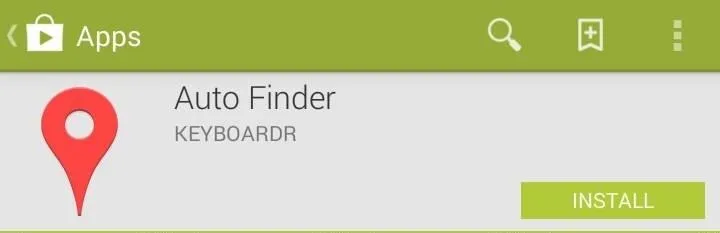
The (Lack of) Set Up
Easily enough, there is no set up or options you need to adjust. What sets Auto Finder apart from other car locator apps out there like Park Me Right is that it does everything automatically.
Once you open the app for the first time, it runs silently in the background. It doesn't matter what car you're in; if you drive somewhere and park, Auto Finder will remember the location.
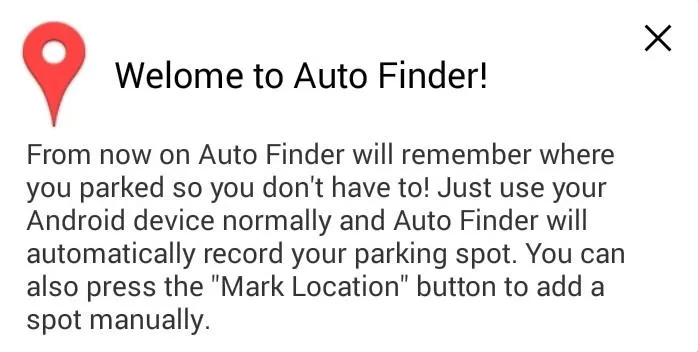
I'm not sure of the exact voodoo Auto Finder employs to do this, but I gather it has to do with your GPS movement. If you begin moving in a direction rapidly, i.e. in a car, then stop doing that, the app may gather you've just driven and parked, but I'm postulating here. The point here is that it works, and it's awesome.
Meanwhile, if the whole "always on" deal sounds like intimidating for you battery life minded people out there, worry not. After ten hours of using my phone normally, Auto Finder was listed as having consumed only 2% of my battery. That placed at it the very bottom of the list of my apps in terms of power usage.
Navigating the Interface
Auto Finder looks like a satellite overlay of Google Maps, as it should, because that's exactly what it's using. You can tap the map icon to change from a satellite to simple view if you so choose. Meanwhile, the clock icon accesses your history.
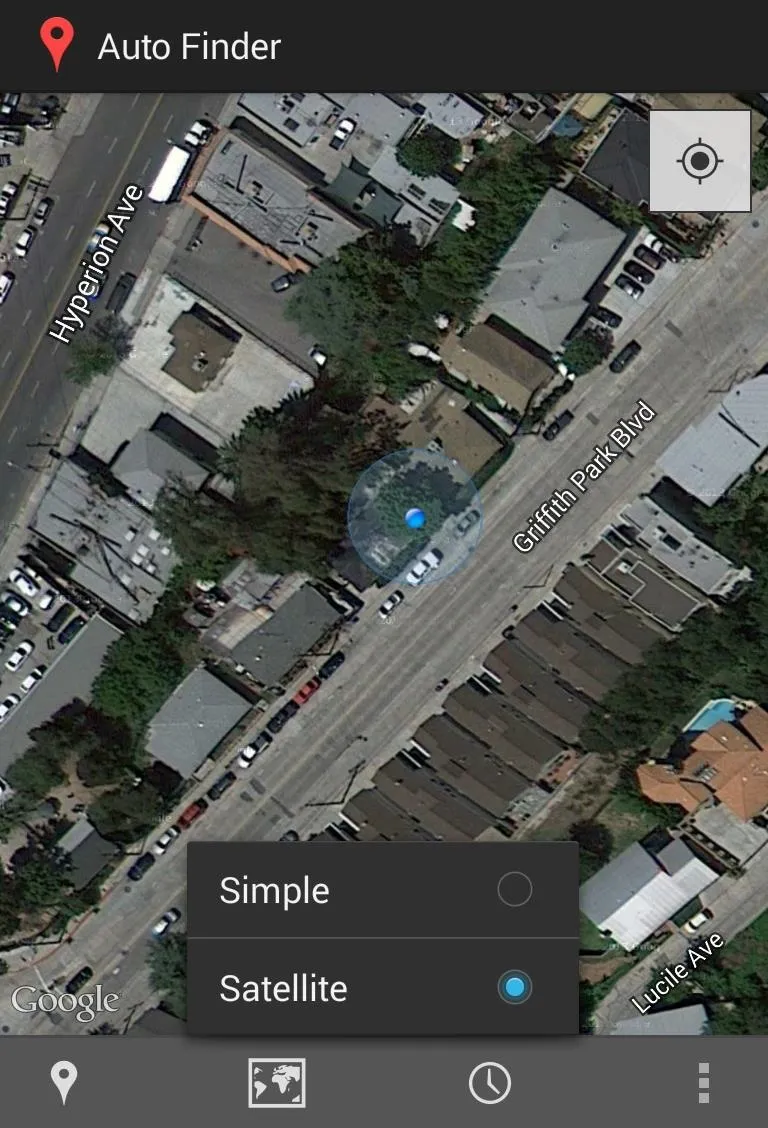
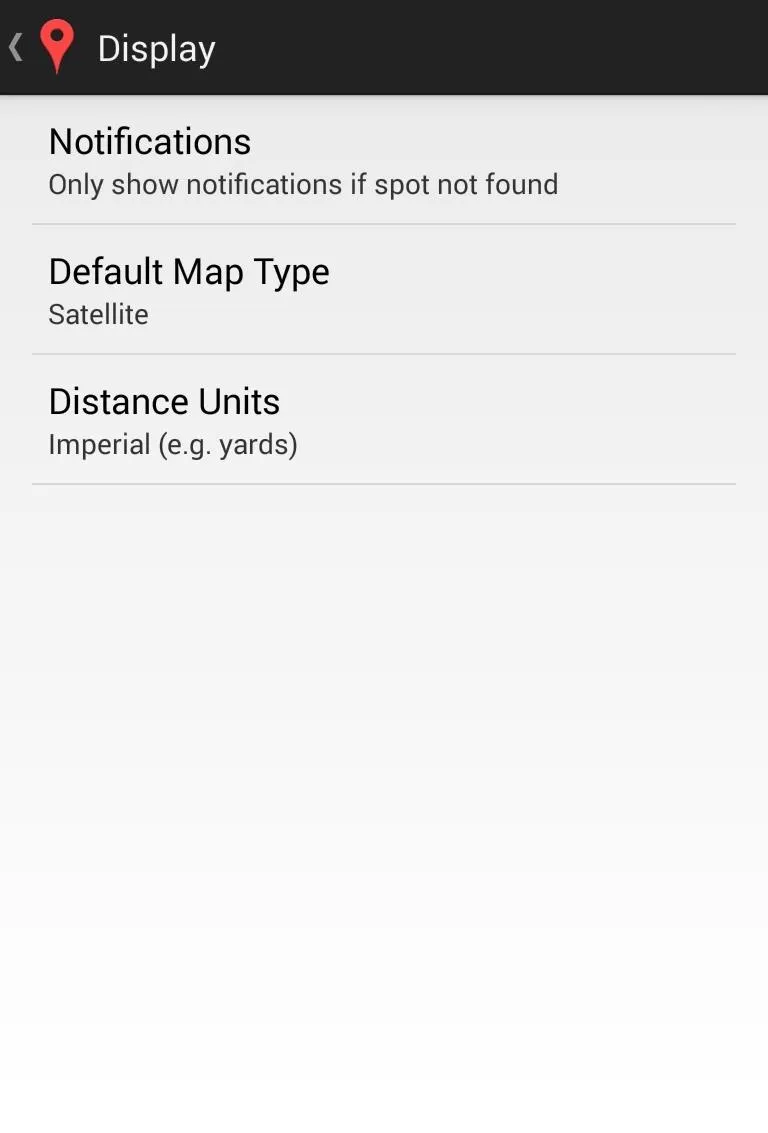
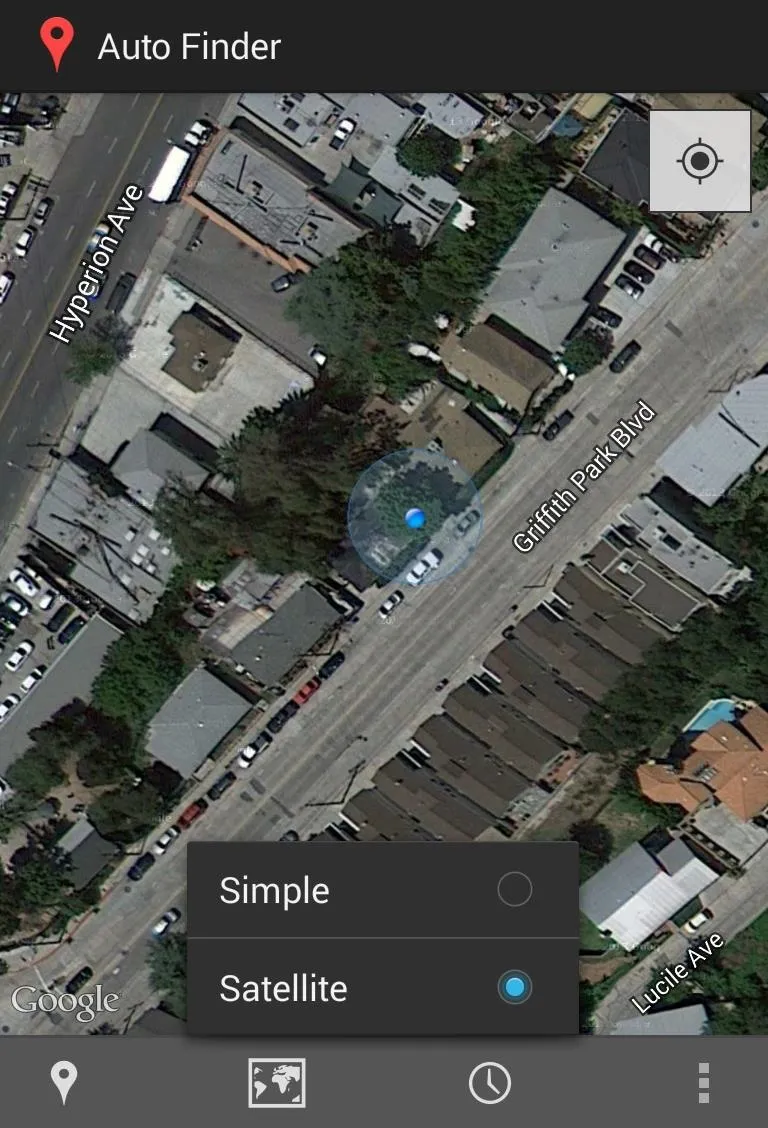
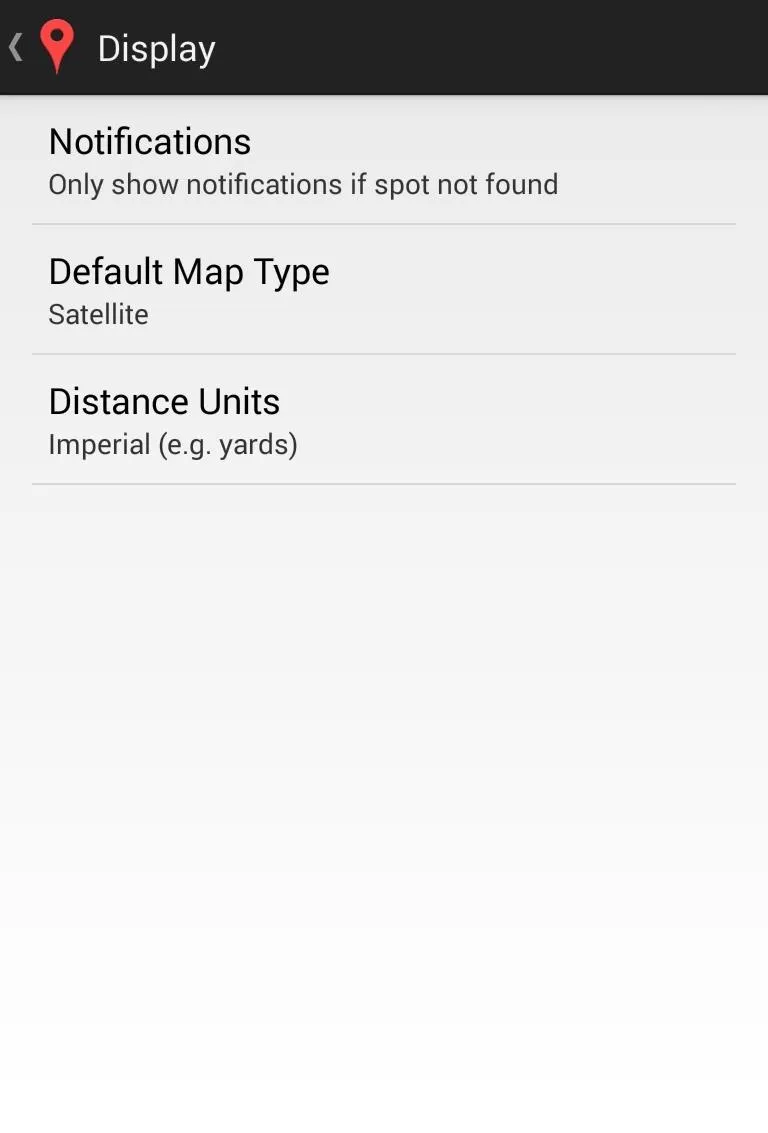
The menu overflow icon sends you to some basic settings, including setting the default map type and distance units. You can change some notification settings:
- Always show notifications when parking
- Only show notifications if spot not found
- Never show parking notifications
And that's about it.
Driving & Parking with Auto Finder
When you first open the app, you'll be greeted by a message that instructs you to use your phone as you normally would, and that's what you should do.
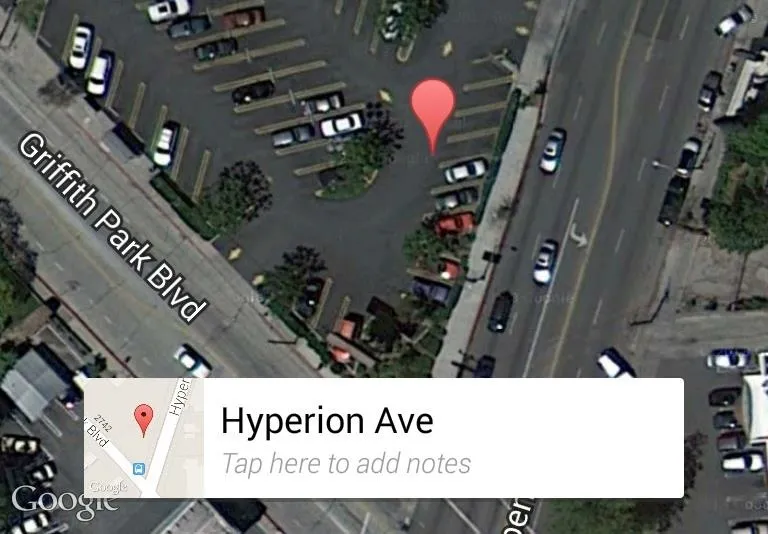
If you drive somewhere and park, then forget where you left your wheels, simply open the app and take a look—you'll see a tagged location that marks your ride.
Google Maps Integration
At this point you can use the map and your changing location to find your whip as you walk, or you can even tap the direction sign to open up Google Maps Navigation to that location. That feature is nifty, but not as practical.
Google's Navigation is better suited for navigating streets than parking lots, as the navigation will close if you get anywhere near your car. Although I suppose when it comes to finding where you parked, close is all you need.
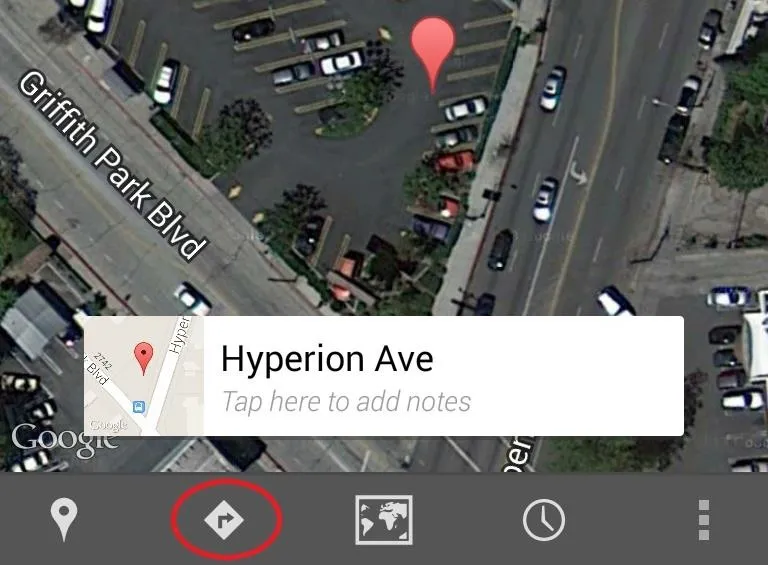
The location tags are surprisingly accurate. While testing, I drove to the neighborhood market which has a relatively small parking lot. When I returned after checking off items from my shopping list, I was surprised to see my humble Honda was exactly where the app said it would be.
Potential Shortcomings
The system isn't perfect. While driving to the bank, I found myself stopped, near the bank, at a busy intersection with a particularly long traffic signal. Apparently this wait was long enough for the app to think I had parked because by the time I got to the bank, conducted my business, and left, Auto Finder unhelpfully thought my car was parked in the middle of the intersection...whoops!
To get around any such glitches, you could always check out of the app when you park, then tag your location manually, although that does defeat the purpose of the automated feature.
Smartphones are supposed to make our lives easier. Odds are, you won't often find yourself in need of Auto Finder's assistance. But if you install it and forget it like it's designed, you might just find it coming through for you in a pinch.
Parking lot image via FPH




Comments
No Comments Exist
Be the first, drop a comment!