If you've ever flashed a custom ROM on any of your devices, one of your main motivations for doing so was likely the set of neat tweaks and extra options that come with something like CyanogenMod. Another deciding factor was probably the fact that most custom ROMs offer a much cleaner interface than manufacturer skins.
But with a Nexus, the pure Android stock ROM that comes preinstalled on the device is one of the main draws. No carrier bloatware or TouchWiz nonsense to worry about, so the allure of flashing a custom ROM is at least slightly diminished.
Even still, there are some nifty tweaks that custom ROMs offer which would be nice to have. So developer Paul O'Brien (of MoDaCo fame) decided he'd come up with a mod that adds custom ROM tweaks to the stock Nexus experience. With this one installed, you'll have the best of both worlds on your Nexus device.
Requirements
- Rooted Nexus 5, Nexus 6, or Nexus 9 (will not work on any other device)
- Stock Android 5.0.1 installed
- Custom recovery installed
Step 1: Download MCR Modpack
O'Brien's mod is called MCR Modpack, and he is actively posting updates with new features in a thread on his forum. However, the download interface on his website is a bit confusing, so I've re-uploaded the latest version of his mod here. Just click that link from your Nexus device, and the file will begin downloading automatically.
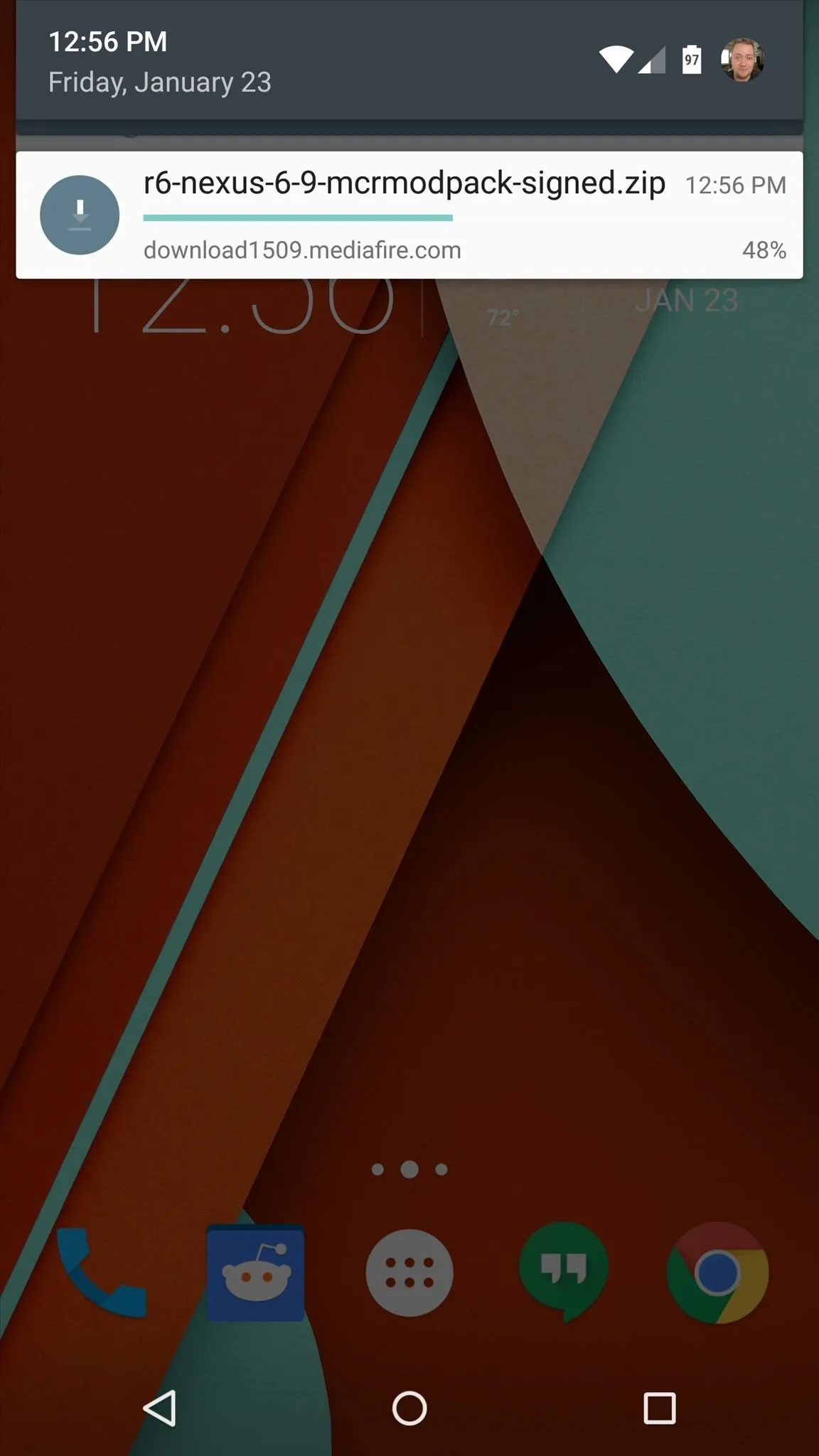
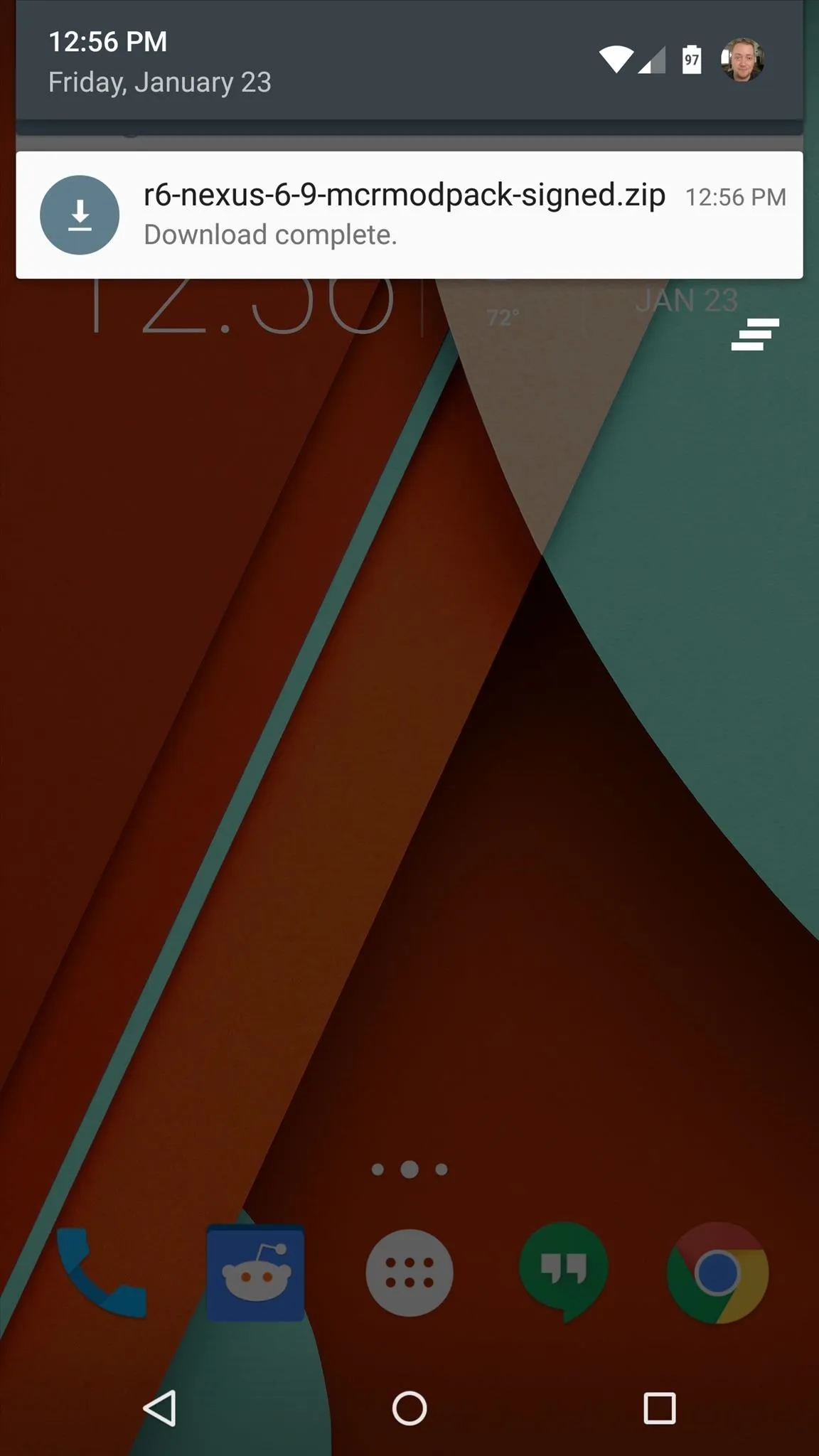
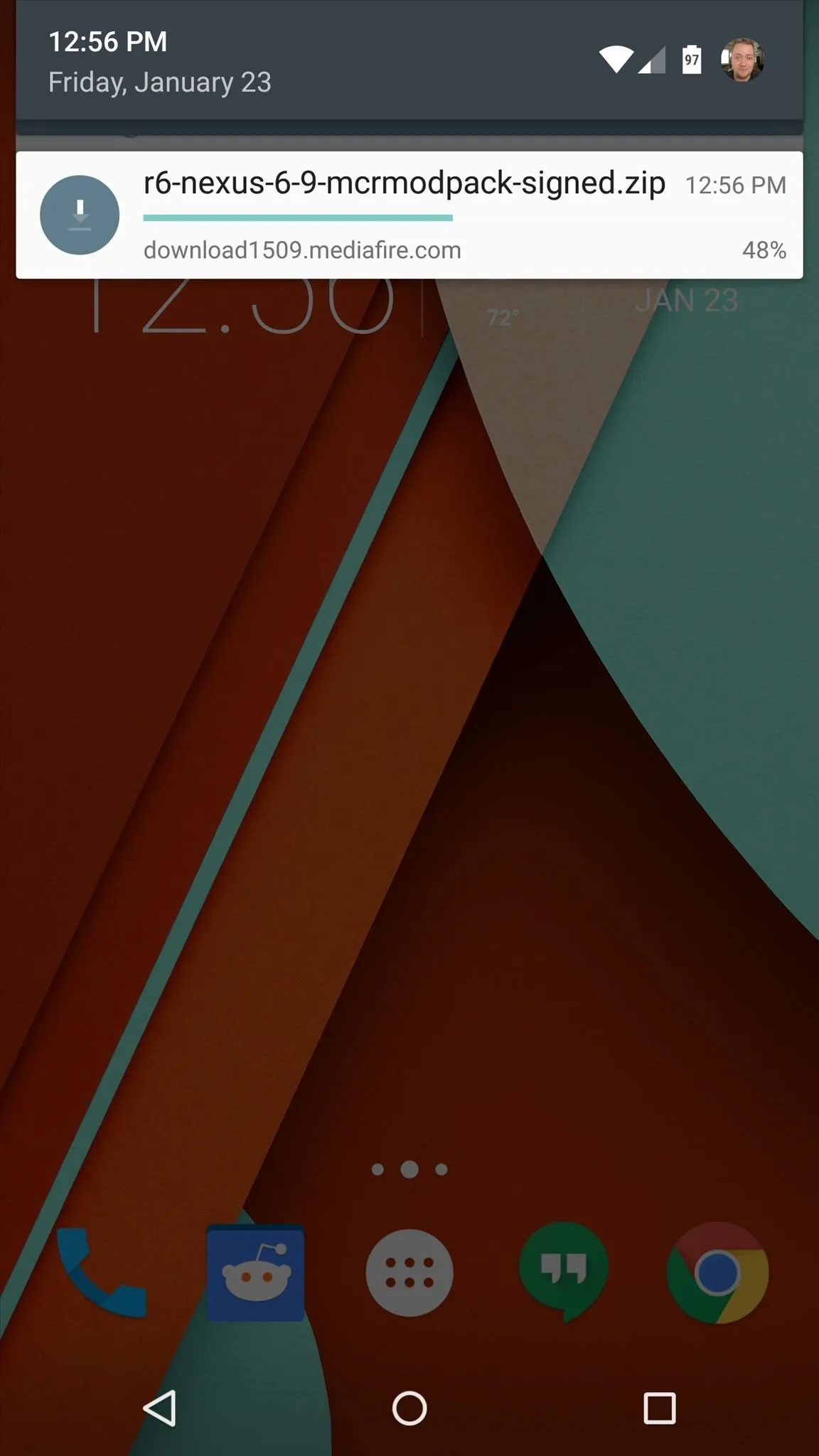
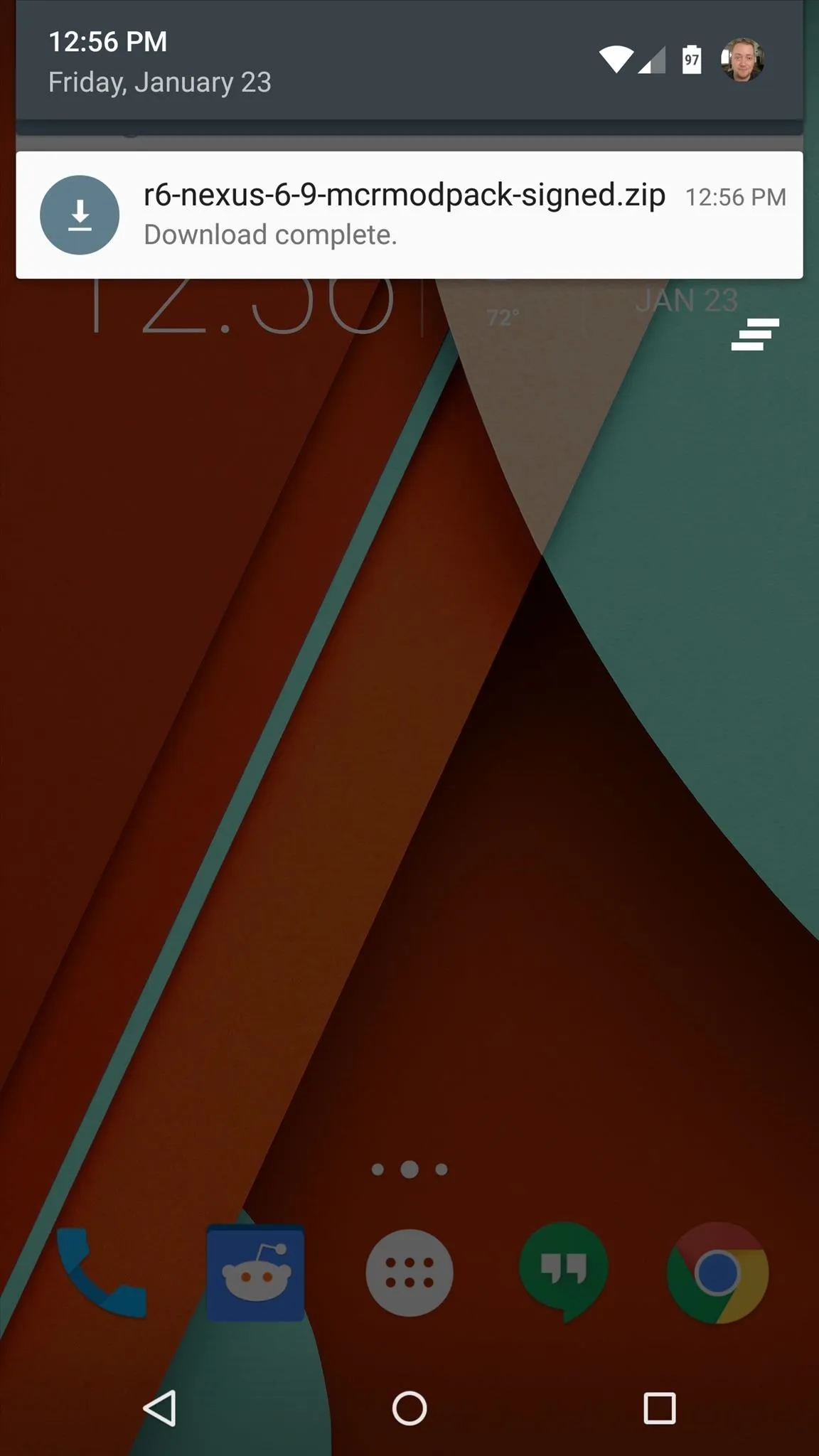
Step 2: Boot into Custom Recovery
With the ZIP file saved to your device, the next step is to boot into custom recovery. From a powered-off state, press and hold the volume down and power buttons simultaneously to bring up Android's bootloader menu. From here, press the volume down button twice to highlight "Recovery mode," then press the power button to select it.
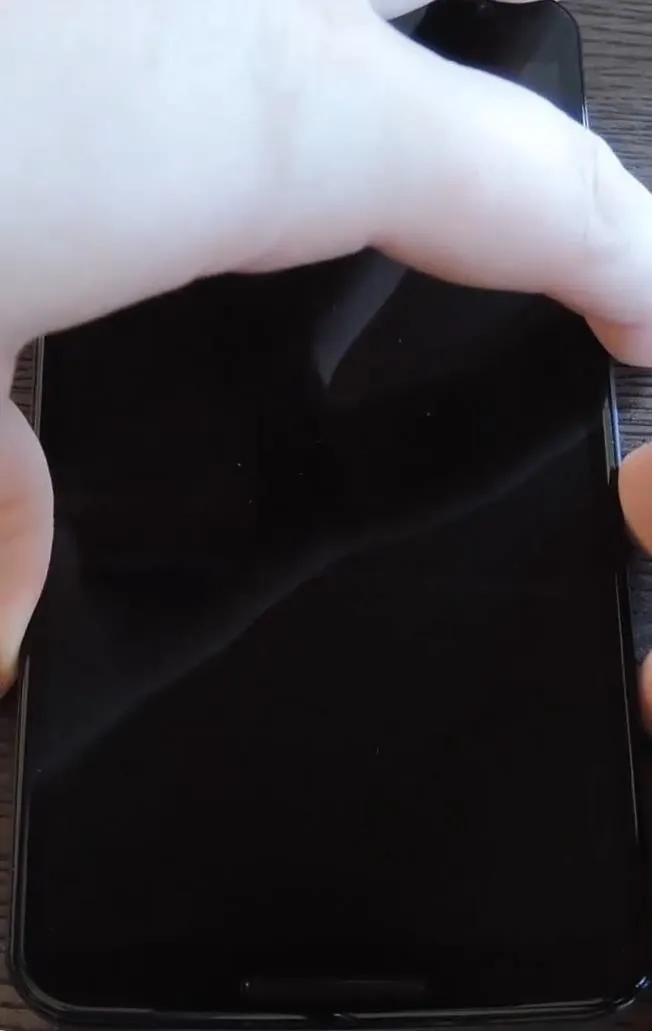
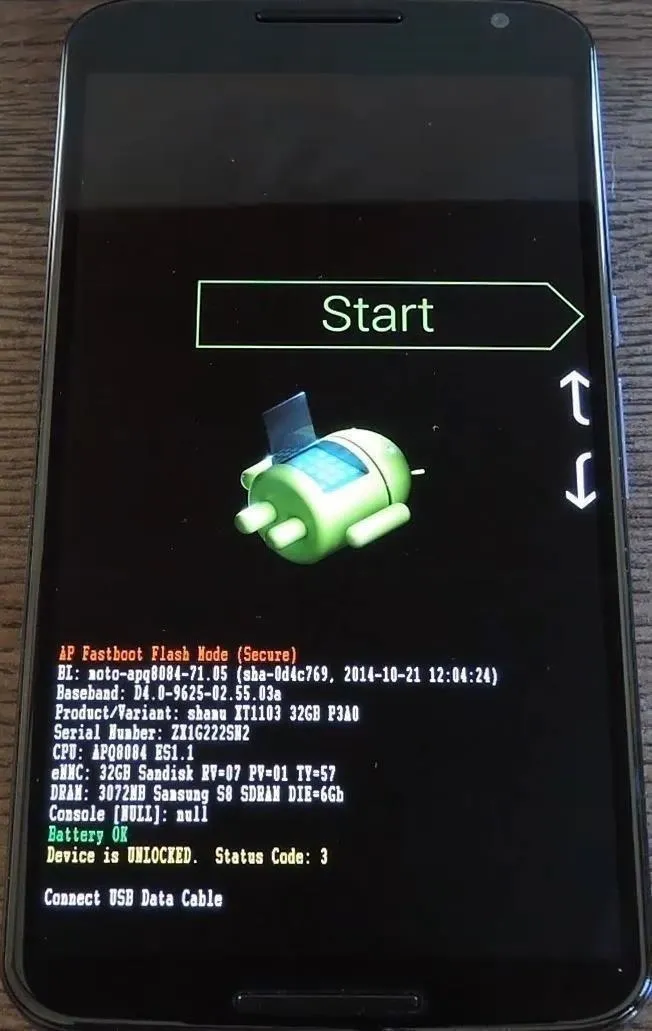
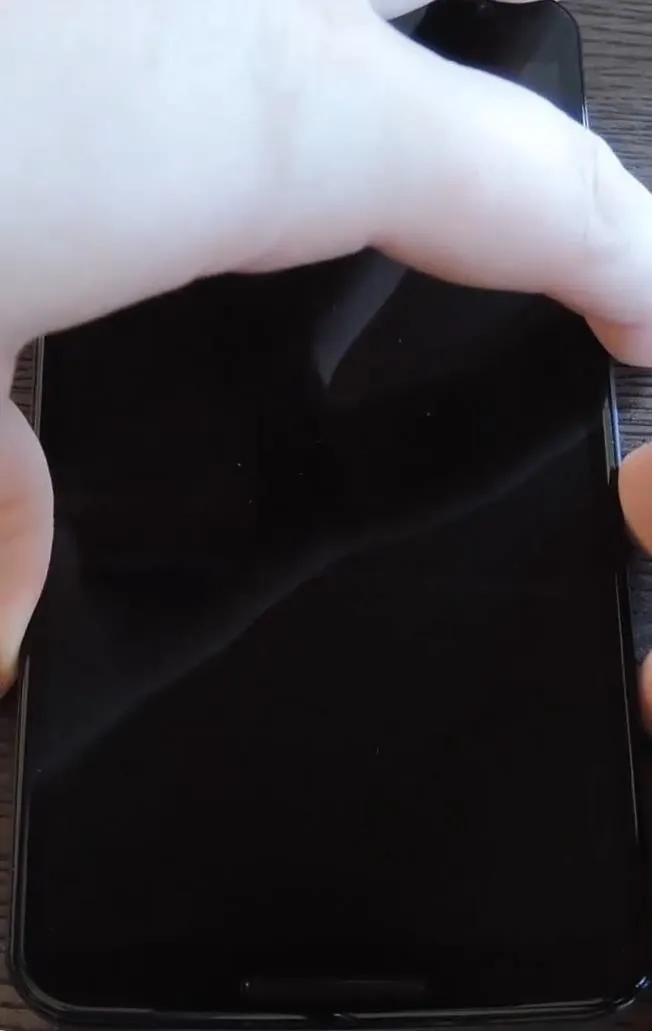
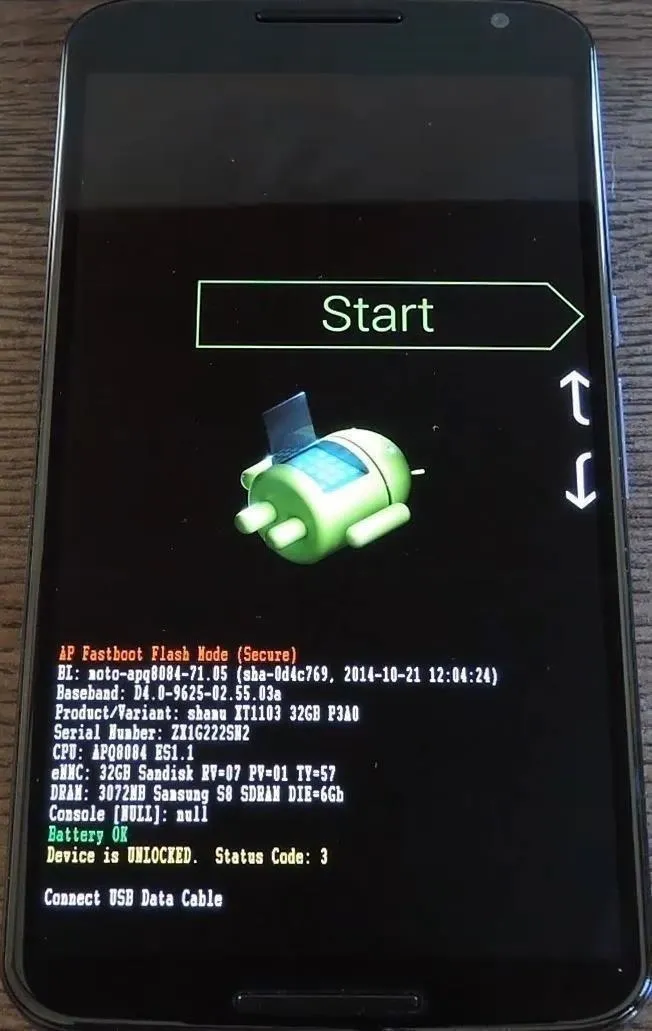
Step 3: Install the Mod
Before flashing this one, it would be a good idea to make a NANDroid backup. With that out of the way, though, press the "Install" button and navigate to your device's Download folder. From here, select the "r7-nexus5-6-9-mcrmodpack-signed.zip" file.
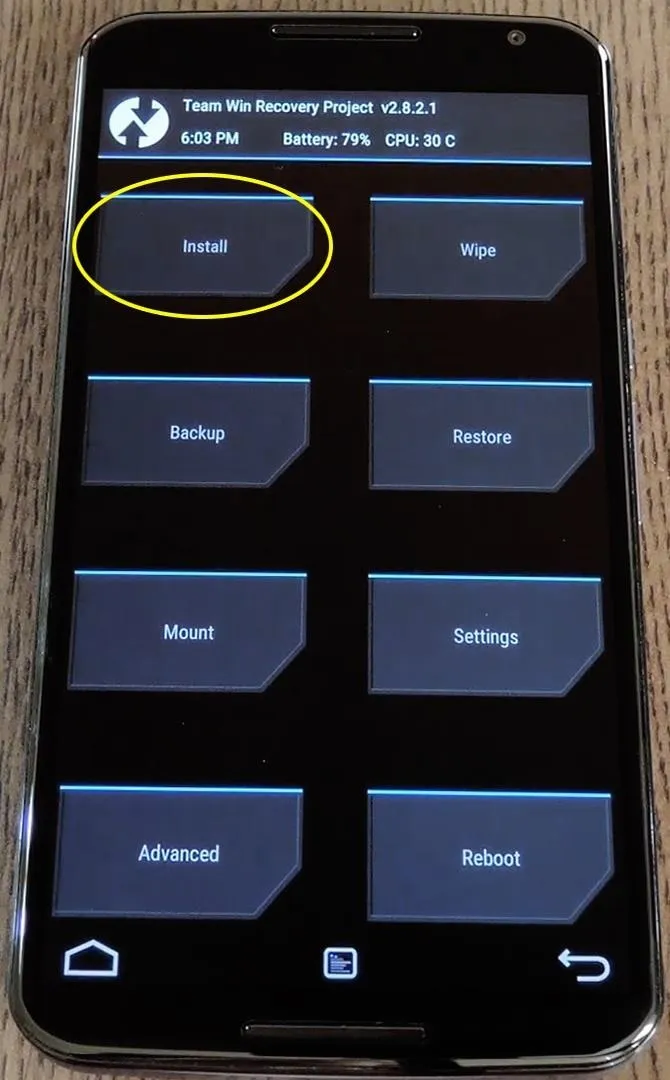
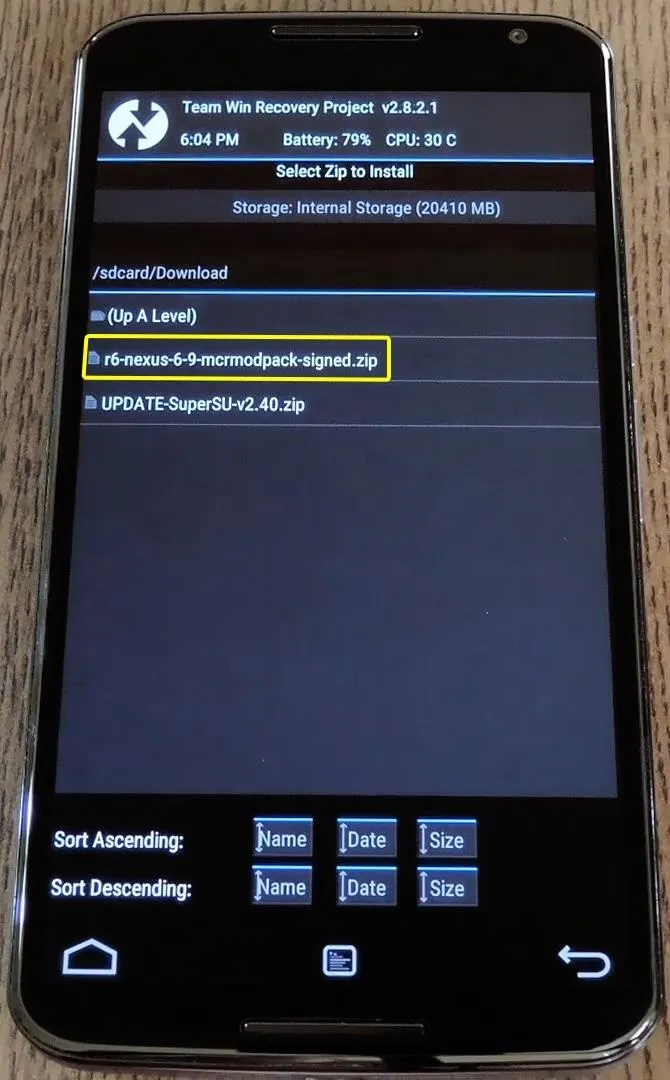
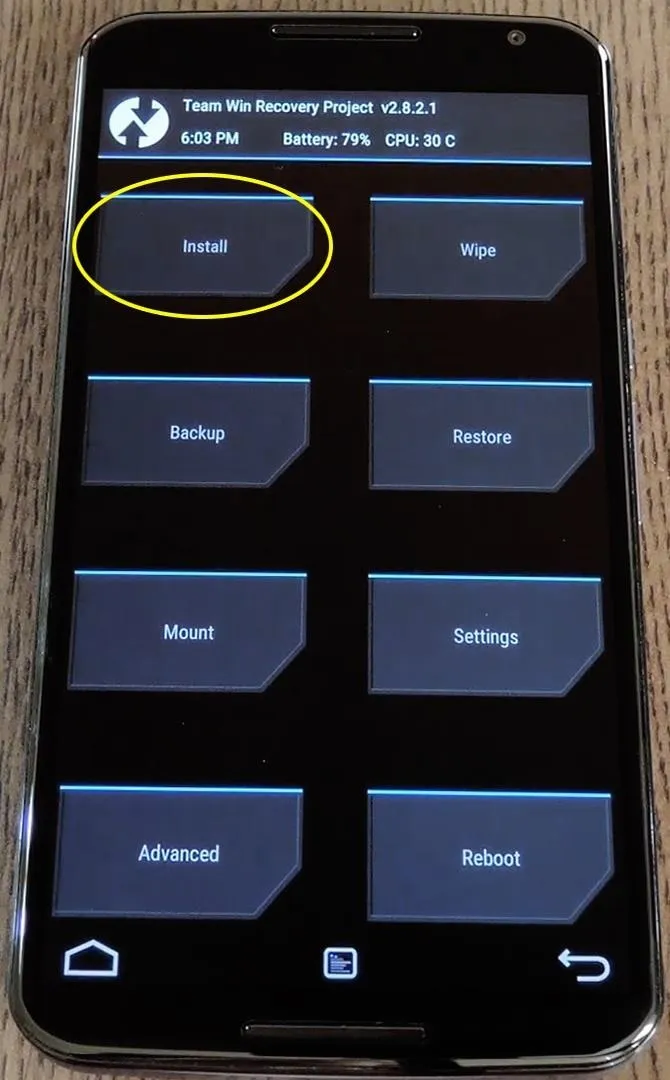
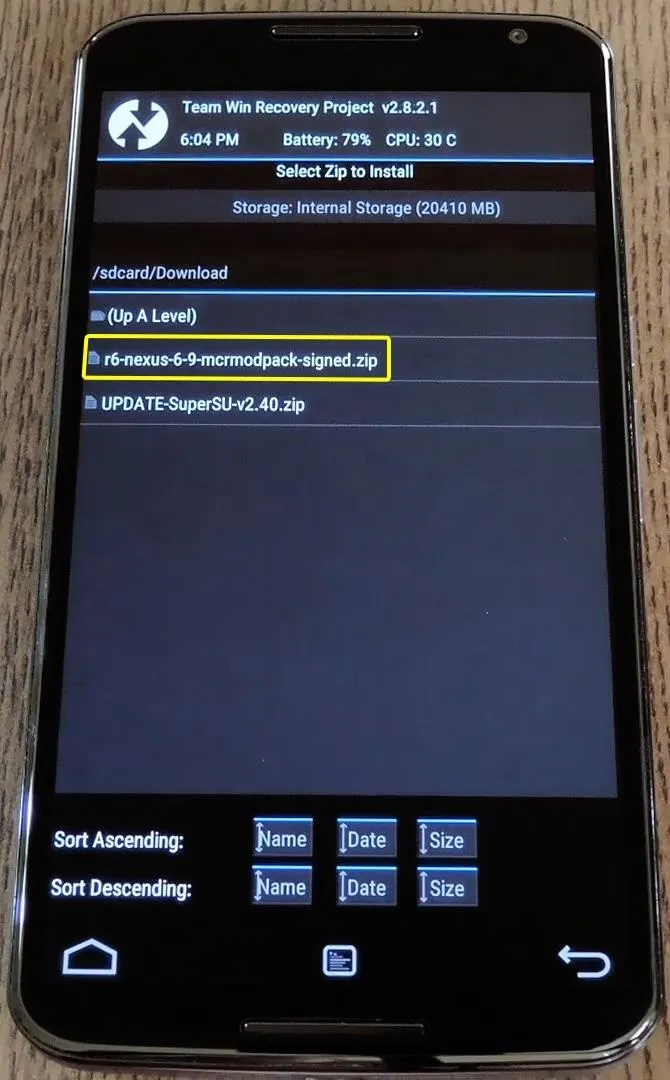
Next, just swipe the slider at the bottom of the screen to install the mod. When that's finished, tap the "Reboot System" button.
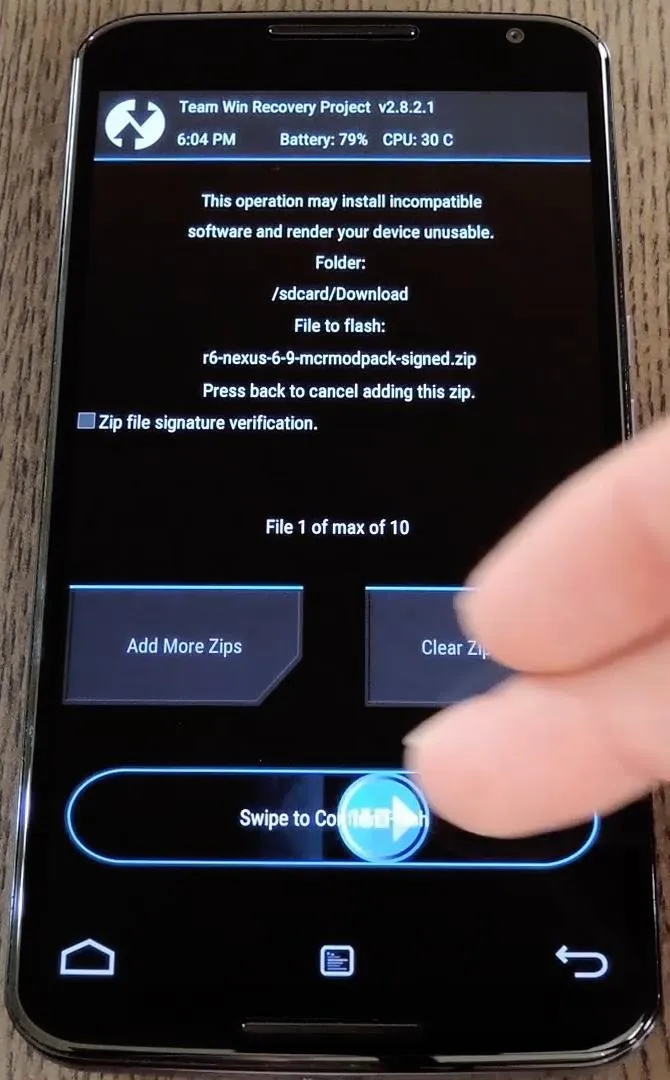
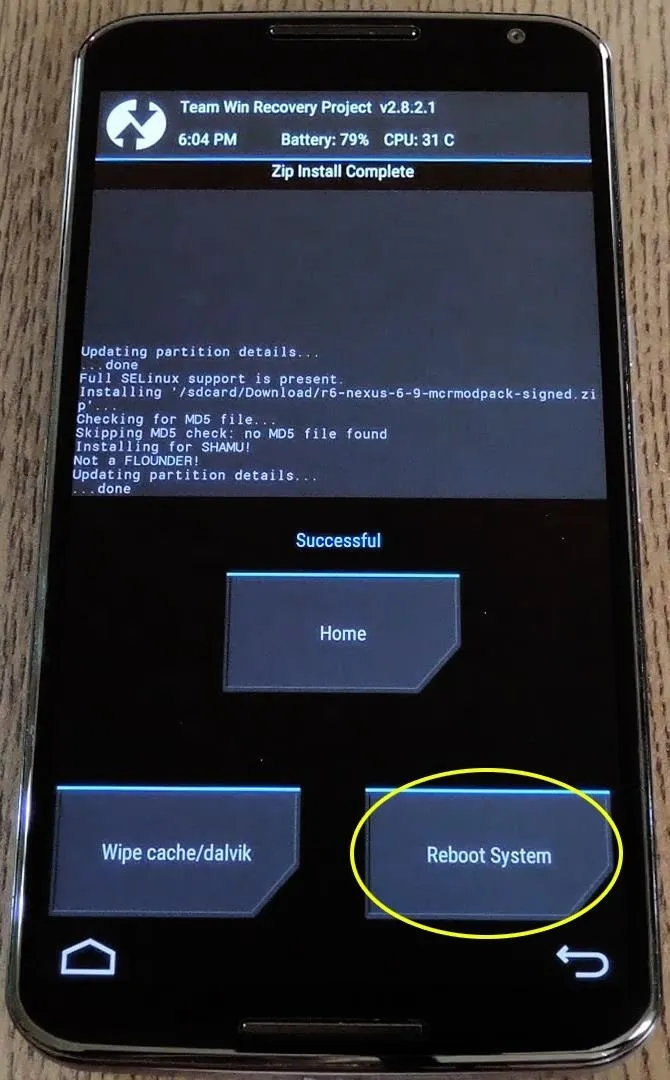
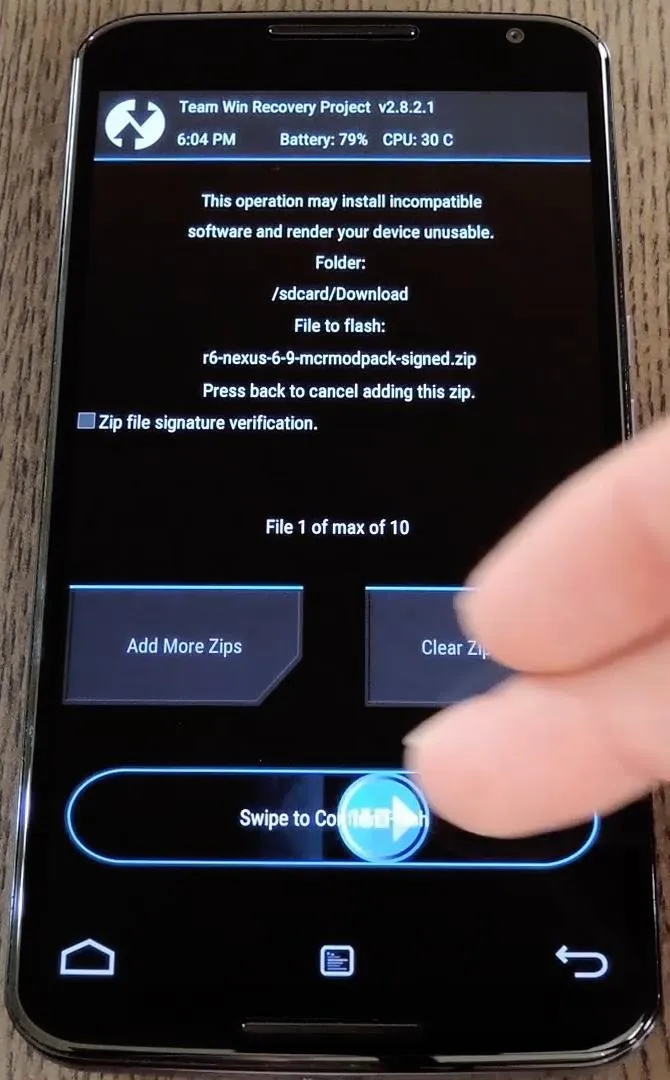
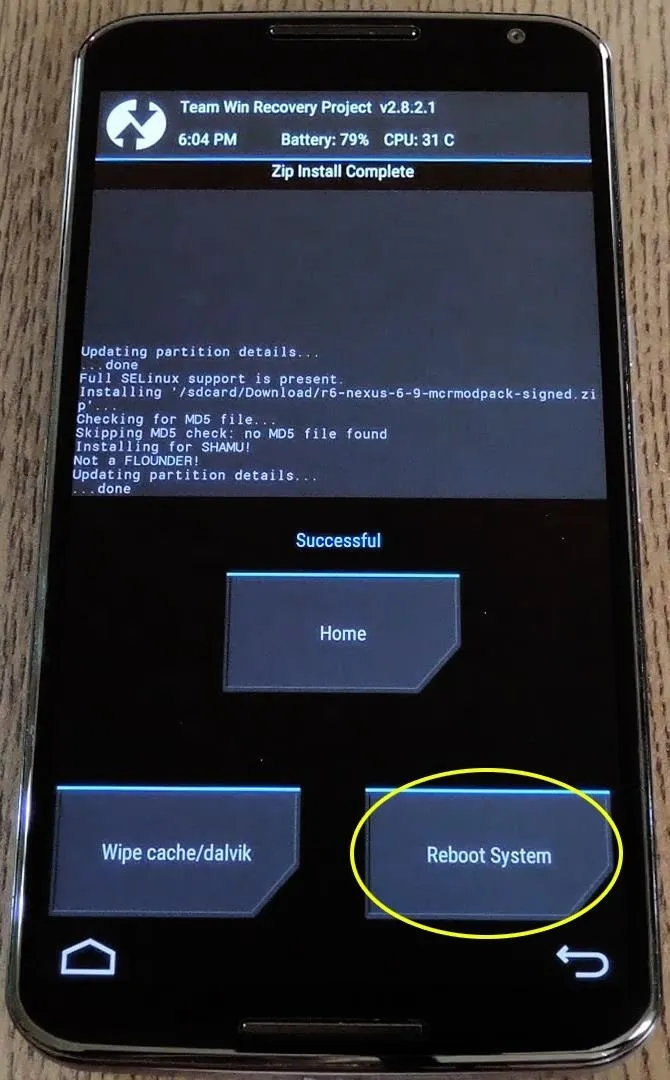
Step 4: Using MCR Modpack
Almost immediately after your phone has finished booting back up, you'll get a Superuser access request from your System UI. Tap "Grant" on this popup, then find the "MCR Control" app in your app drawer.
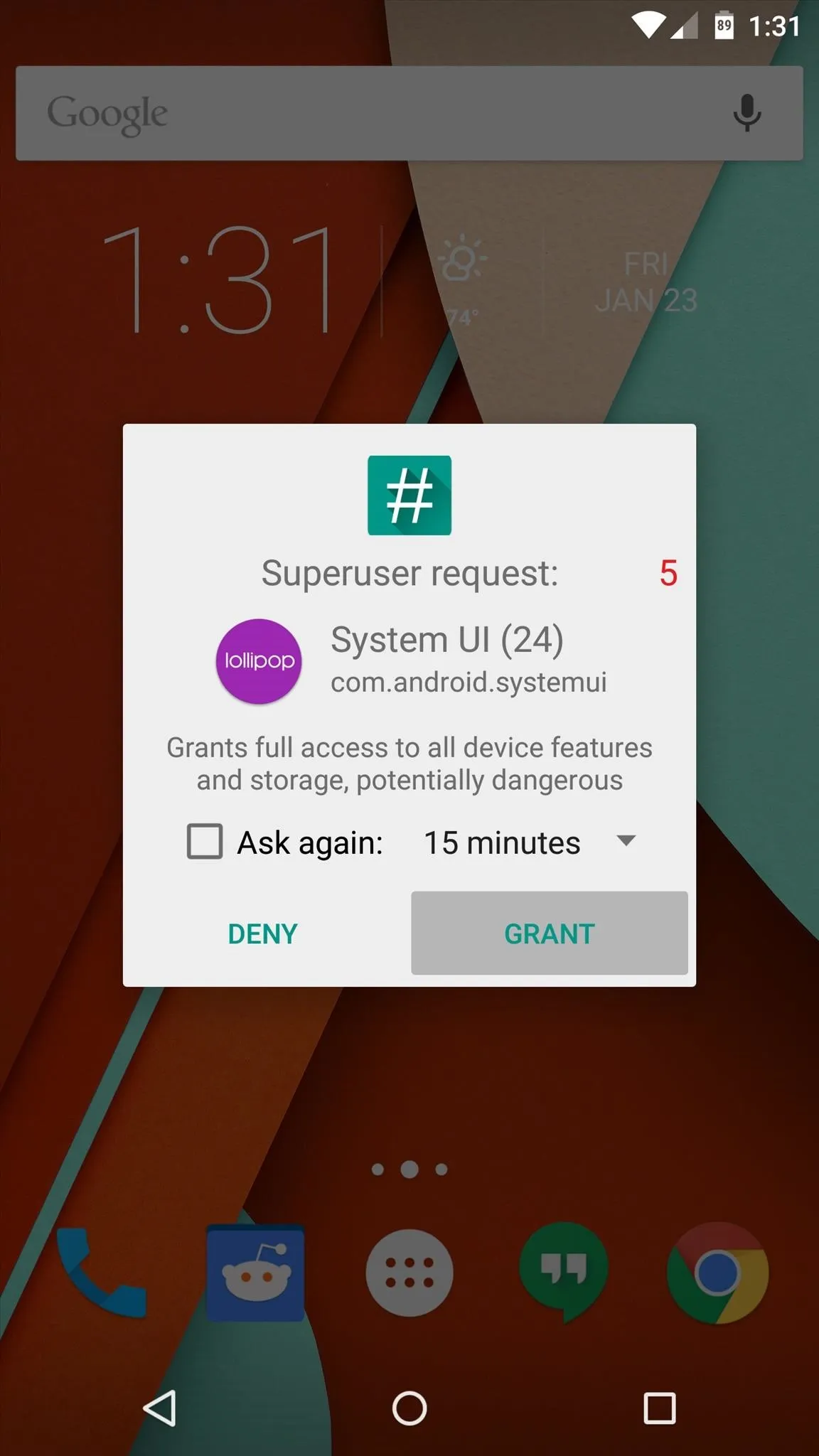
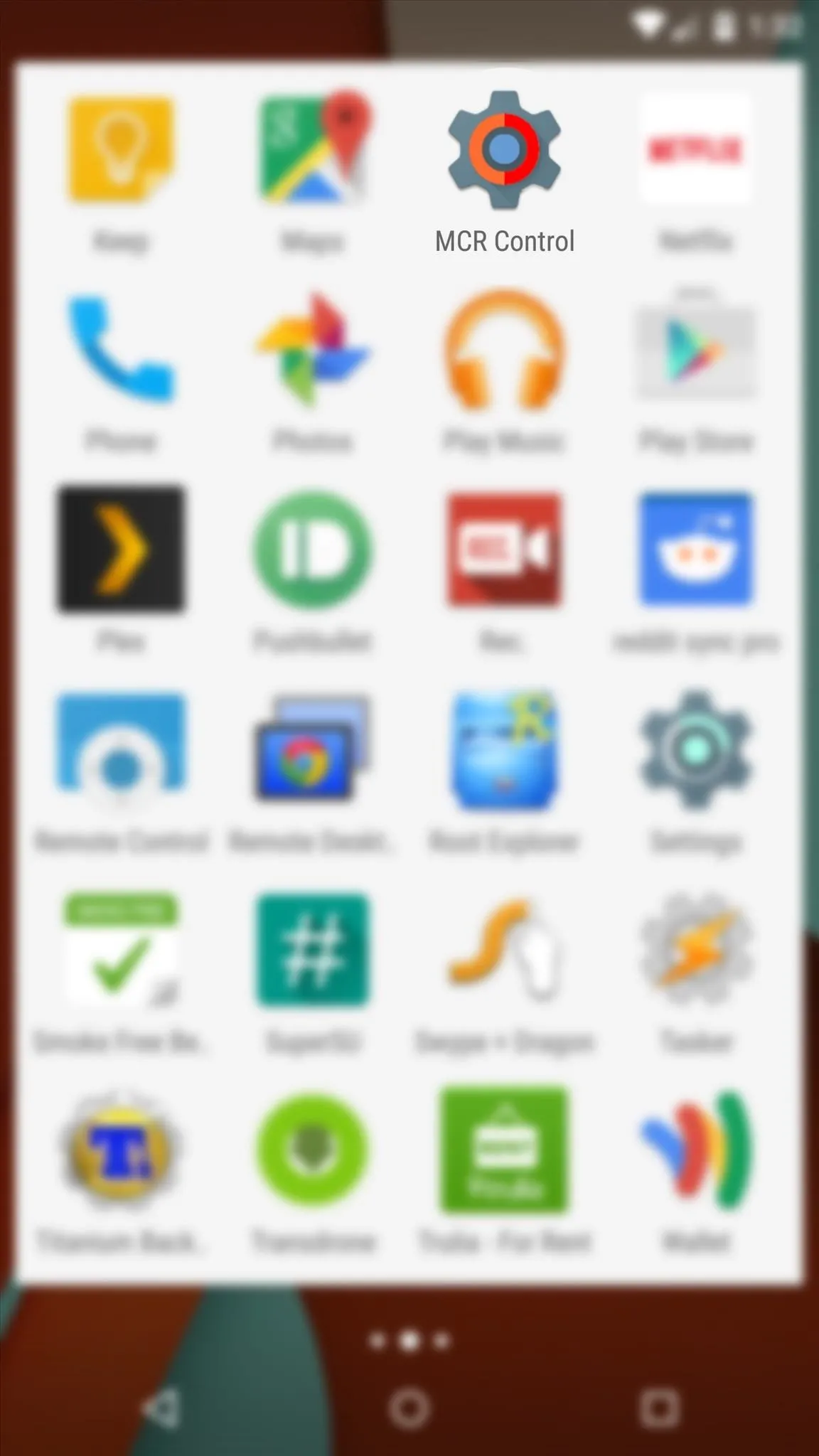
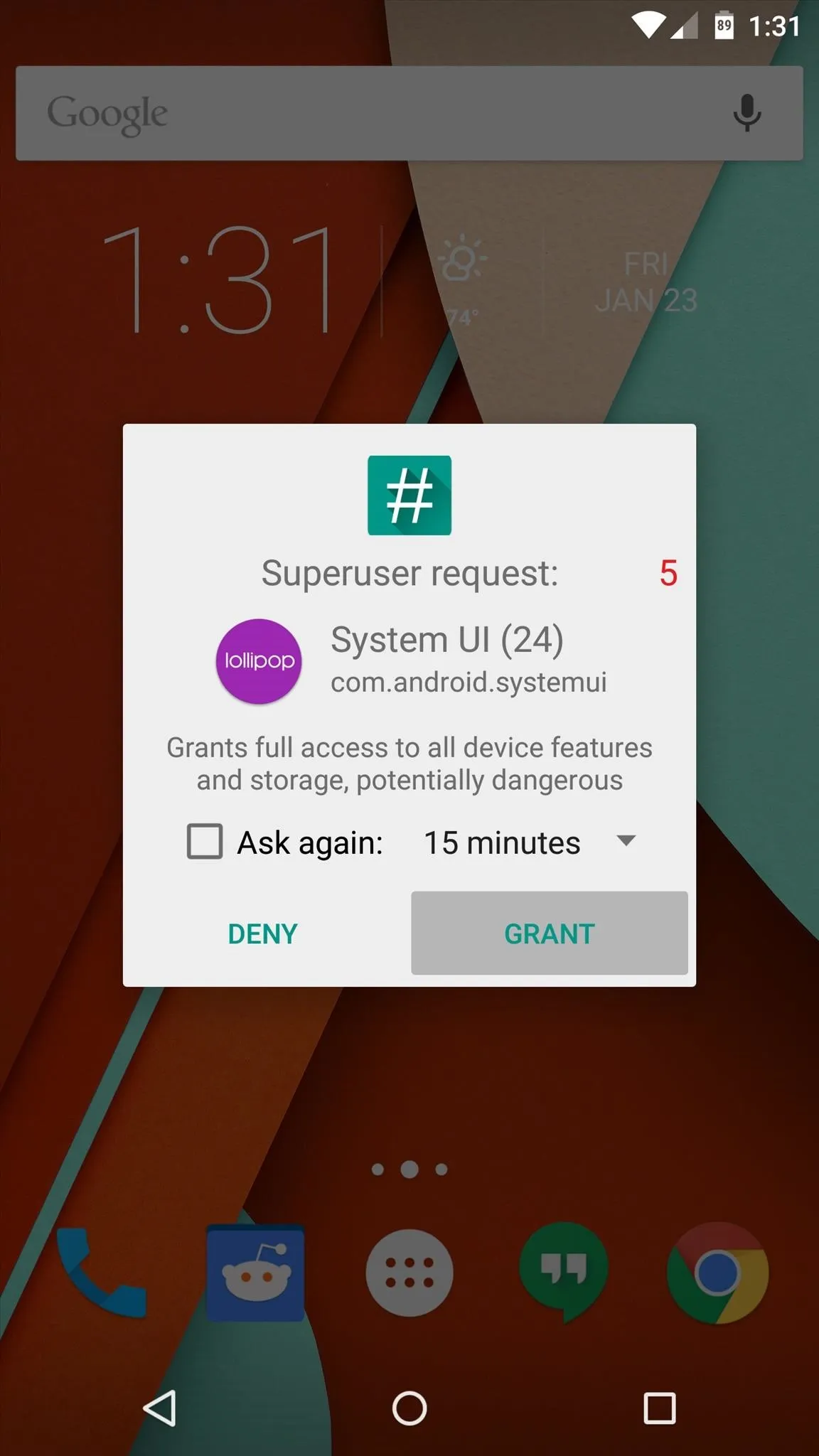
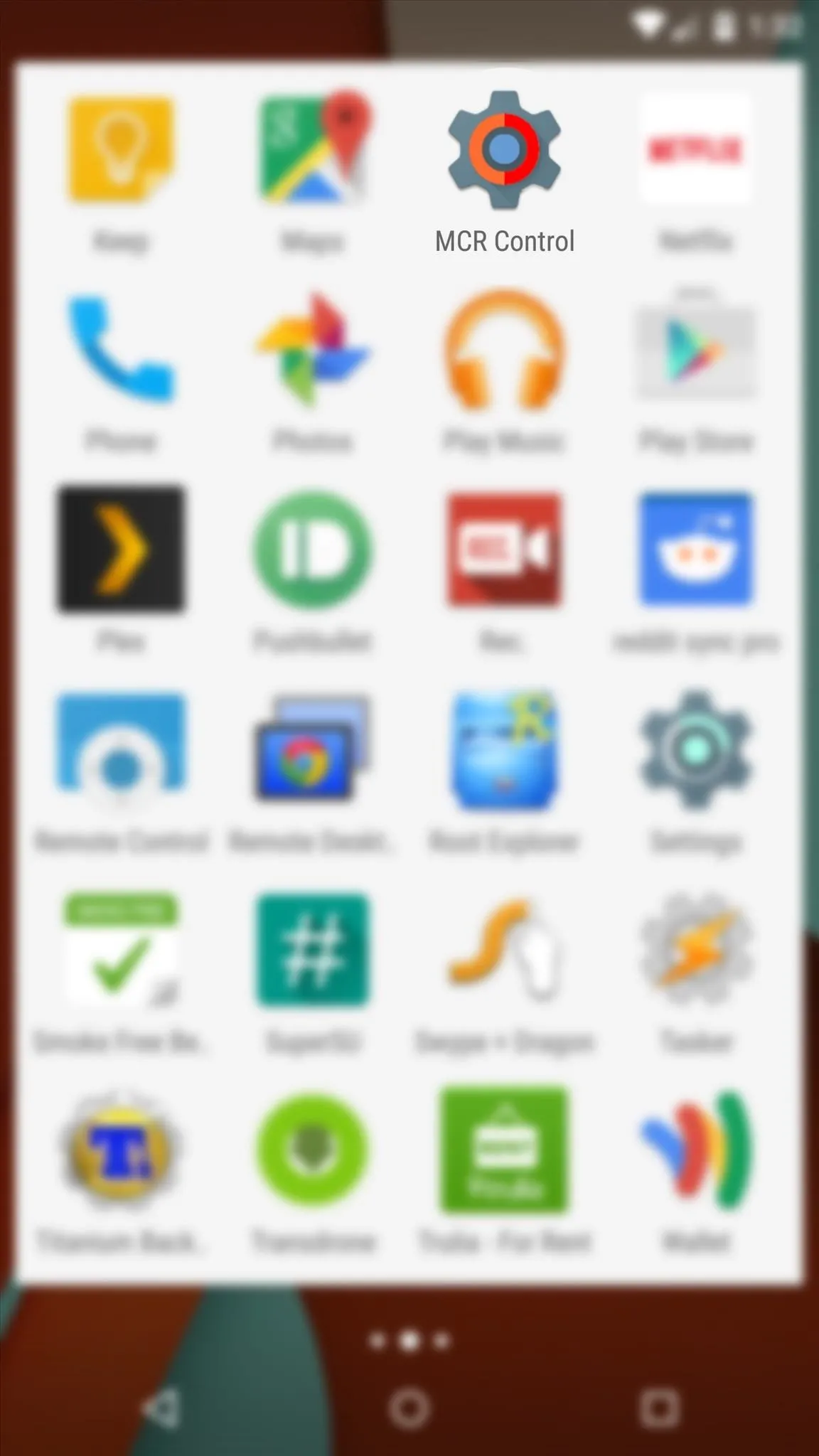
This app is effectively the command center for all of your new custom ROM options. Many great options are available, including the ability to change status bar icons, tweak the functionality of Lollipop's new heads up notifications, and enable double-tap gestures to sleep or wake your device.
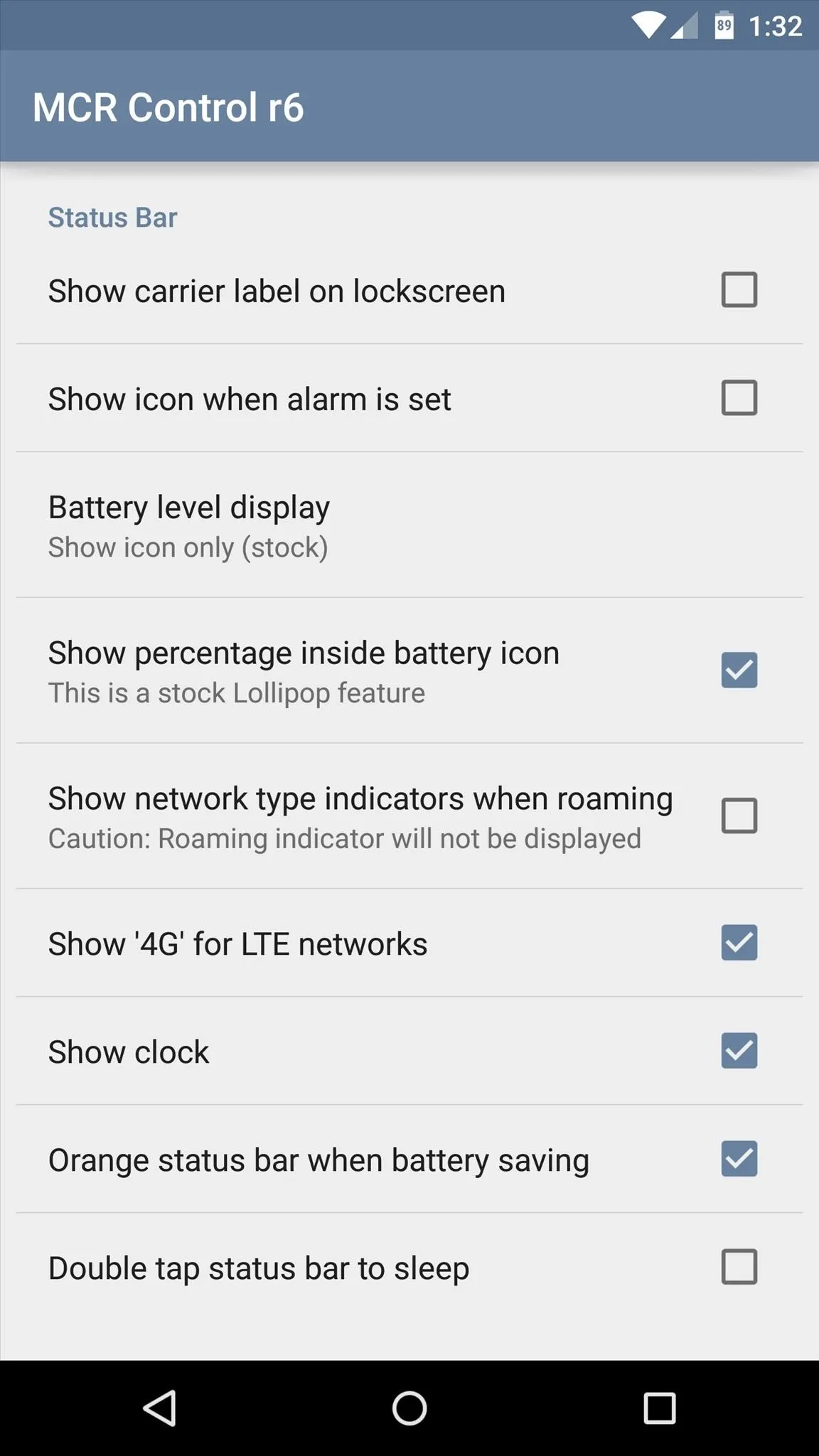
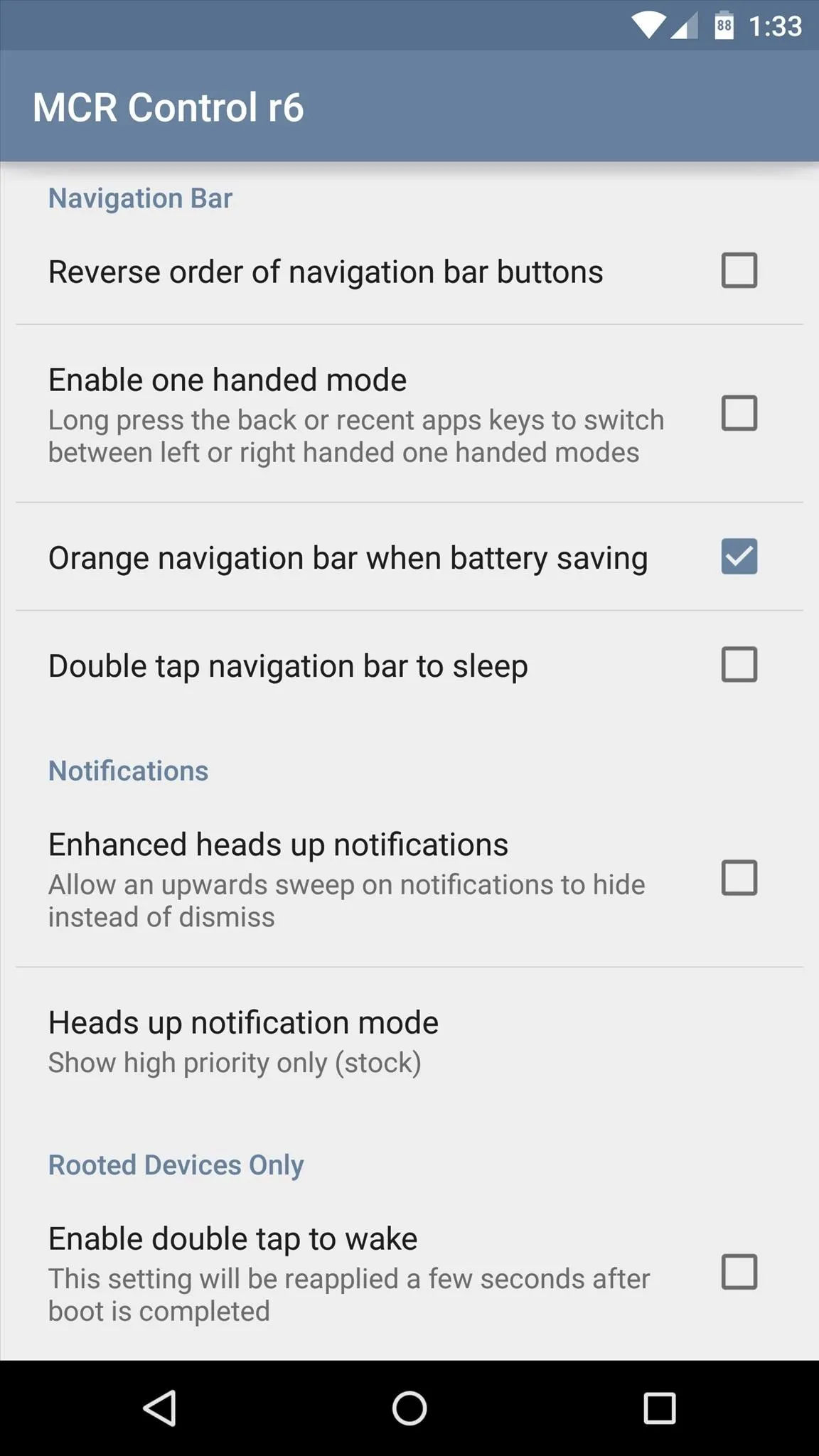
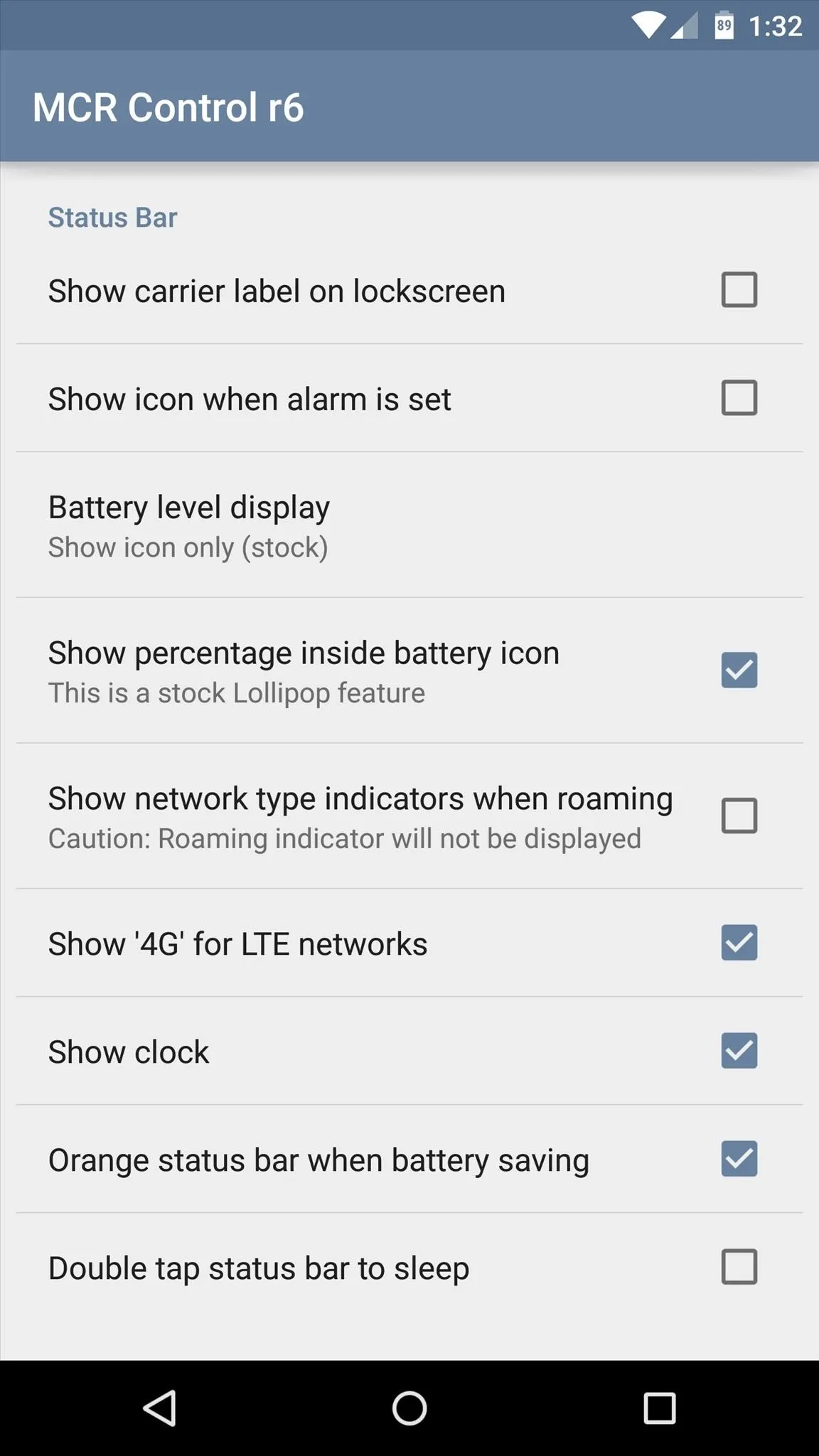
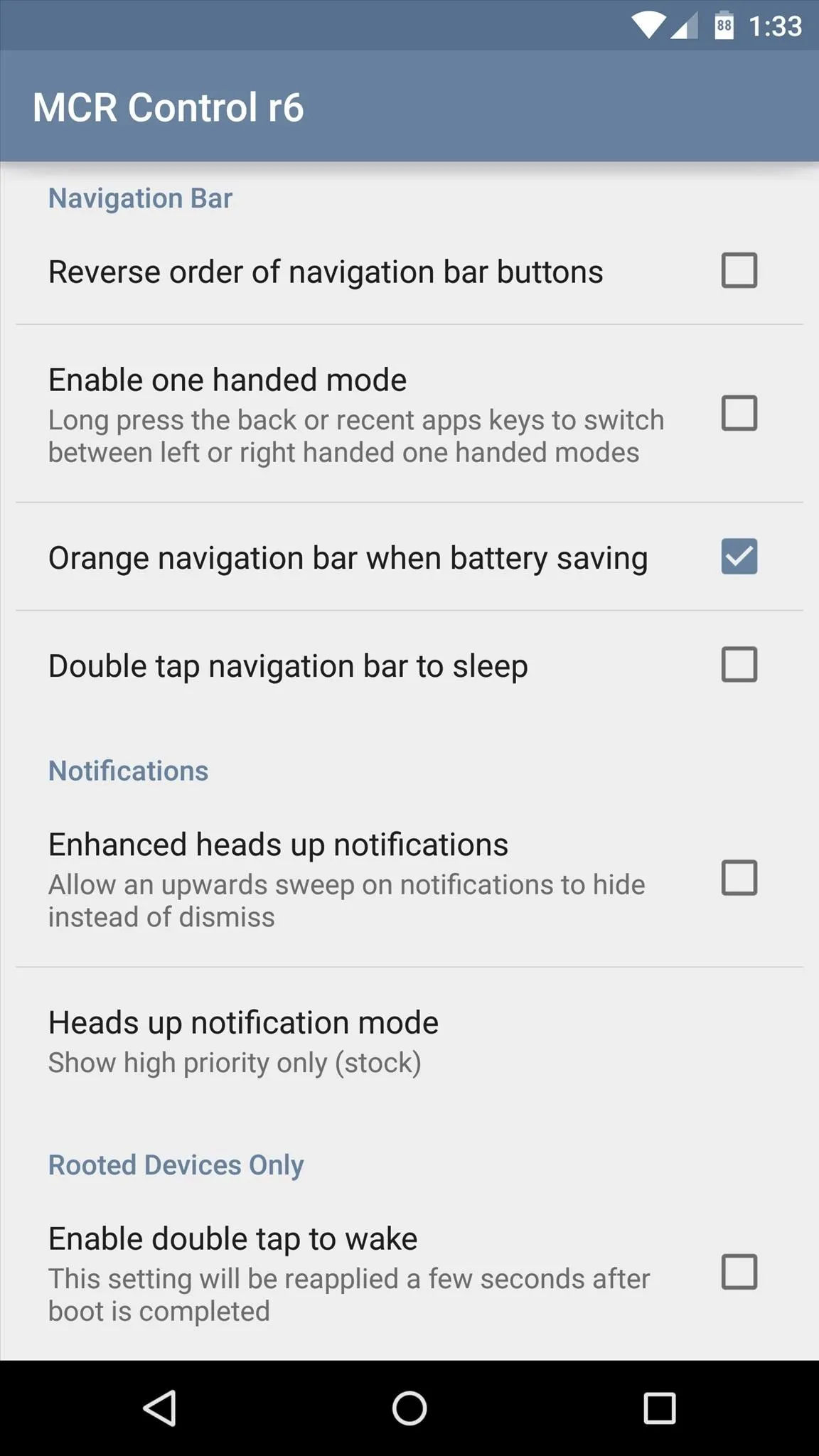
One of the more intriguing options lets you use your device with only one hand. Enabling this feature will allow you to shrink your navigation buttons and offset them to one side.
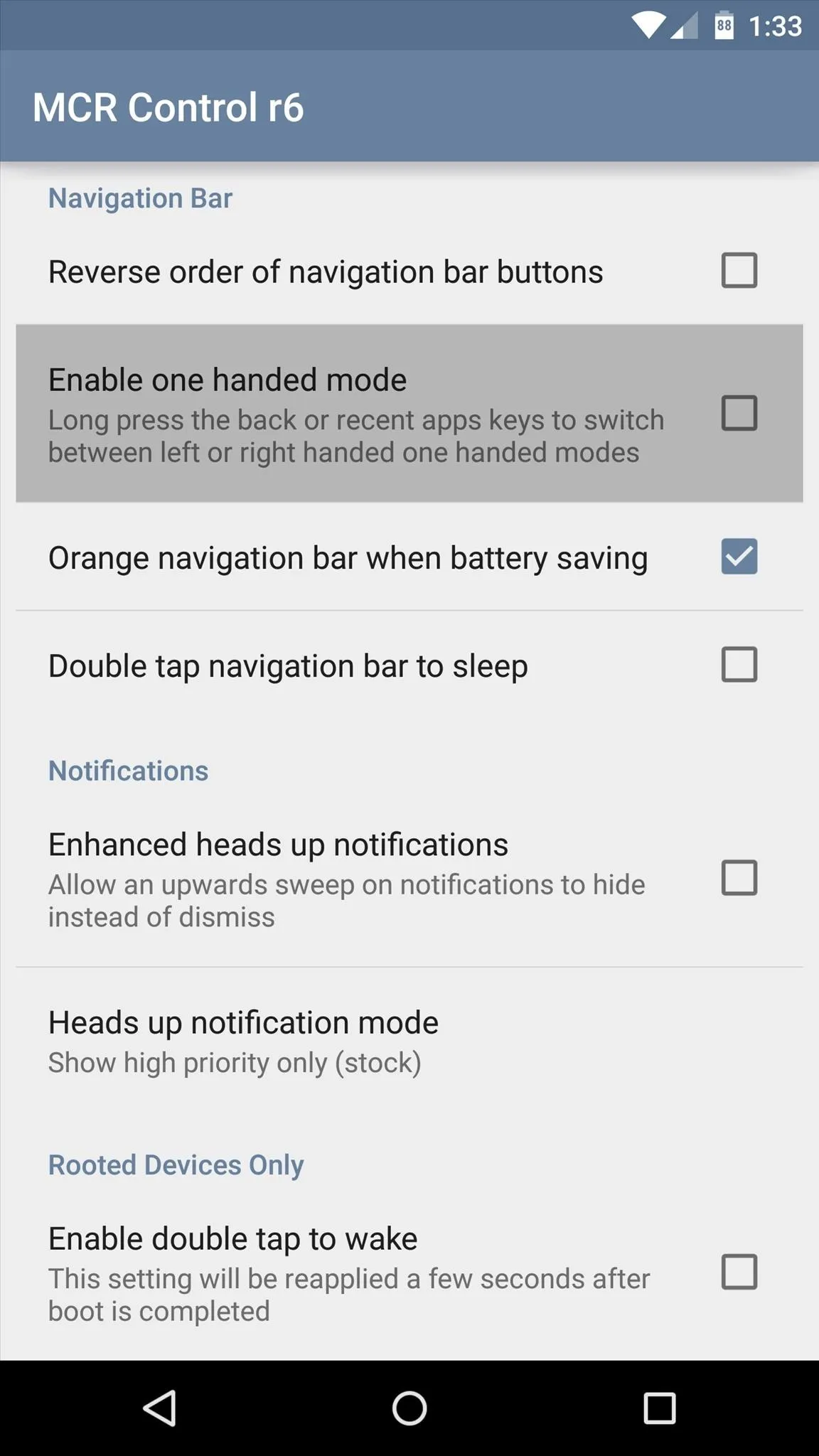
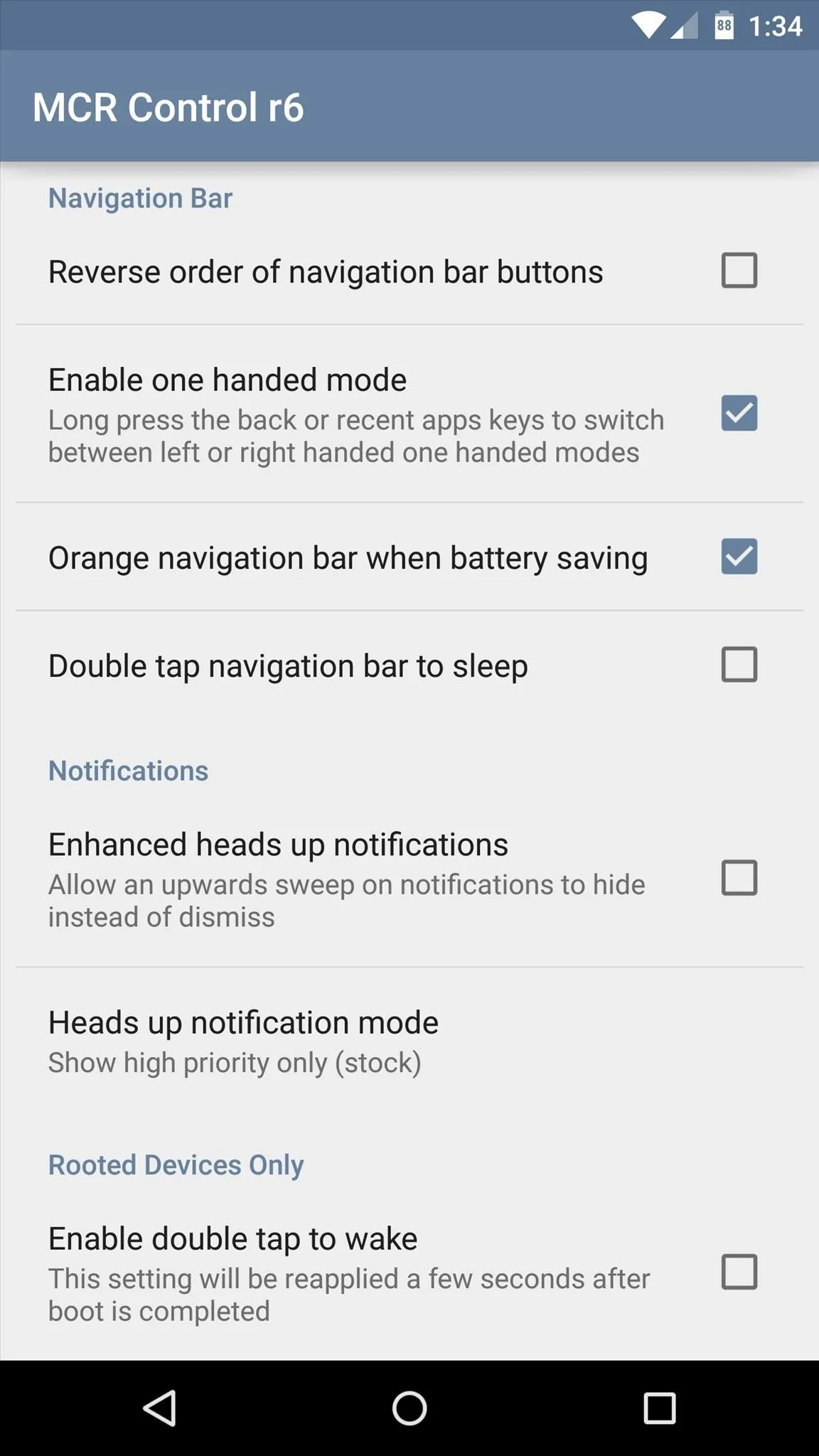
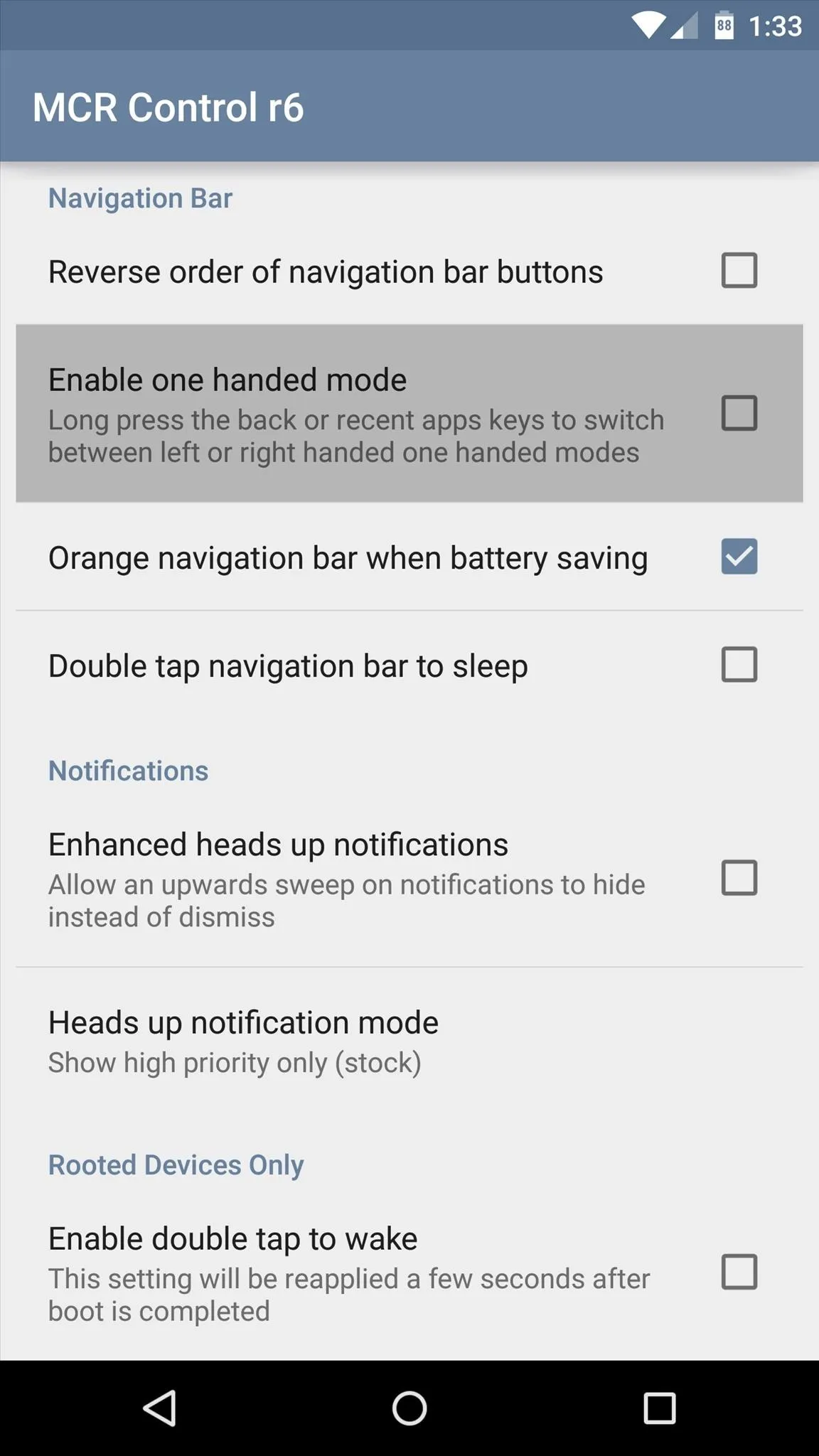
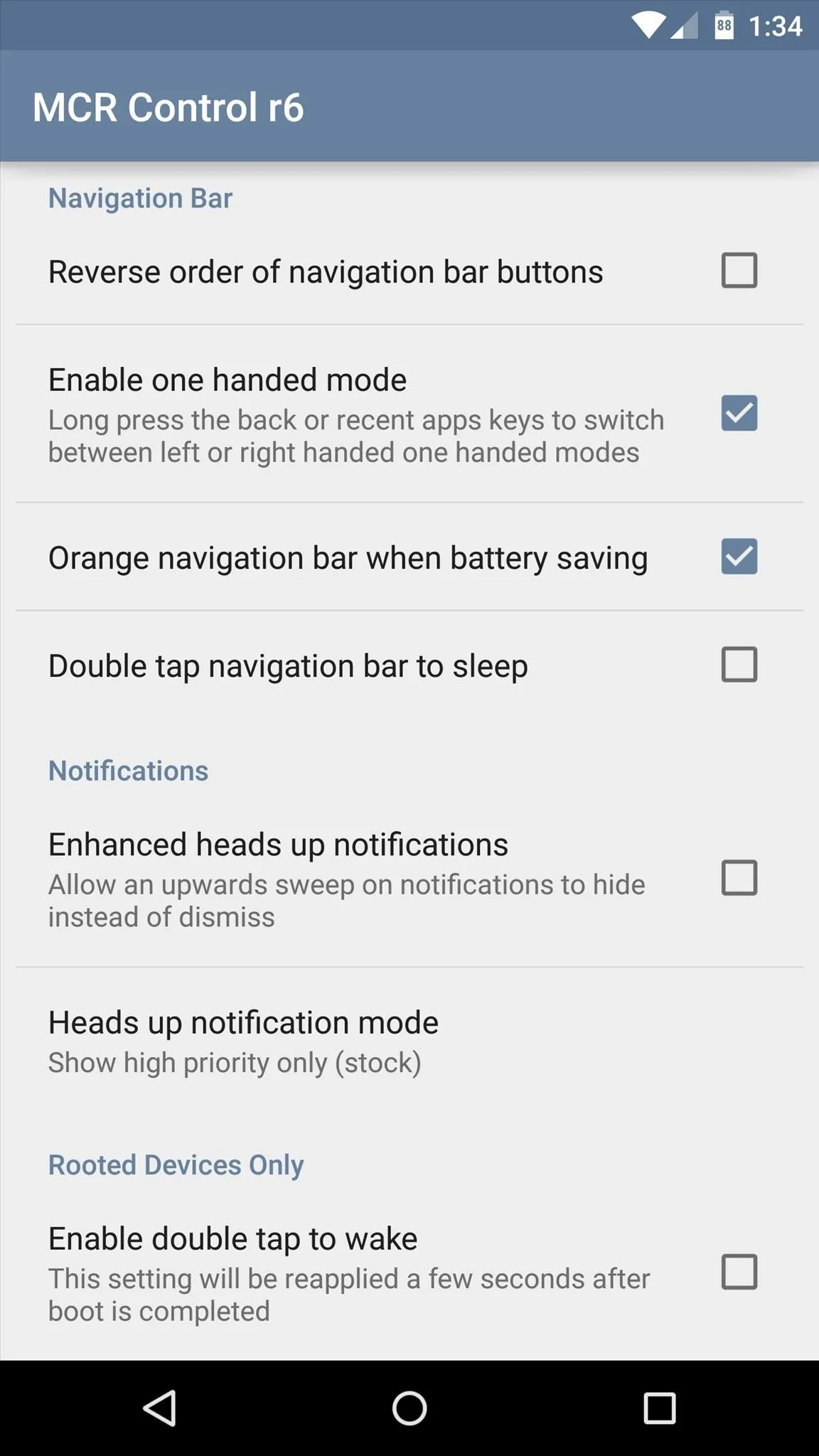
This feature is rather intuitive, too. Just long-press your device's Back button, and the rest of the software keys will shift to the left side. Long-pressing the Overview (aka Recent Apps) button will shift them all to the right side. To exit the one-handed mode, just long-press either button a second time.
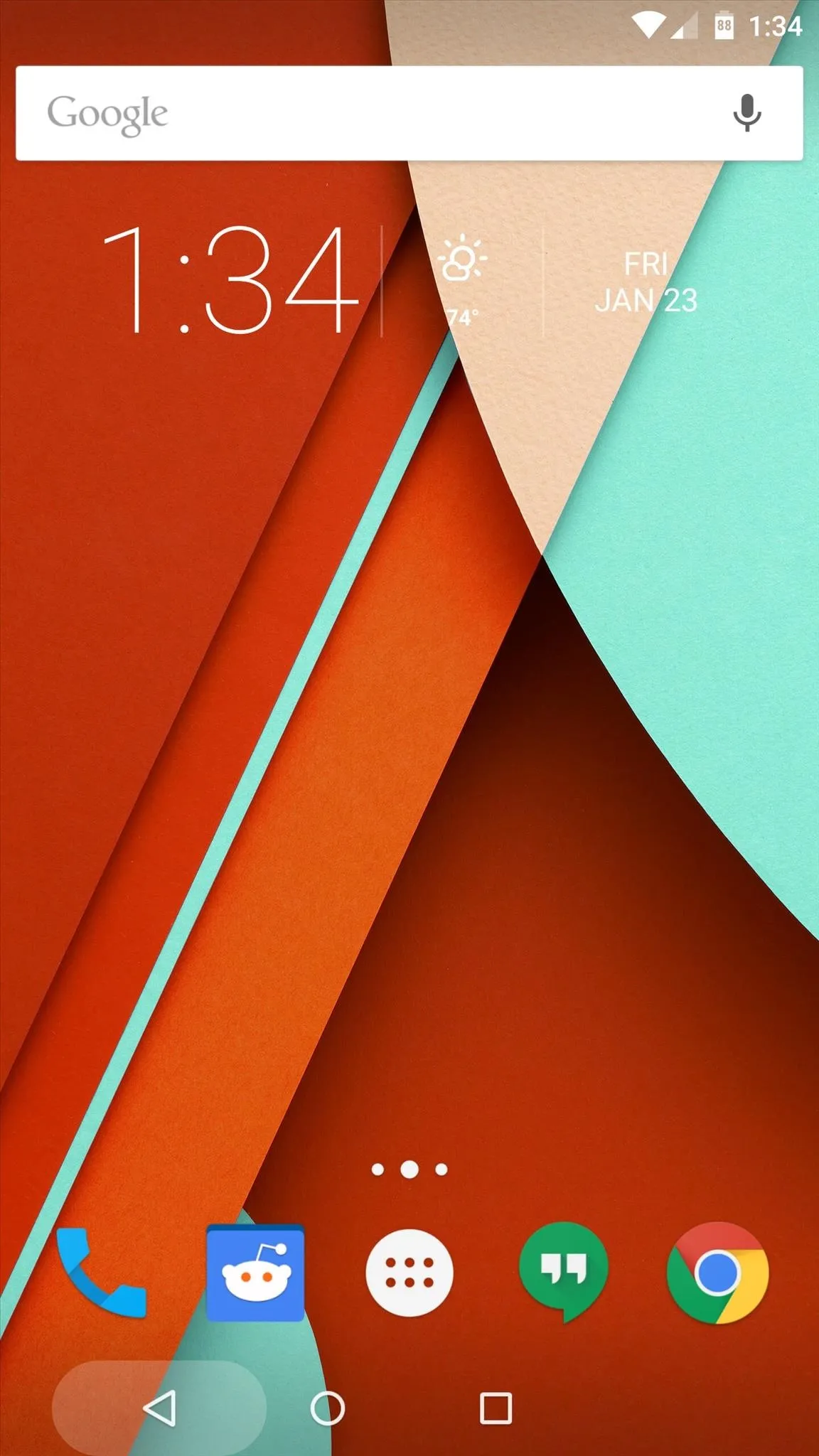
One-handed mode (triggered by back button)
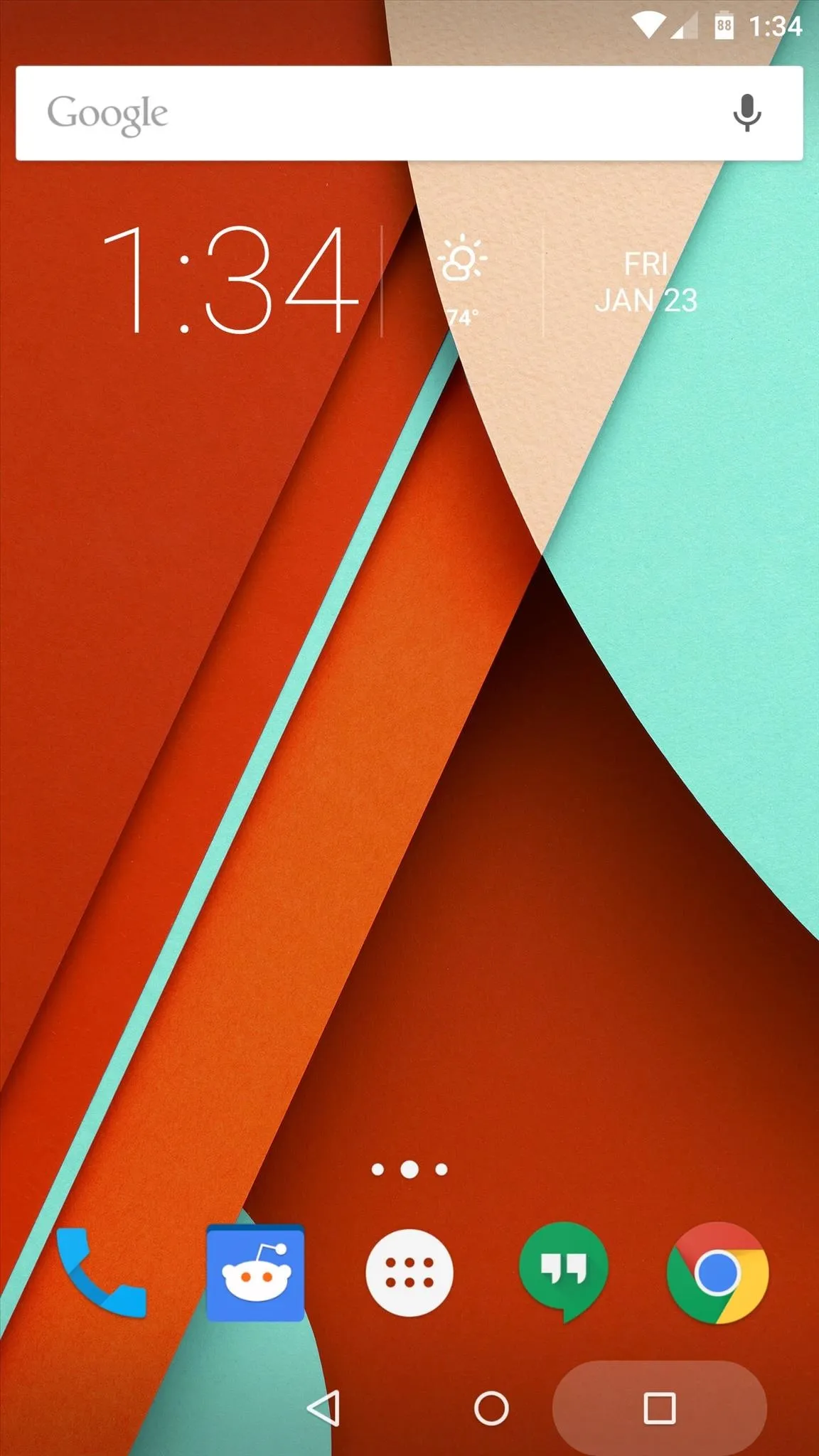
One-handed mode (triggered by "recents" button)
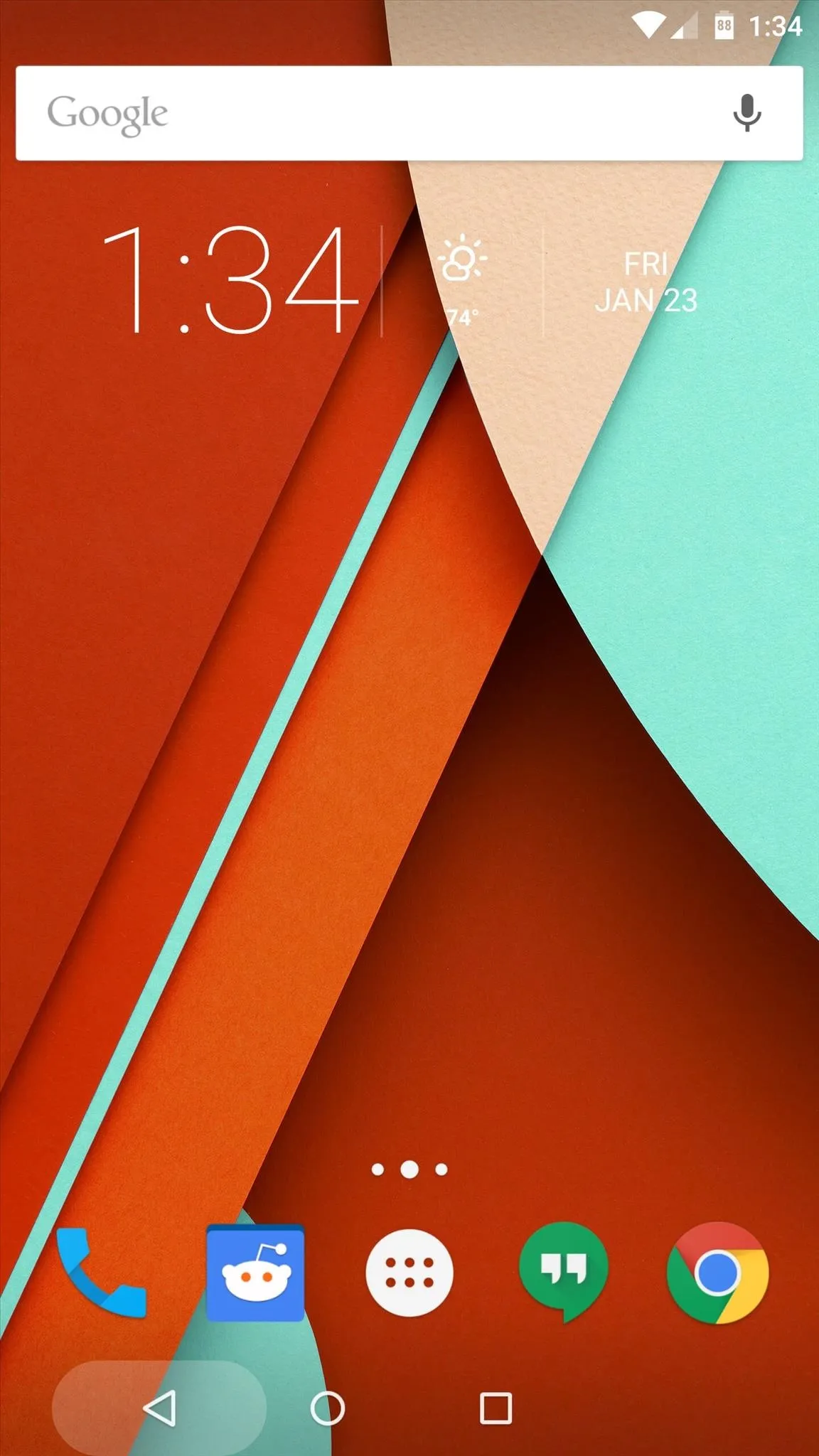
One-handed mode (triggered by back button)
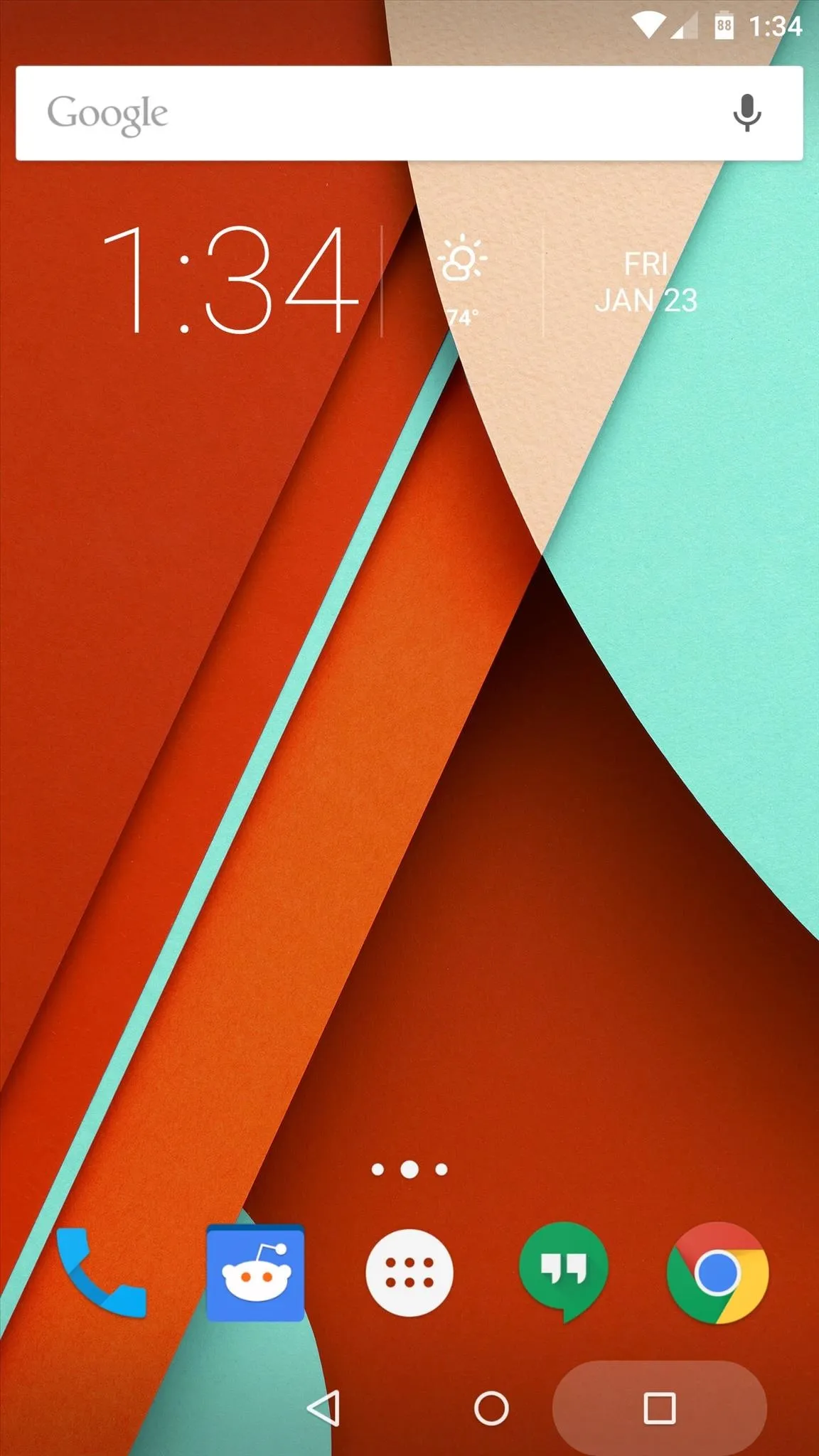
One-handed mode (triggered by "recents" button)
With MCR Modpack, we now have awesome custom ROM options without having to sacrifice the stability of stock. What is your favorite MCR Modpack option? Let us know in the comment section below, or via Facebook, Google+, or Twitter.

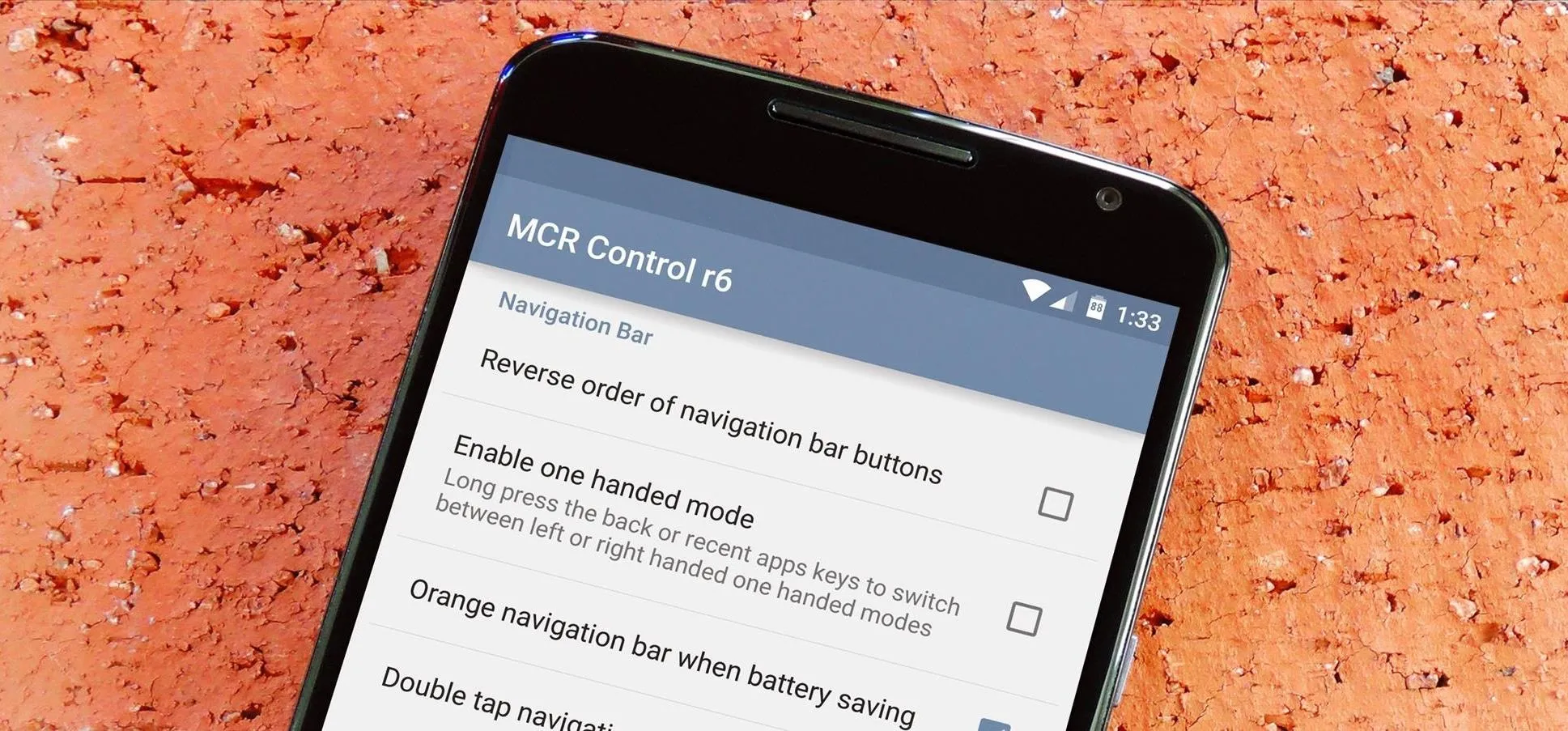


Comments
No Comments Exist
Be the first, drop a comment!