Samsung's Galaxy devices, for all the grief they get about supposed "bloatware", offer quite a few functional features that are not included in stock Android. From "Air Gestures" to a handy "Smart Alert" notification reminder, many of these features are more than just the latest gimmick to pitch in their ads.
One such function is the way a Galaxy S5 reacts to a set of headphones being connected to it. As soon as the connection is made, a widget shows up in the notification area which gives the user quick access to a set of media apps.
But fret not, fellow Nexus owners. We needn't be jealous of this feature any longer, as developer rickythefox has ported it to all devices. And unlike Samsung's implementation, you can choose your own set of apps that will show up when you connect a headset.
Step 1: Install Headset Menu
The app that brings this functionality to all devices goes by the name of Headset Menu. It's still in its beta phase, so it's not yet available on the Play Store. As such, you'll need to set your phone to allow for installation of apps from Unknown Sources.
With that out of the way, simply point your device to this link to download the installer file, then press OK on the following message.
Update: The app is now available directly through the Google Play Store.
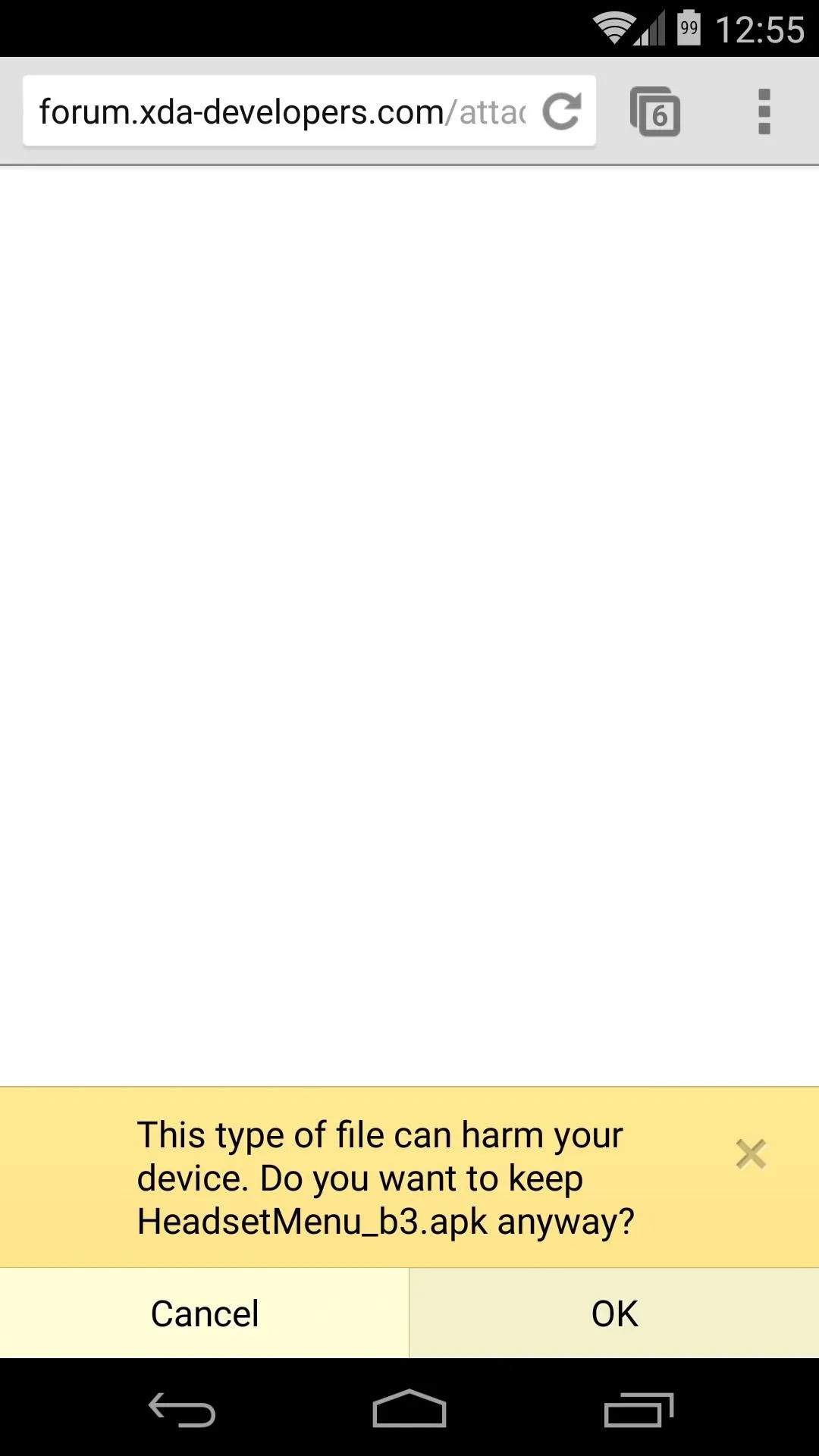
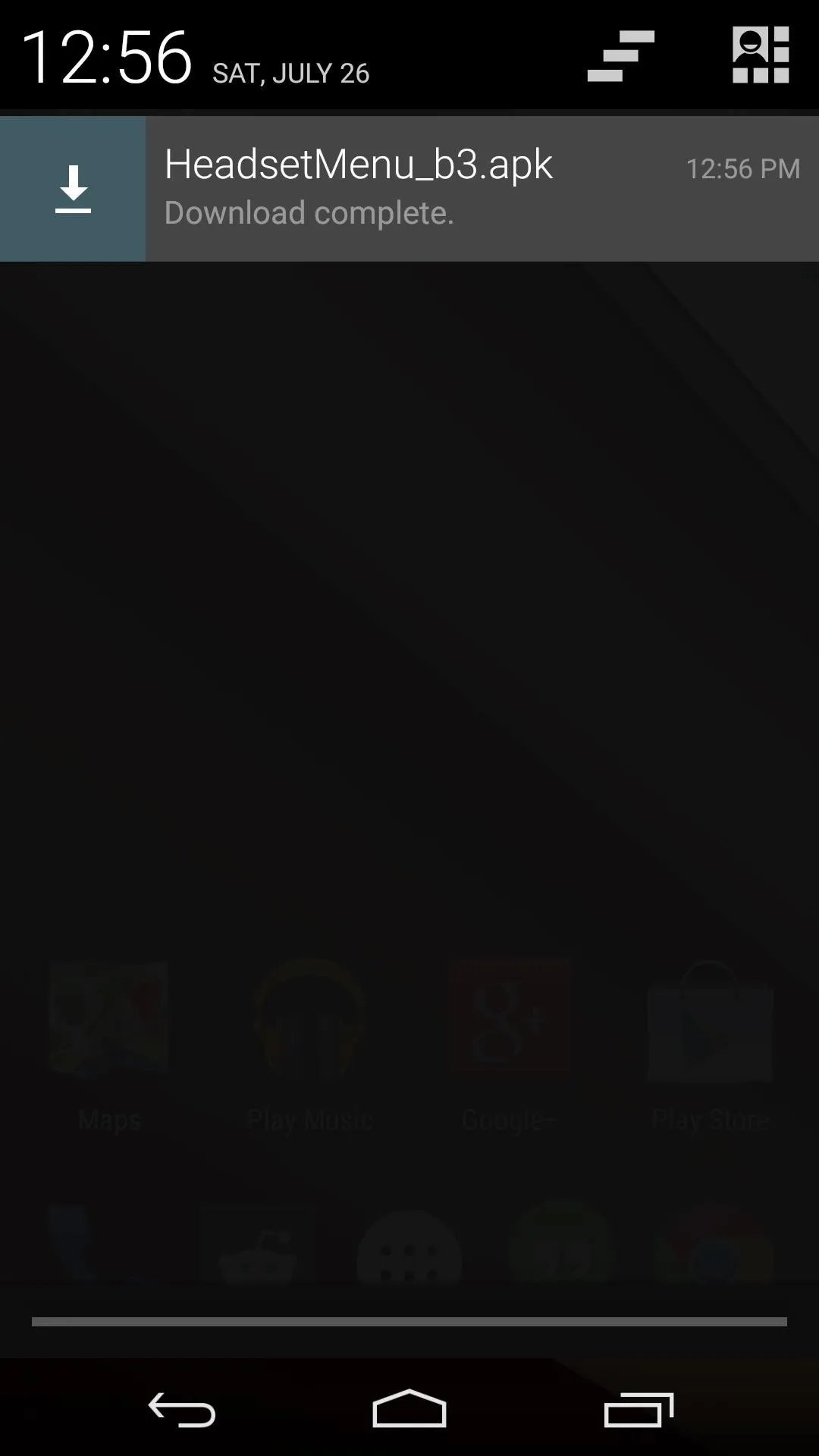
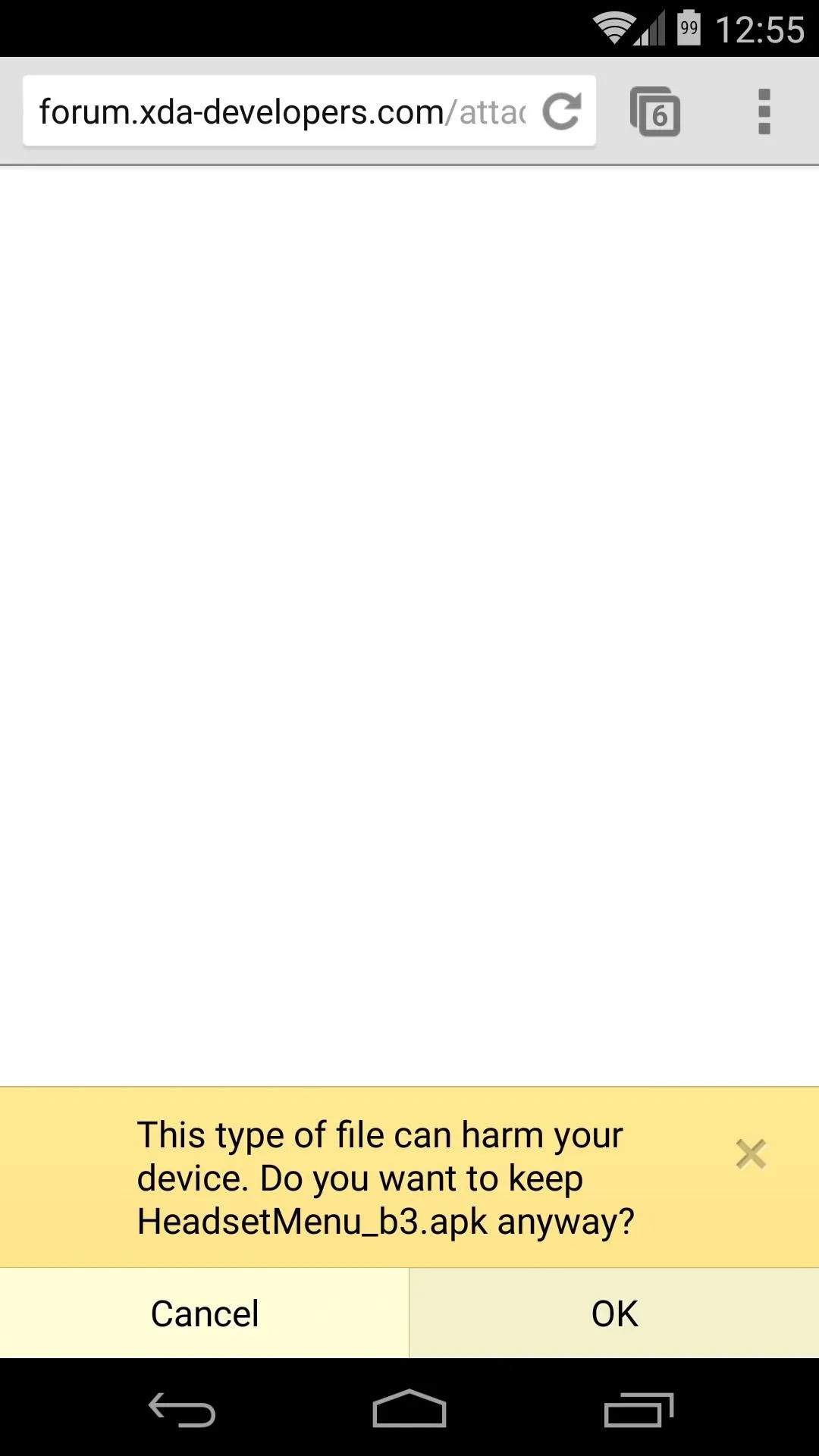
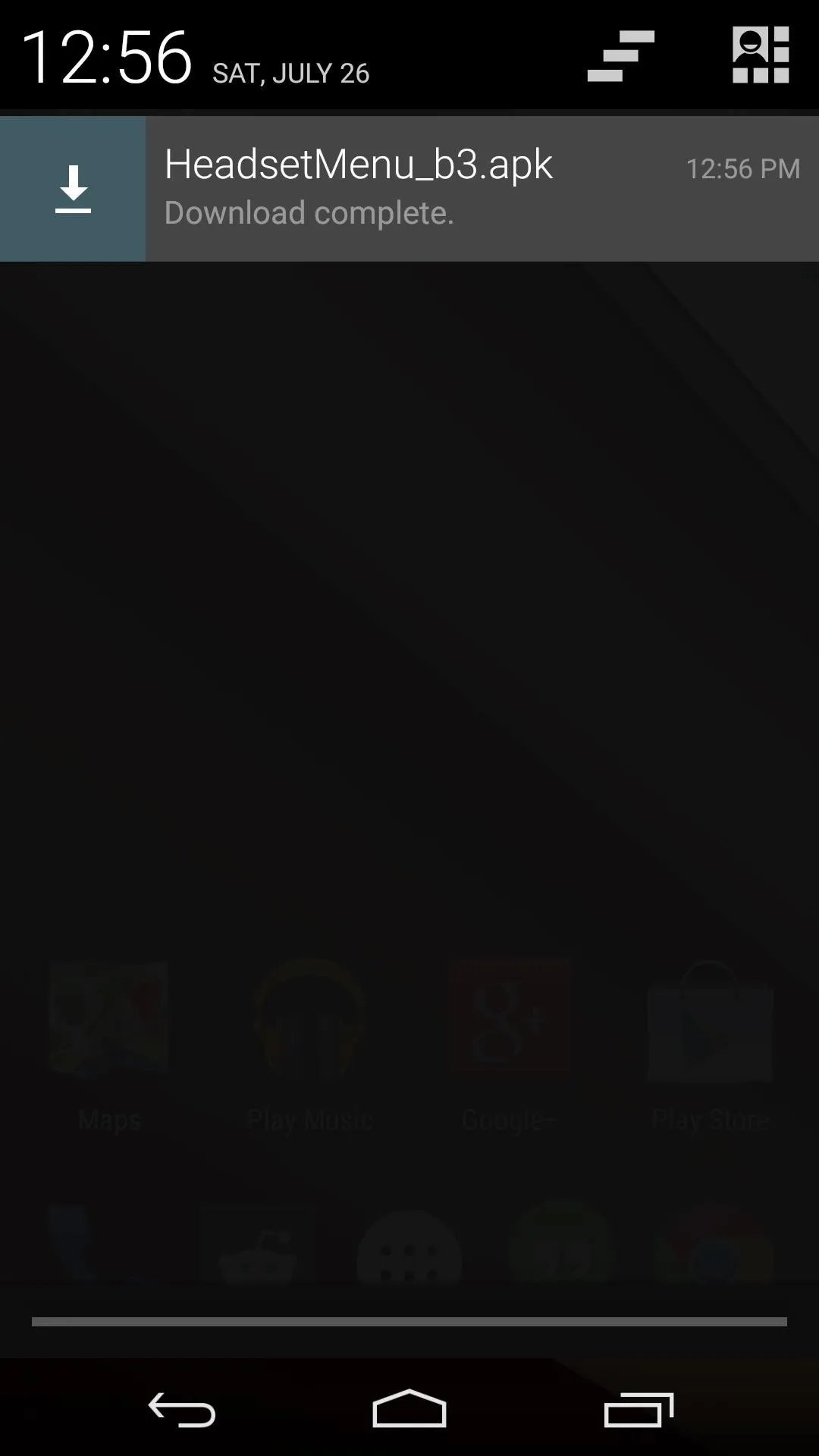
When the download is finished, tap the corresponding notification to launch the installer. Hit Install from here, and when that's done, tap Open.
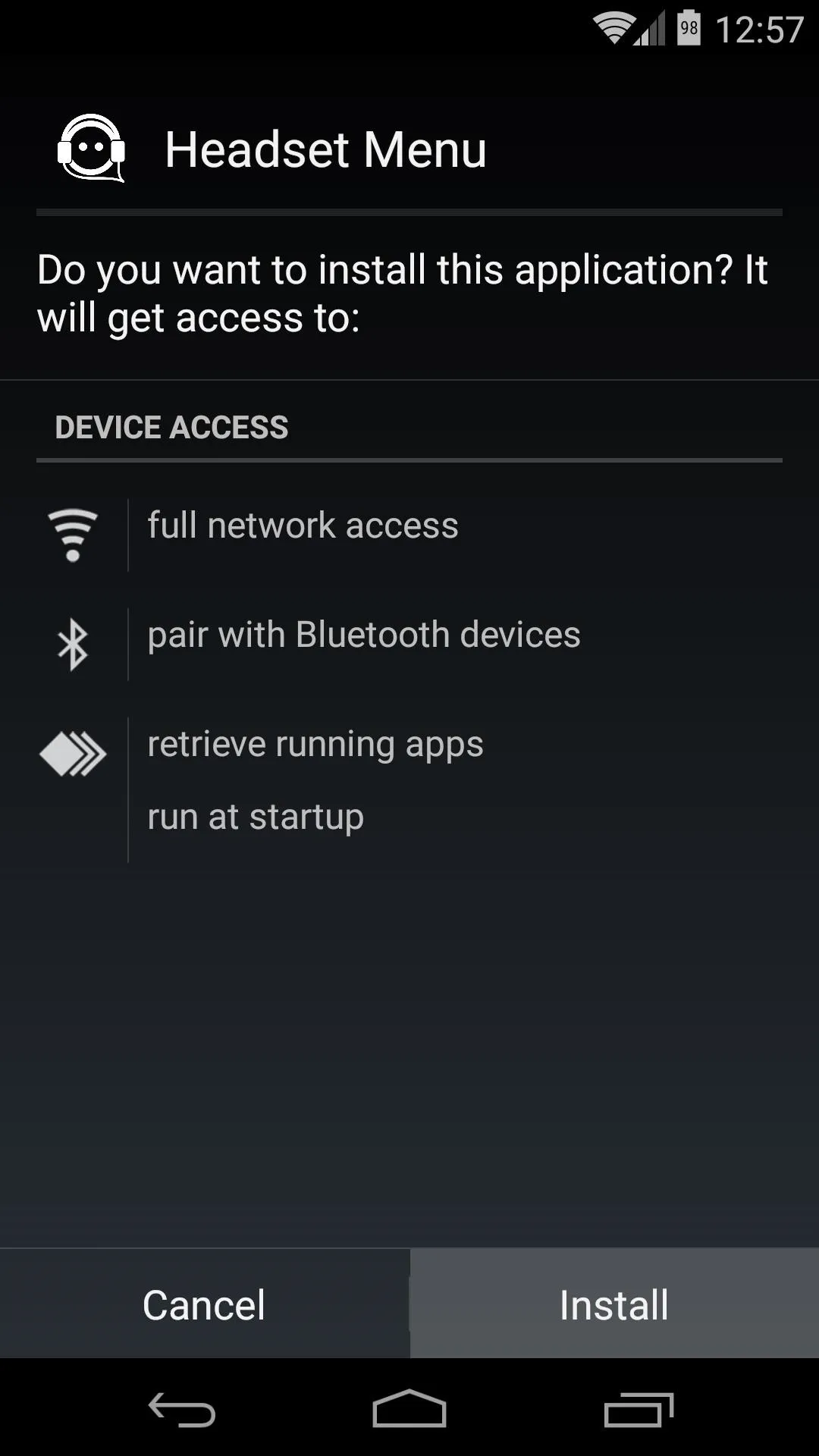
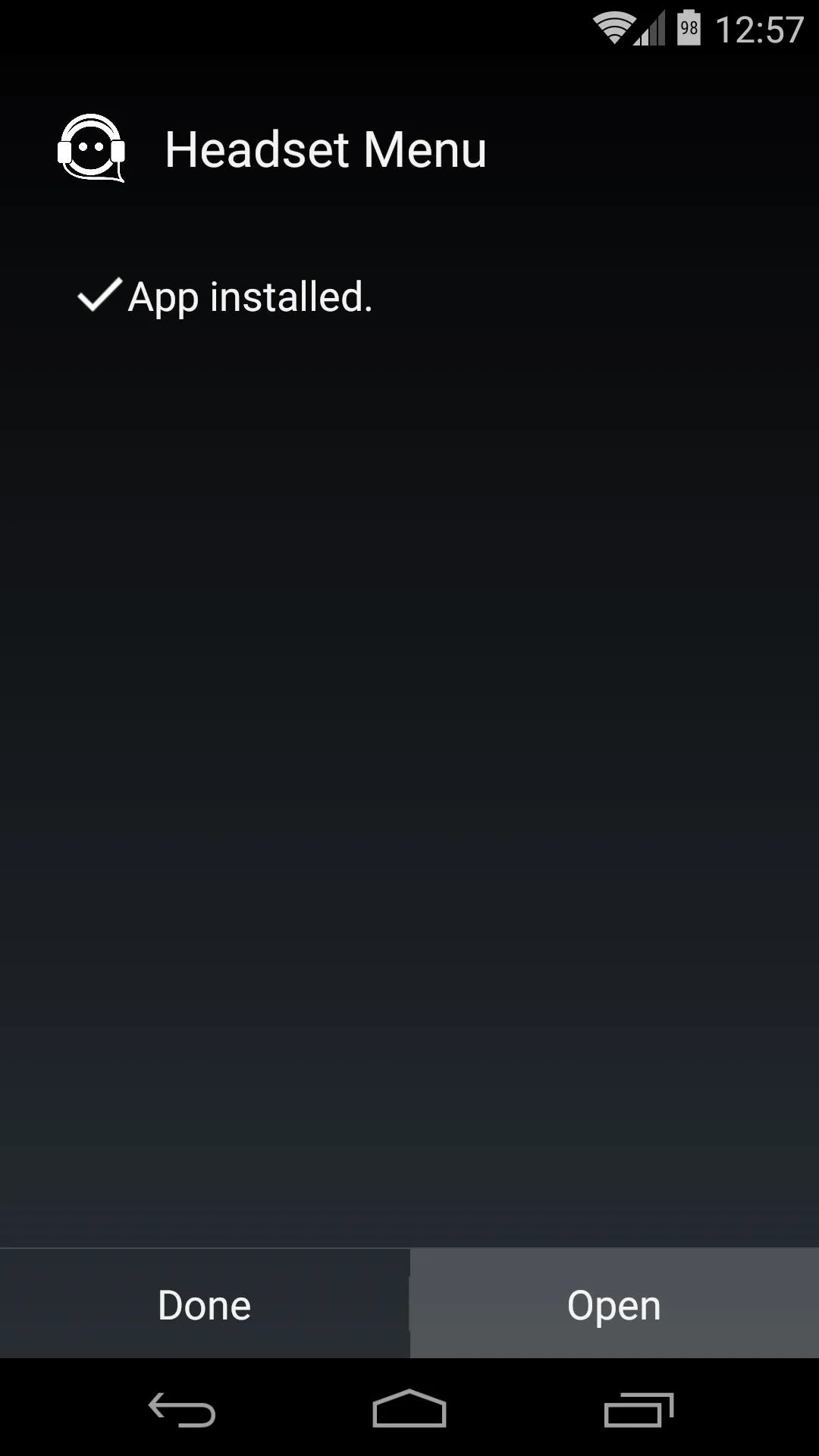
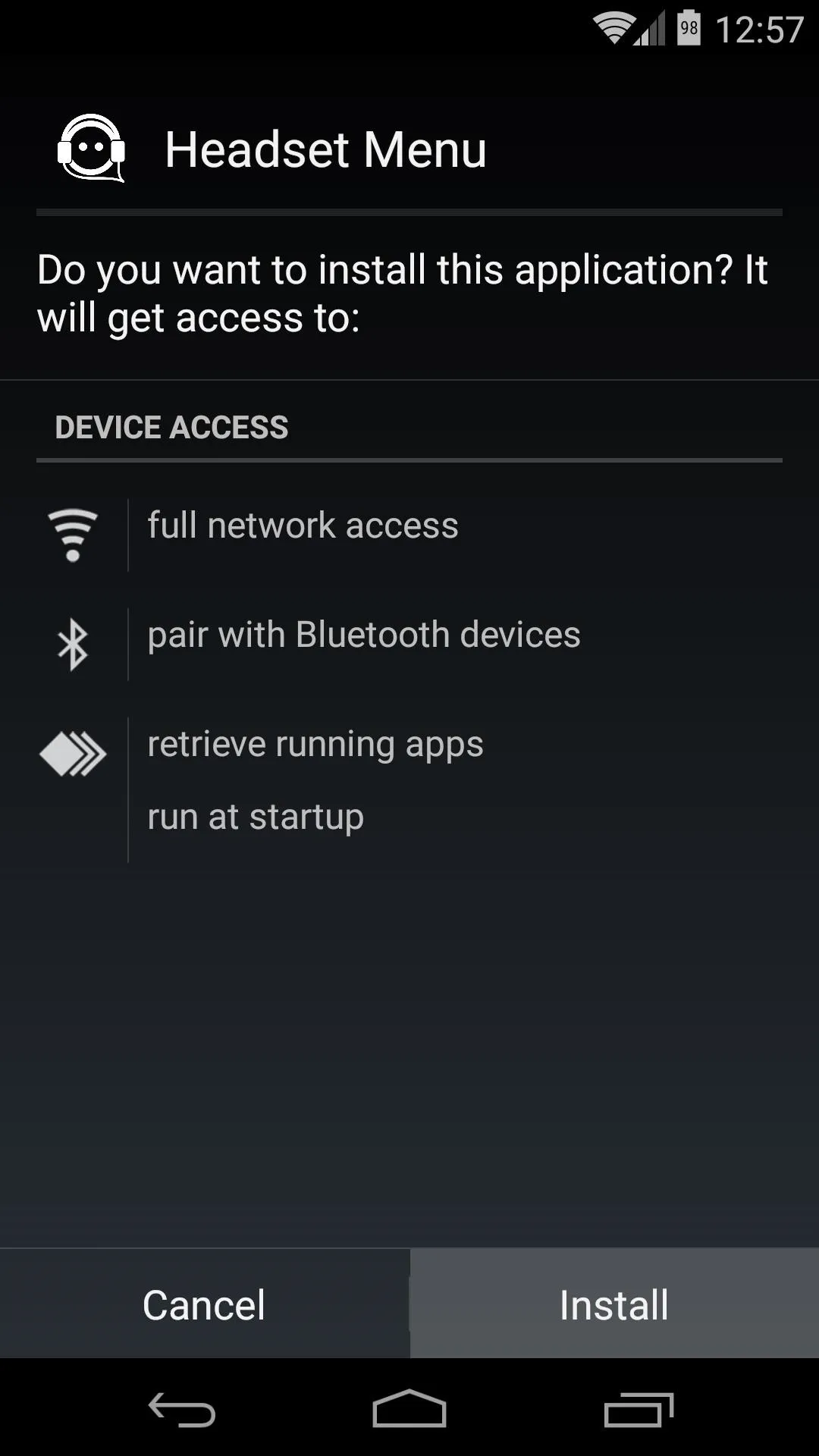
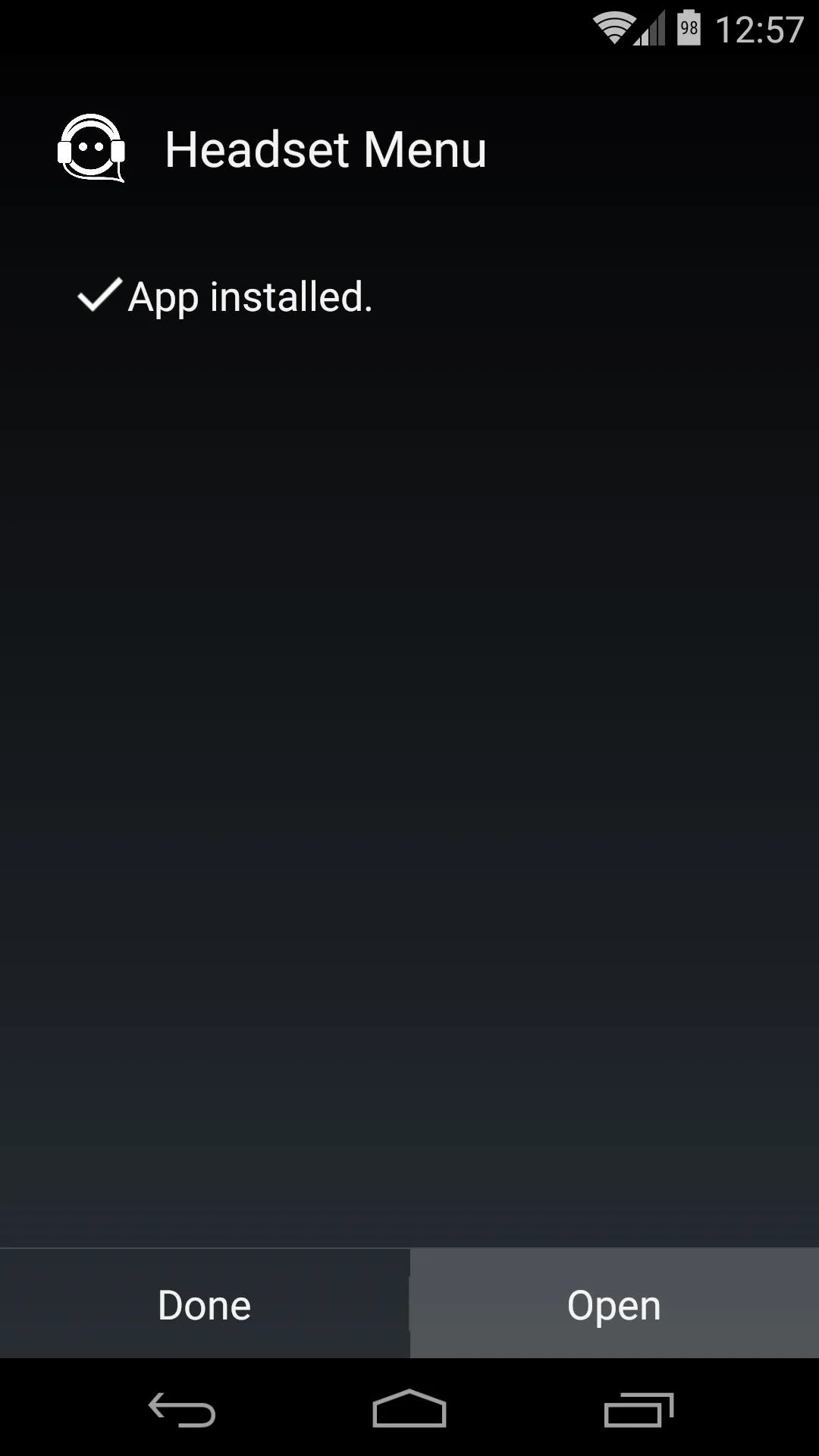
Step 2: Select Your Favorite Media Apps
Headset Menu offers a simple interface. Just select up to 6 apps that you would like to have quick access to whenever you connect a set of headphones. Try to think of apps that you commonly find yourself using headphones with.
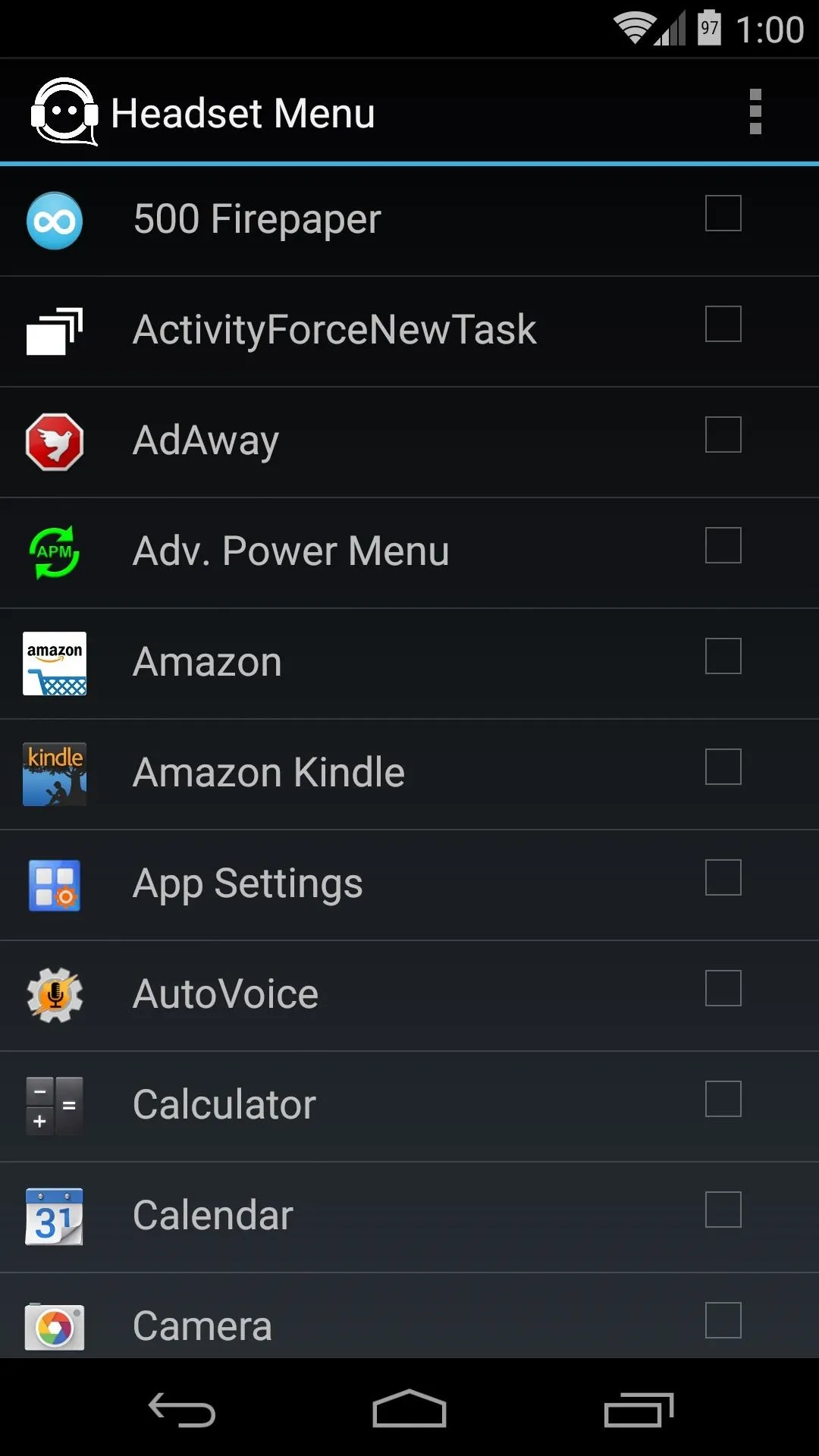
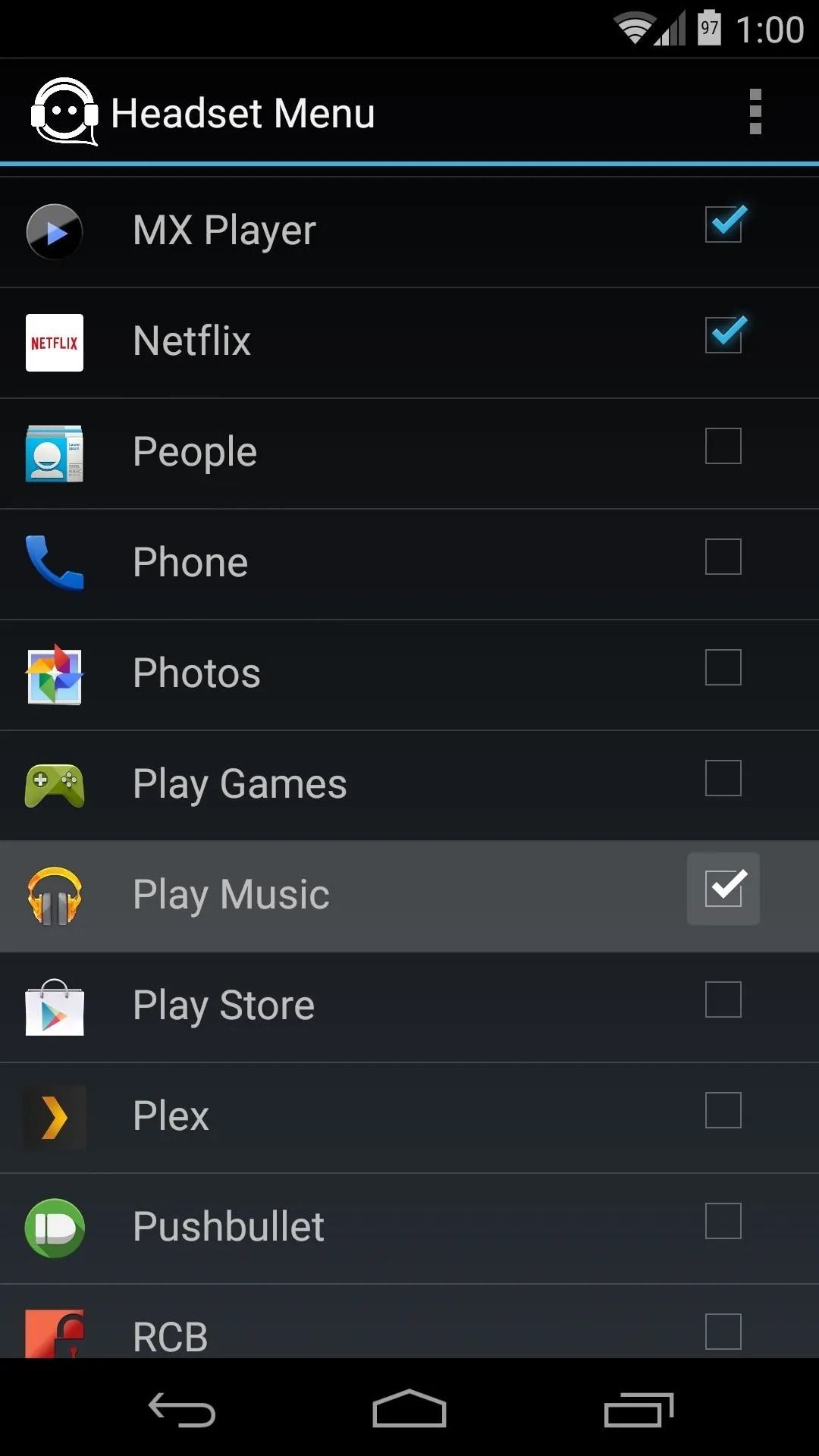
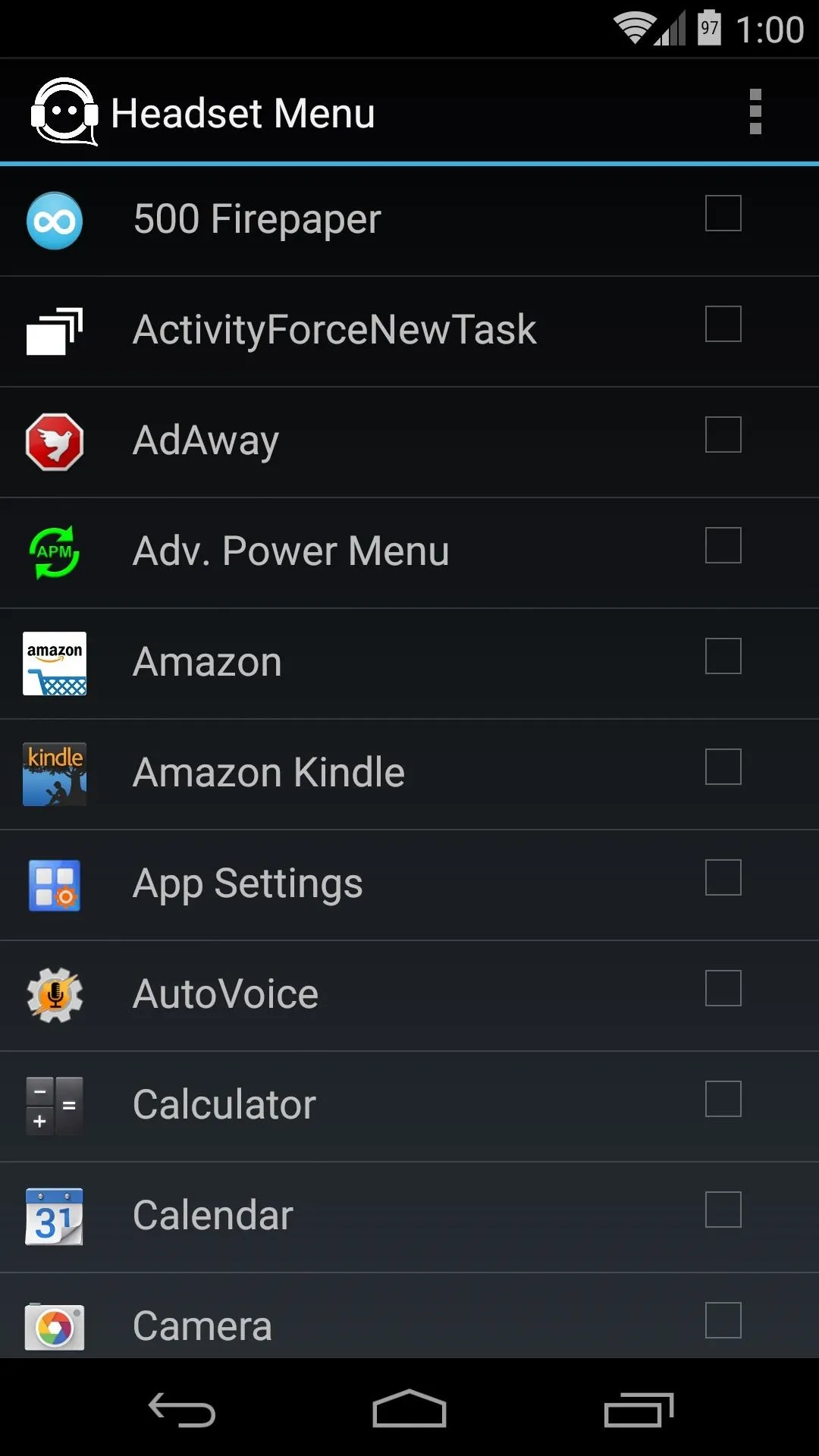
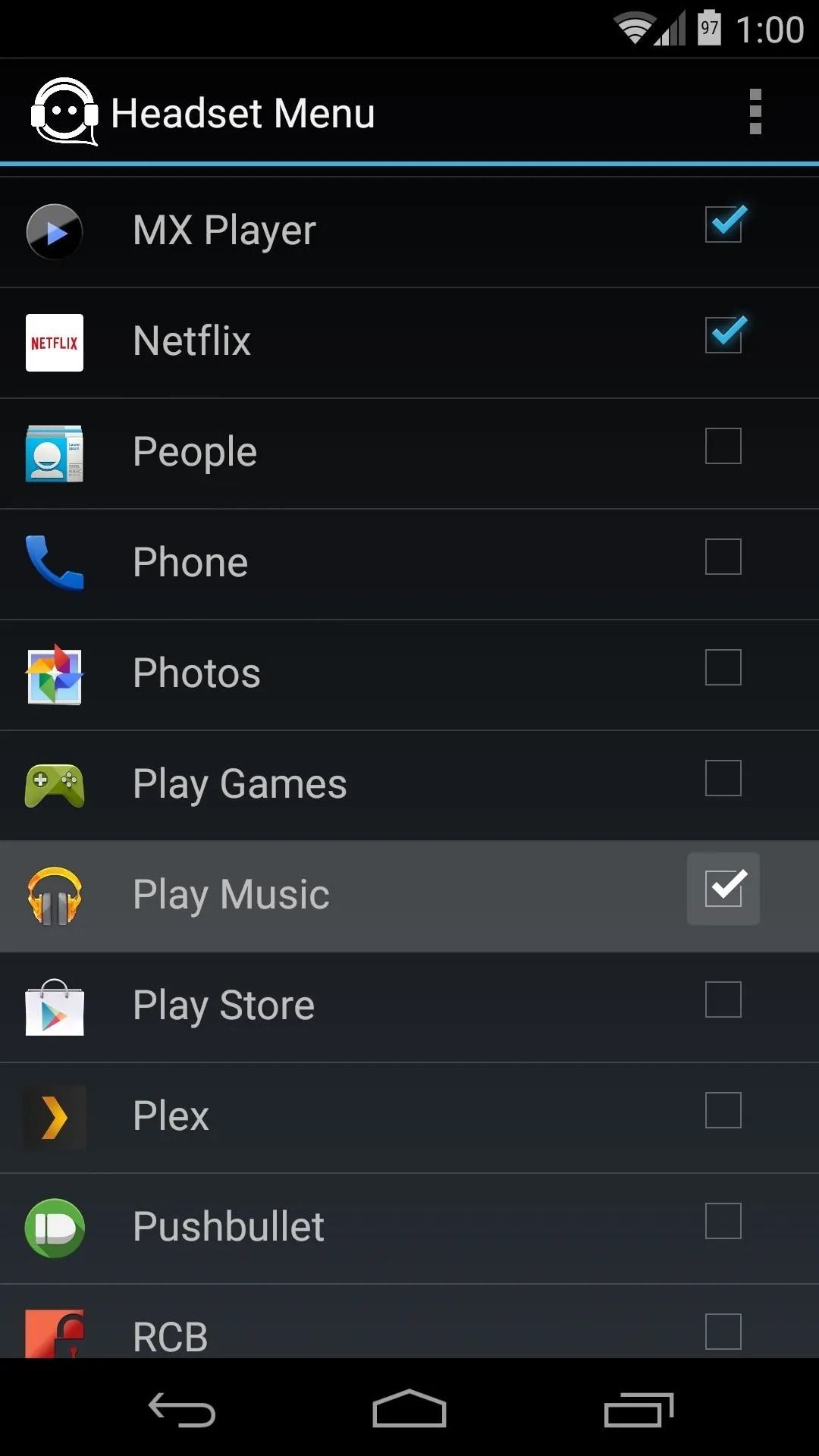
Step 3: Using Headset Menu
Headset Menu will automatically activate any time you've connected a set of headphones. It doesn't matter if they're Bluetooth or wired headphones, the notification widget with your favorite media apps will appear as soon as they're connected.
There's even a widget that you can add to your home or lock screen, and it will only show when connected (although this feature is somewhat buggy at the moment).
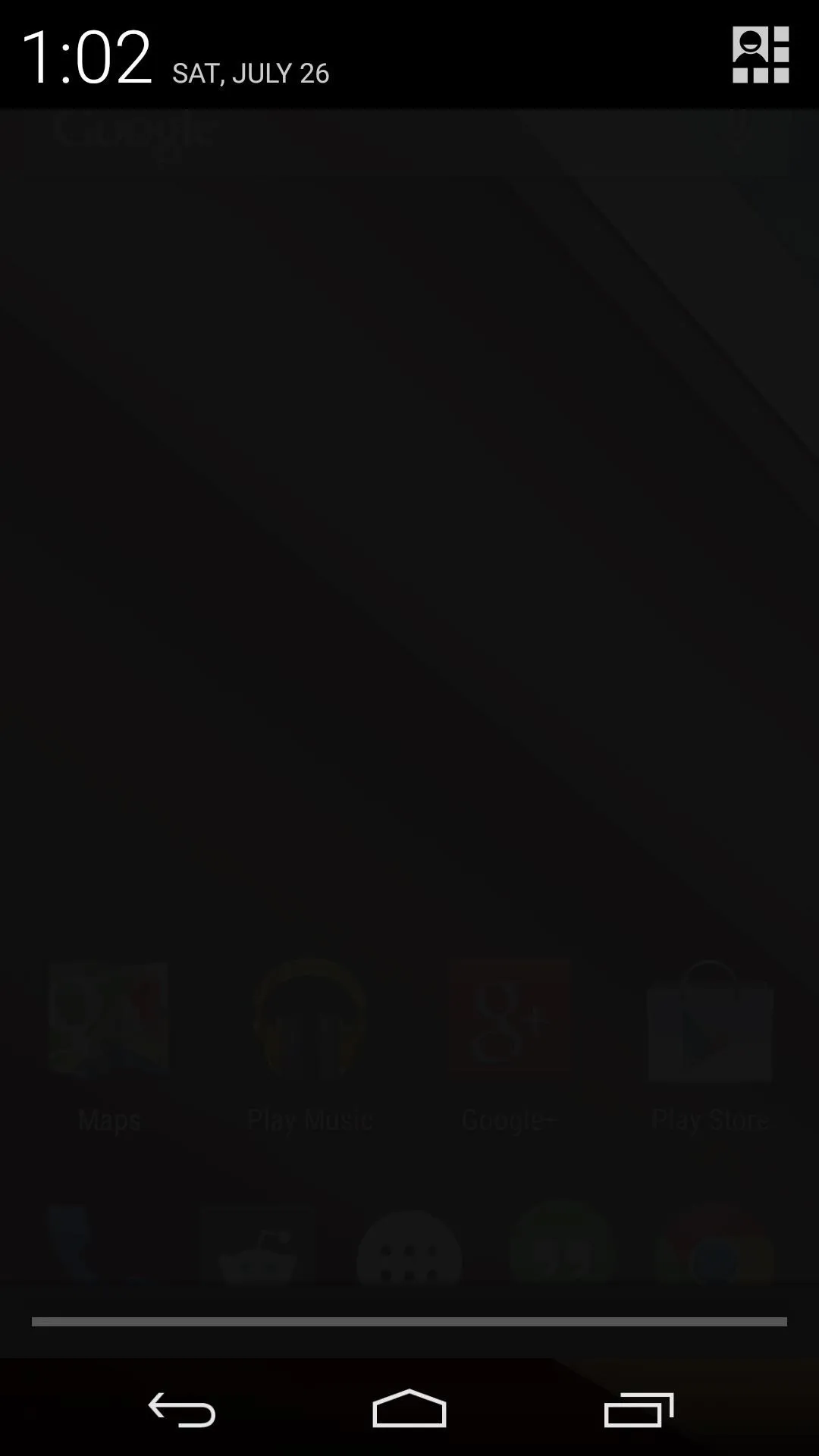
No Headset Connected
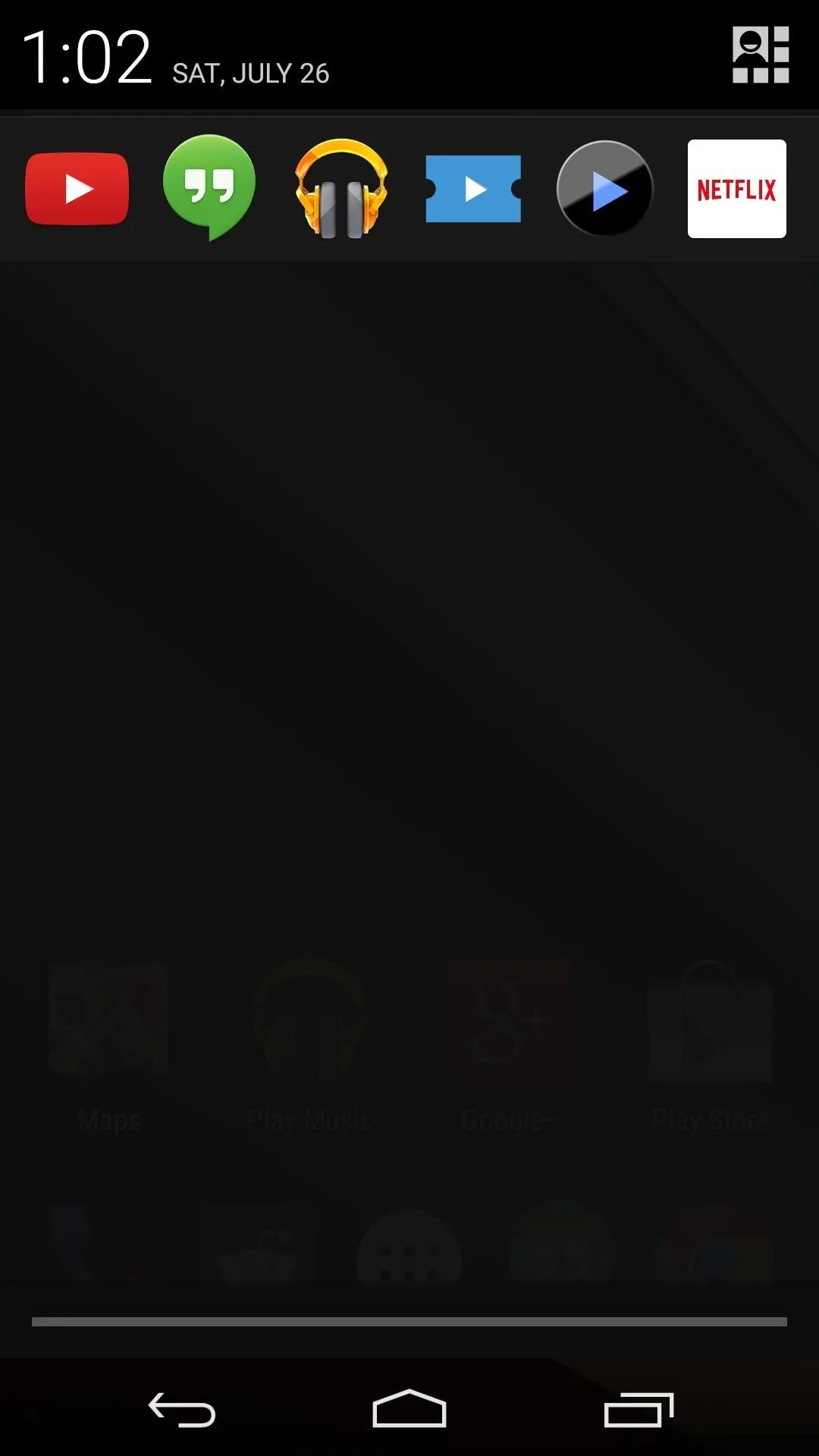
Headset Connected
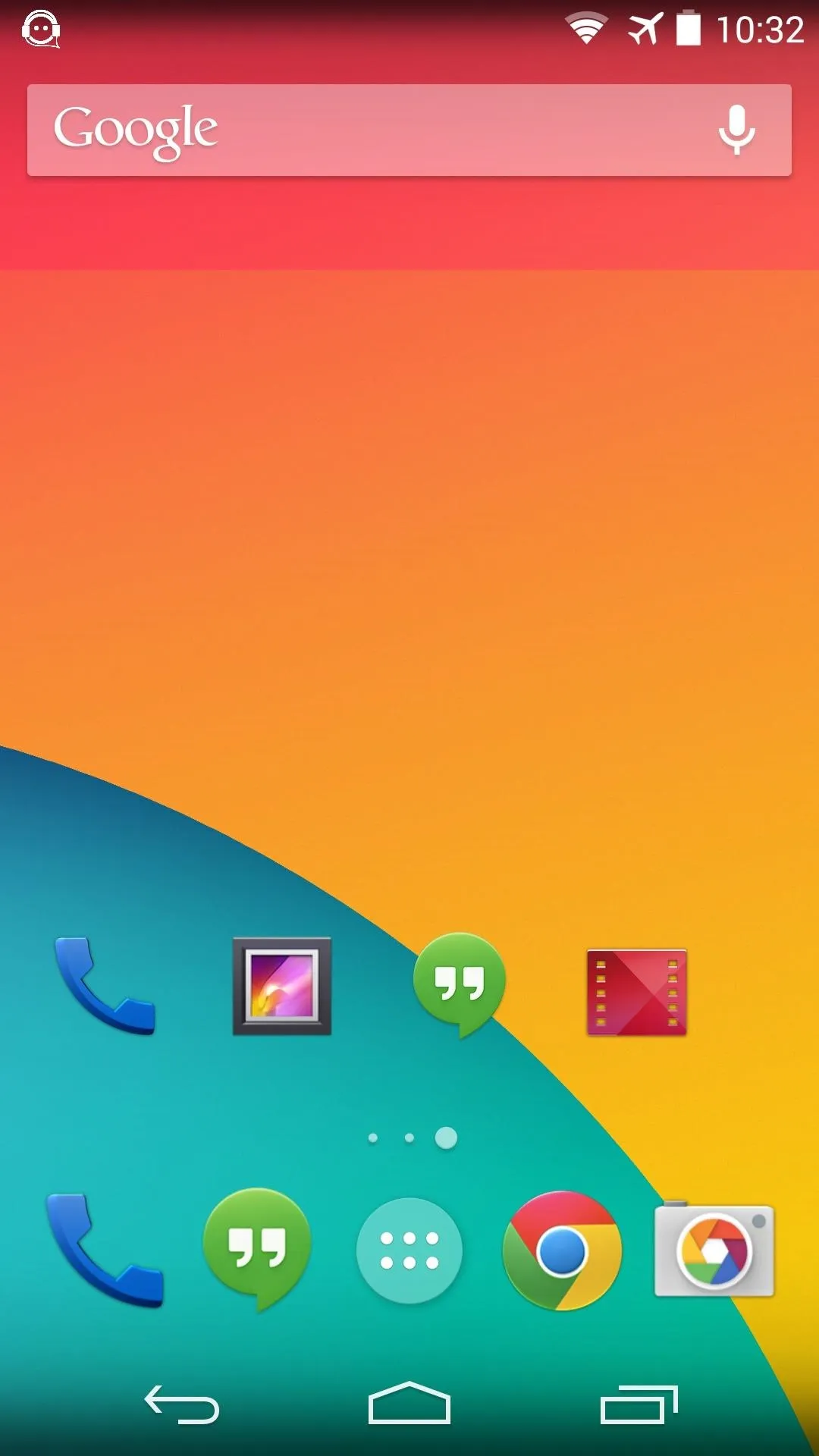
Widget when connected.
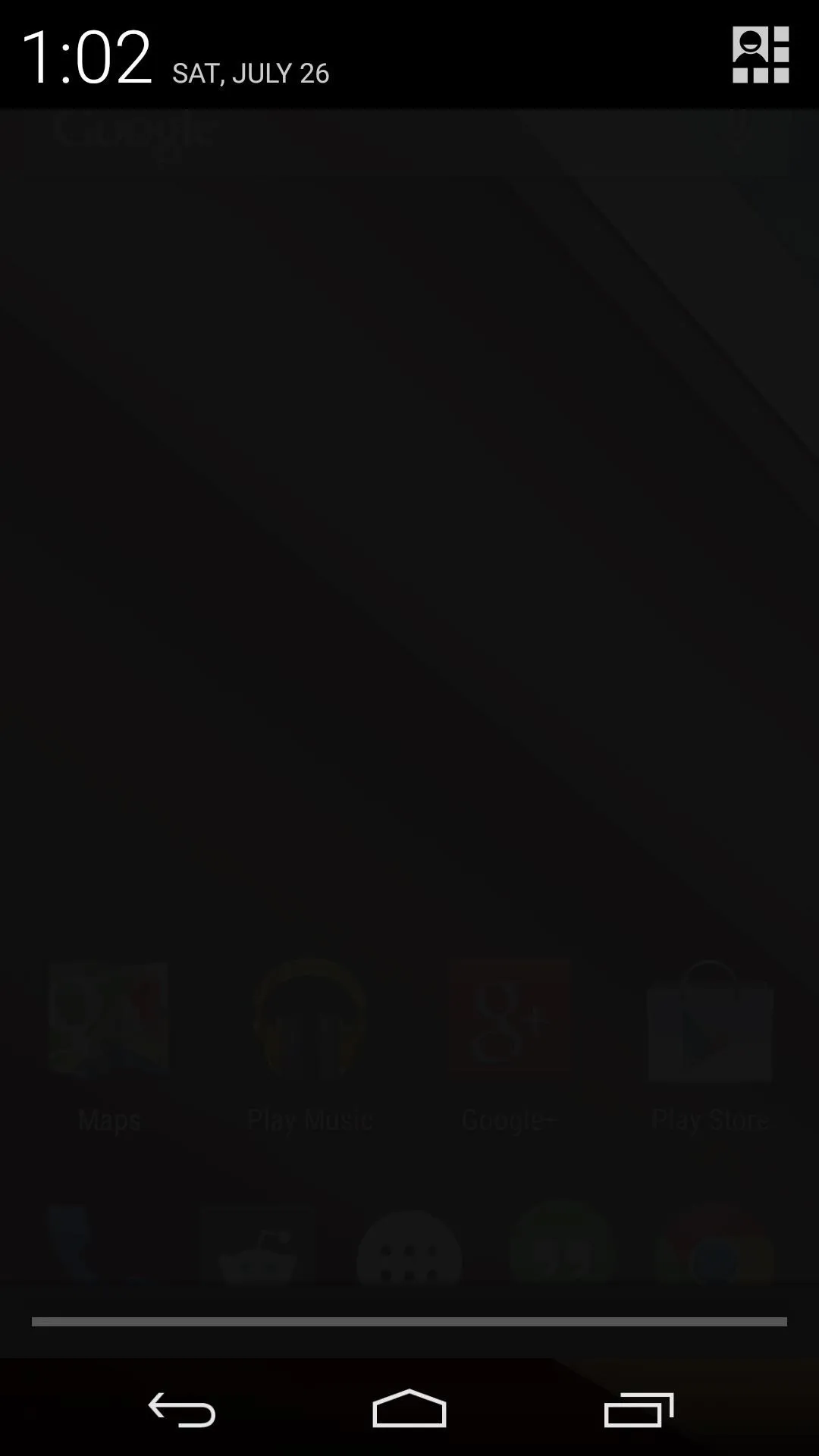
No Headset Connected
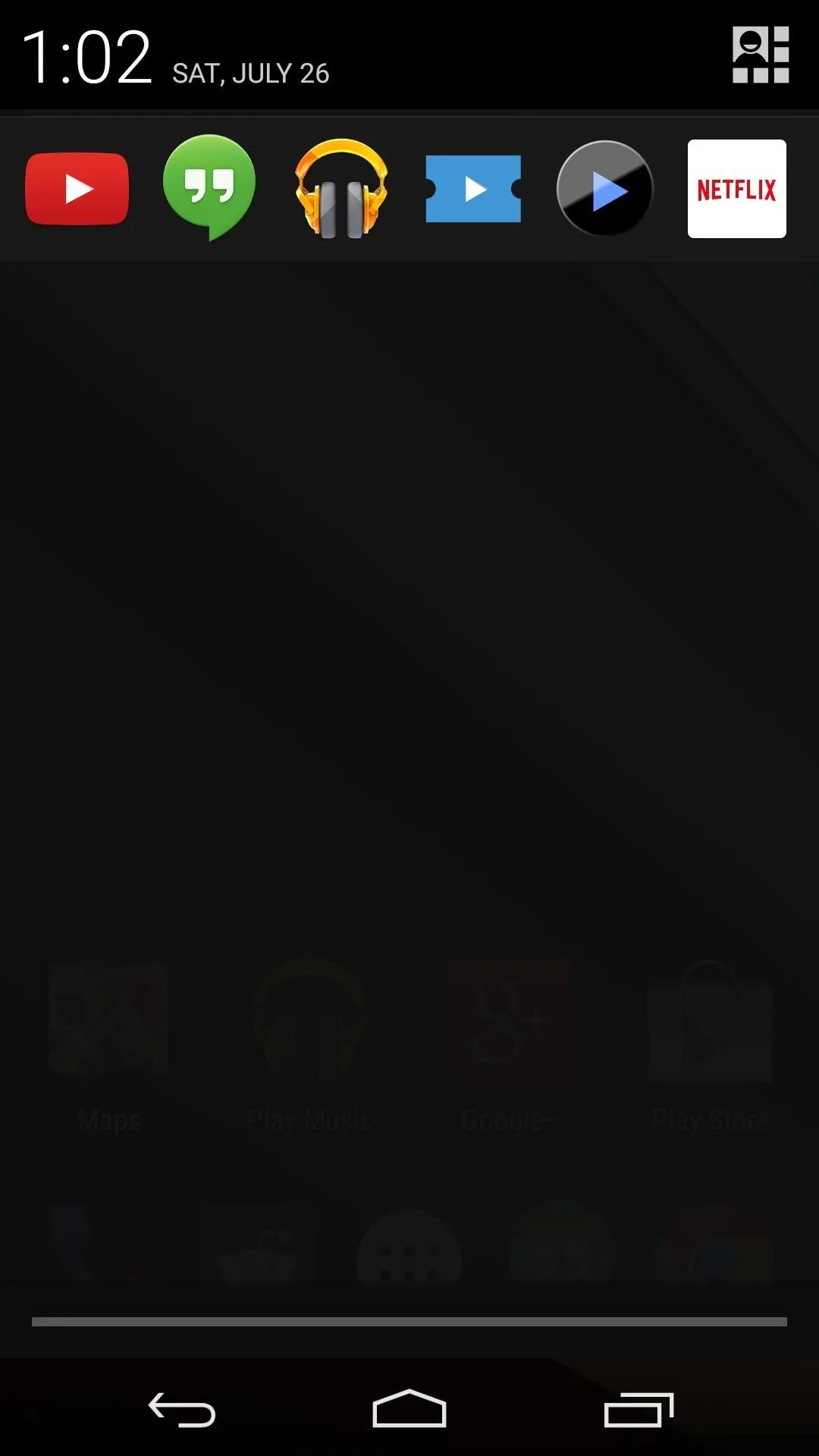
Headset Connected
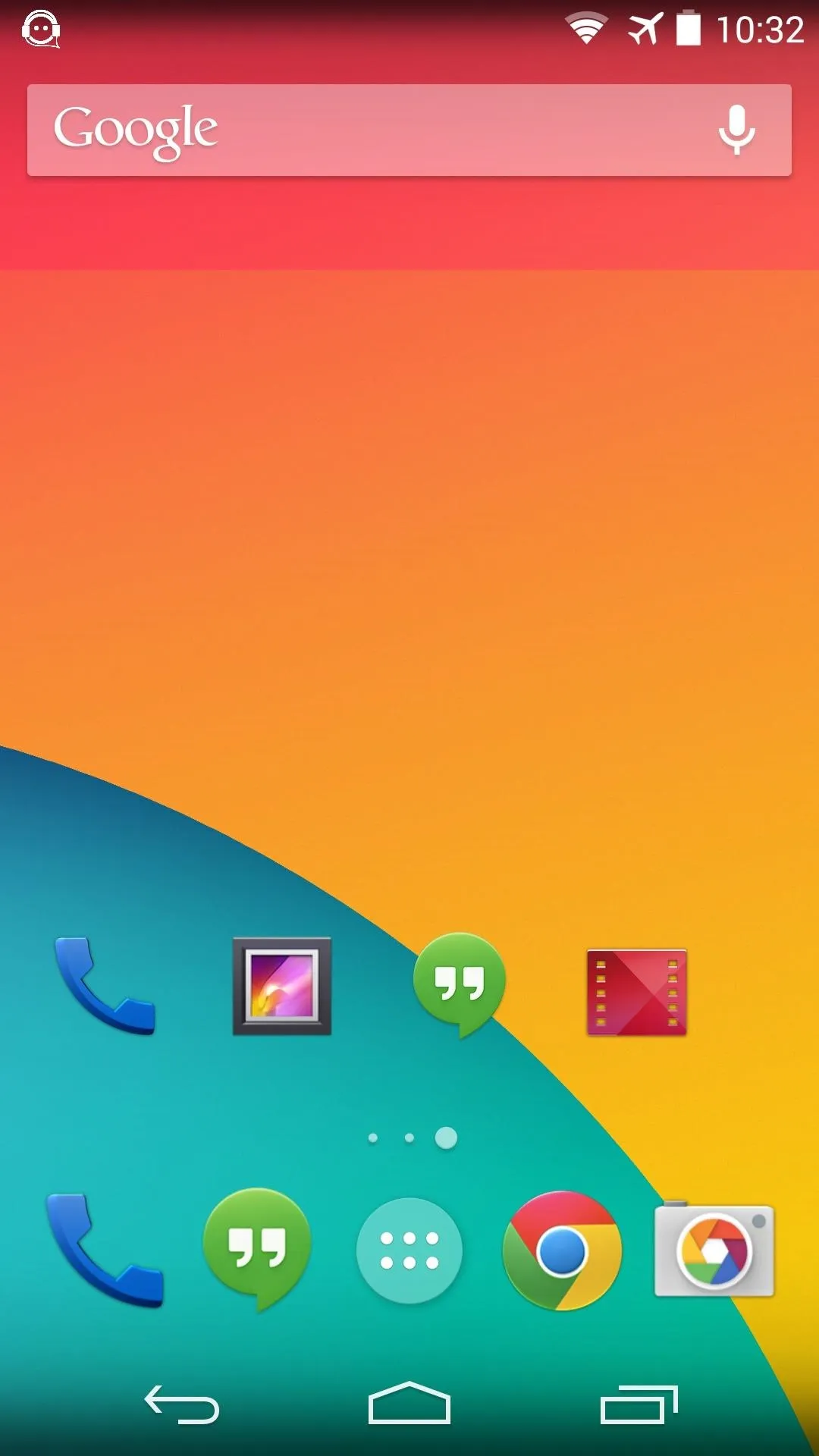
Widget when connected.
I'm a fan of this feature, as it streamlines the user experience on my phone without cluttering things up. What are your thoughts? Let us know in the comments section below.




Comments
No Comments Exist
Be the first, drop a comment!