Samsung catches a lot of flak for all of the "bloatware" it preinstalls on its Galaxy line of devices. Many users complain that "TouchWiz," Samsung's custom Android skin, causes lag with its overabundance of features. But some of these features can actually be pretty handy, like Multi-Window Mode or Milk Music.
One such handy TouchWiz feature is the "Smart Alert" function. Say you've missed a notification, and you come back to your phone completely unaware. Smart Alert gives you a gentle vibration as soon as you pick up your phone (even before you turn the screen on) to let you know that there is a notification that has yet to be dealt with.
Developer Big Android Dev has created an app that brings this functionality to all modern Android devices. Fresh out of its beta phase, it's now on the Google Play Store, and it's ready to be installed even without root.
Step 1: Install Vibify
The app that makes this all possible is Big Android Dev's Vibify. Search for it on your Play Store app, or tap this link directly from your Android device to get it installed faster.
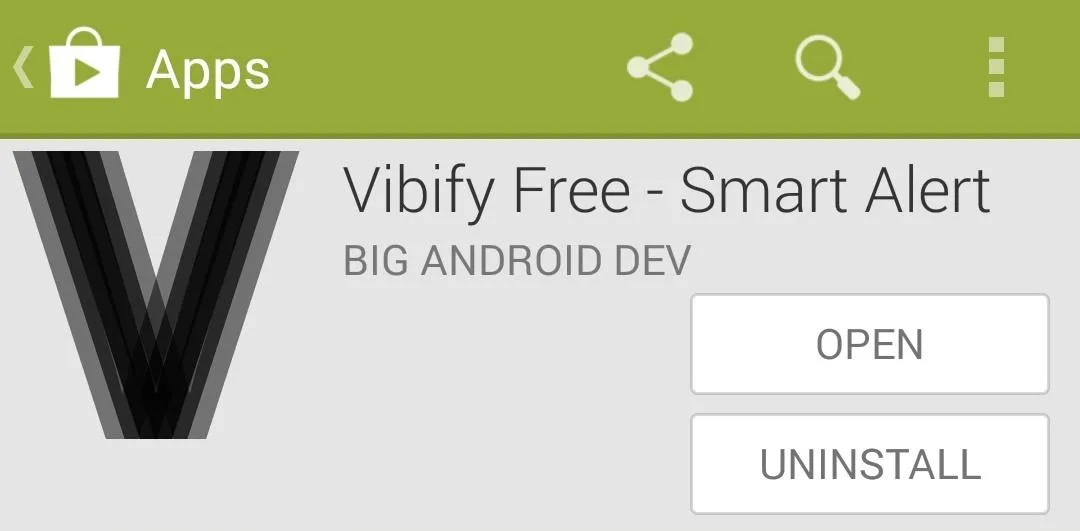
Step 2: Enable Vibify
When you first launch Vibify, you'll be given the grand tour. A feature highlight shows you many of the app's basic functions and gives you a walkthrough with its interface.
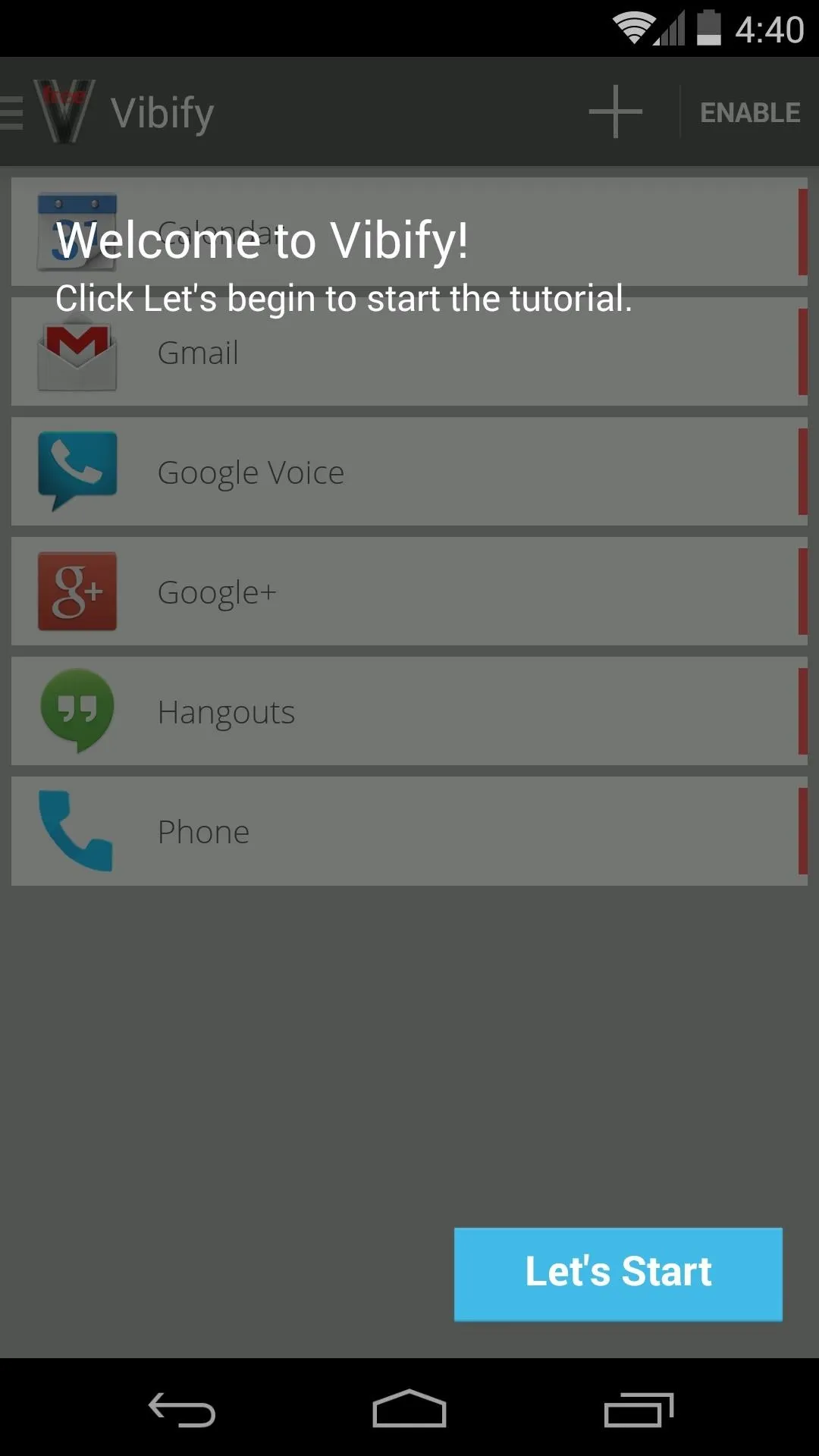
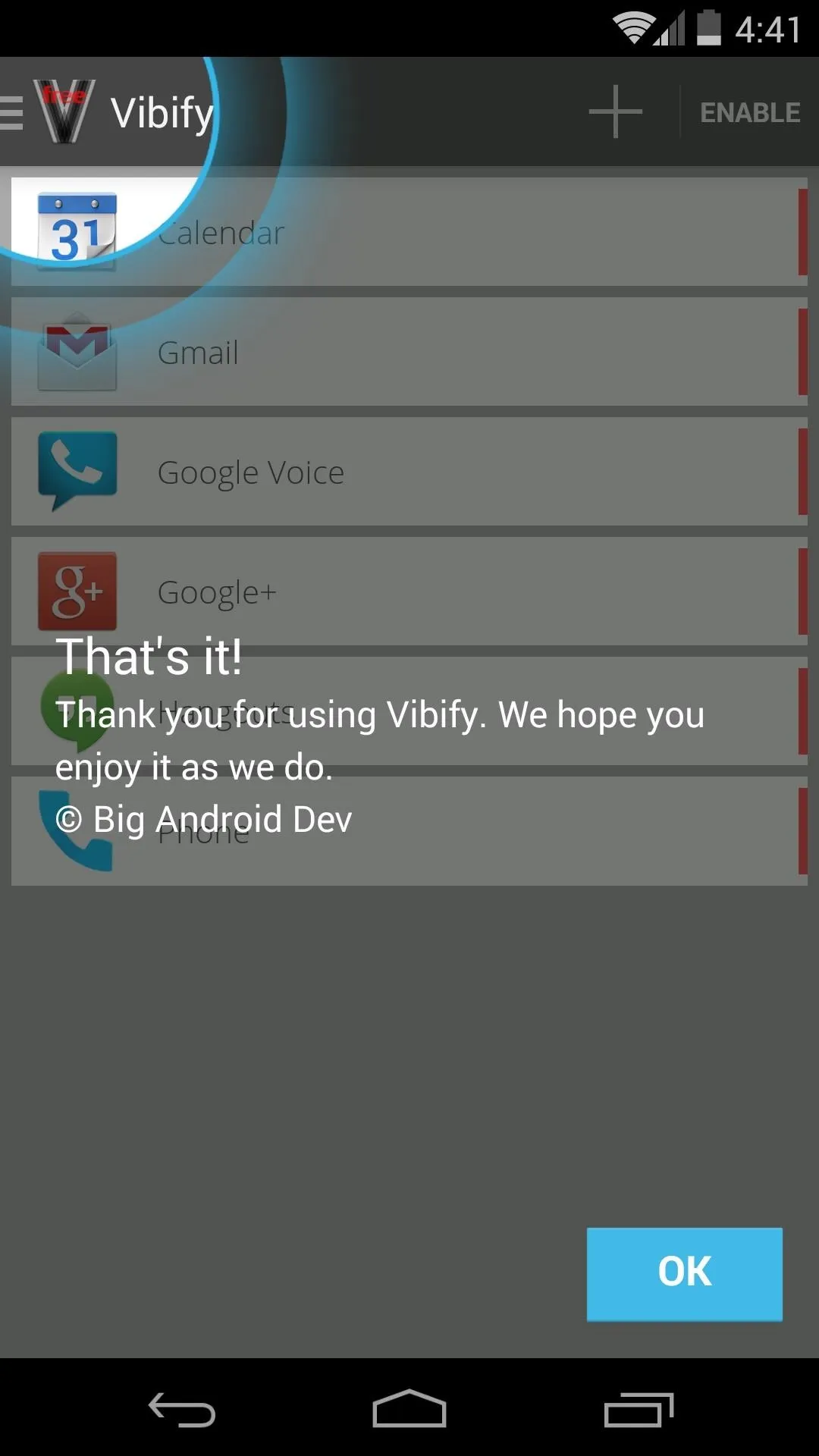
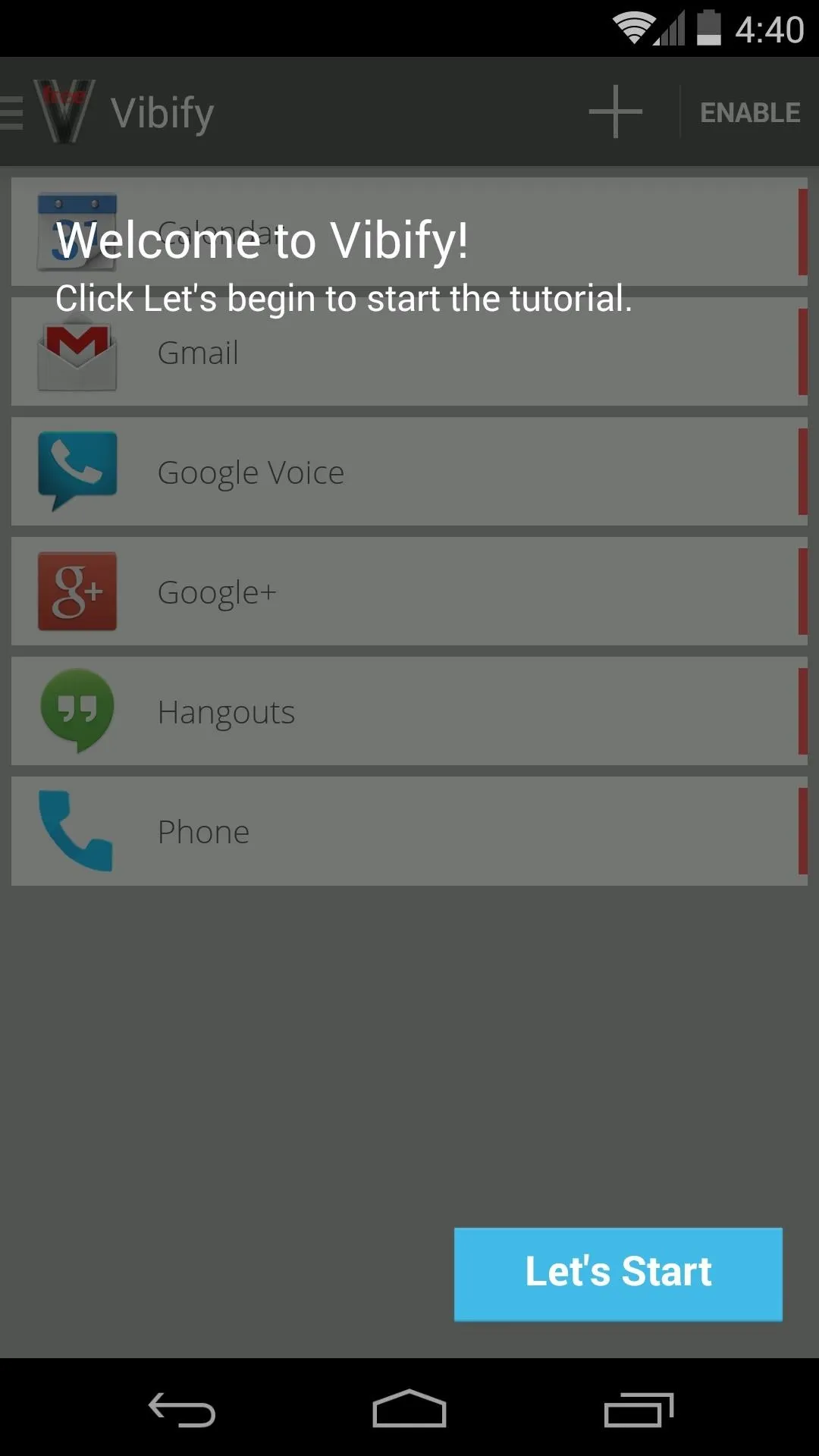
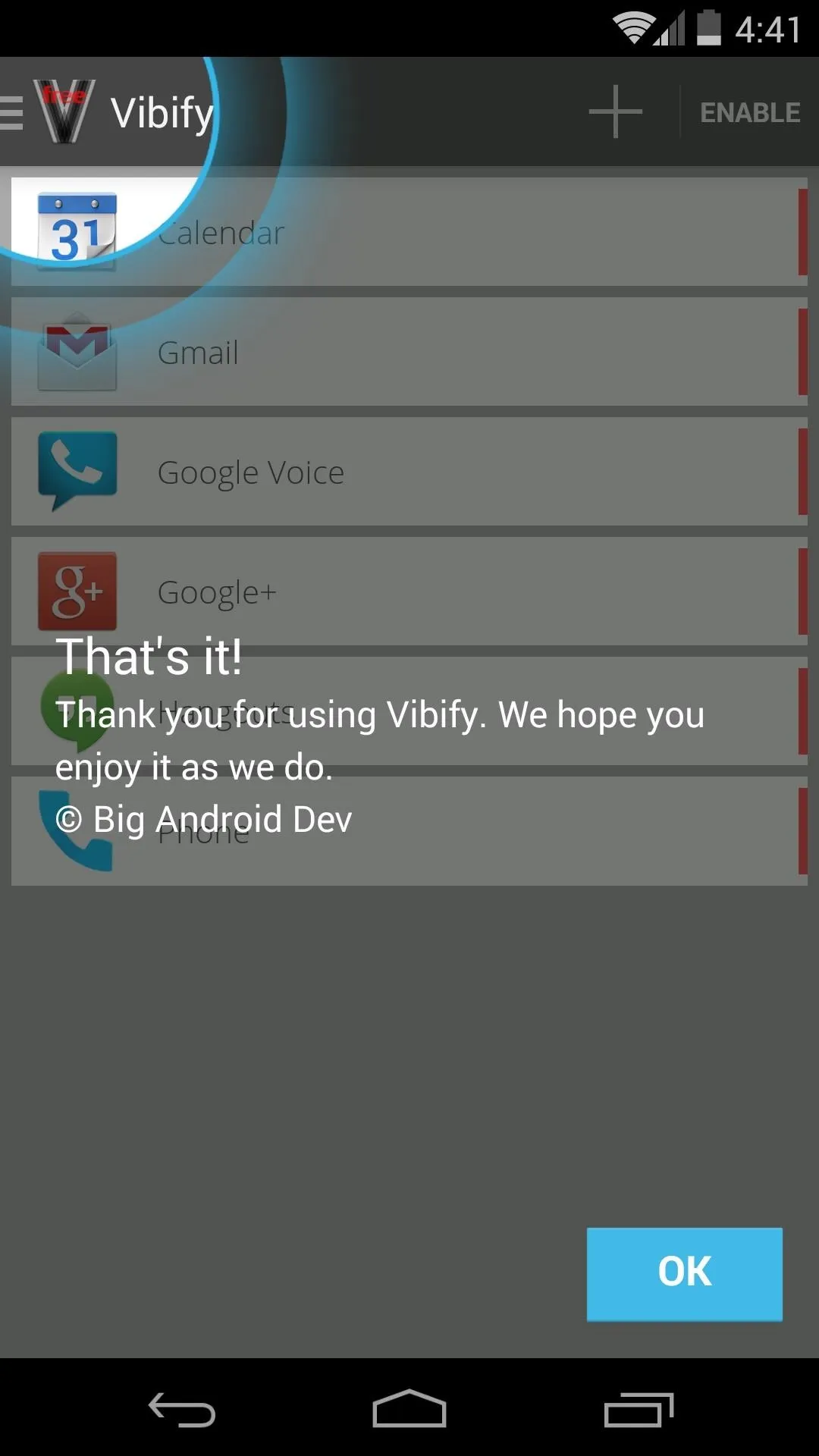
As the feature tour tells you, start by enabling the Vibify service. Tap the Enable button up top, and you'll be taken to an Android settings menu. From here, tick the box next to the Vibify entry and press OK on the subsequent pop-up.
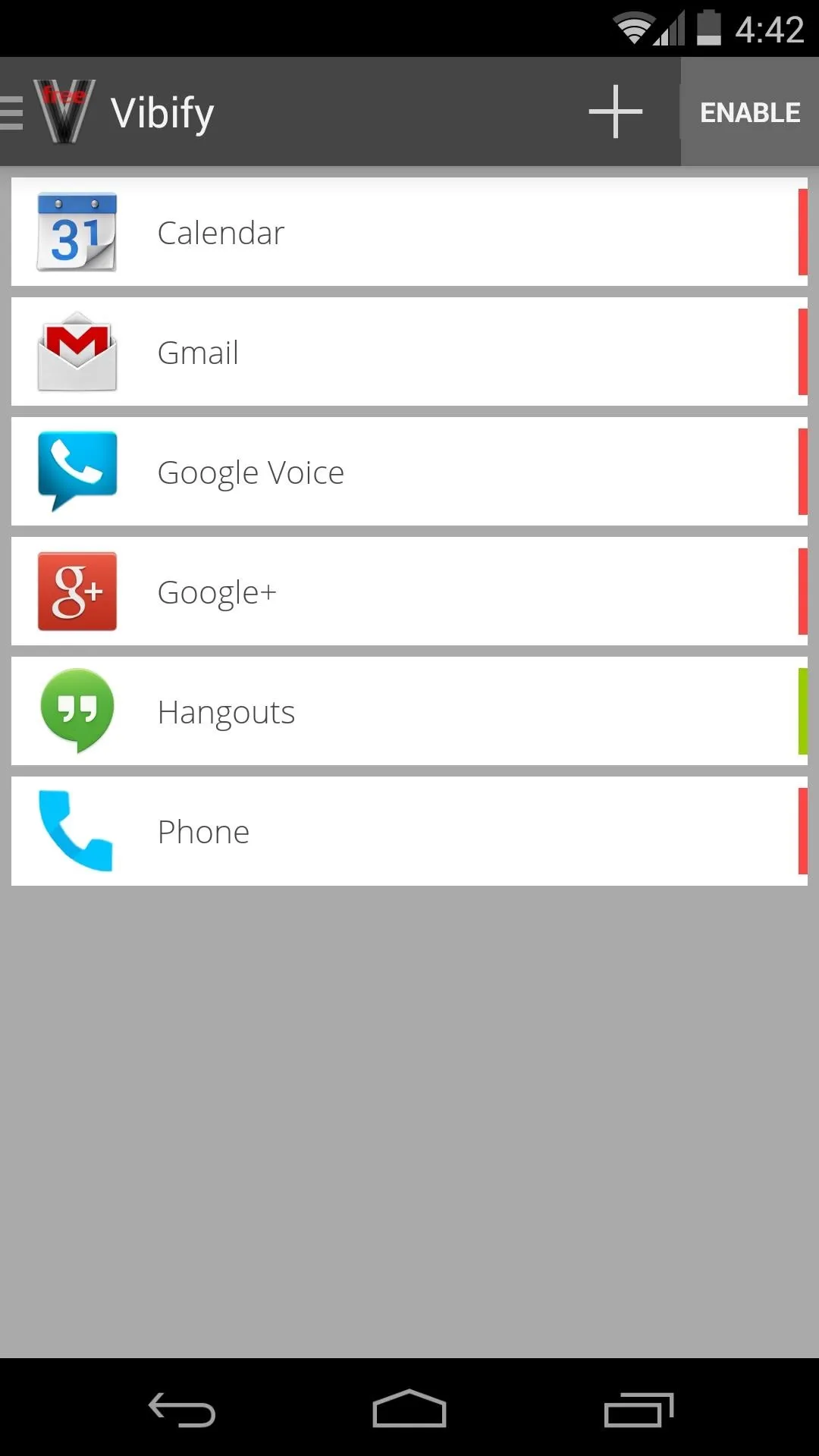
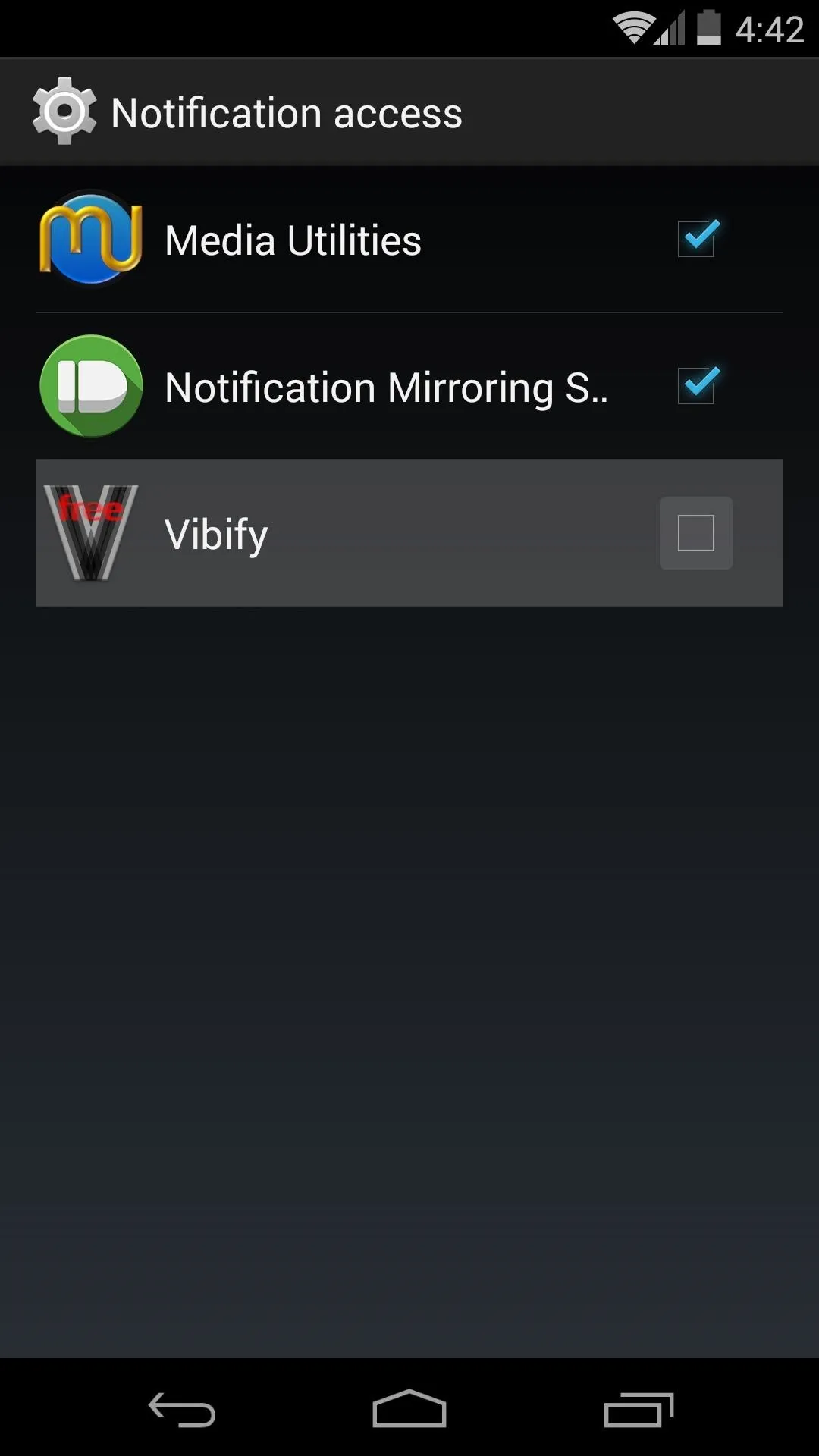
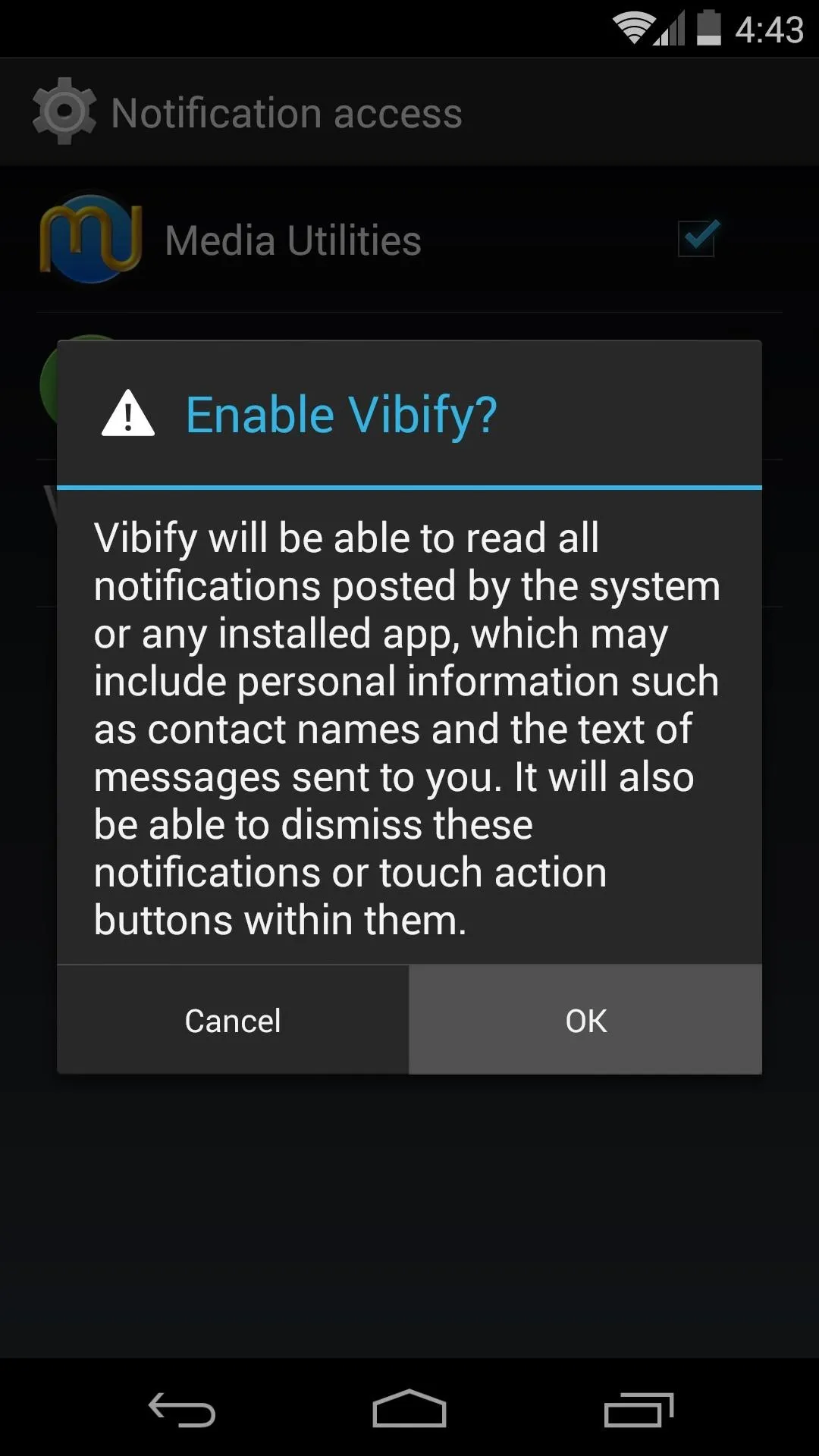
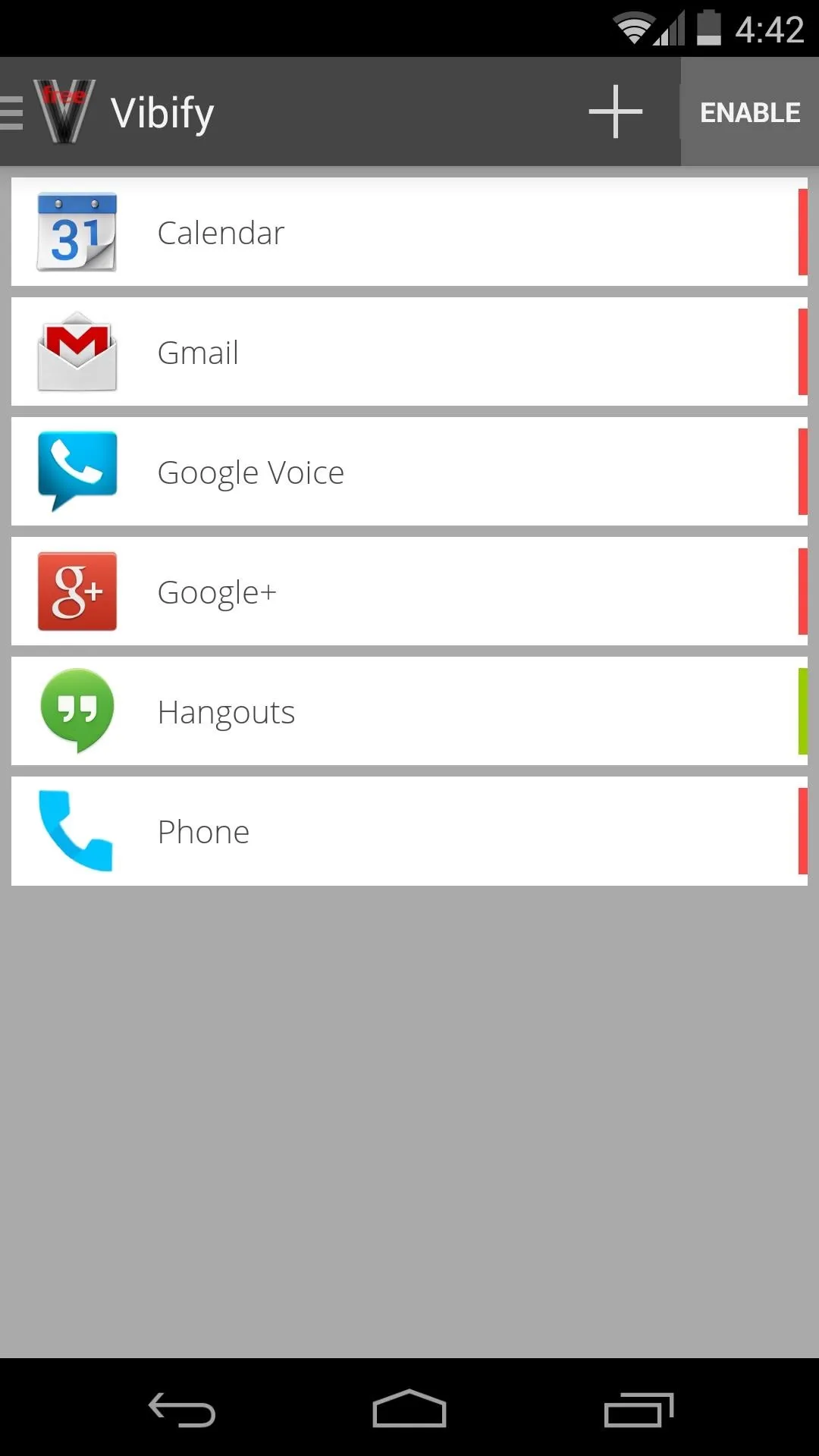
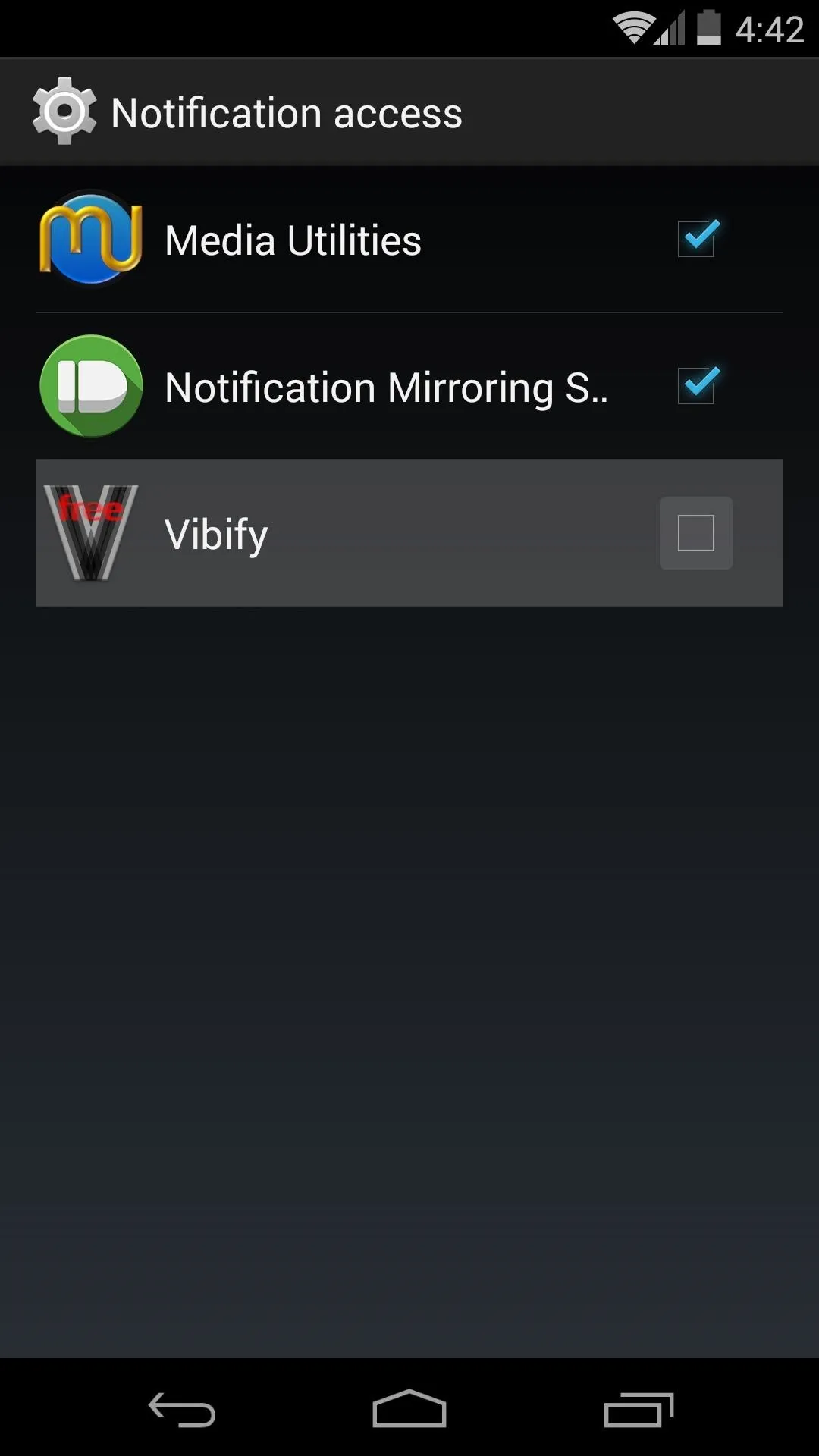
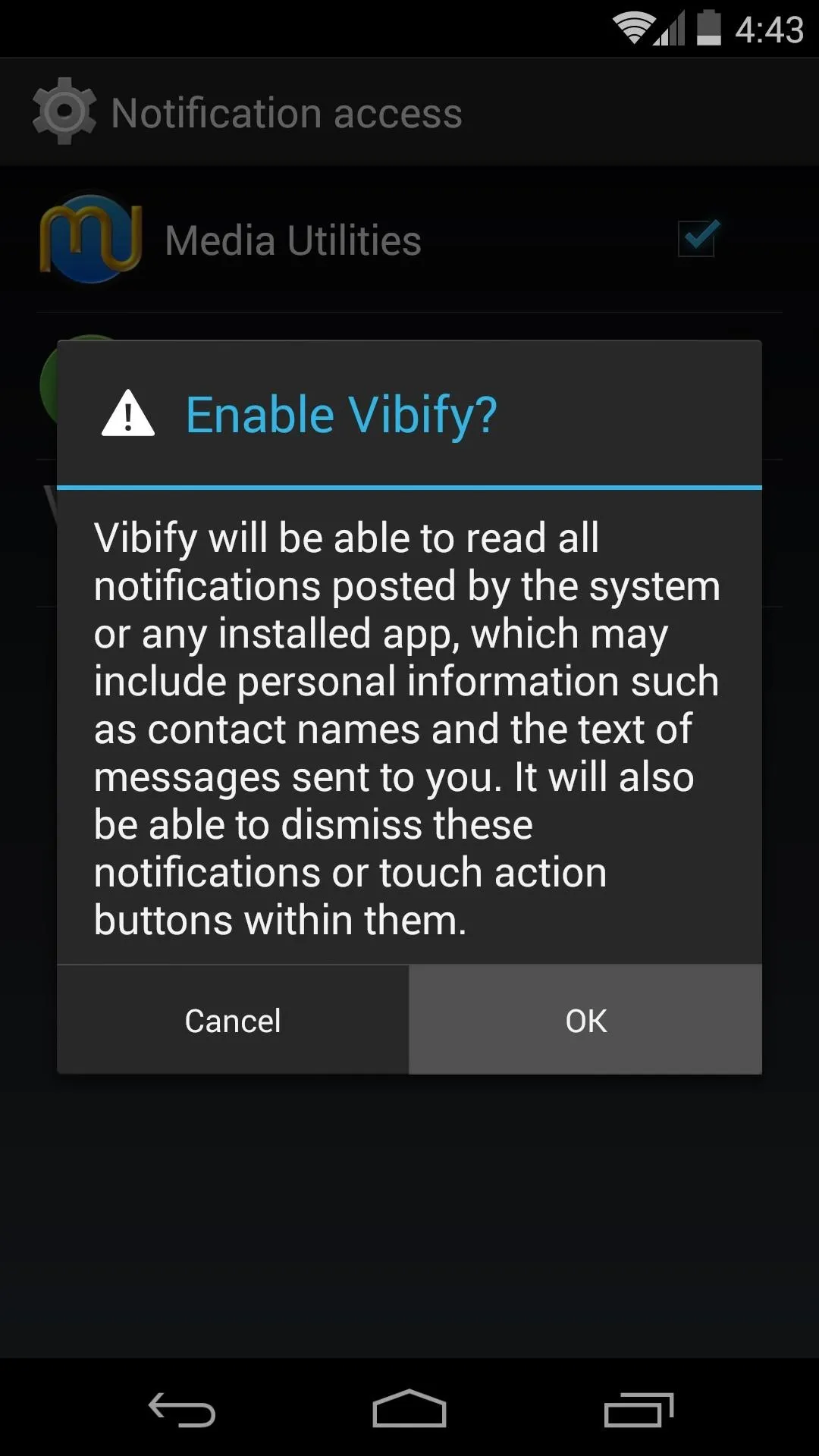
Step 3: Configure Vibify
Next, tap the back button on your device to head back into Vibify. From here, you'll see that Vibify has already populated a list of the most common apps that post notifications on your phone or tablet.
If an app that you use for texting or emailing is not listed here, just tap the + button up top, and a list of all your installed apps will be populated, where you can select the app in question.
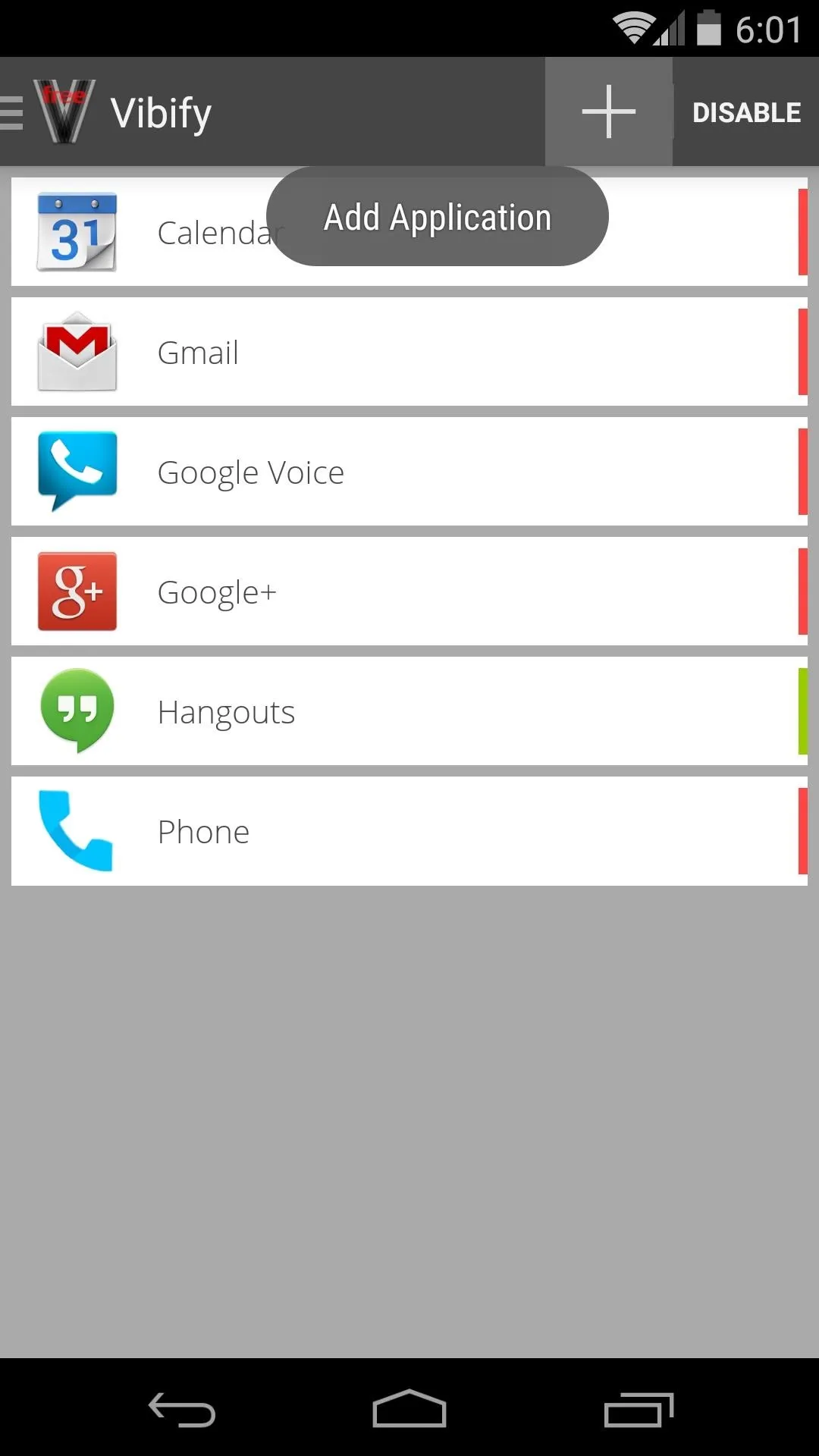
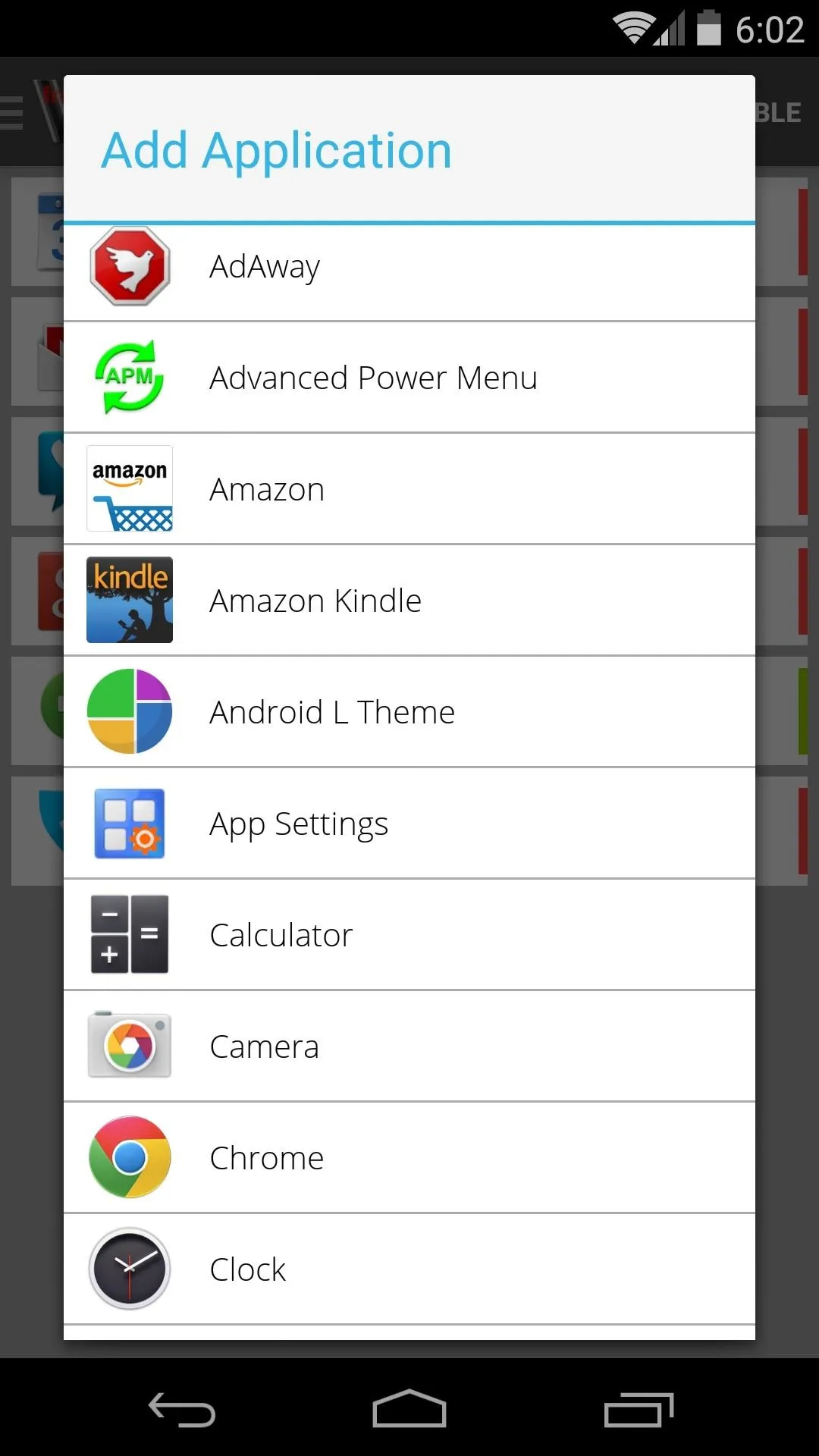
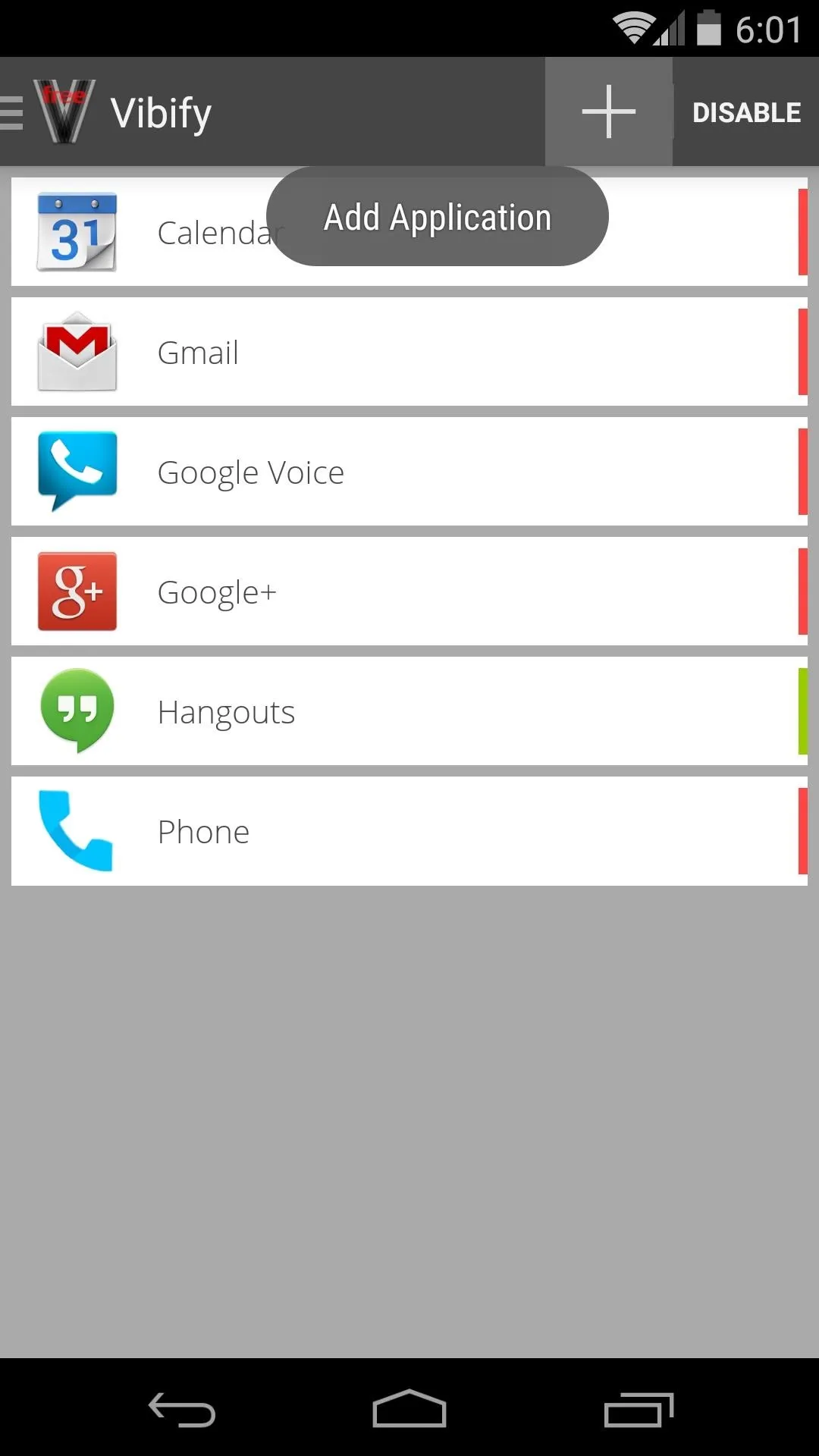
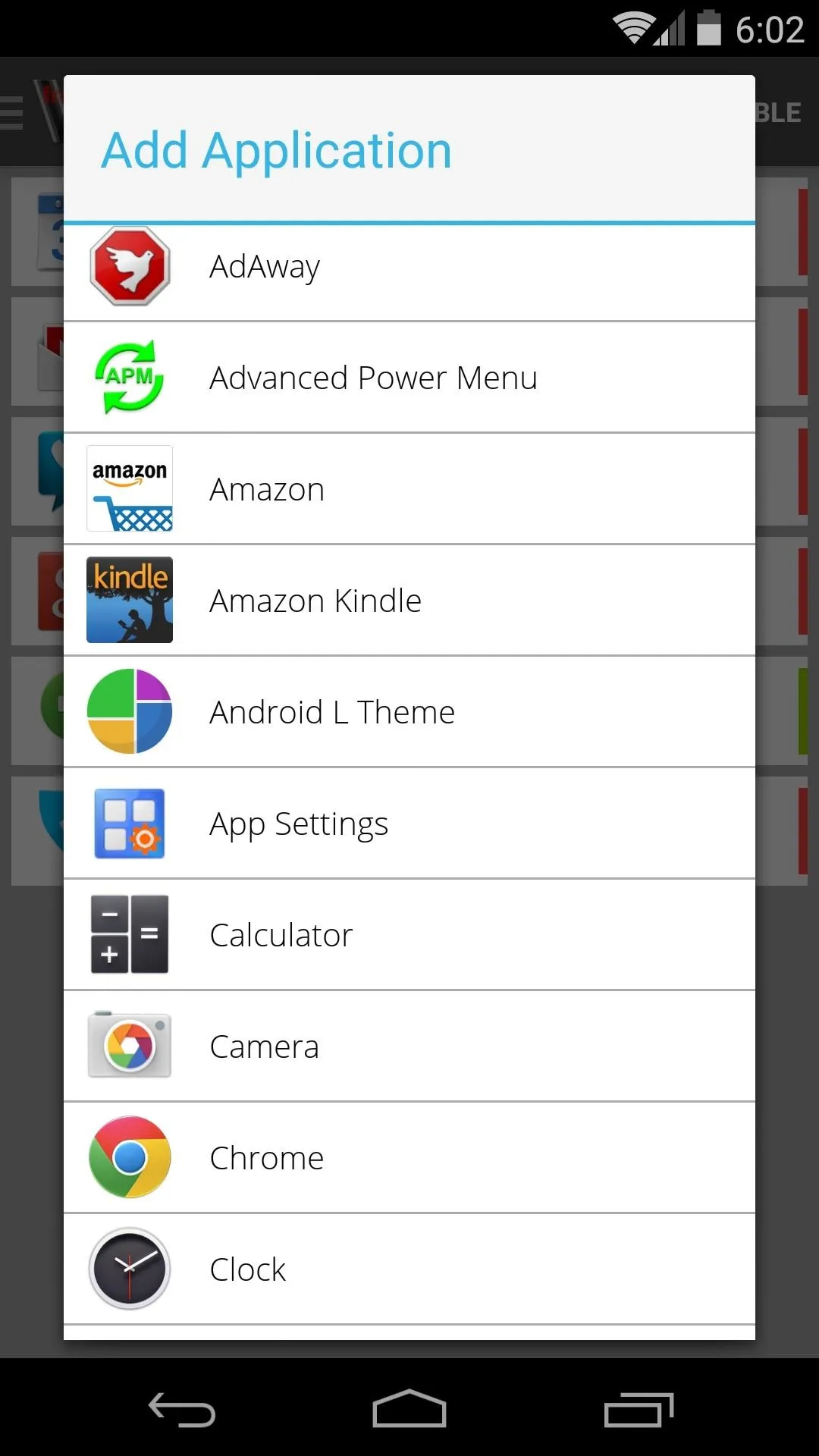
Next, to ensure that notifications from your selected apps give you the Vibify buzz when you pick your phone up, tap the app in the list. You'll see the indicator at the right go from red to green, meaning that the app in question is included amongst those that will cause your phone to buzz when you've missed a notification.
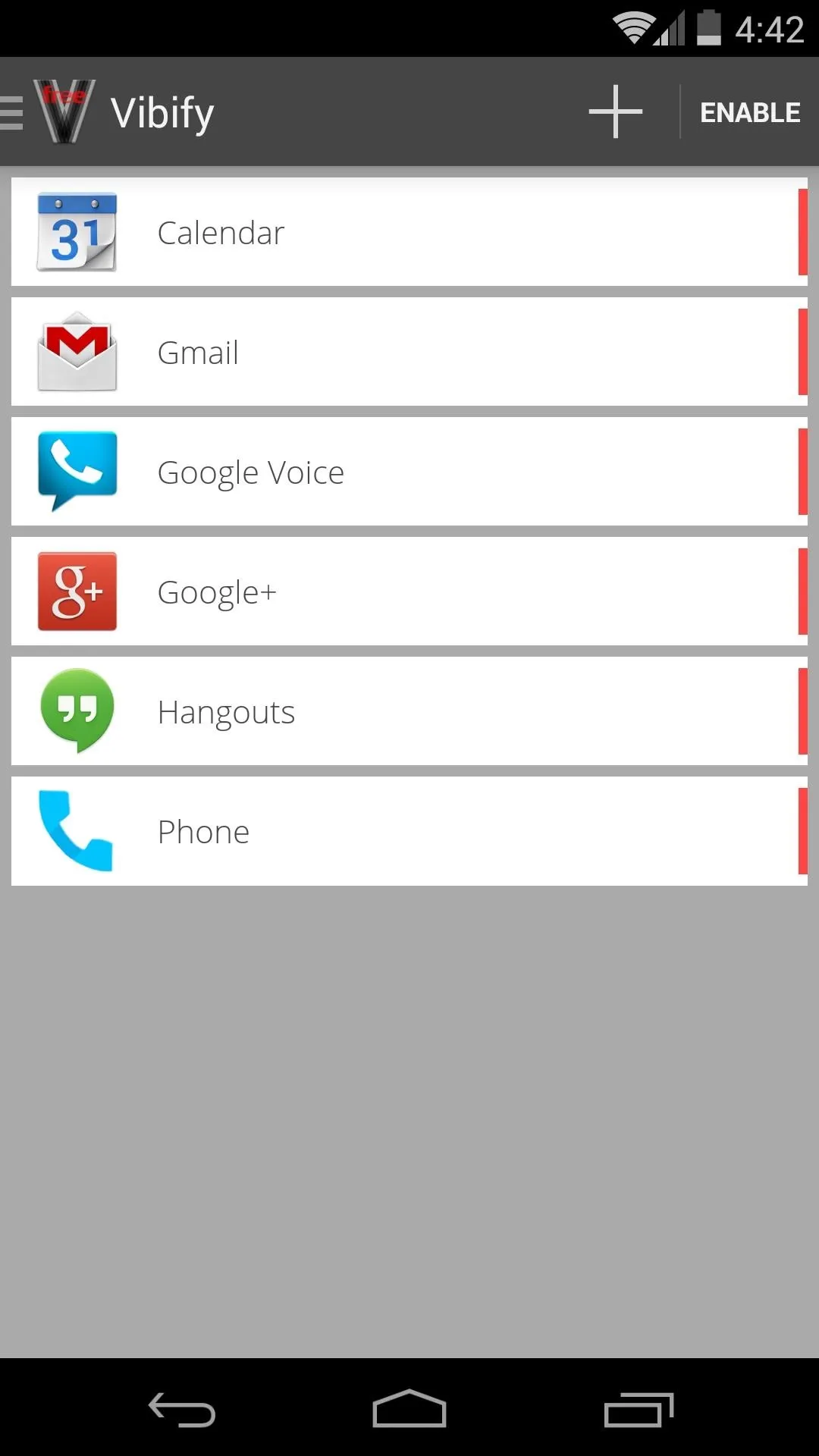
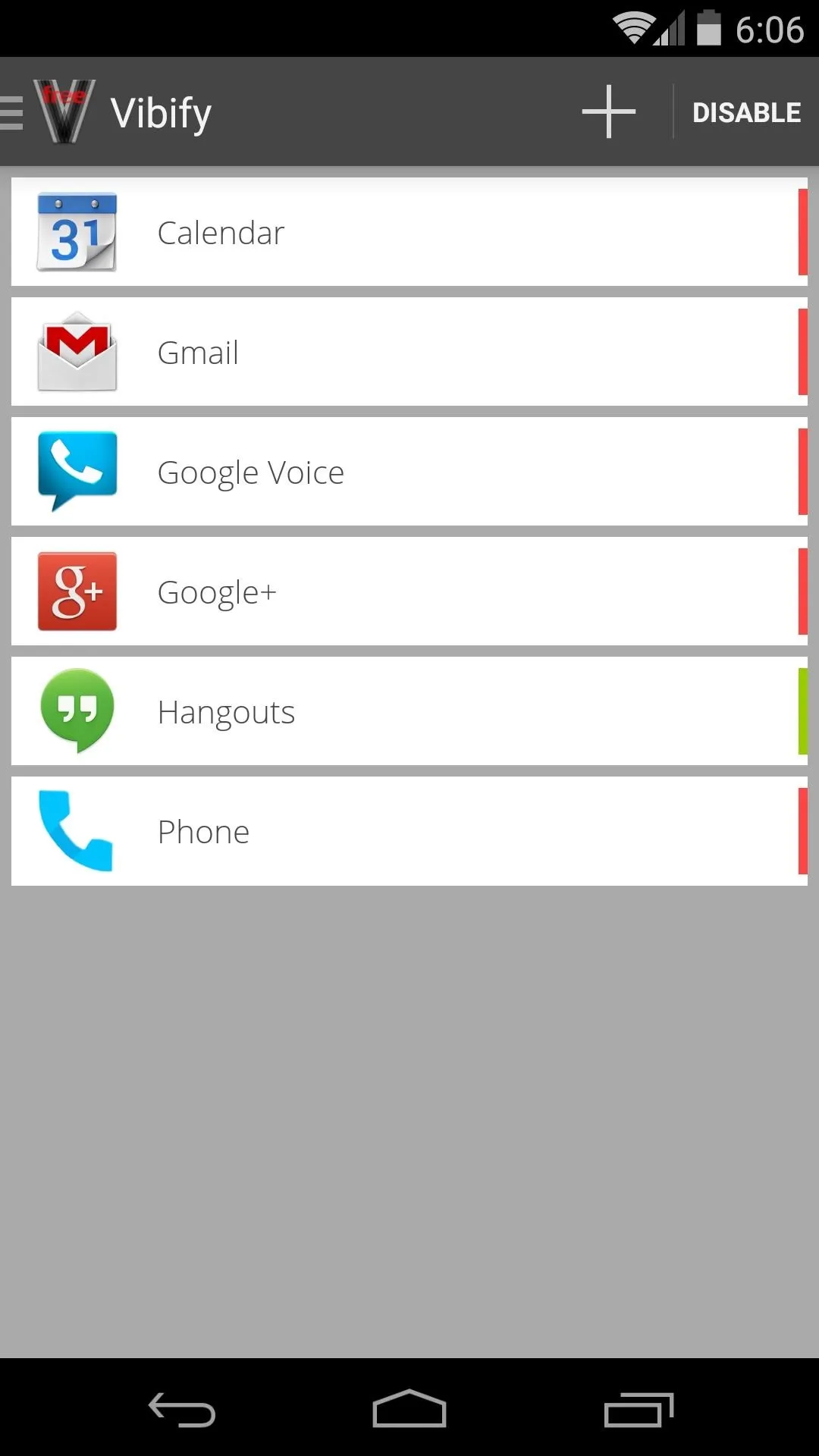
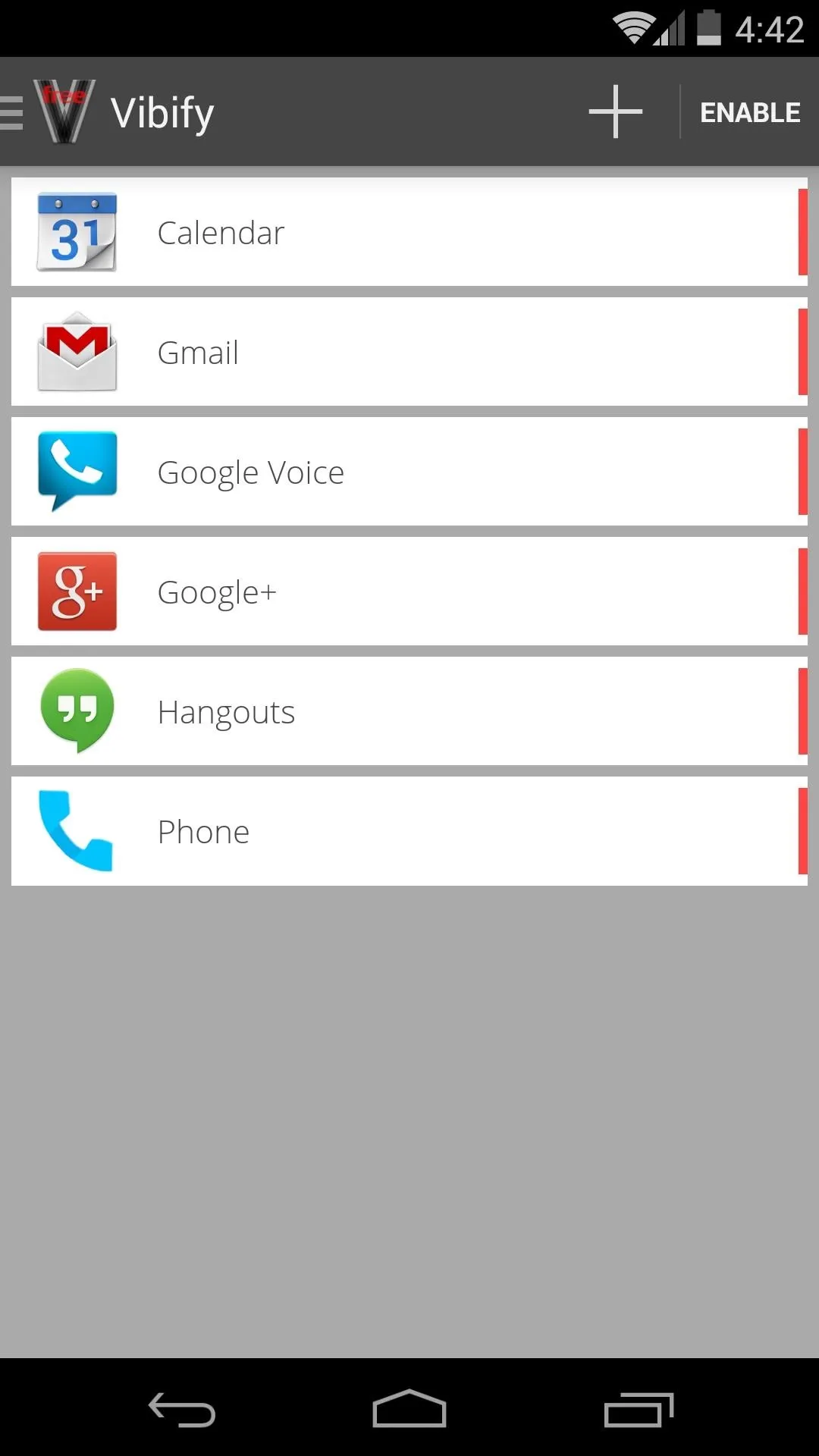
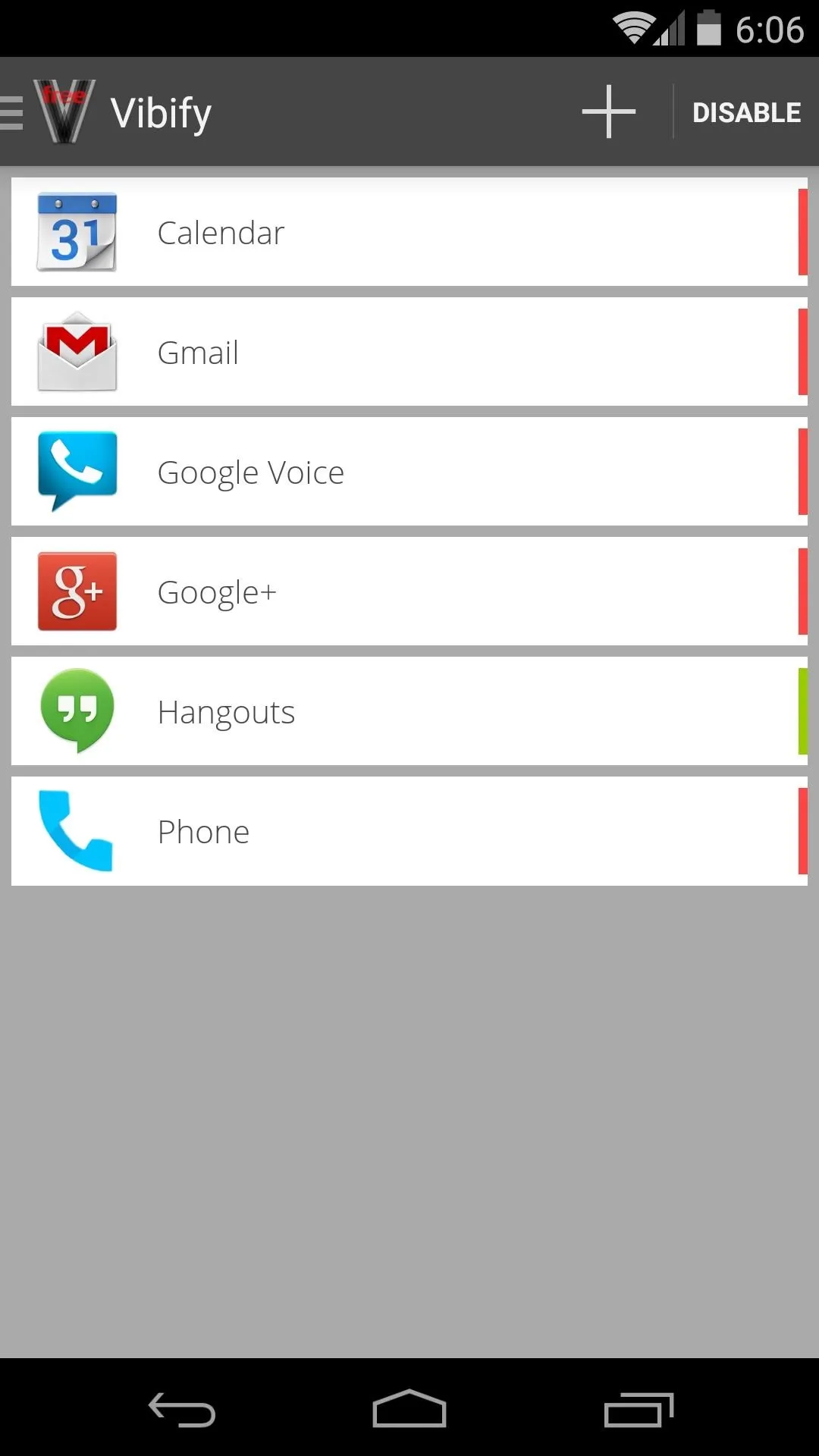
Step 4: Set Additional Options
There are even more options available to you in Vibify's side navigation menu. Swipe in from the left edge of your screen to access this menu.
First, a Turn Screen Option sets whether or not you want the screen to come on when you pick up your phone with a pending notification. Tap the entry to enable it.
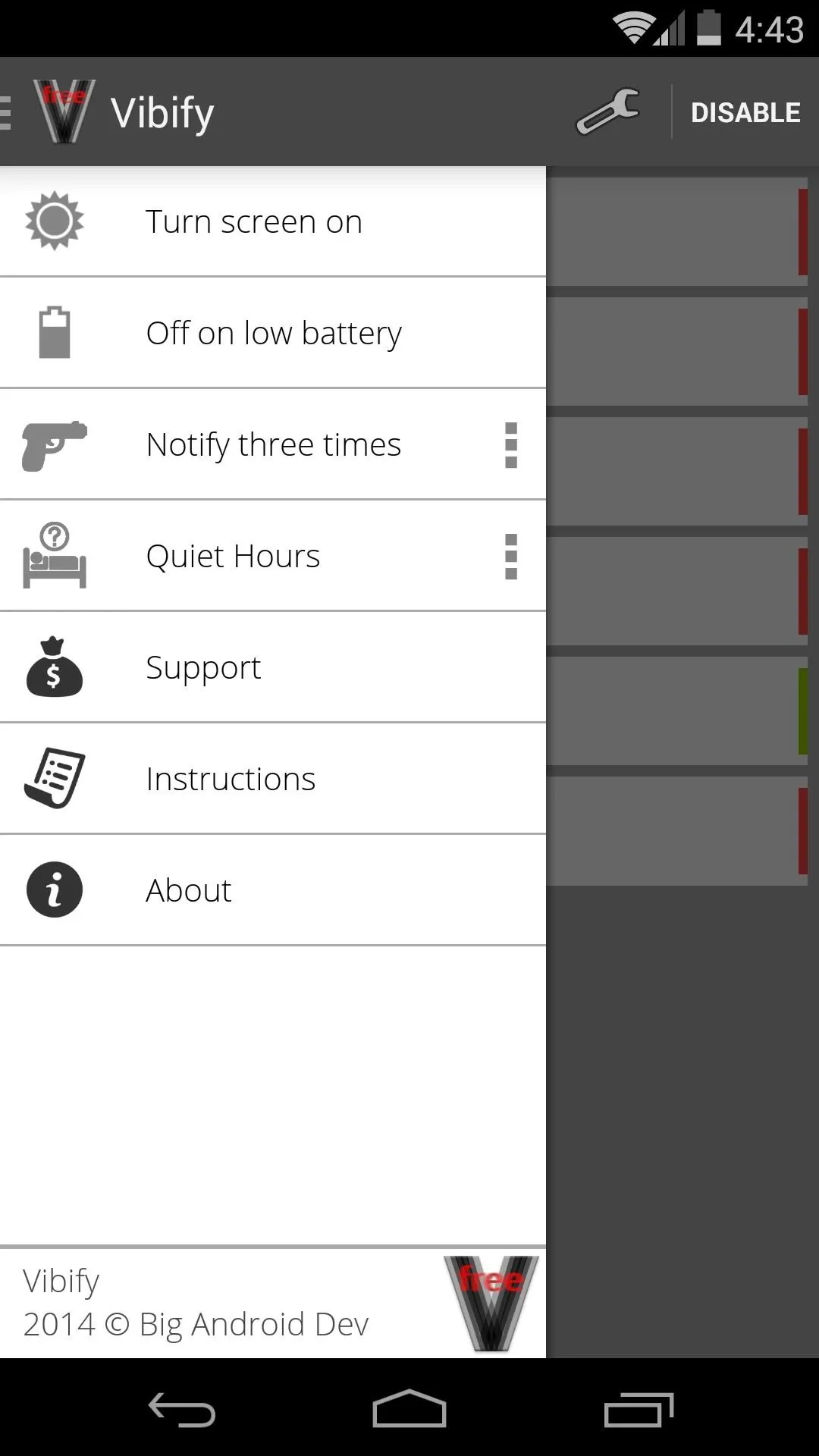
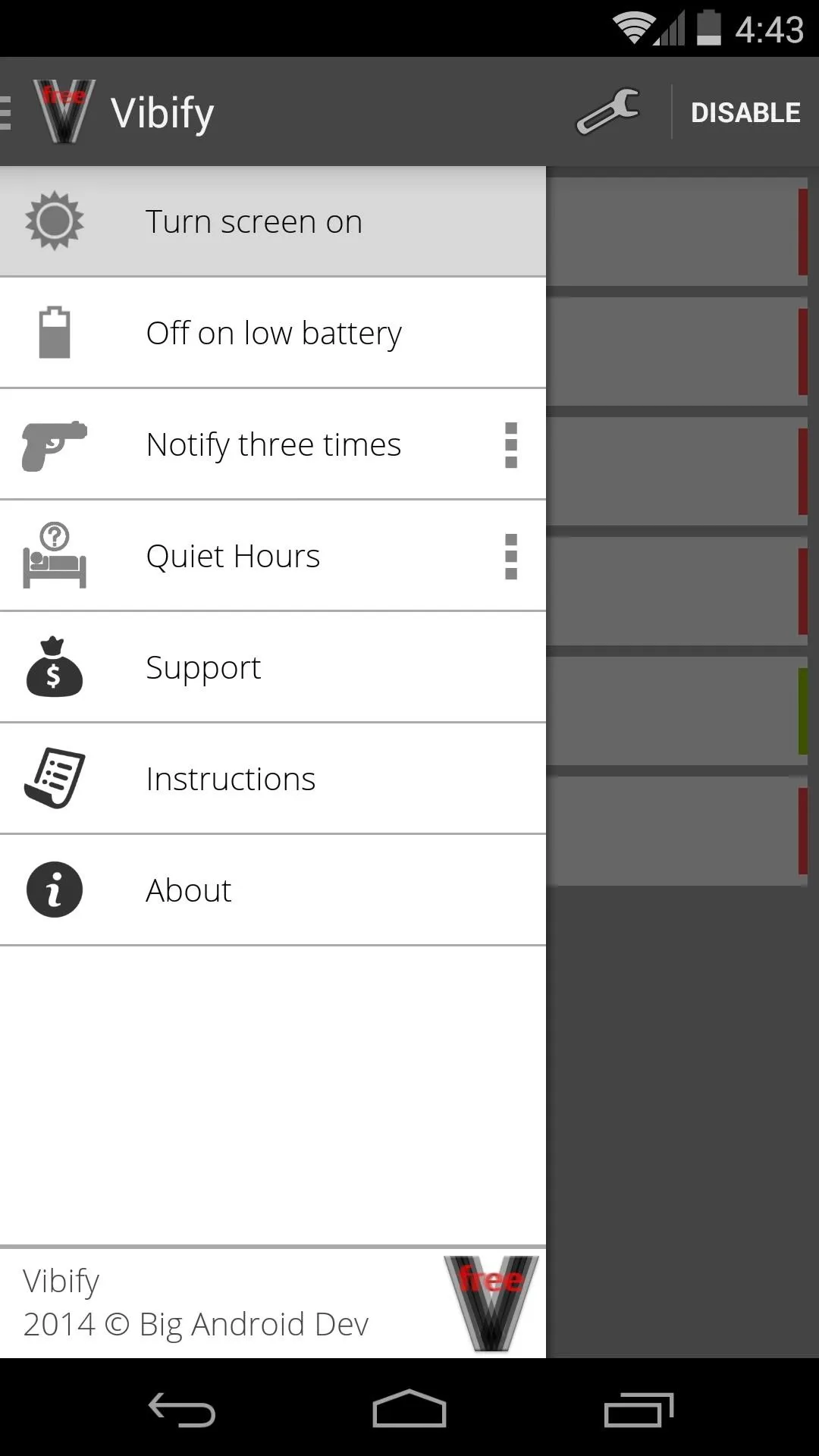
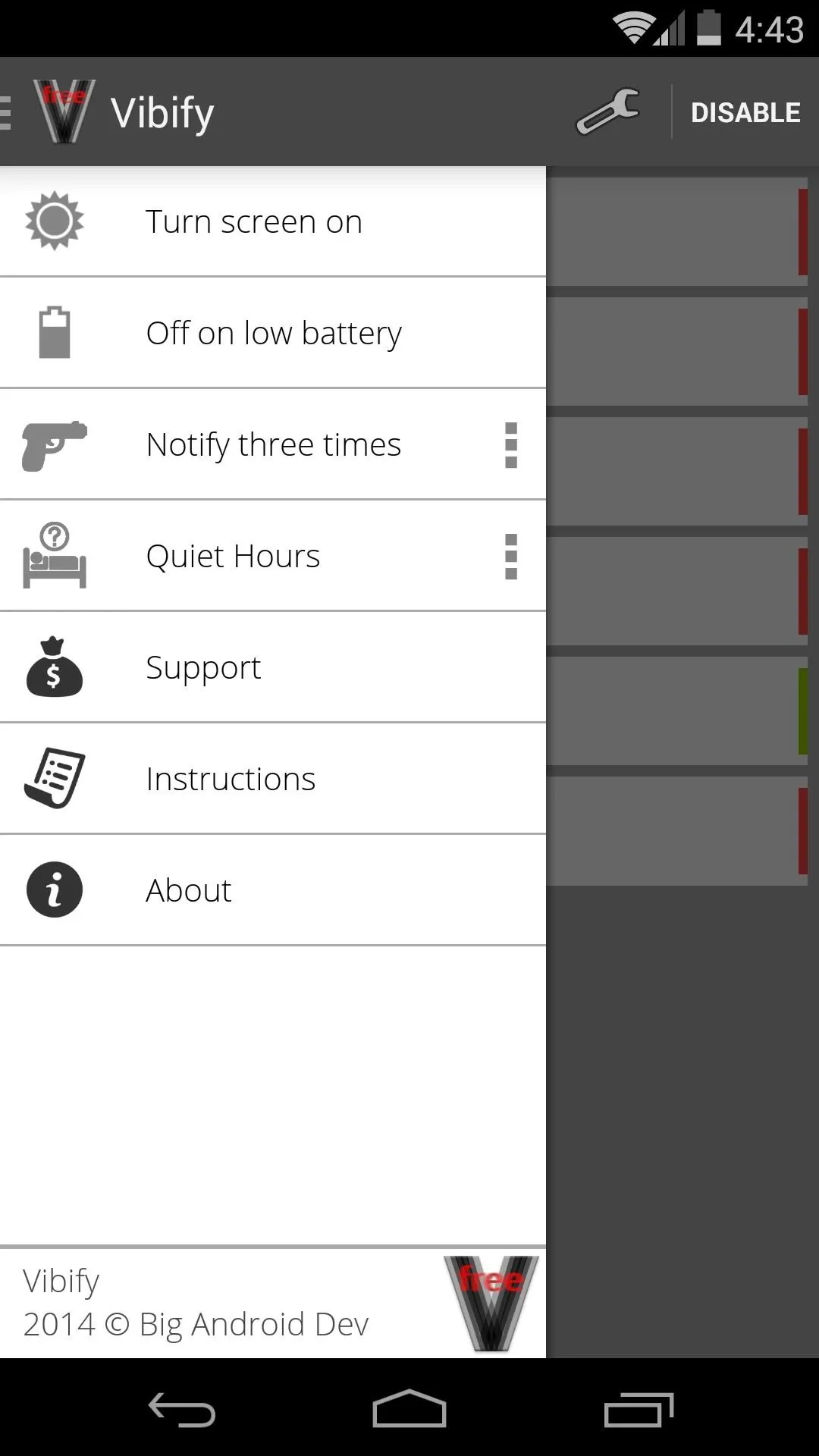
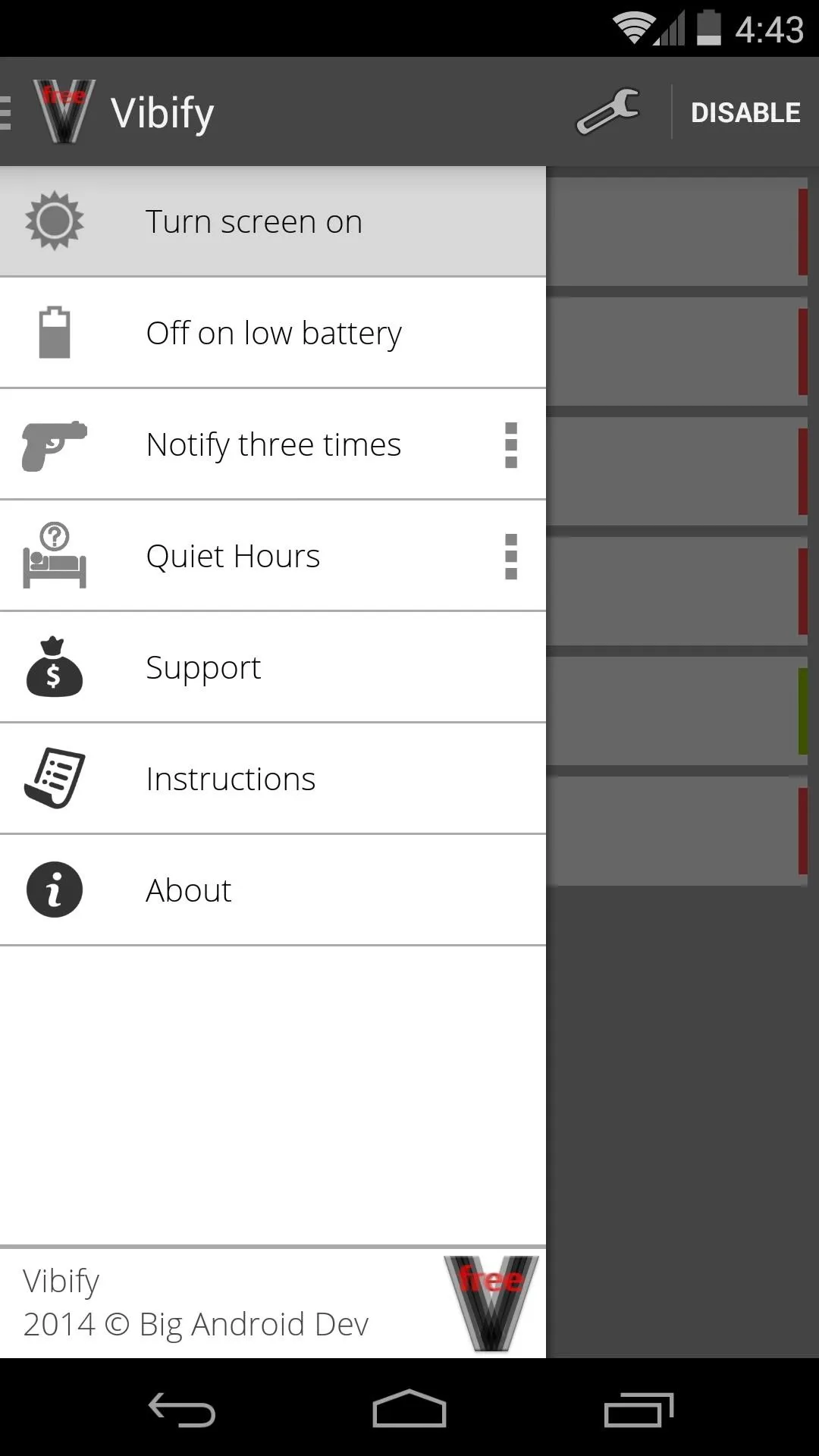
Since the app runs a service with a wakelock attached to it, there's even options for saving some additional battery life. Tap Off on low battery to ensure that the service won't run when you're down to the last bit of battery on your device.
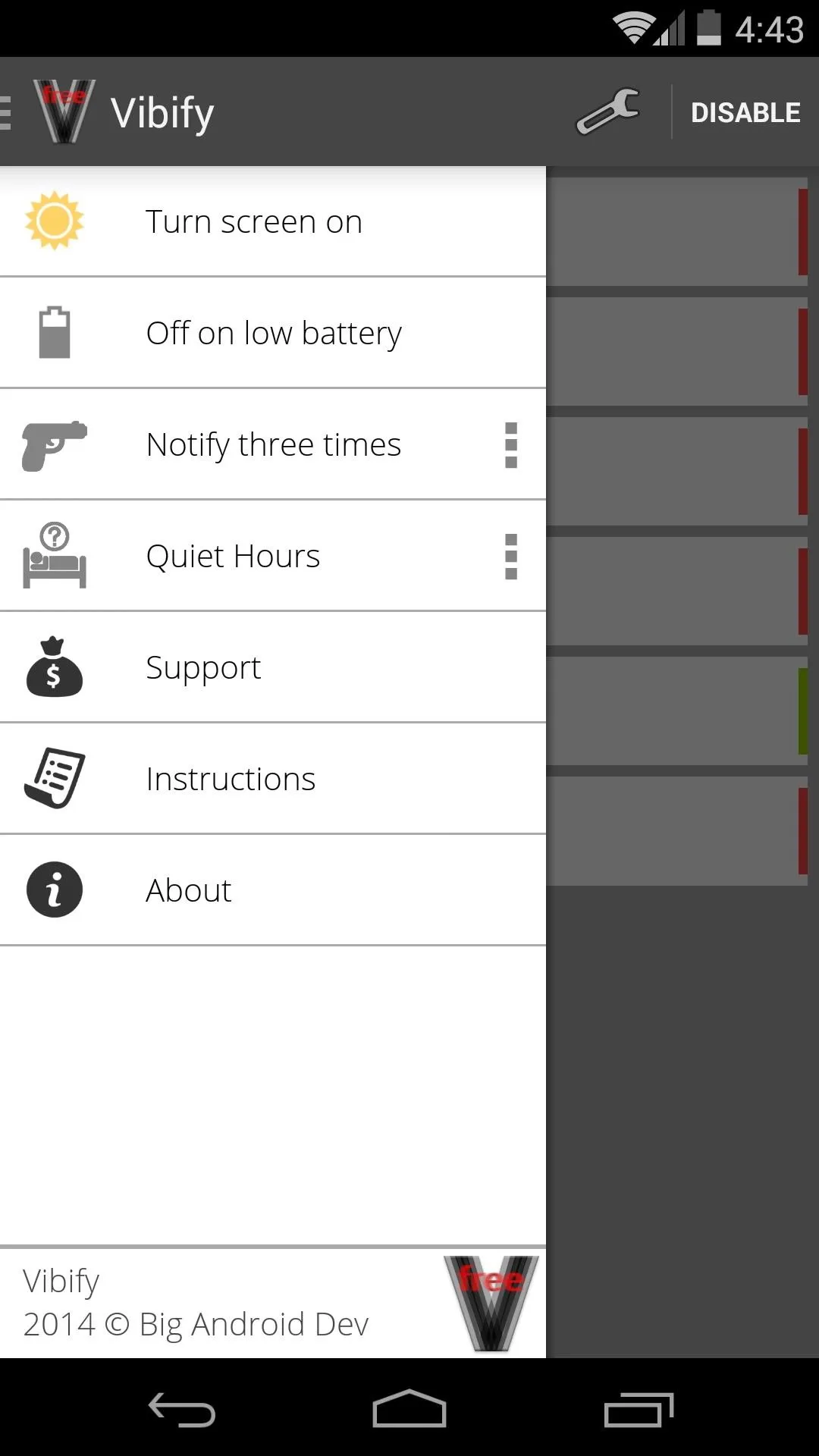
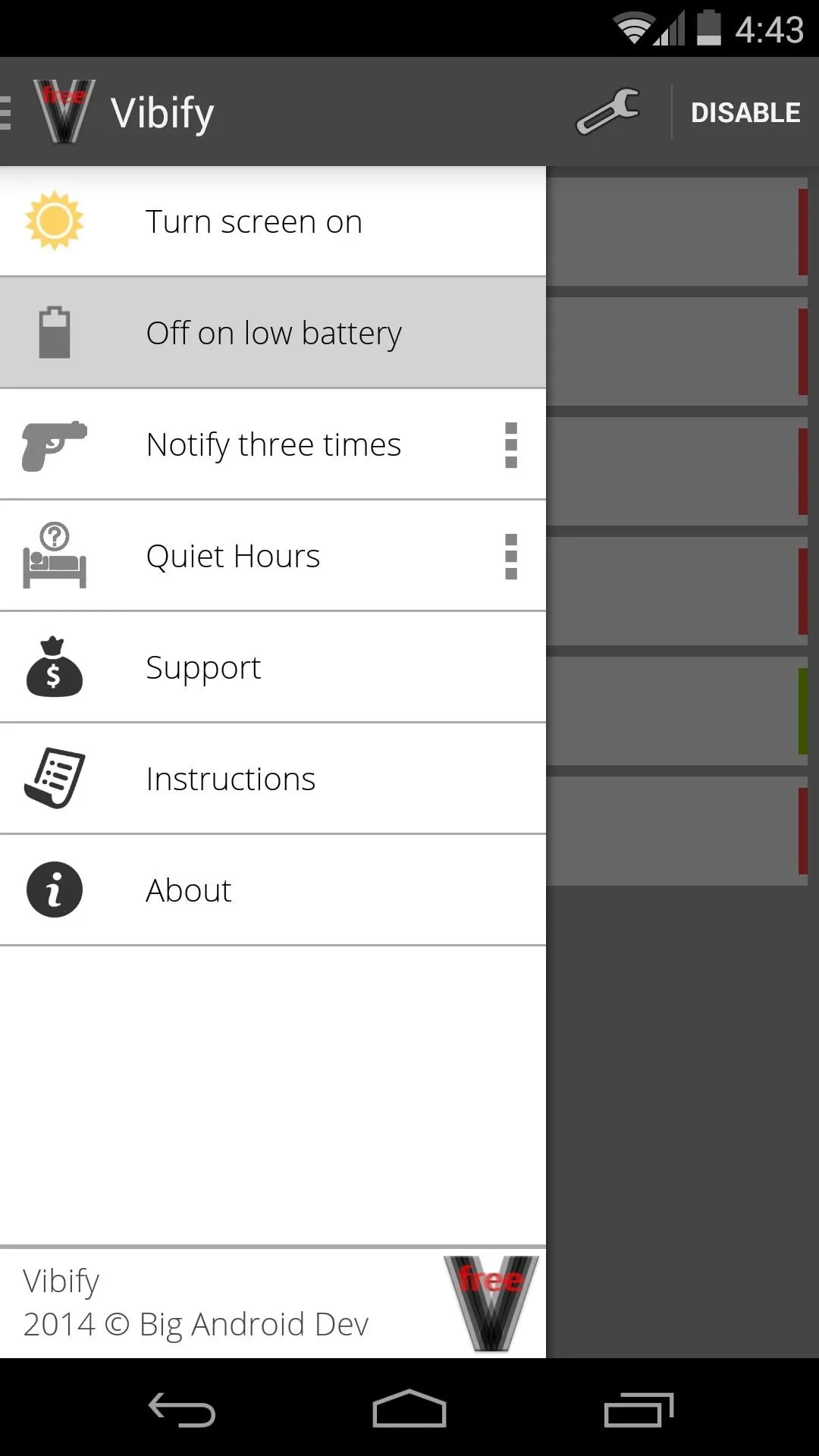
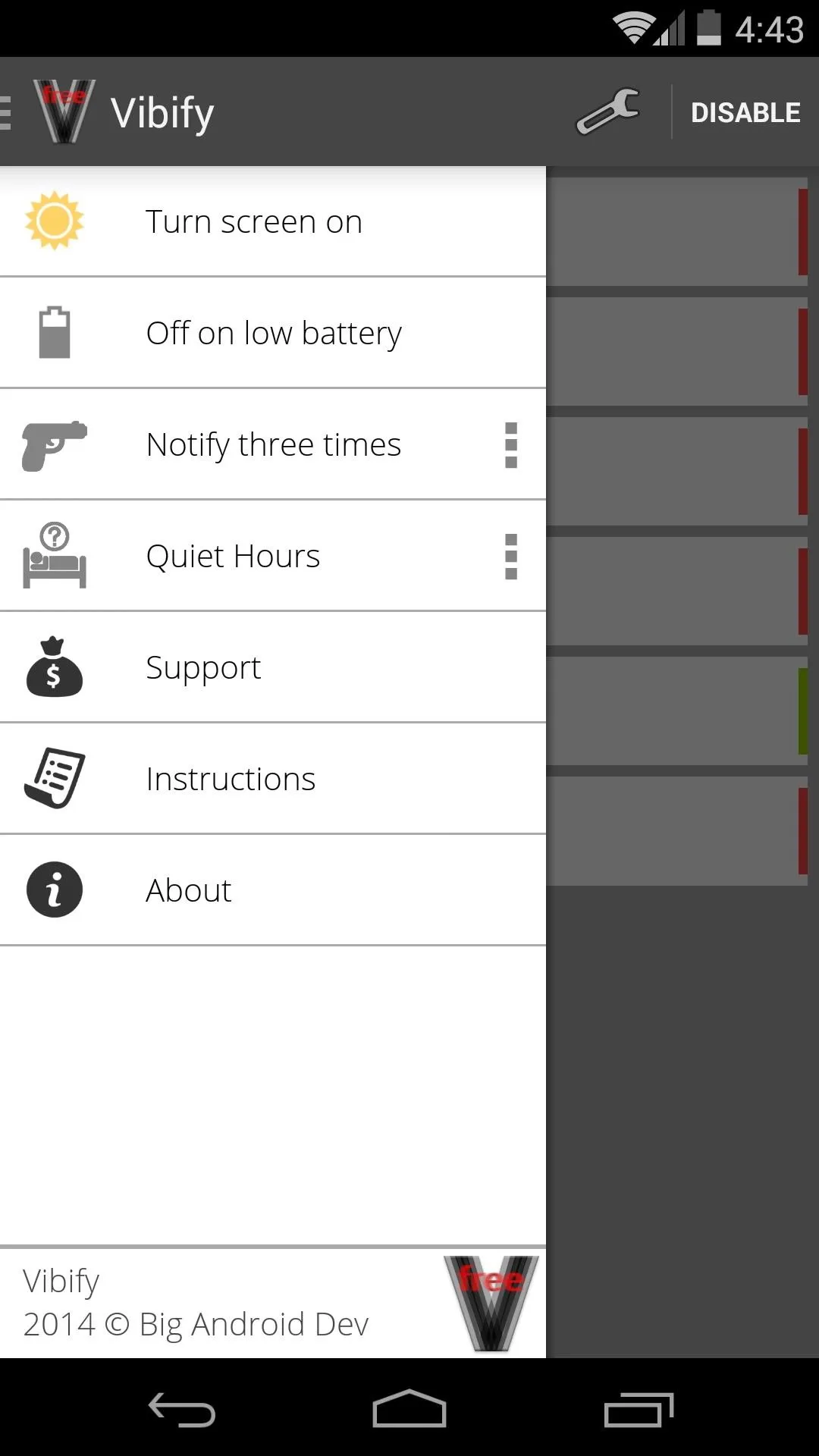
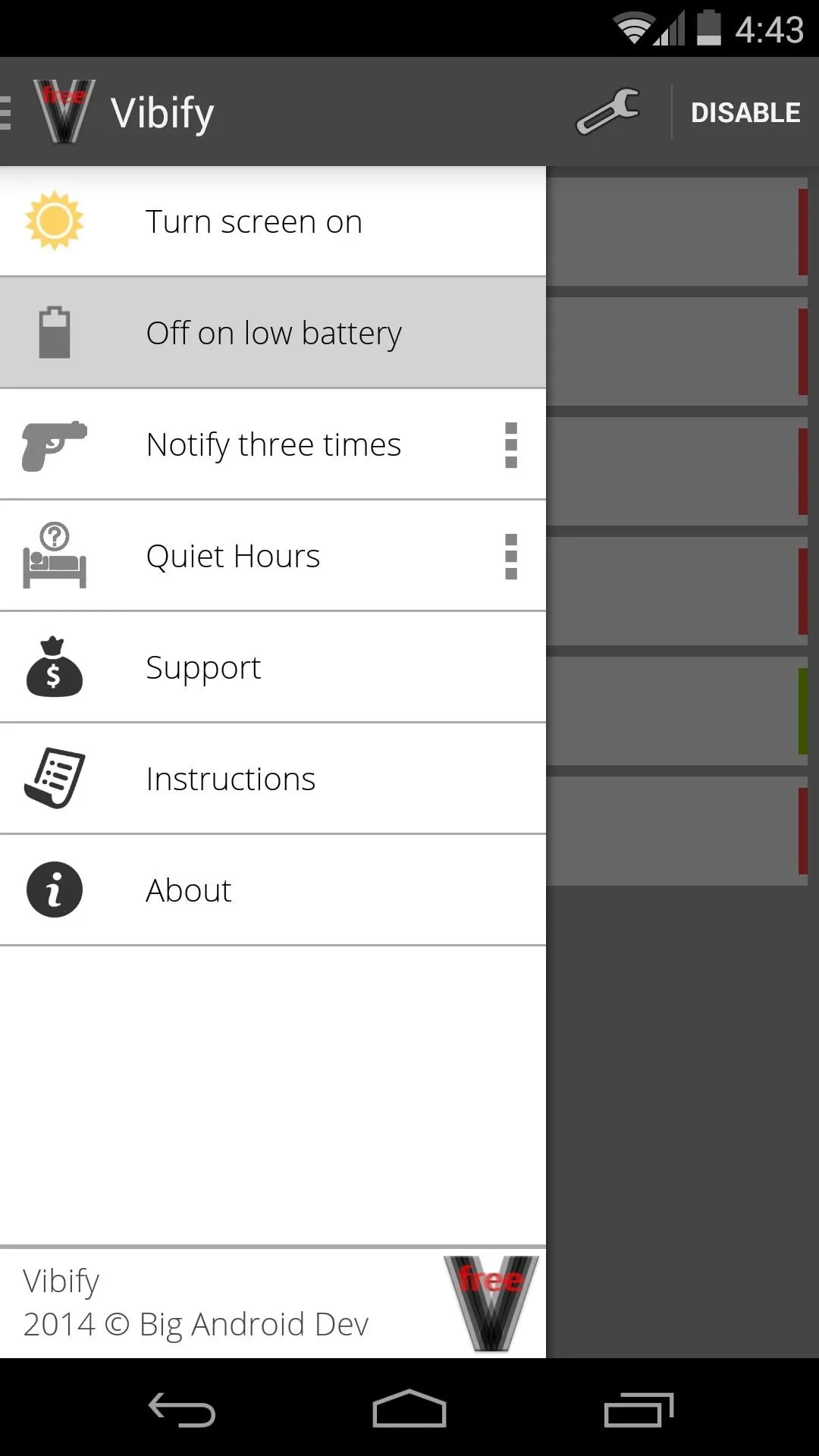
With the Notify three times option enabled, your phone will vibrate the first three times you pick it up without having dealt with the pending notification. The three-dot menu button to the right of this entry allows you to set the amount of times it'll vibrate before disregarding the notification.
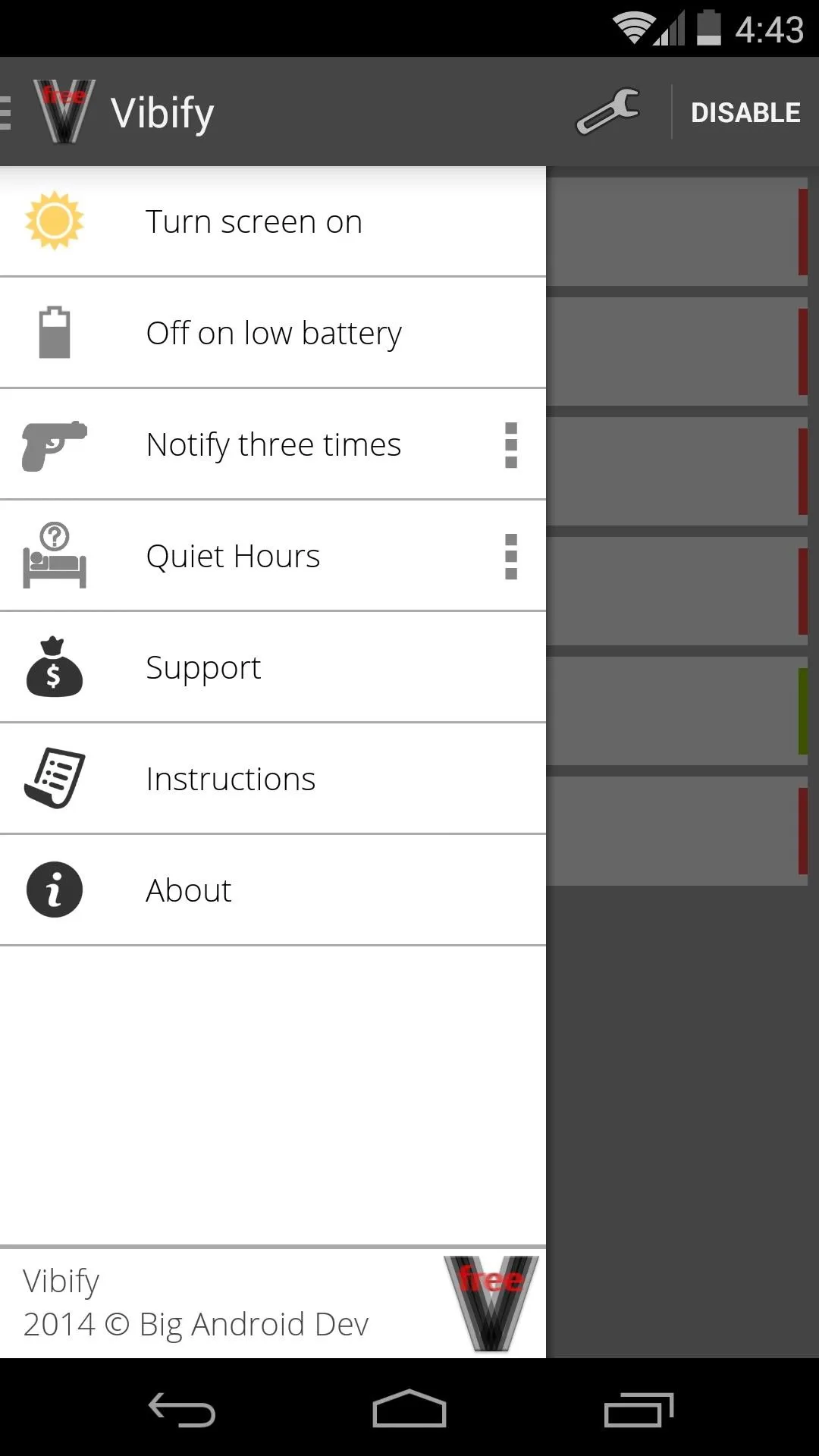
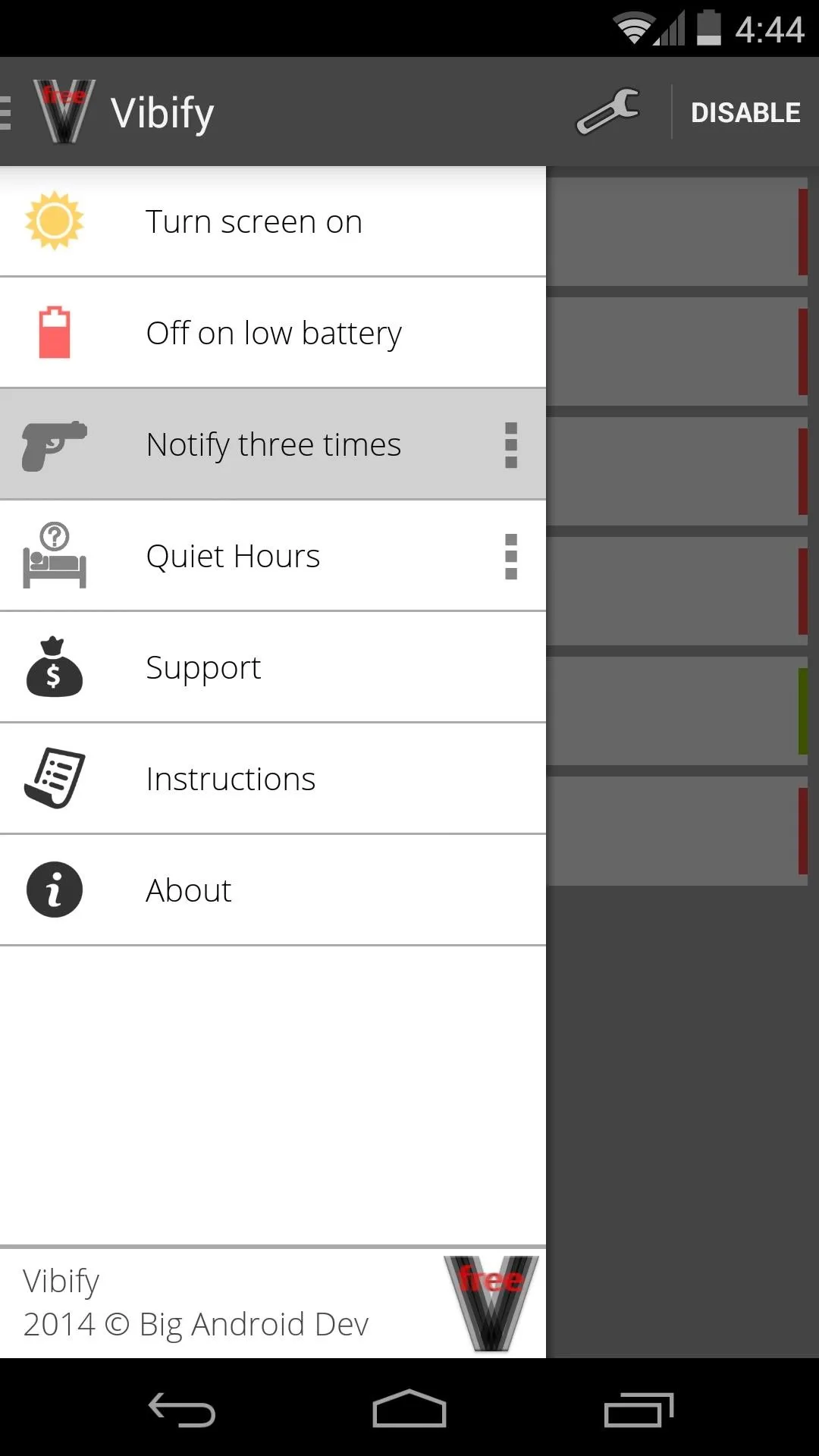
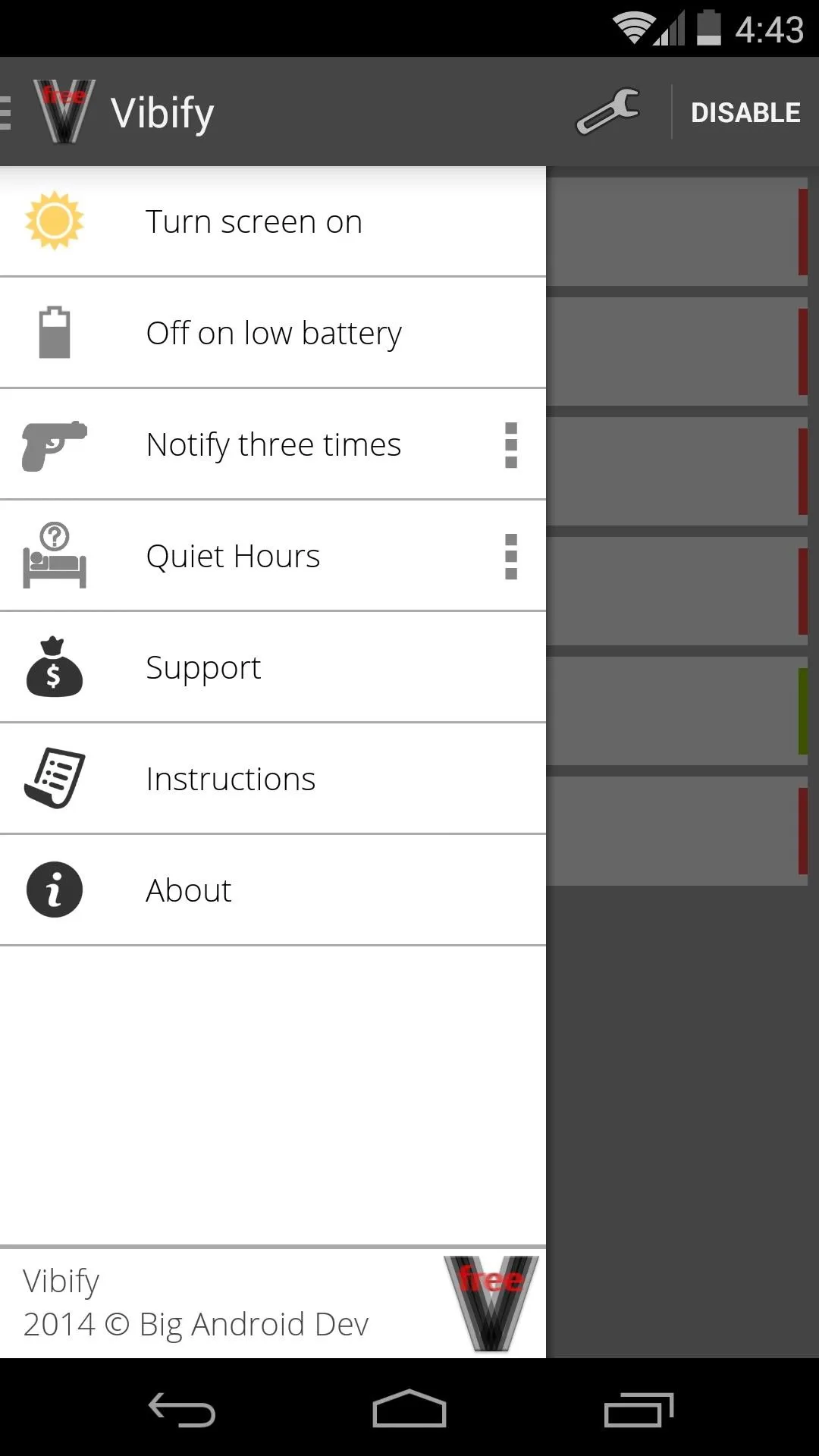
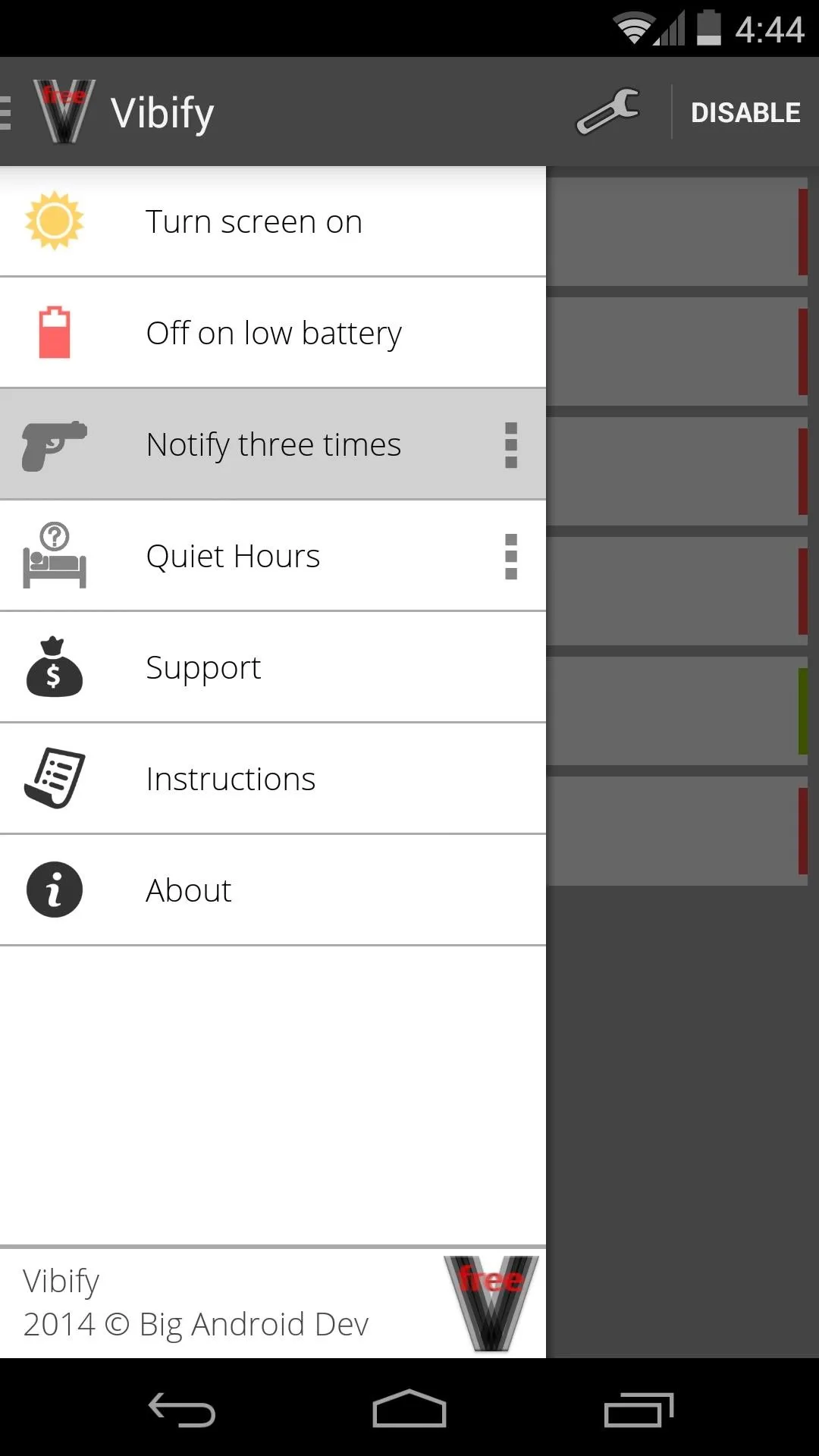
Further battery optimization is available if you tap the Quiet Hours entry to enable it. You can set a predetermined period of time during which the service won't run if you hit the three-dot menu button to the right of this entry.
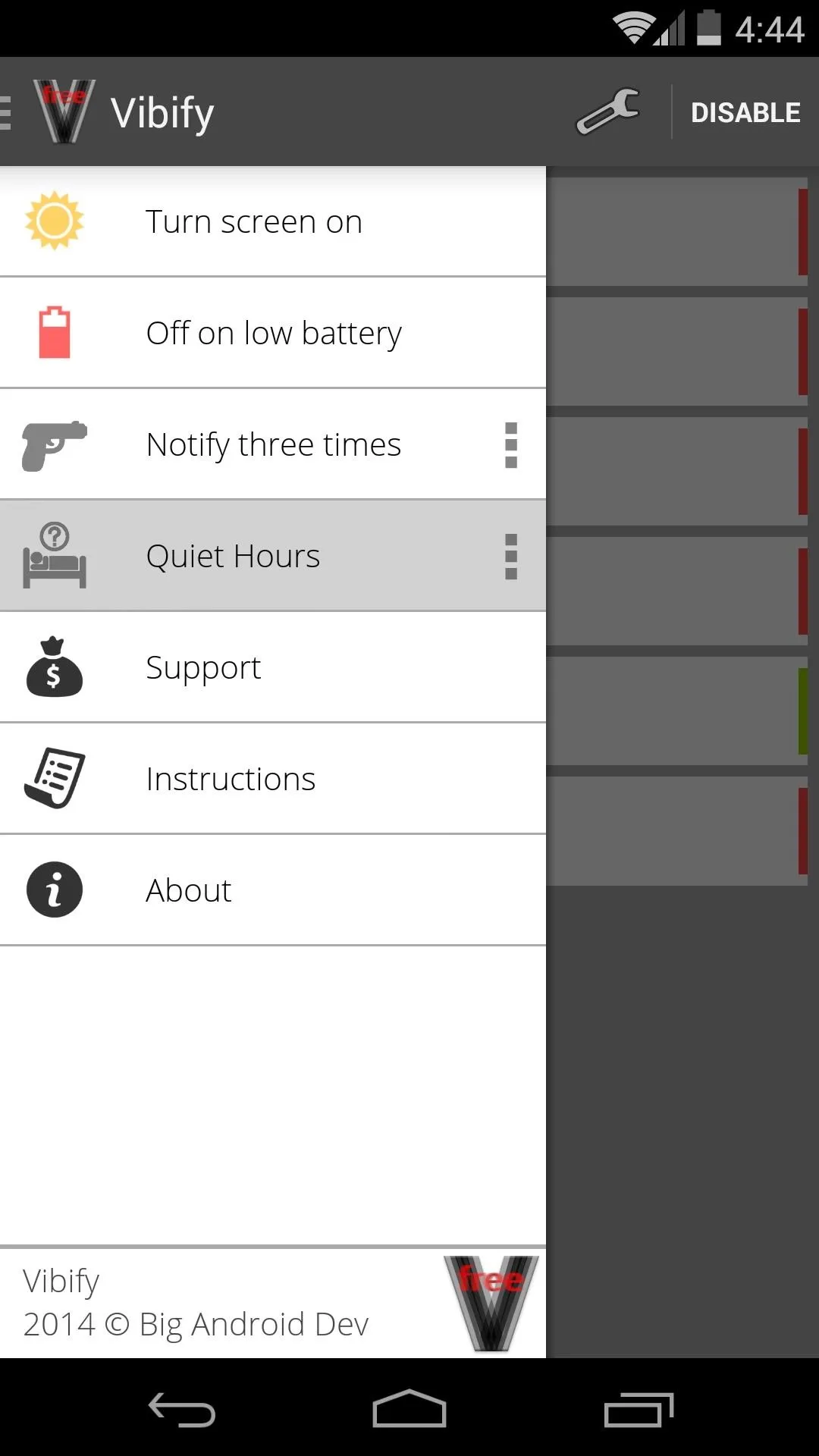
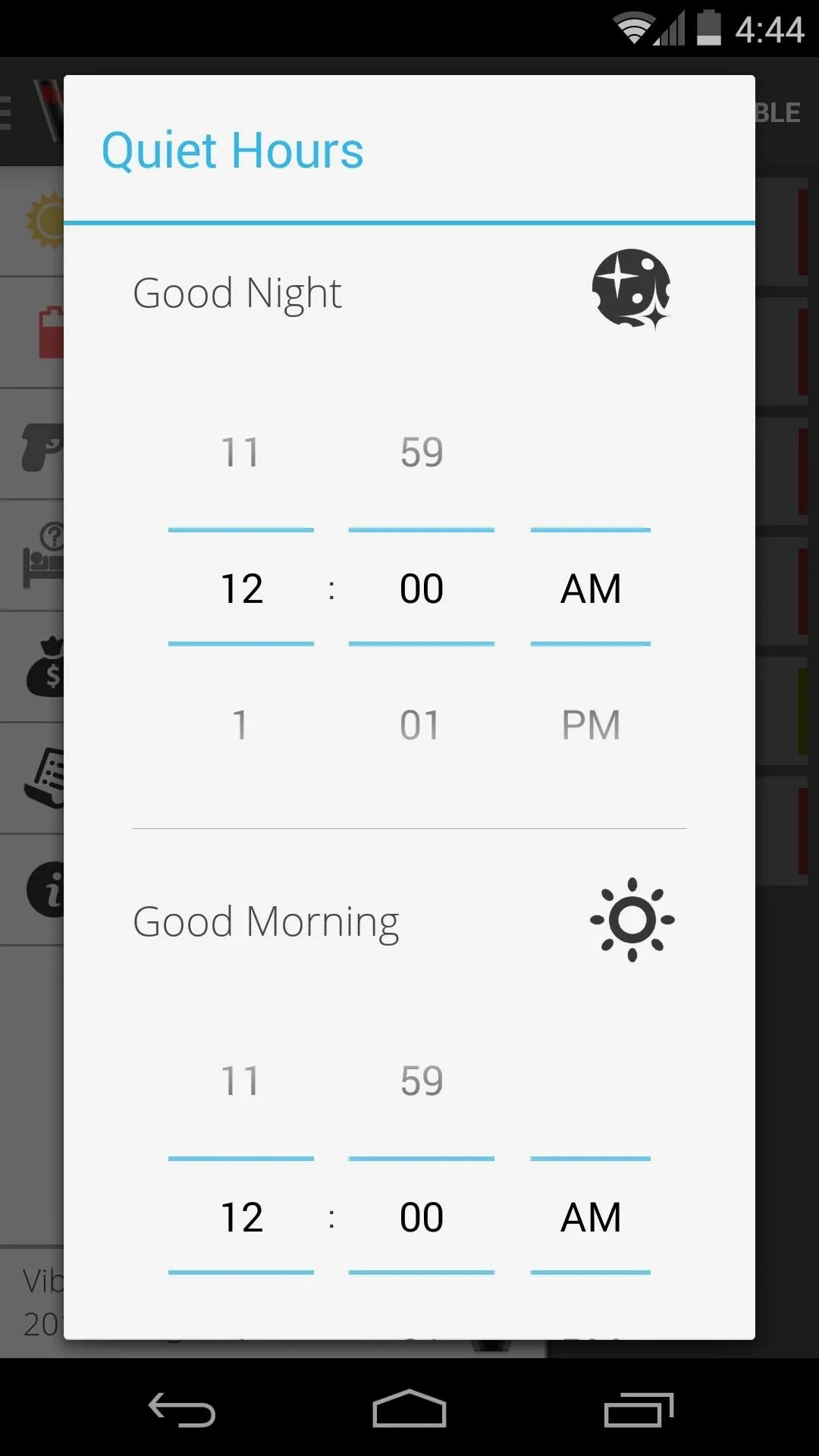
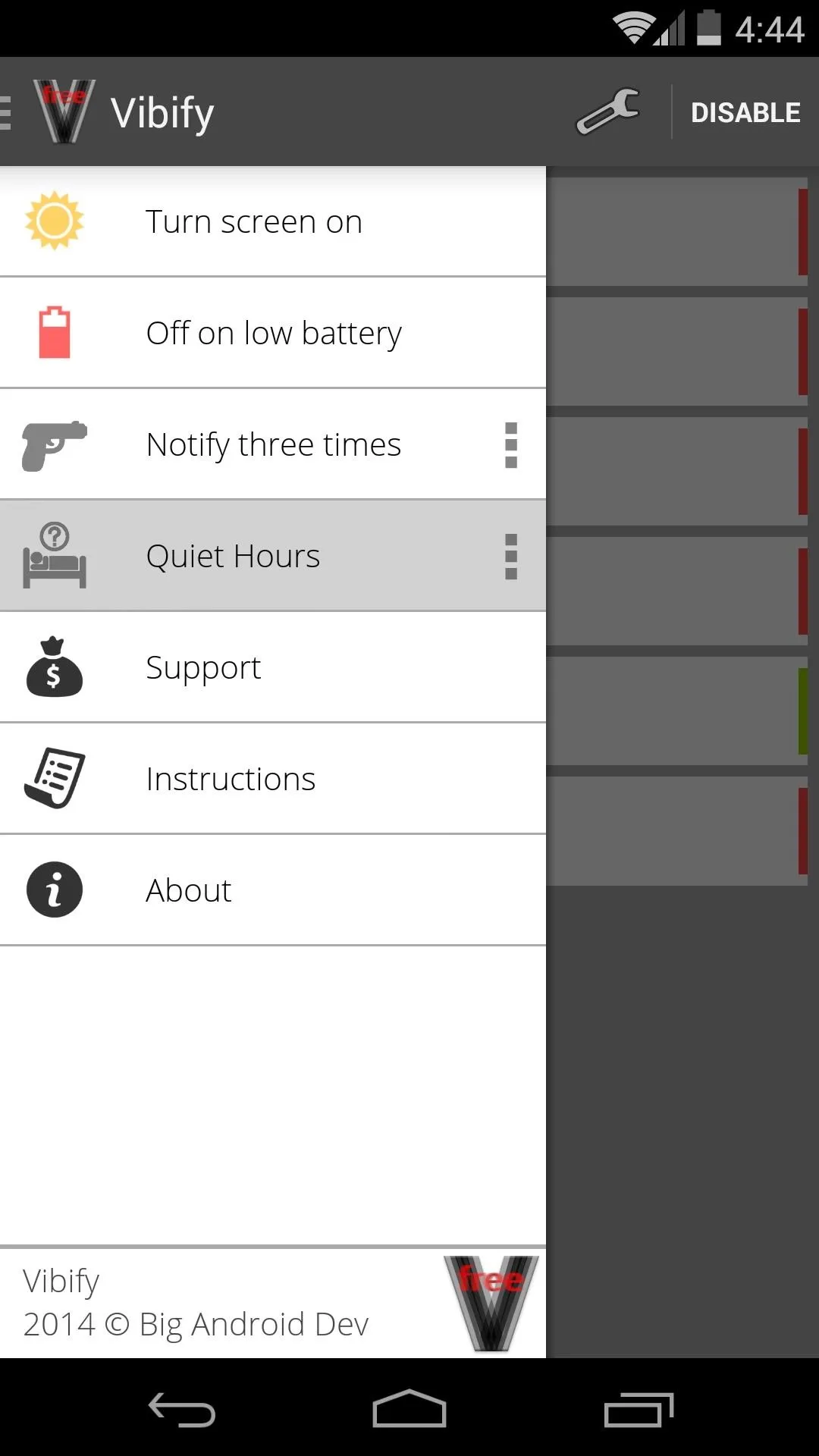
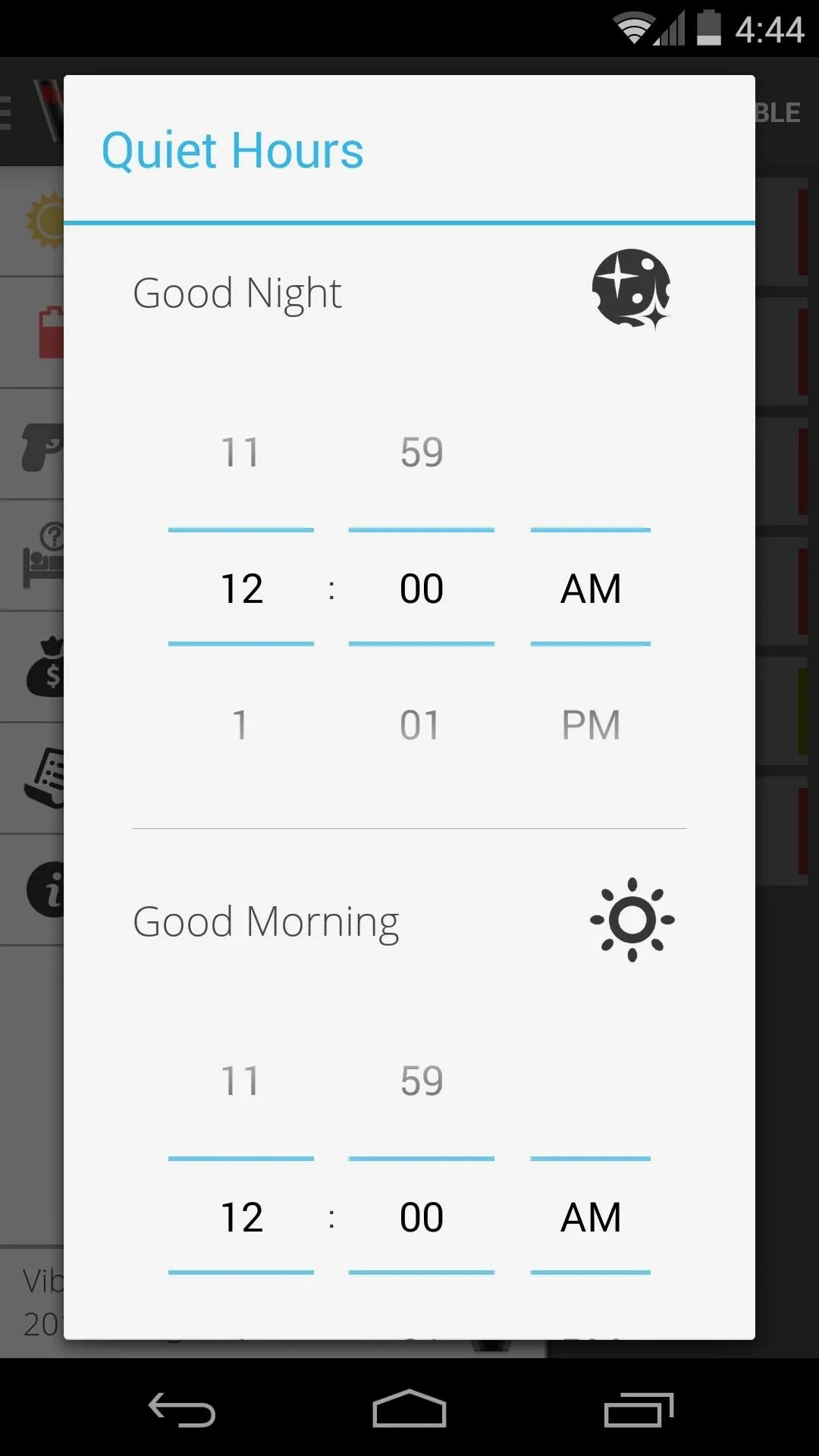
Now, any time you miss a notification, your phone will give you a gentle reminder in the form of haptic feedback as soon as you pick it up. And if you enabled the Turn screen on function, the screen will automatically come on as soon as you pick up your device under these circumstances.
This is a pretty cool feature that I plan on keeping around. How about you? Is this a TouchWiz feature that actually hits the nail on the head? Tell us about it in the comments section below.




Comments
No Comments Exist
Be the first, drop a comment!