If you've been keeping up with anything Android these days, you've no doubt heard about a little dandy called Xposed Framework kicking around. Xposed, by XDA developer rovo89, is a framework for Android devices that lets you easily modify your stock or custom ROM.
Xposed is receiving much deserved attention because of the simplicity in which it allows you tinker with your device. Whether using customized, skinned, or stock Android, we can dive in and softMod to our heart's content, without the need to flash a custom ROM.
Before we get started, here are just a few, of many, things we can do with Xposed on our Nexus 5 devices.
- Get custom toast notifications
- Save Instagram content and Vine videos
- Add instant scroll-to-top functionality
And these only begin to scratch the surface.
Step 1: Get Rooted!
Don't worry: your Nexus device was designed for this. Part of what makes a Nexus a Nexus is its hackability. Rooting has never been easier and you can make it happen with a simple download. Here's the breakdown in our quick and easy guide on rooting the Nexus 5.
Step 2: Create a Backup
Before we start messing with this stuff, making a back up is the thing to do. You'll need a custom recovery like TWRP or ClockworkMod to do it right. Just follow my guide on installing custom recoveries to snatch one up and back up all the stuff you care about.
Step 3: Enable Unknown Sources
Make sure you've got that Unknown Sources box checked, as you can install third-party apps from outside Google Play without it.
Step 4: Download the Xposed Framework
You'll find the latest version of everything you by following this link in your phone's web browser.
Step 5: Install Xposed Installer
Open the download from your notifications once the download is complete and select Install, or find it in your Downloads folder.
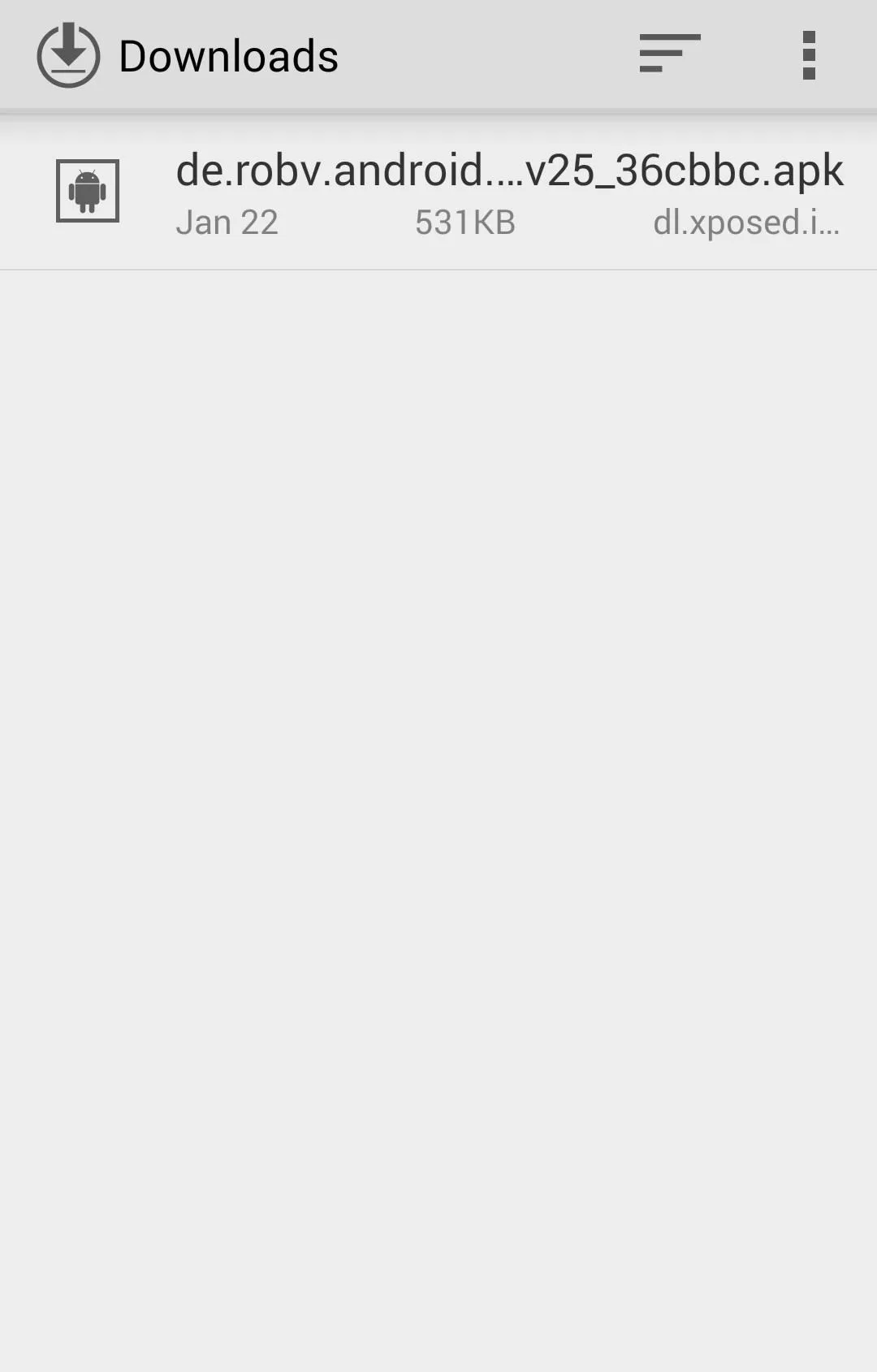
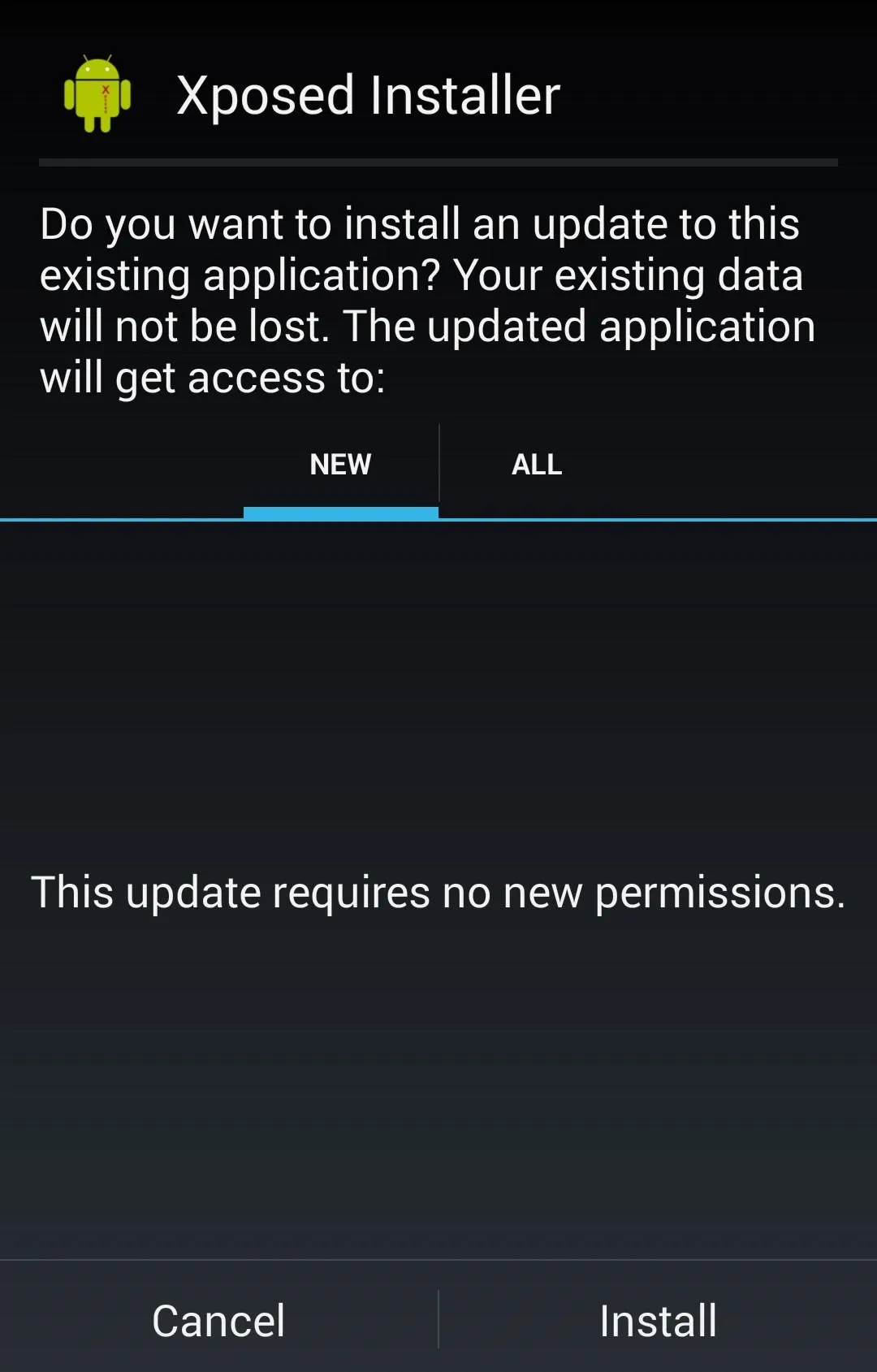
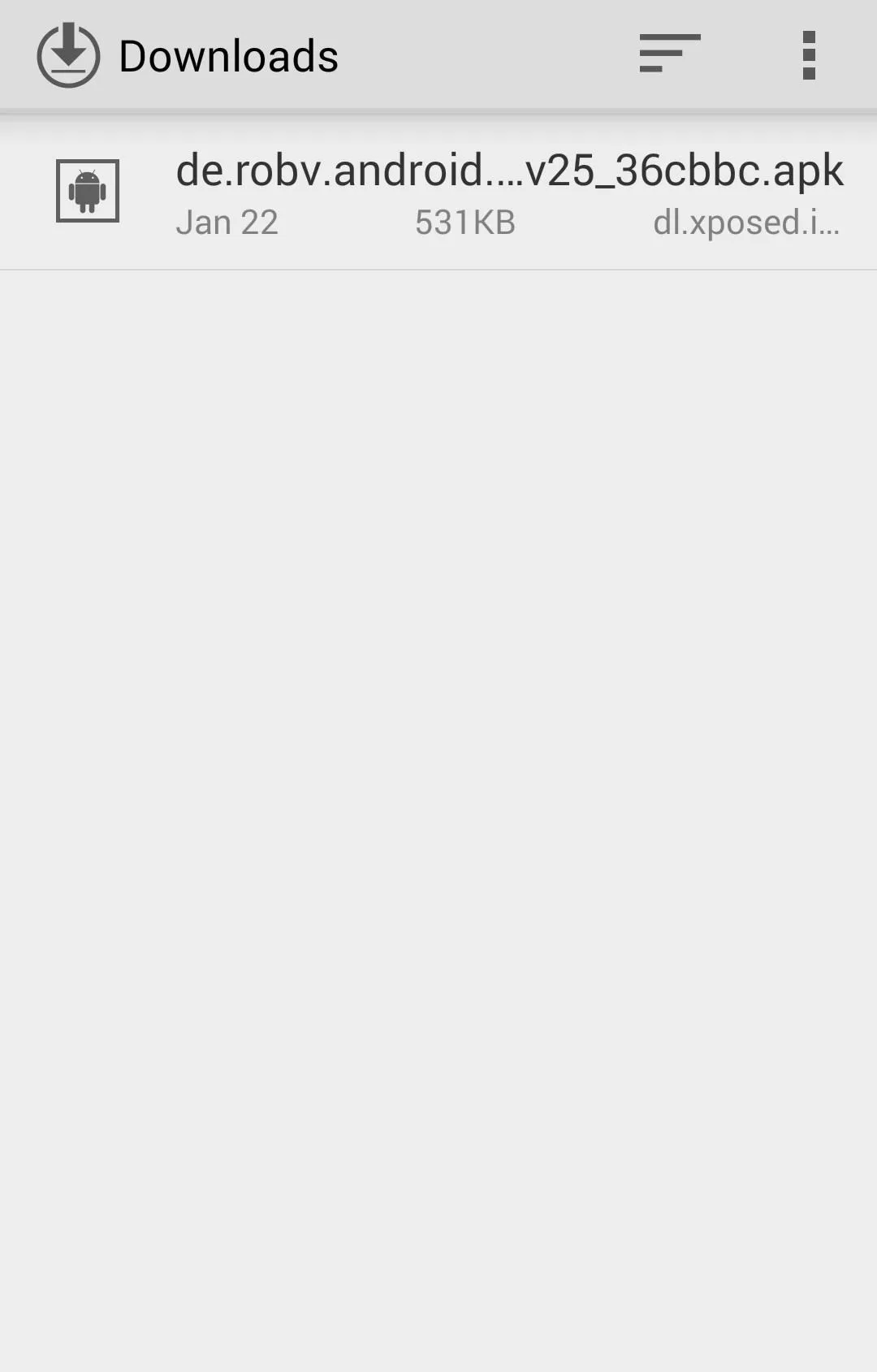
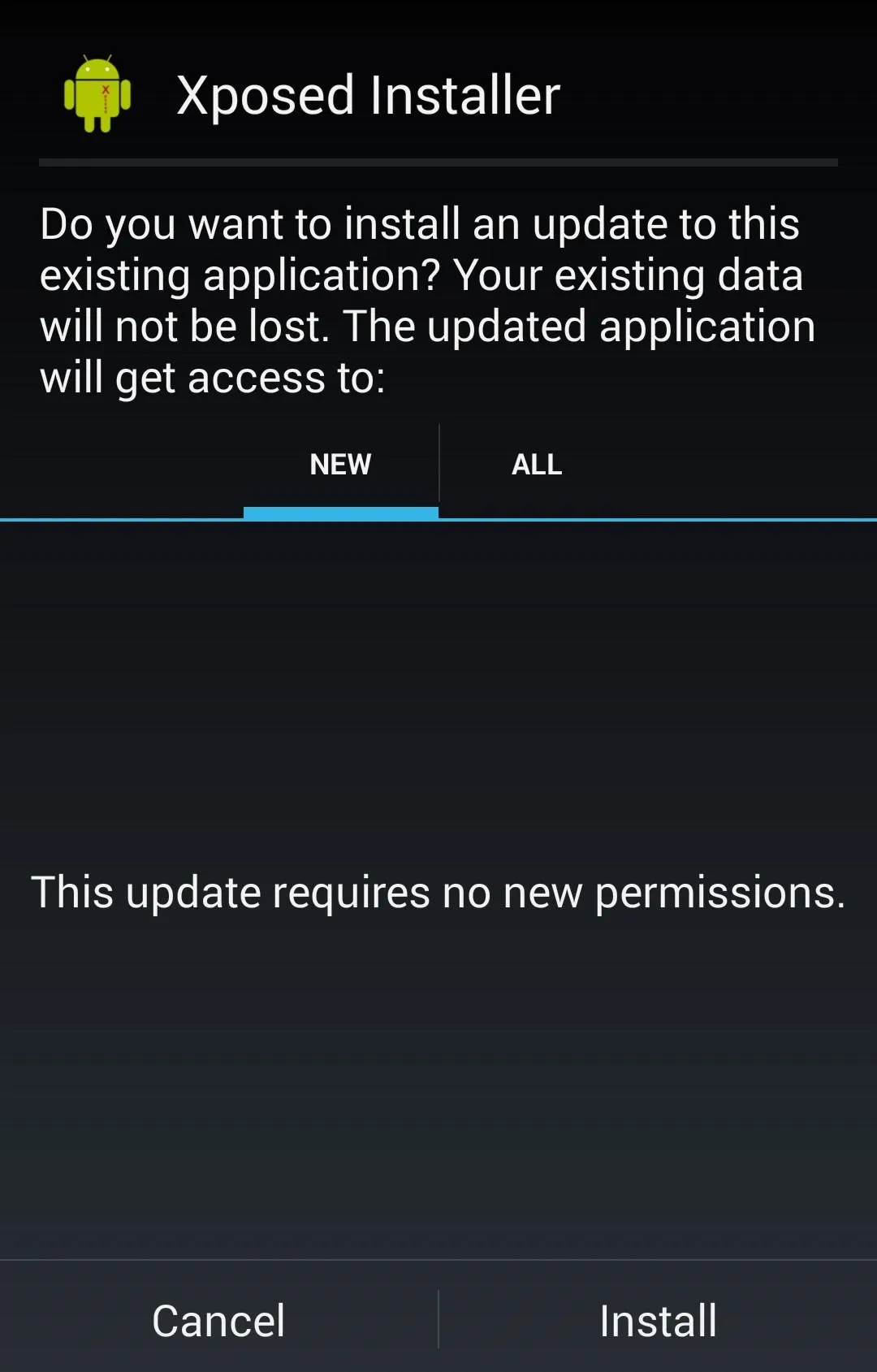
Tap Open to launch once the installation is done.
Step 6: Run Installer
We're almost there. Now that we've got the installer, it's time to install the Xposed framework itself. Tap Framework and Install/Update.
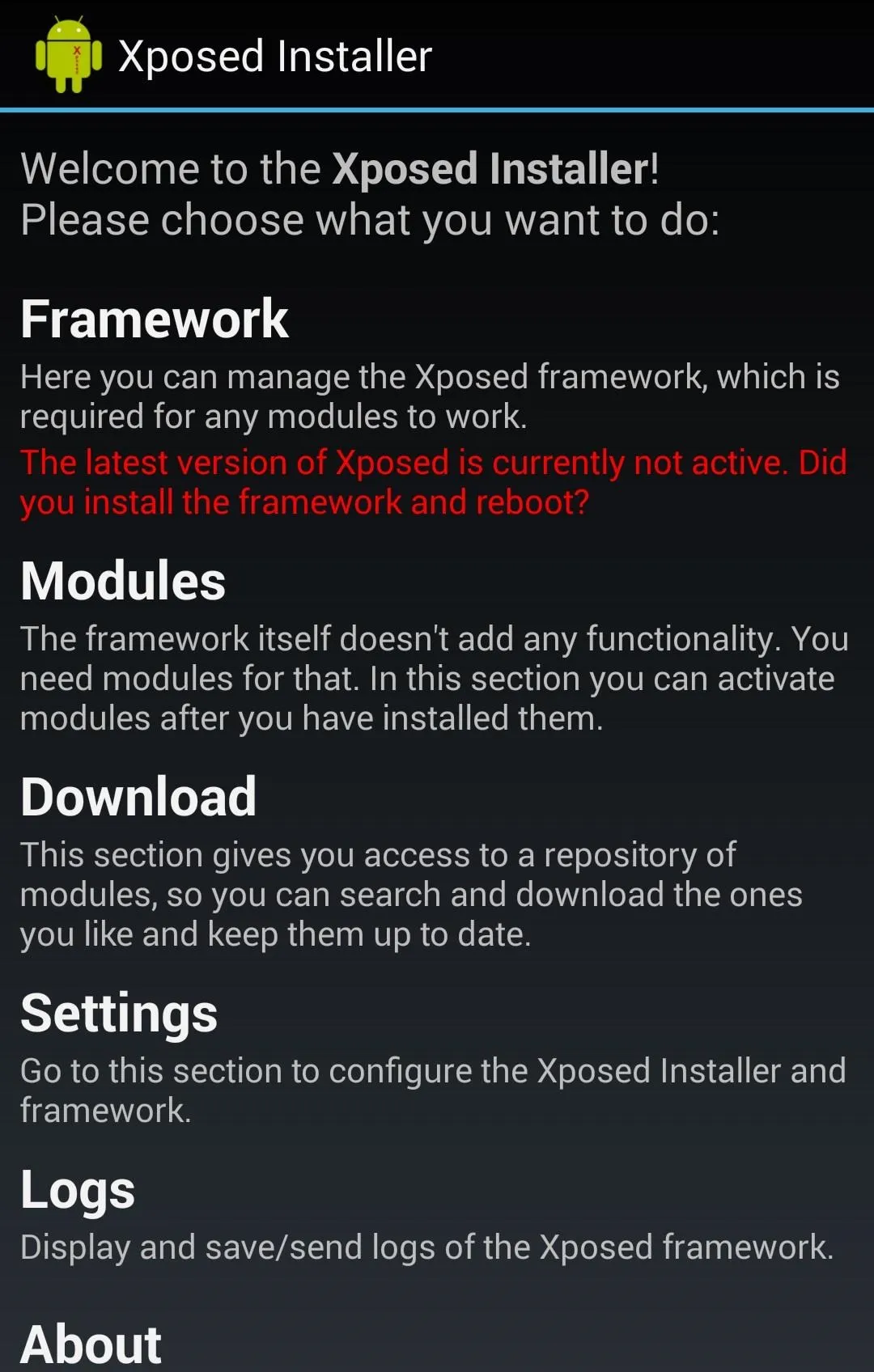
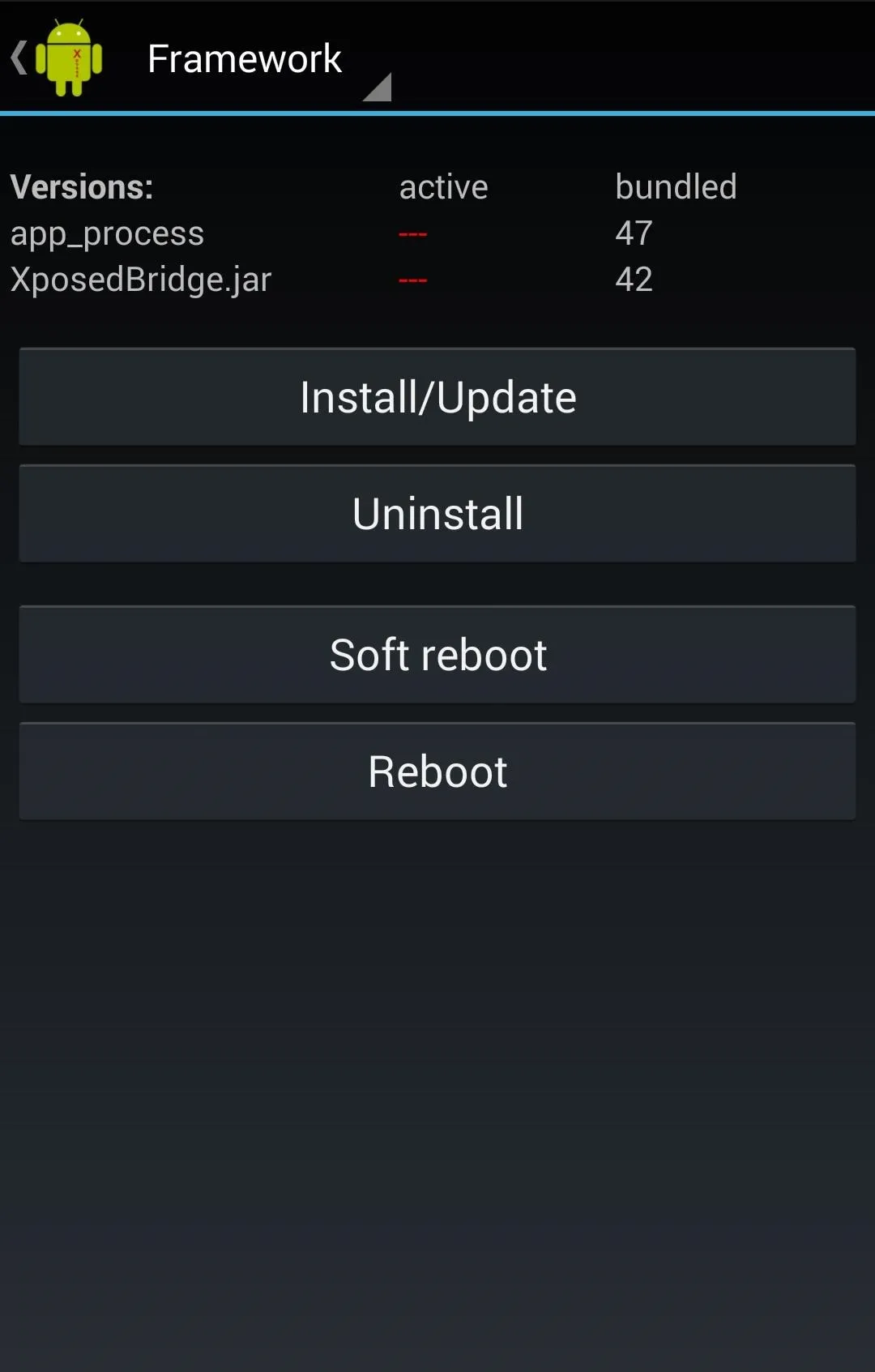
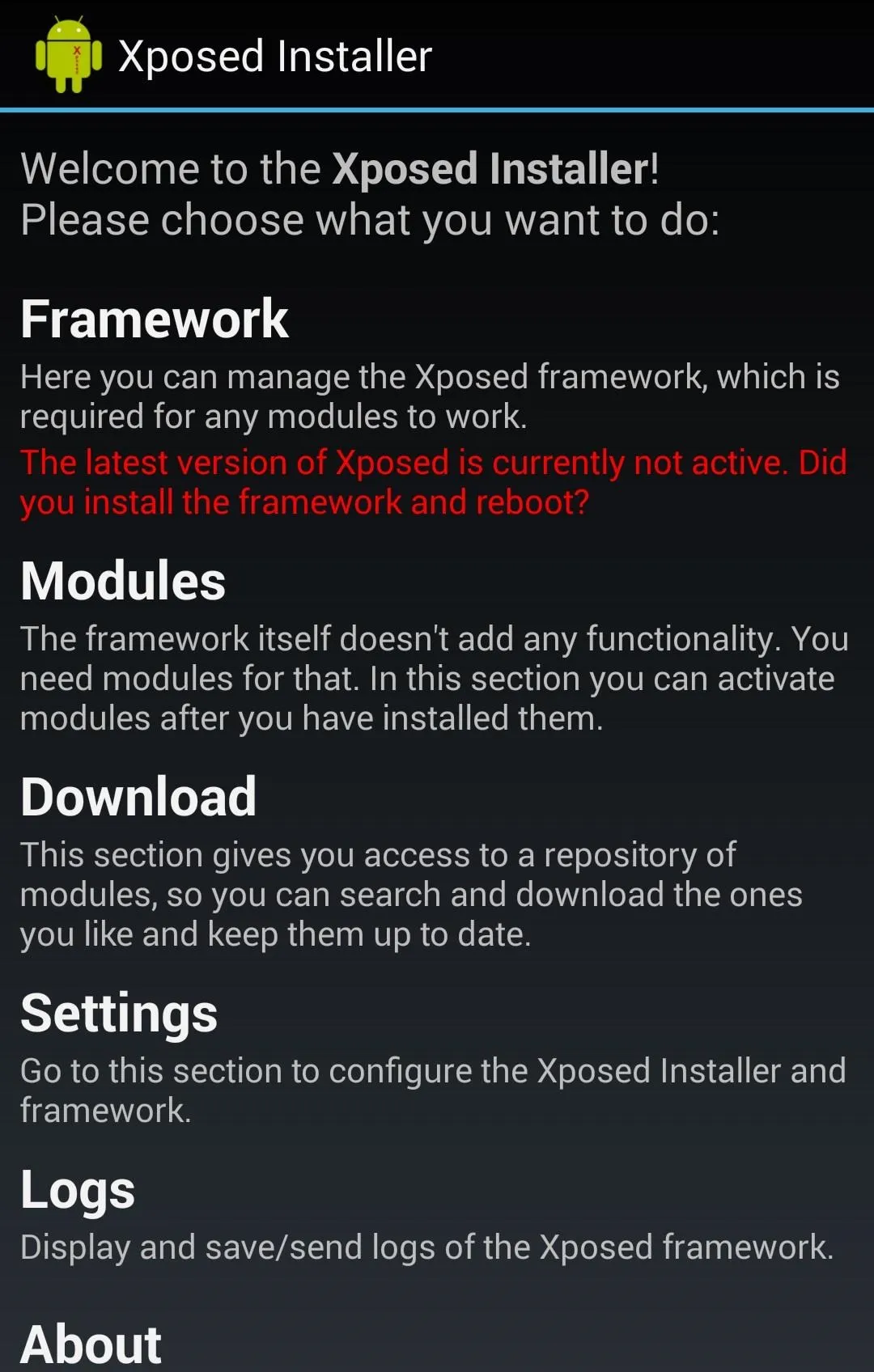
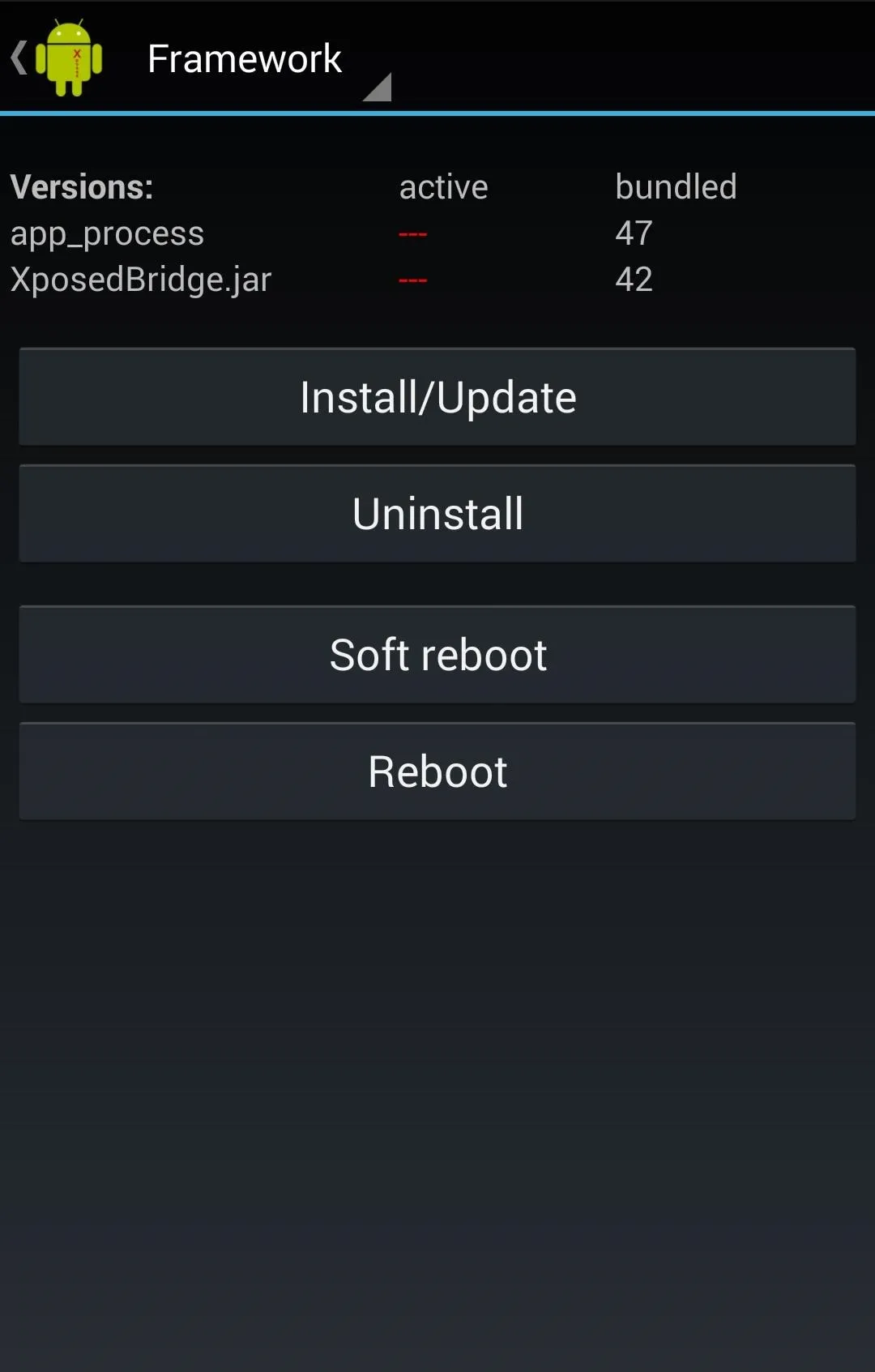
You'll see a Superuser request pop up. Think of these requests as Google's way of letting you know you're about to modify some seriously important code. You'll see them quite often the more you do this level of modding. Tap Grant!
Step 7: Reboot Your Device
Finally, reboot your Nexus 5 to finalize the set up process. Anytime you update or install a module, you'll also need to reboot.
Xposed Modules
The framework is just the beginning. To start modifying your device, you'll need to install modules. You can install modules directly from the Xposed Installer. Just open it up and tap Download to shop around.
Once you download a module through the installer, you can set it up by tapping Module, then placing a check box next to your selection.

GravityBox [KK] is great module and a good place to start. Tap Download and run a search for it. Some of GravityBox's features include customizable quick settings in the drop-down menu and the ability to skip songs with the screen off by long-pressing the Volume keys. And that's just scratching the surface.
While just about all Xposed mods work across various Android devices (like the ones above), keep it locked to Nexus5 softModder for more guides and tricks specifically for the Nexus 5 using Xposed modules.





Comments
No Comments Exist
Be the first, drop a comment!