If you've ever attempted to report a bug to a developer, no doubt you've heard the response, "Get a logcat." This is infinitely important to a developer because of the fact that a logcat captures a full report of every command that was recently executed on your Android device, and it allows them to see exactly where something went wrong.
Now with this amount of detail, wouldn't it be nice to be able to capture a logcat in the event that your device ever succumbed to a bootloop? If your phone or tablet fails to boot properly, knowing the exact cause of the failure would help quite a bit when it came to fixing the error.
This is why famed developer Chainfire created his latest app, LiveBoot—it enables users to see exactly what is going on under the hood of their device while it's booting up. By replacing your boot animation with a live feed of your system logcat, you'll always be able to know what errors are preventing your device from booting.
Requirements
- Rooted Android device
- Latest version of SuperSU installed
Step 1: Install LiveBoot
To get Chainfire's revolutionary boot animation app installed, search LiveBoot on the Google Play Store. Alternatively, you can use this link to head directly to the app's install page.
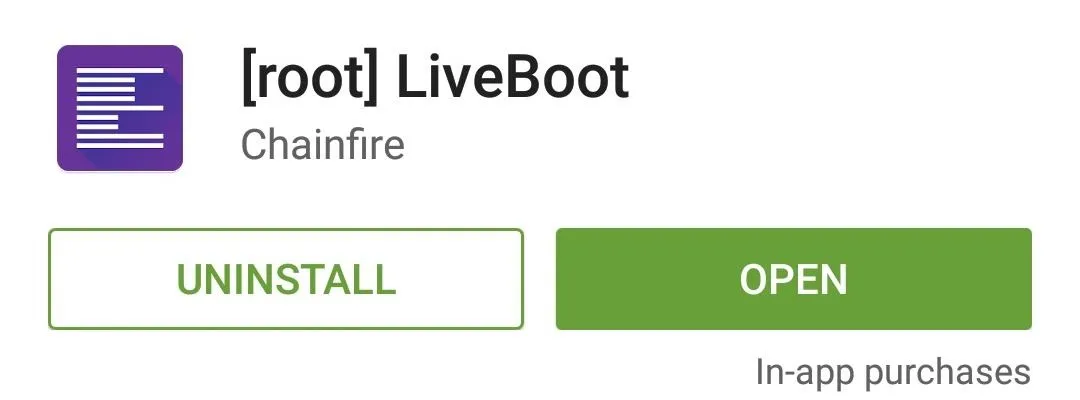
Step 2: Update SuperSU & Root Binaries
When you first launch LiveBoot, the app will ask for Superuser access, so tap Grant on the pop-up. At this point, if your SuperSU app is out of date, you'll be prompted to update it.
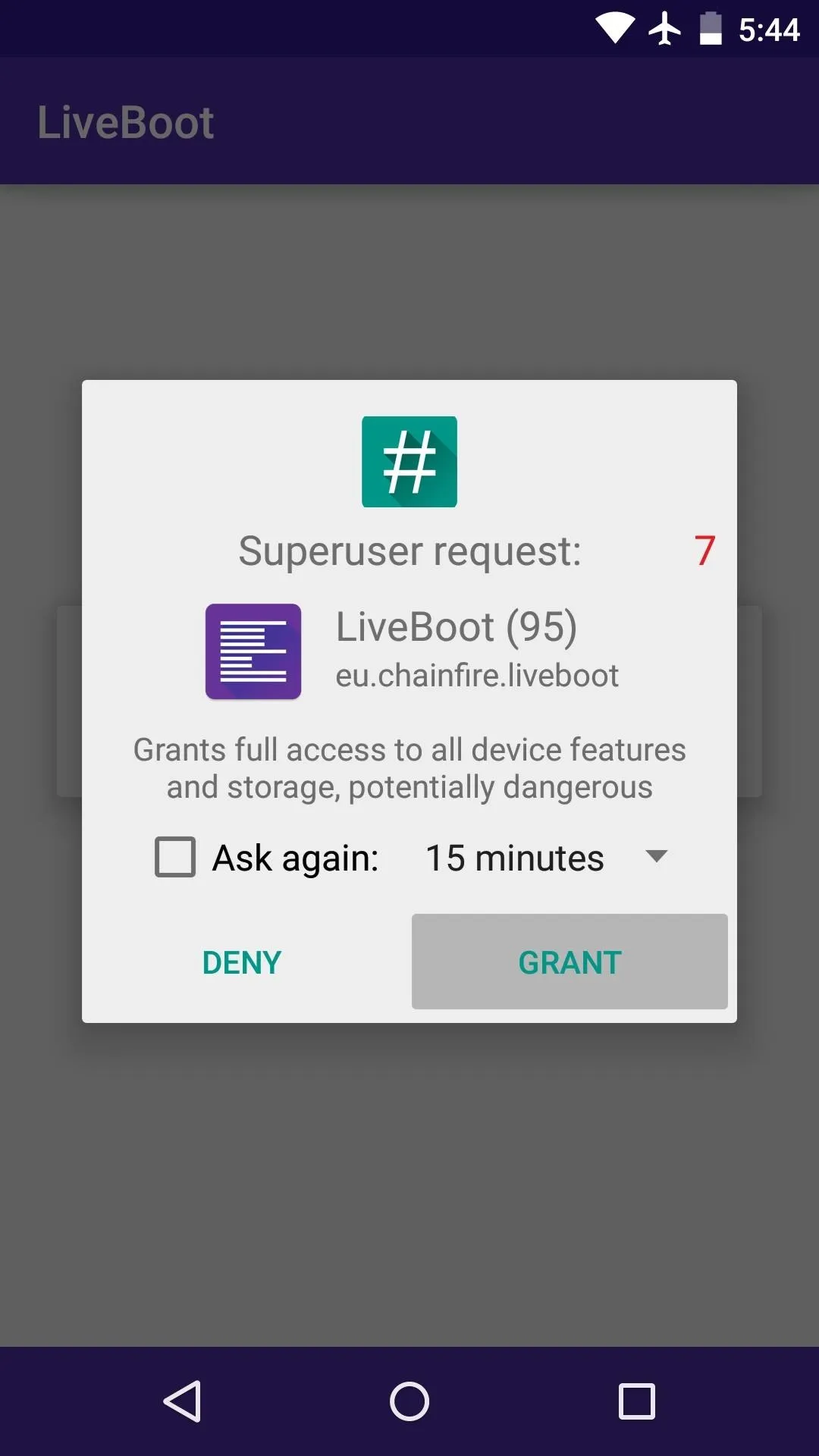
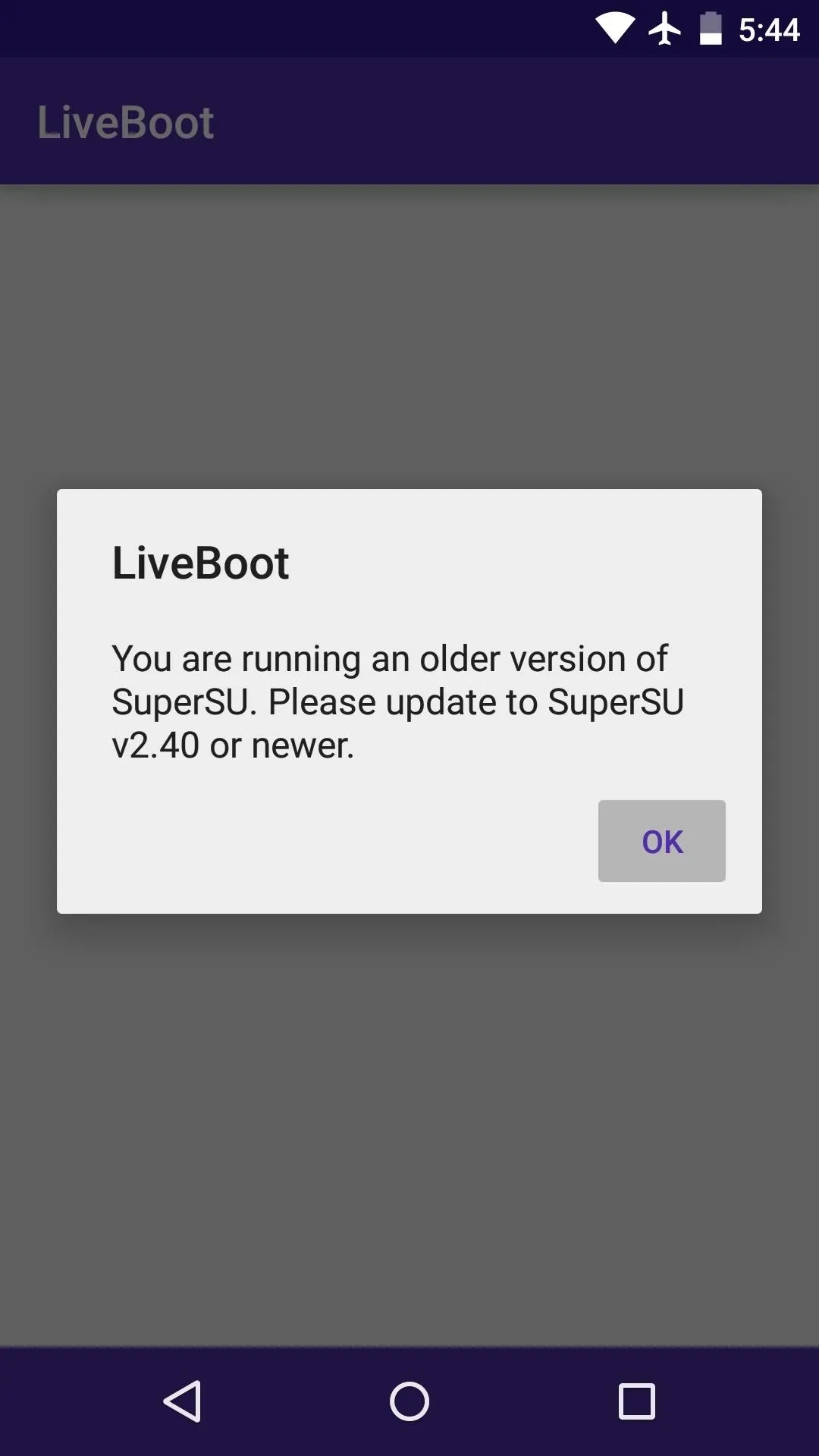
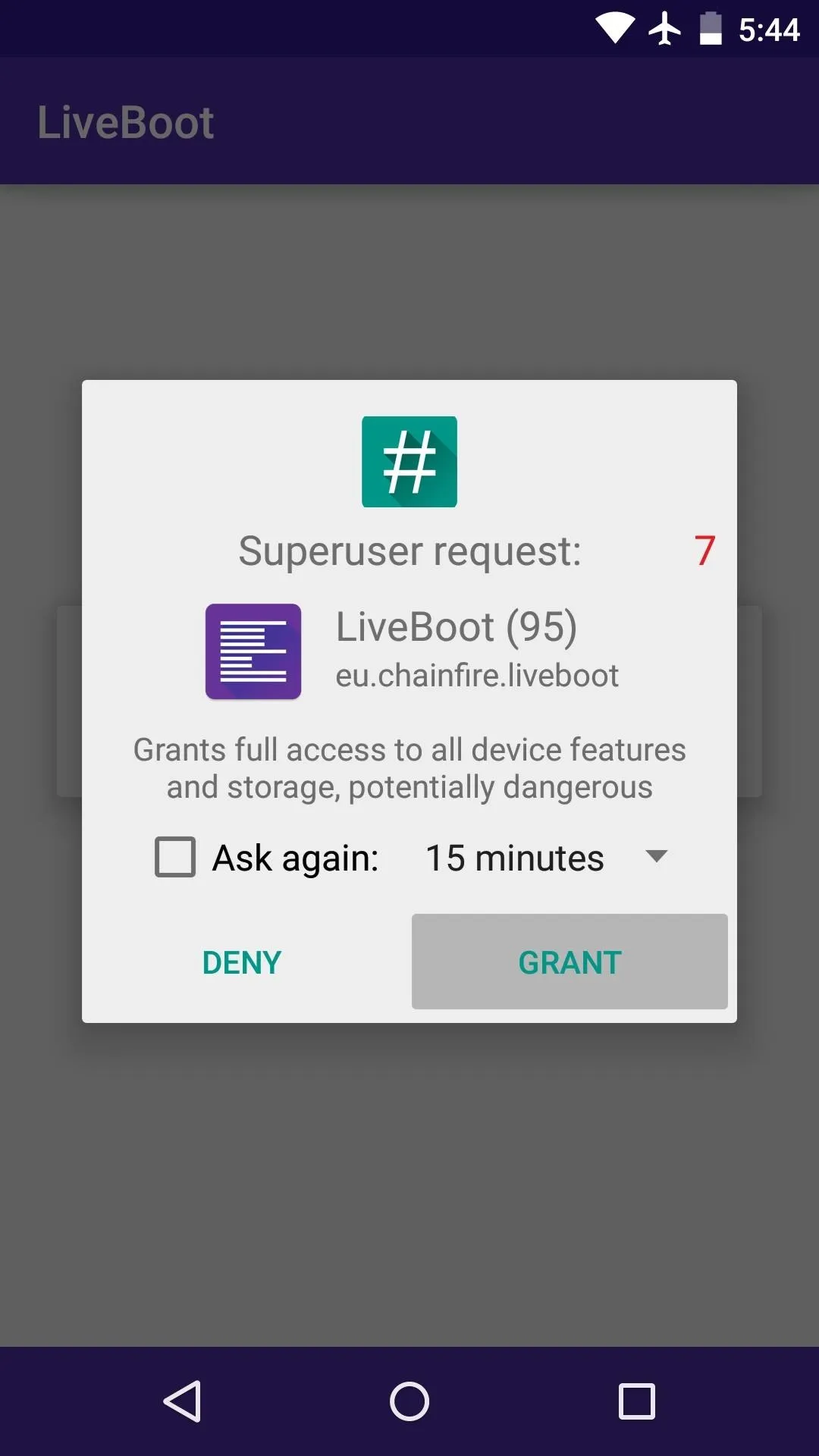
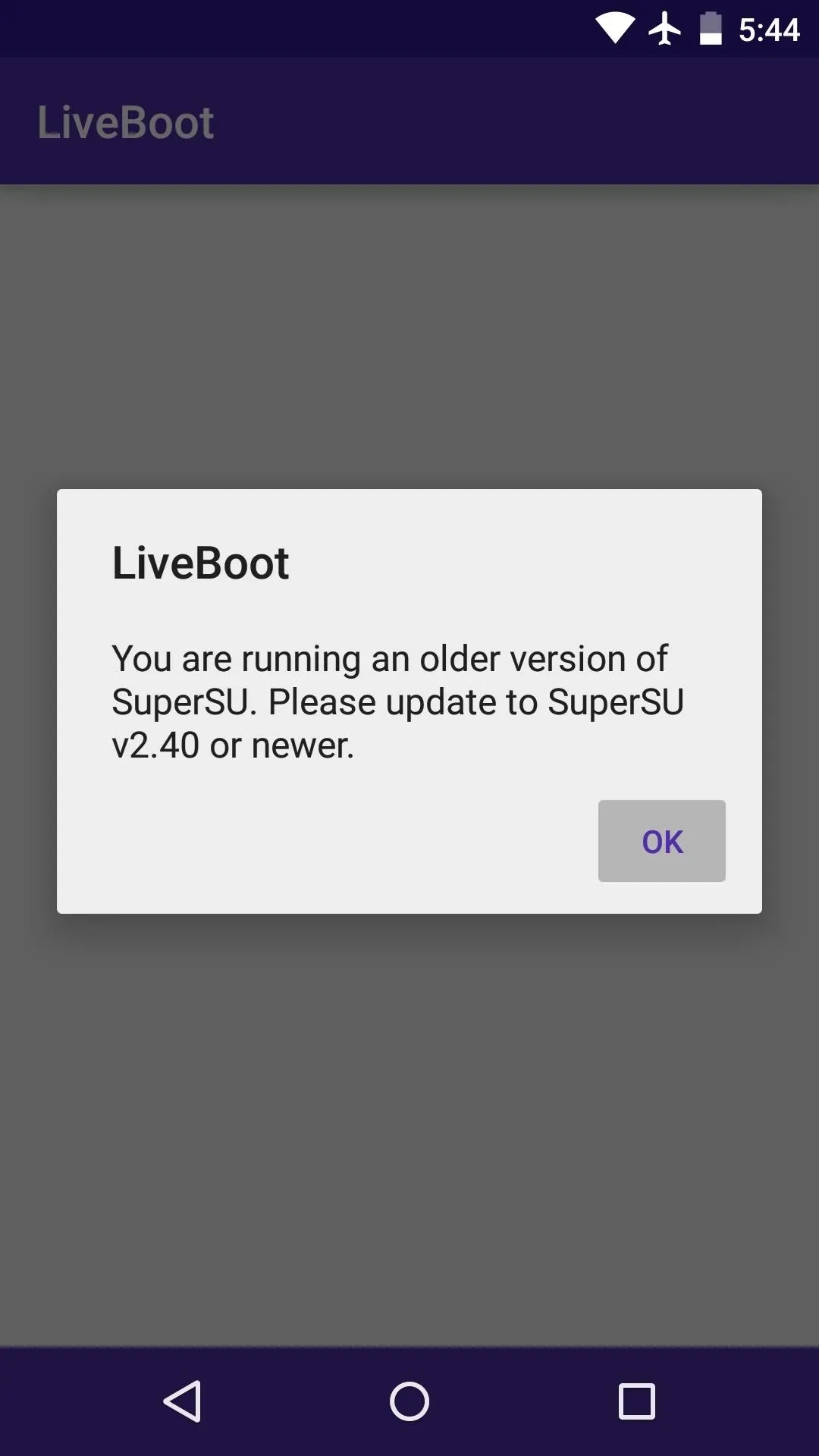
To remedy this issue, head to SuperSU's Play Store page here, then make sure the app is up-to-date.
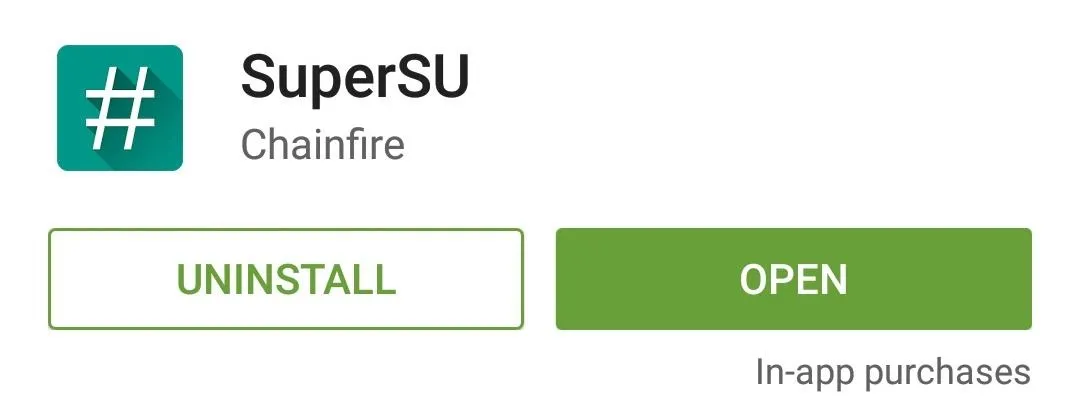
After that, launch SuperSU, and if prompted, tap Continue on the message informing you of outdated binaries. From here, hit the Normal button, then allow SuperSU to update your root binaries. With that taken care of, simply reboot your phone and launch LiveBoot again.
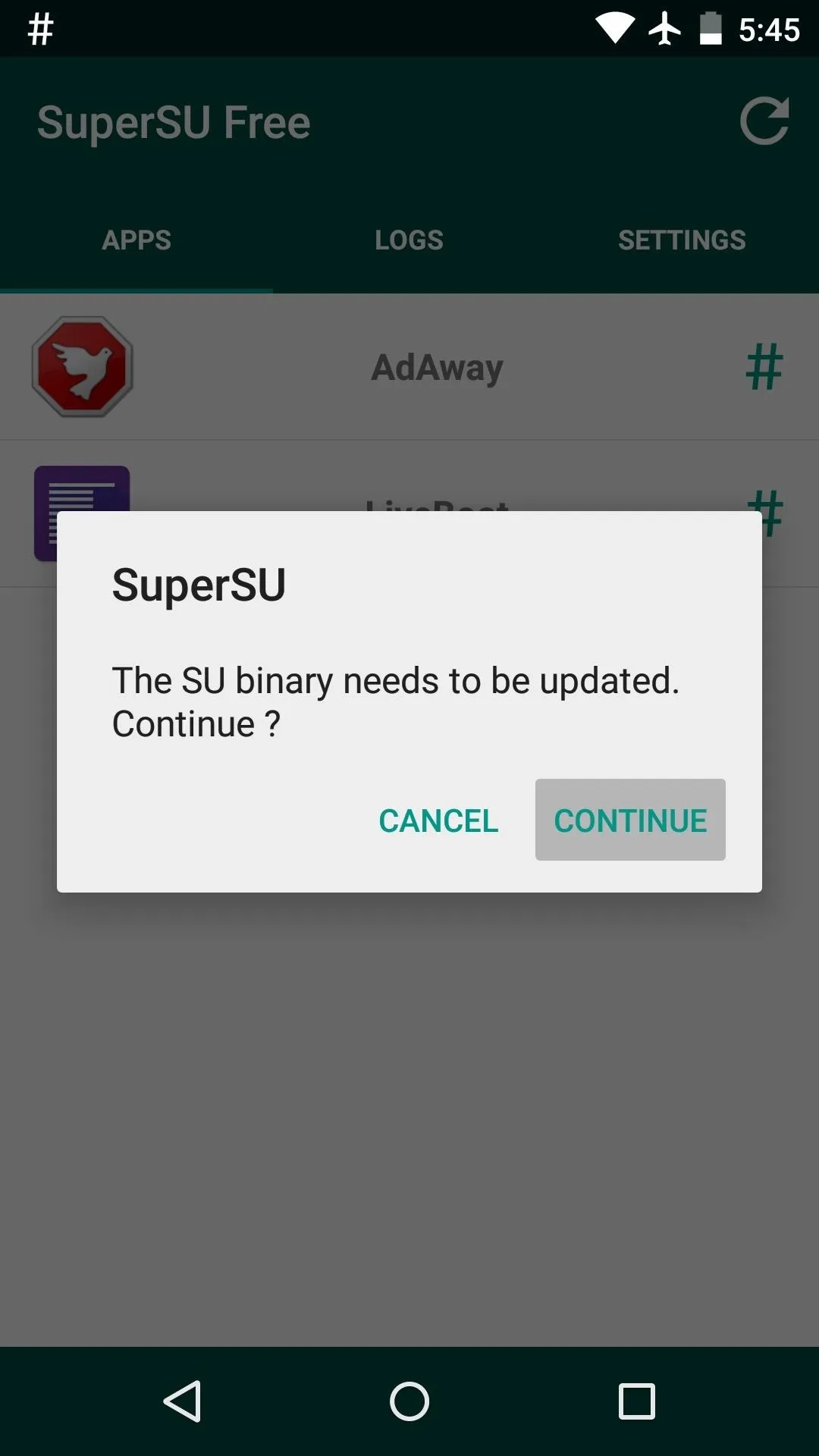
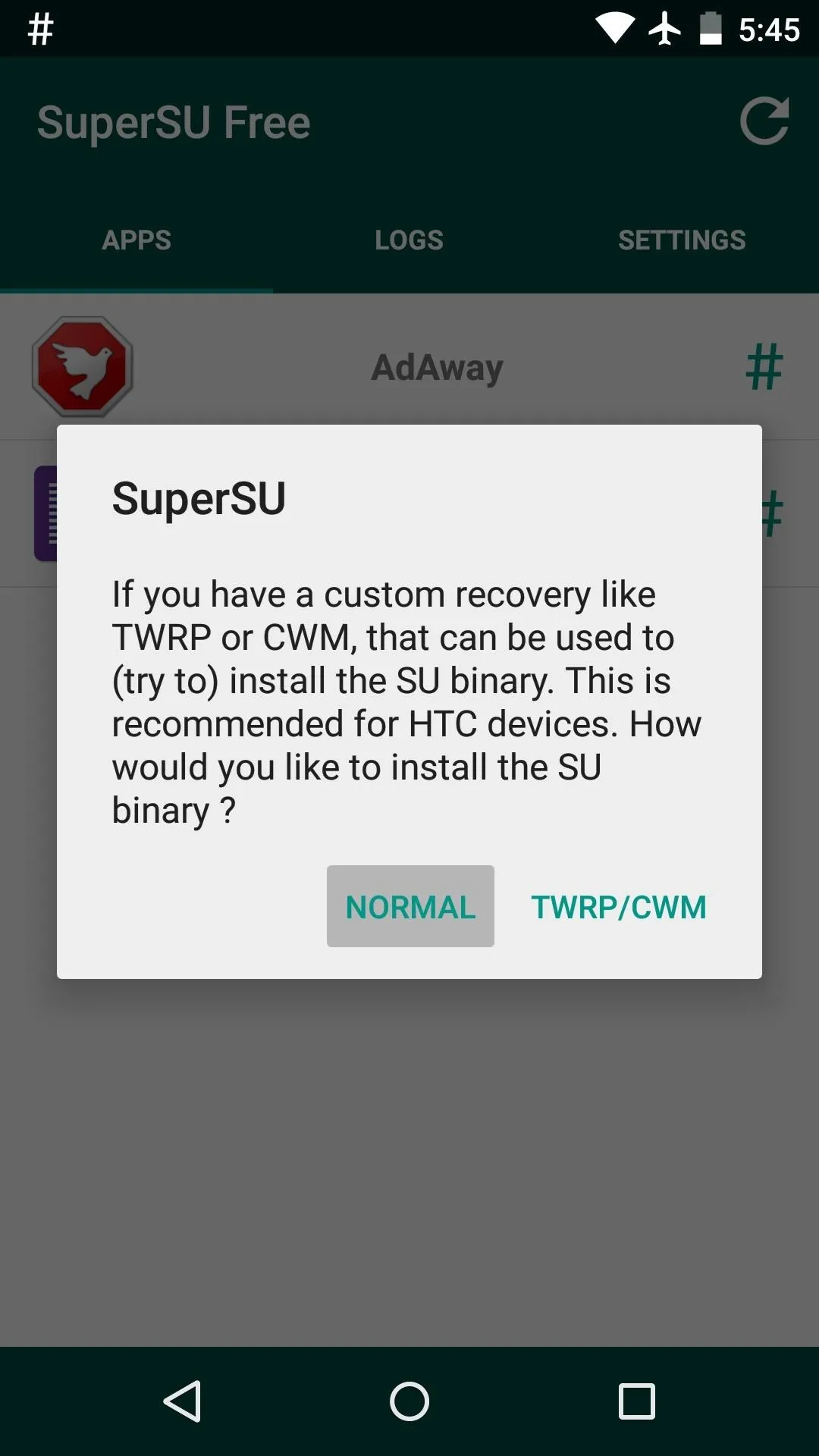
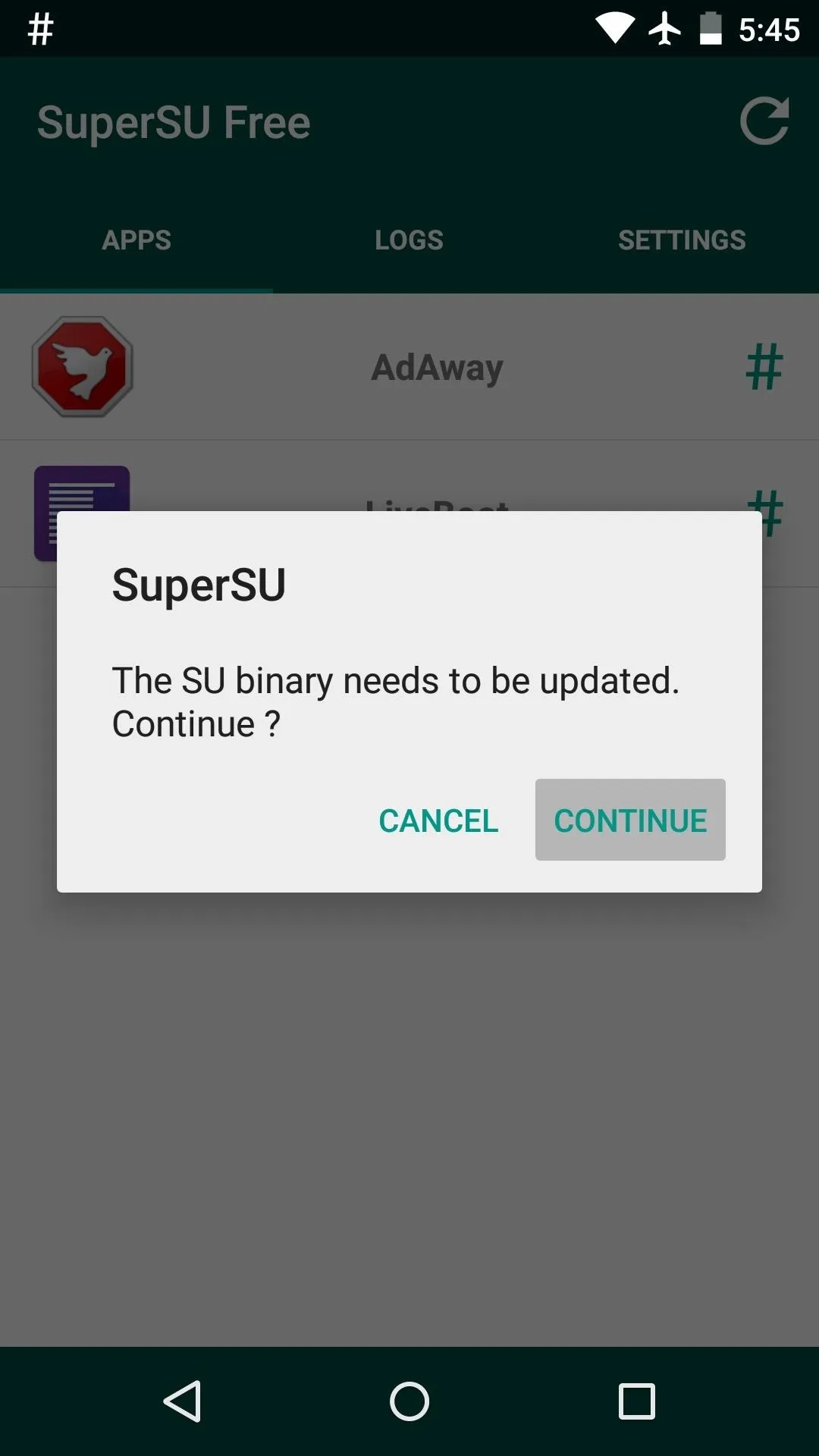
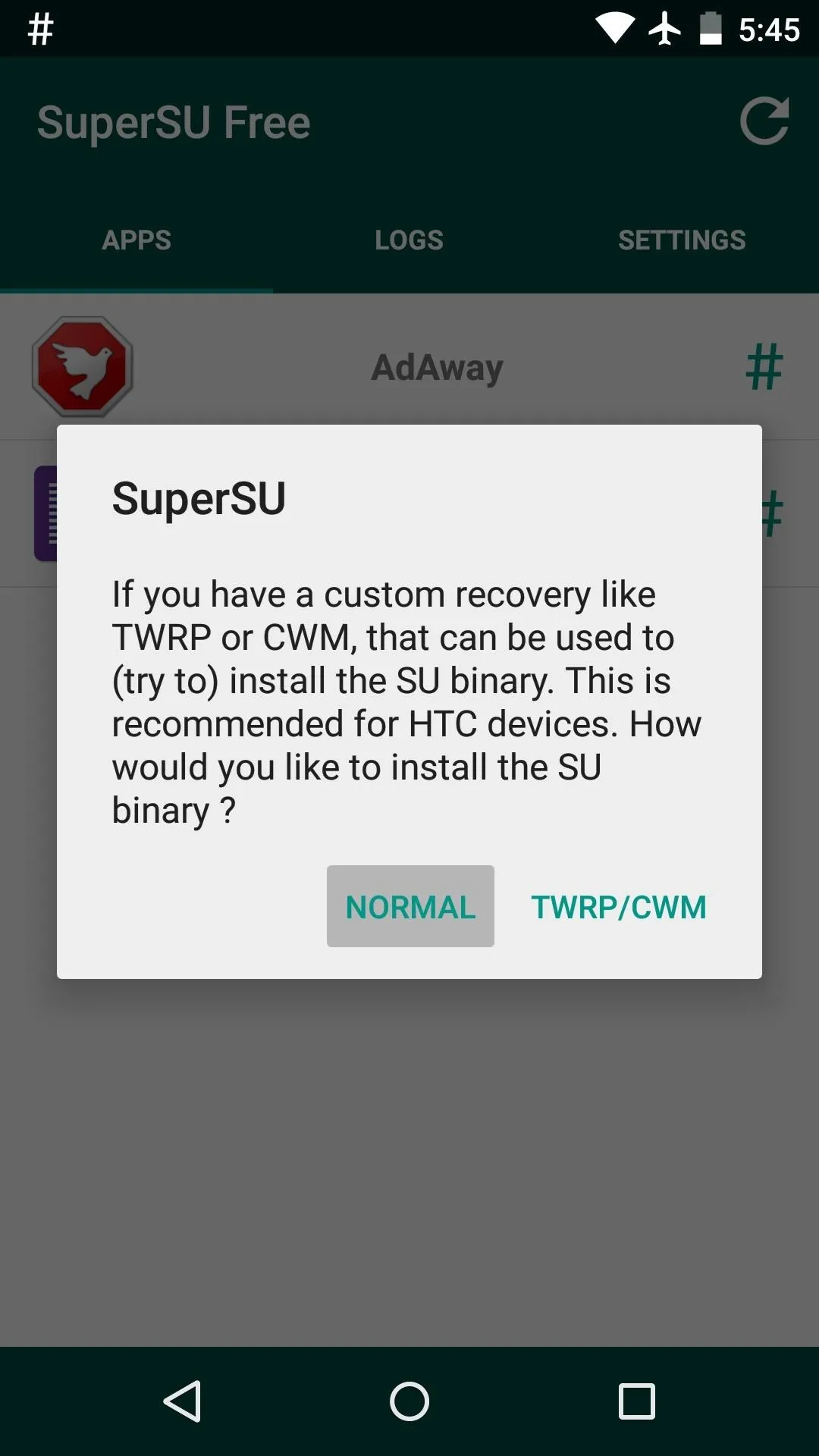
Step 3: Configure LiveBoot
After ensuring that your SuperSU app and the root binaries are up-to-date, LiveBoot will now ask you to install a script. Tap Install on this message, then within a few seconds, you'll be taken directly to LiveBoot's main menu.
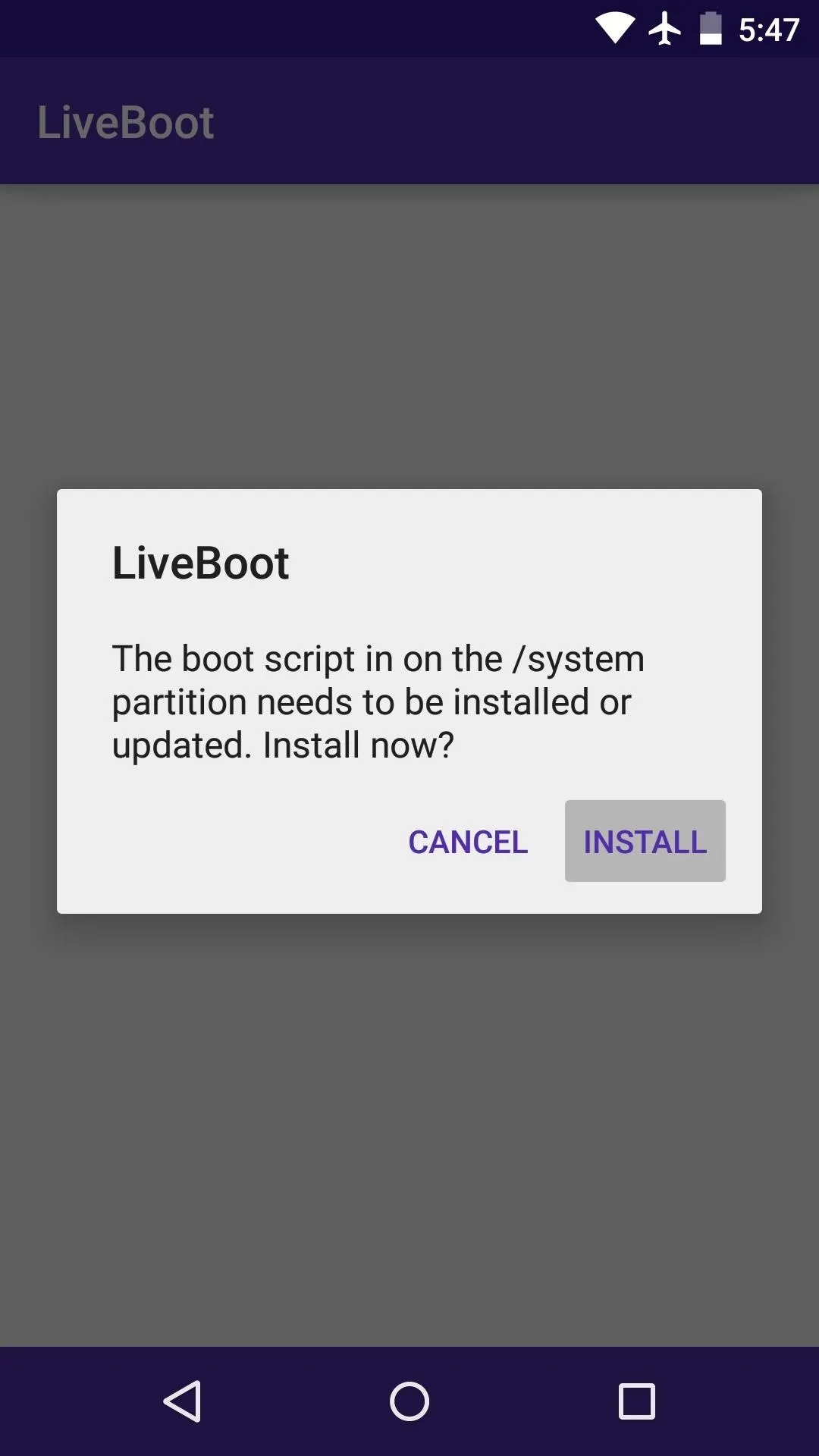
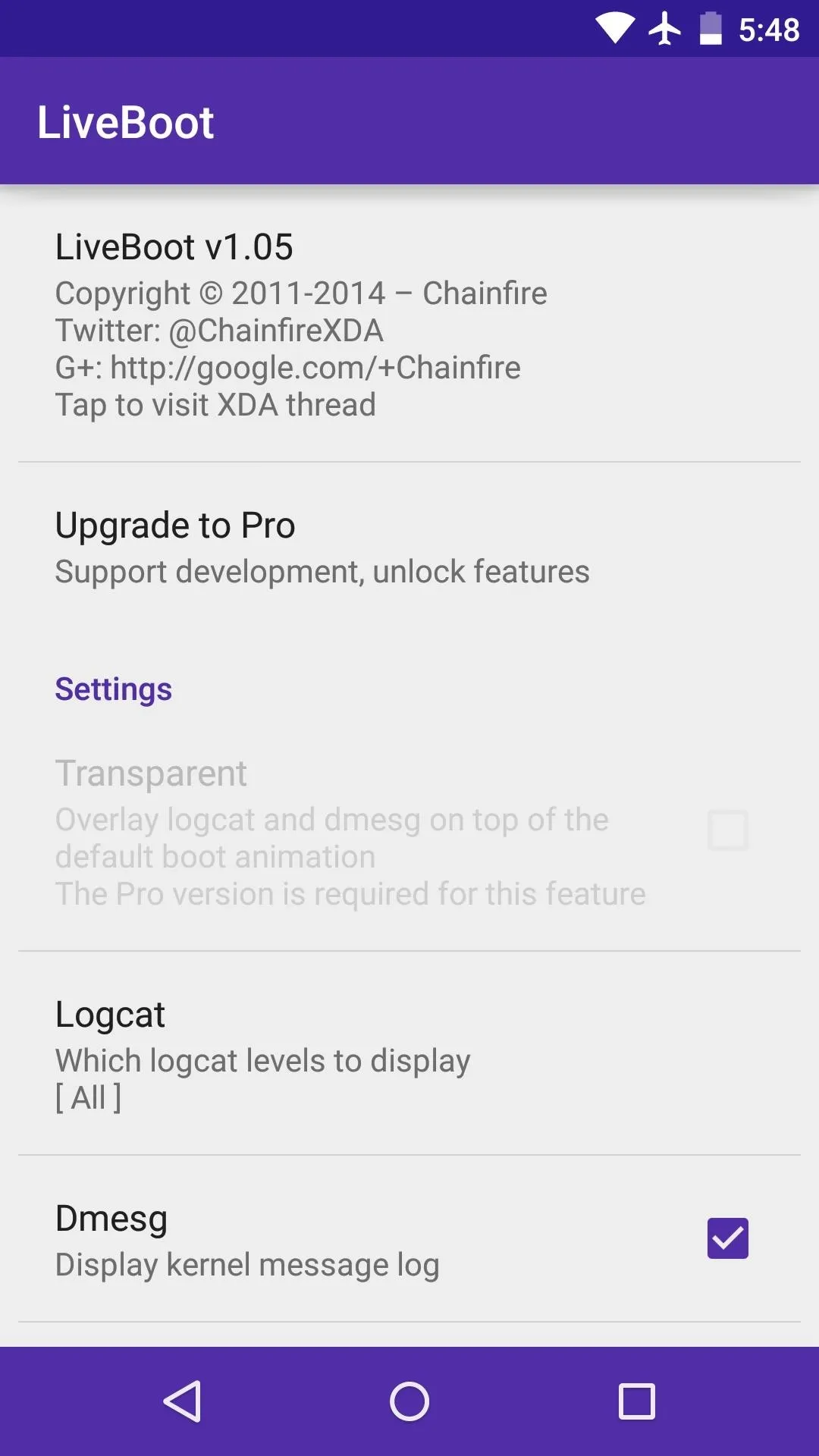
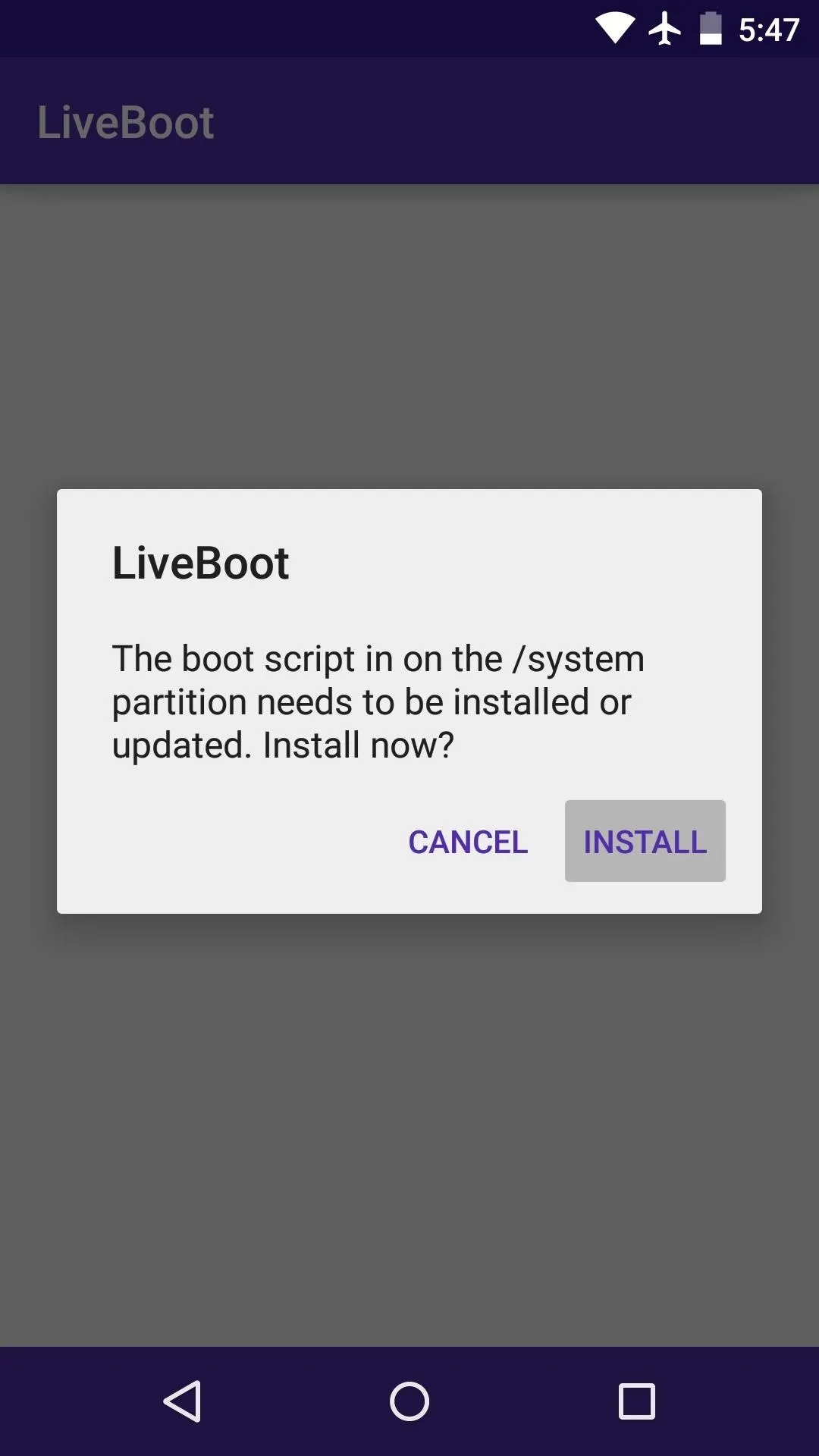
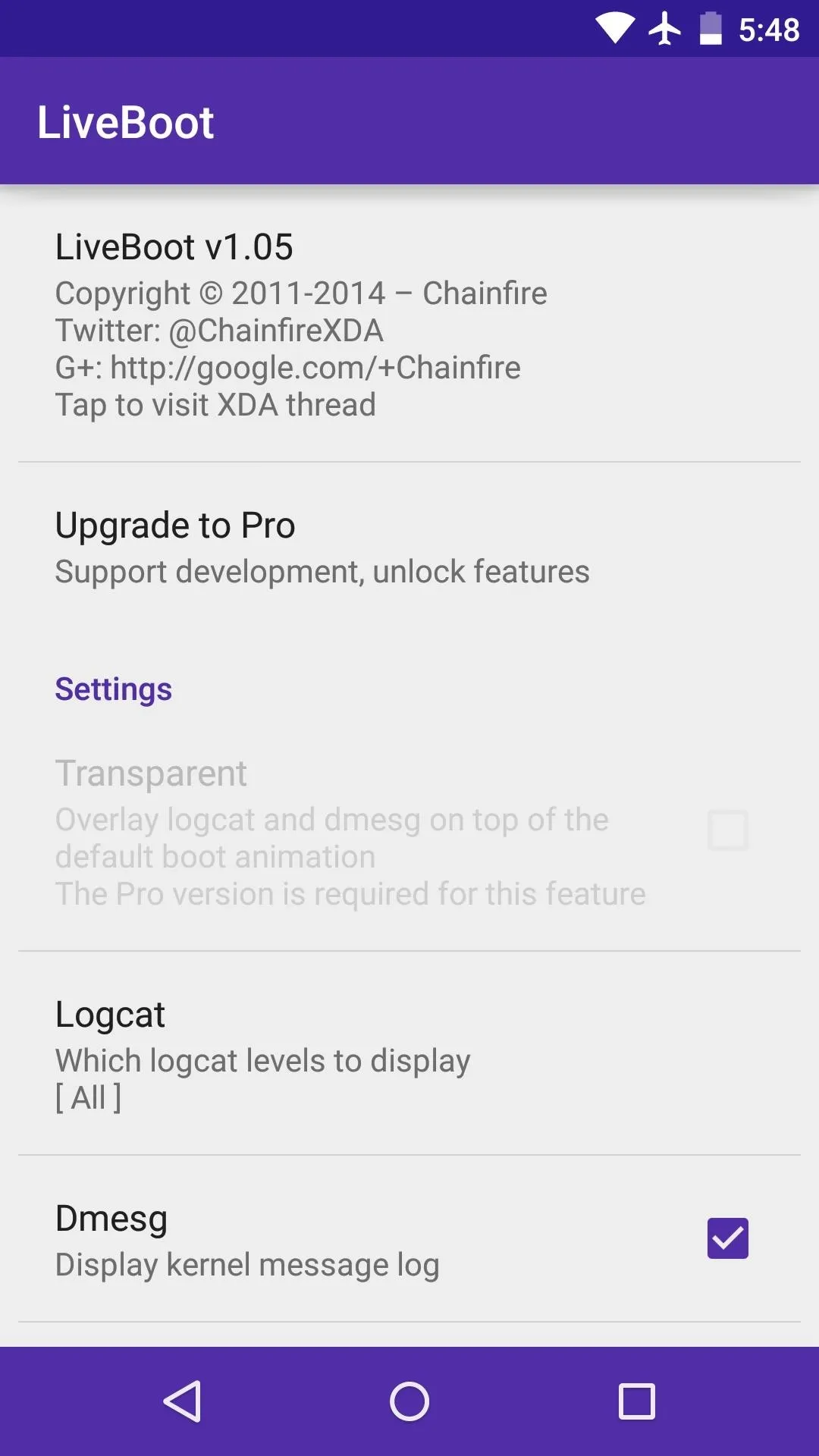
From here, tap the Logcat entry to choose what types of events you'd like to see in your new boot animation. You can leave all of the options selected, or you can restrict it to only the errors—it's totally your call.
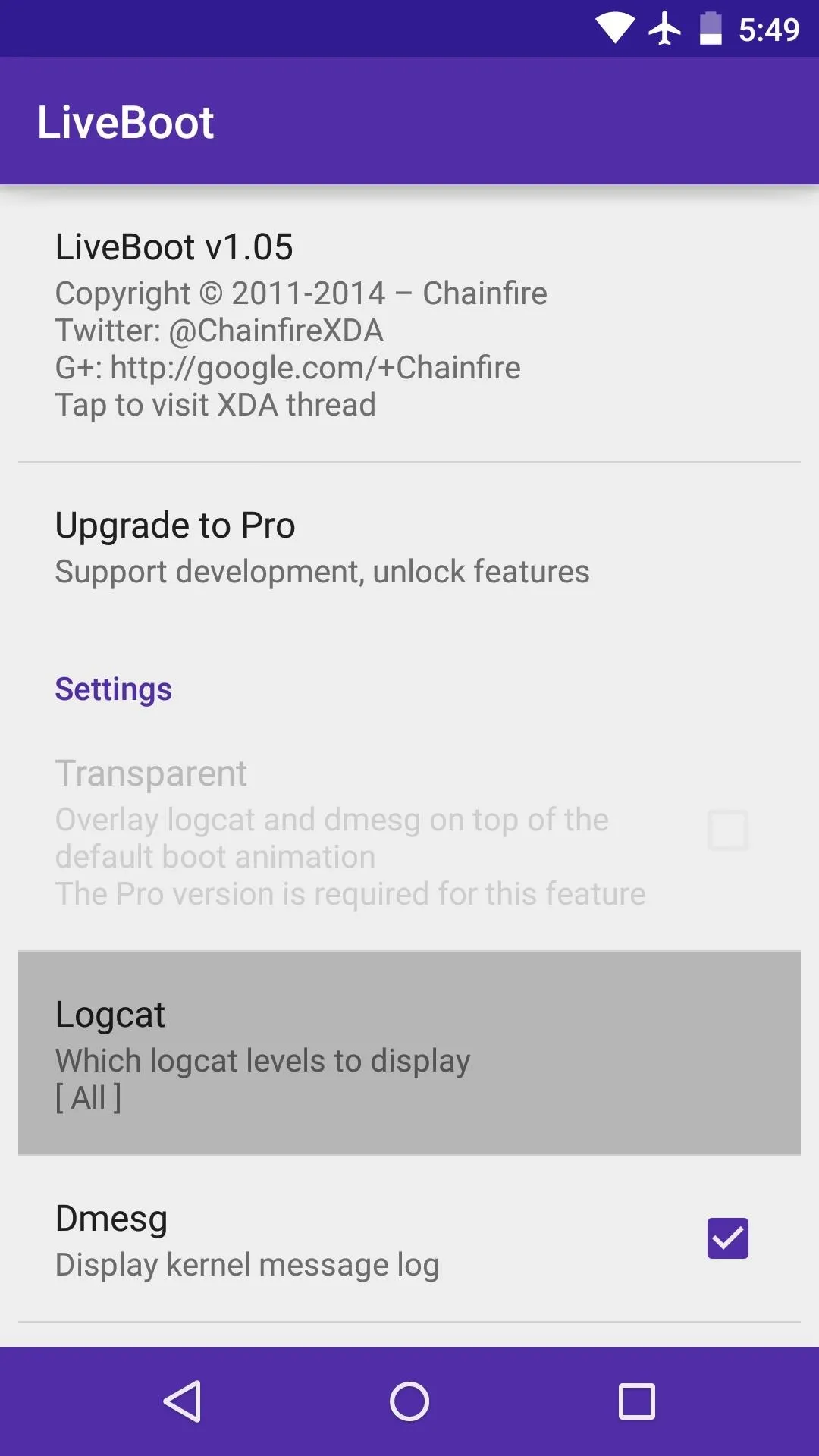
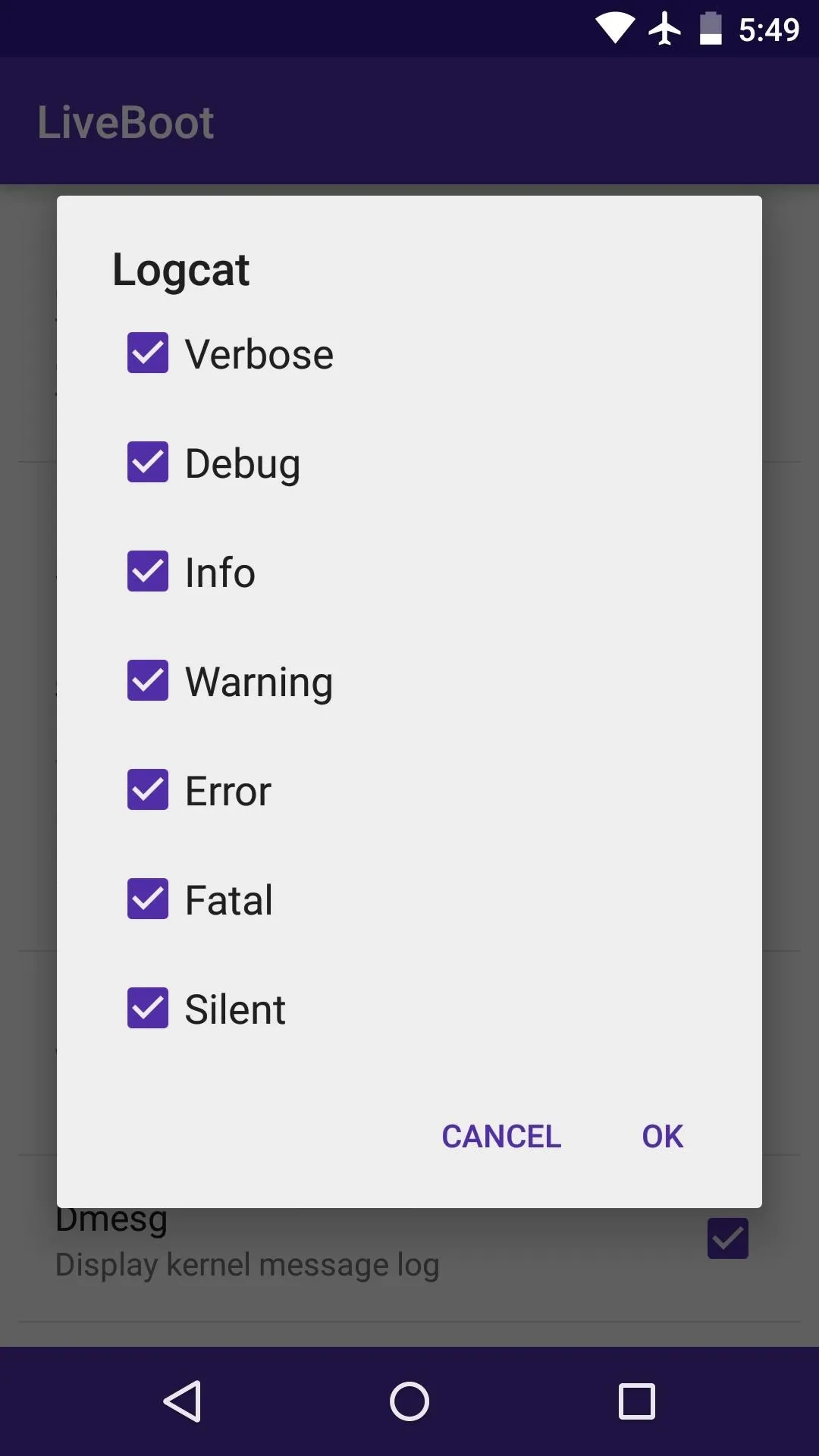
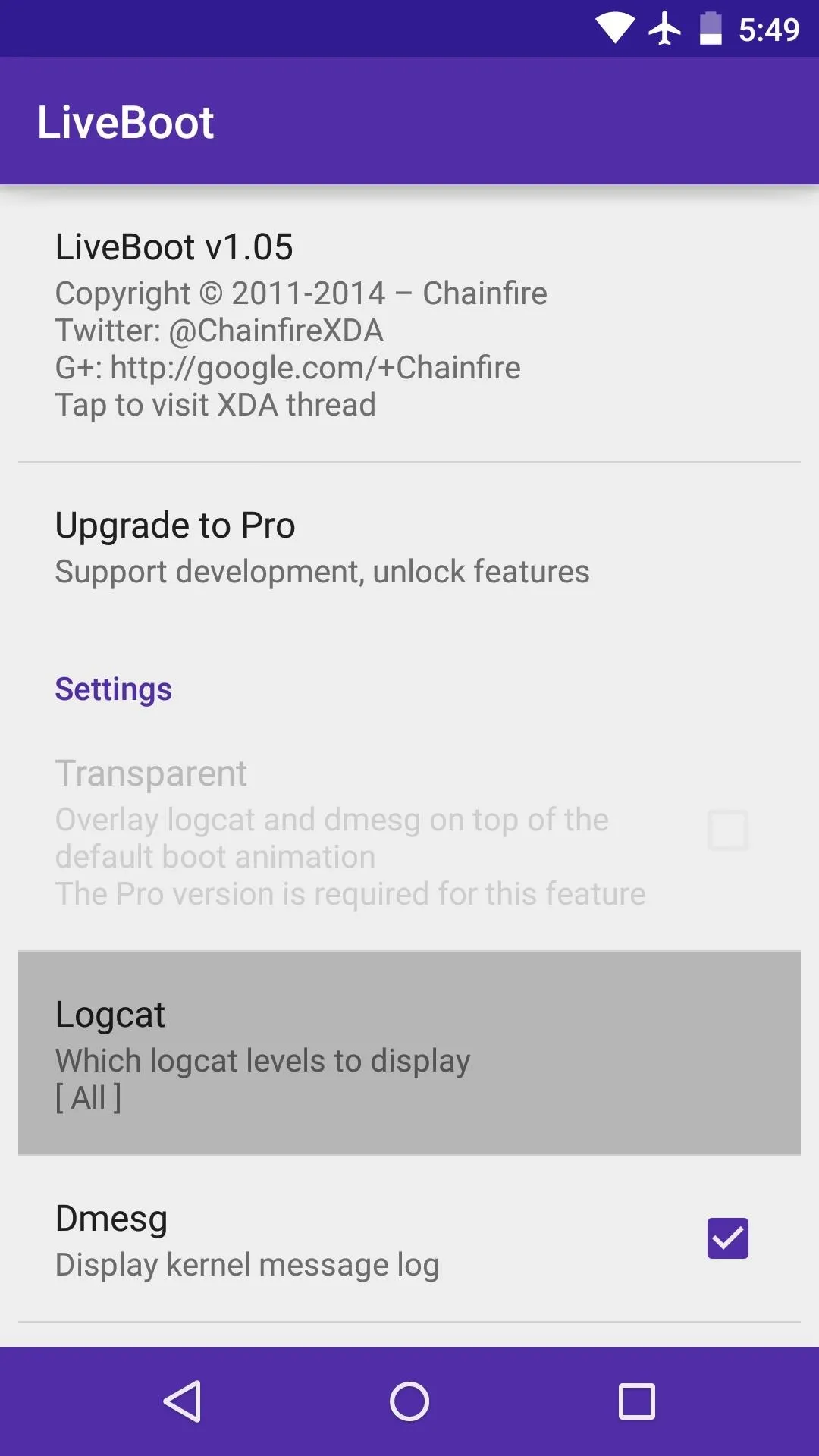
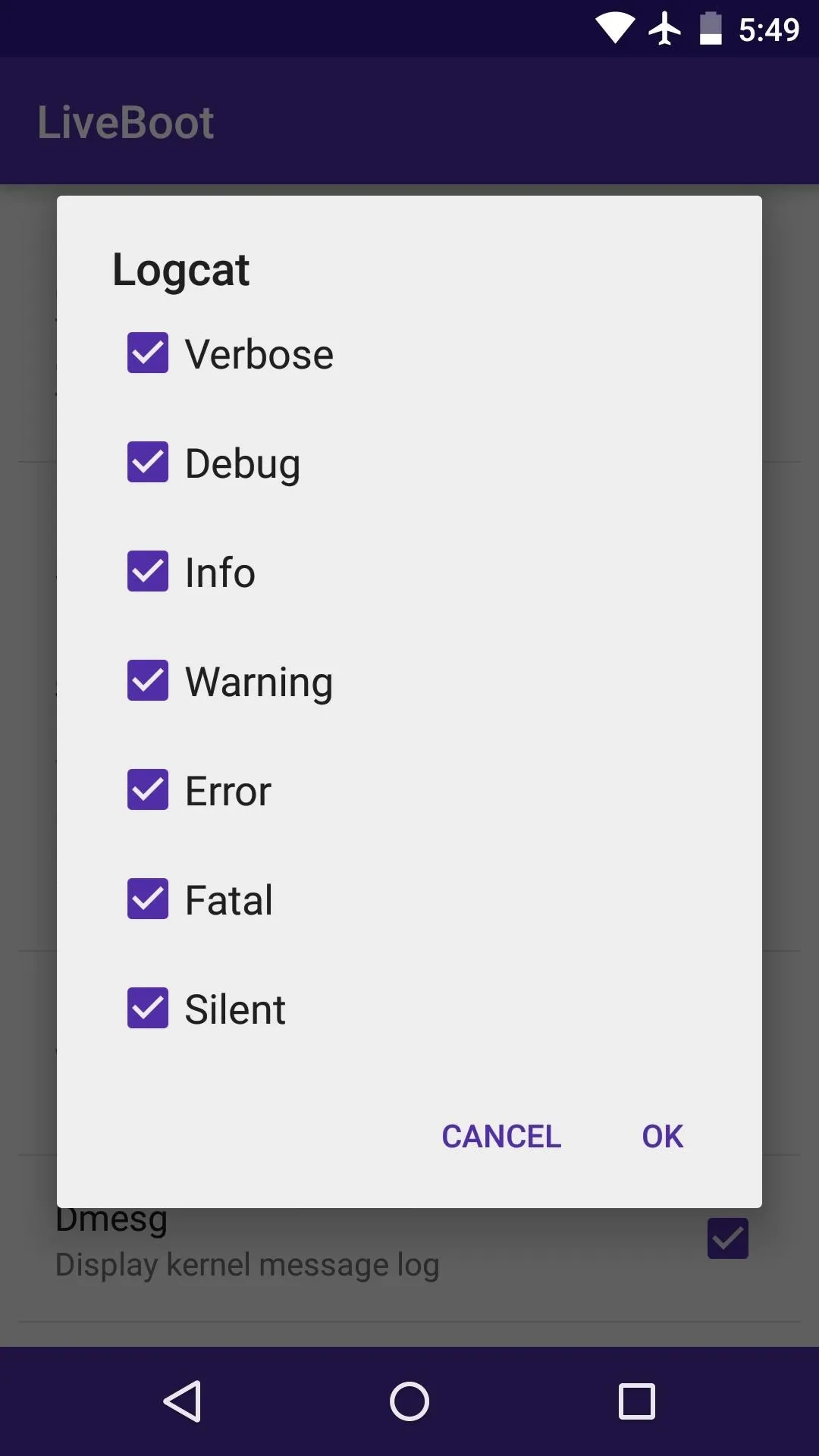
Next, tap the Lines entry to set the amount of events you'd like shown on the screen at one time. The more lines you opt to show in your boot animation, the slower it will scroll by. At the same time, fewer lines mean larger text, so try to find the best balance in terms of readability.
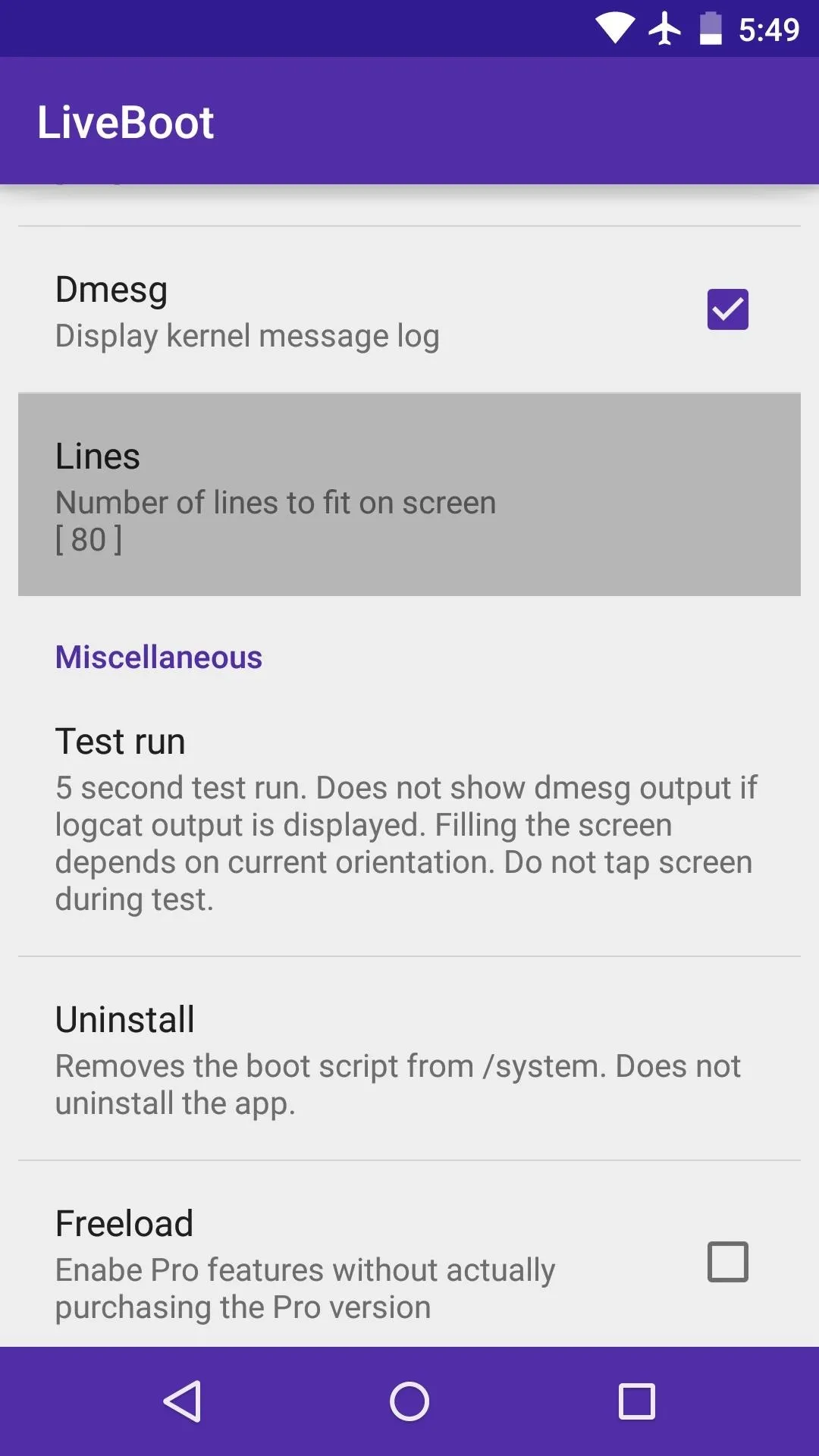
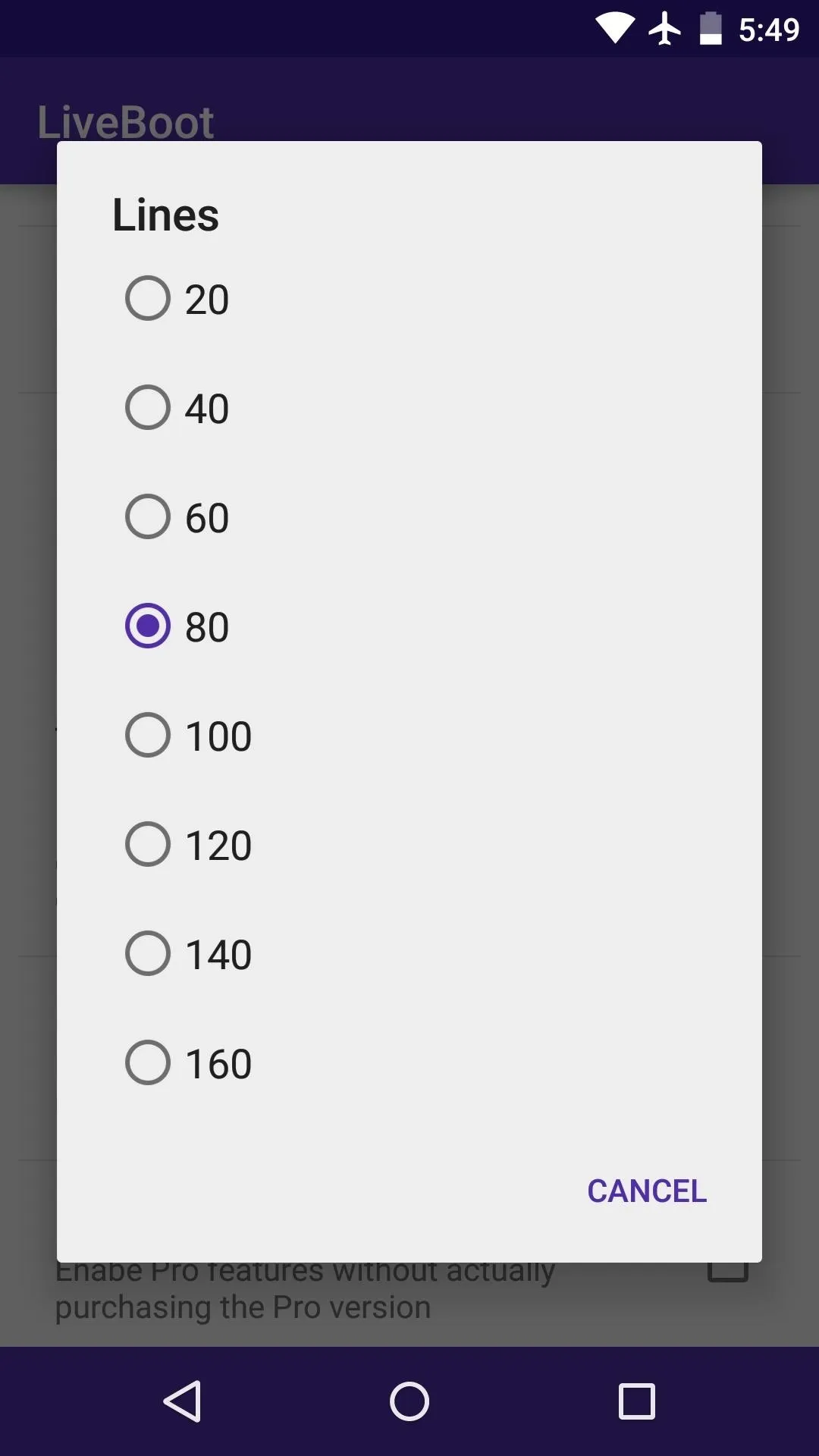
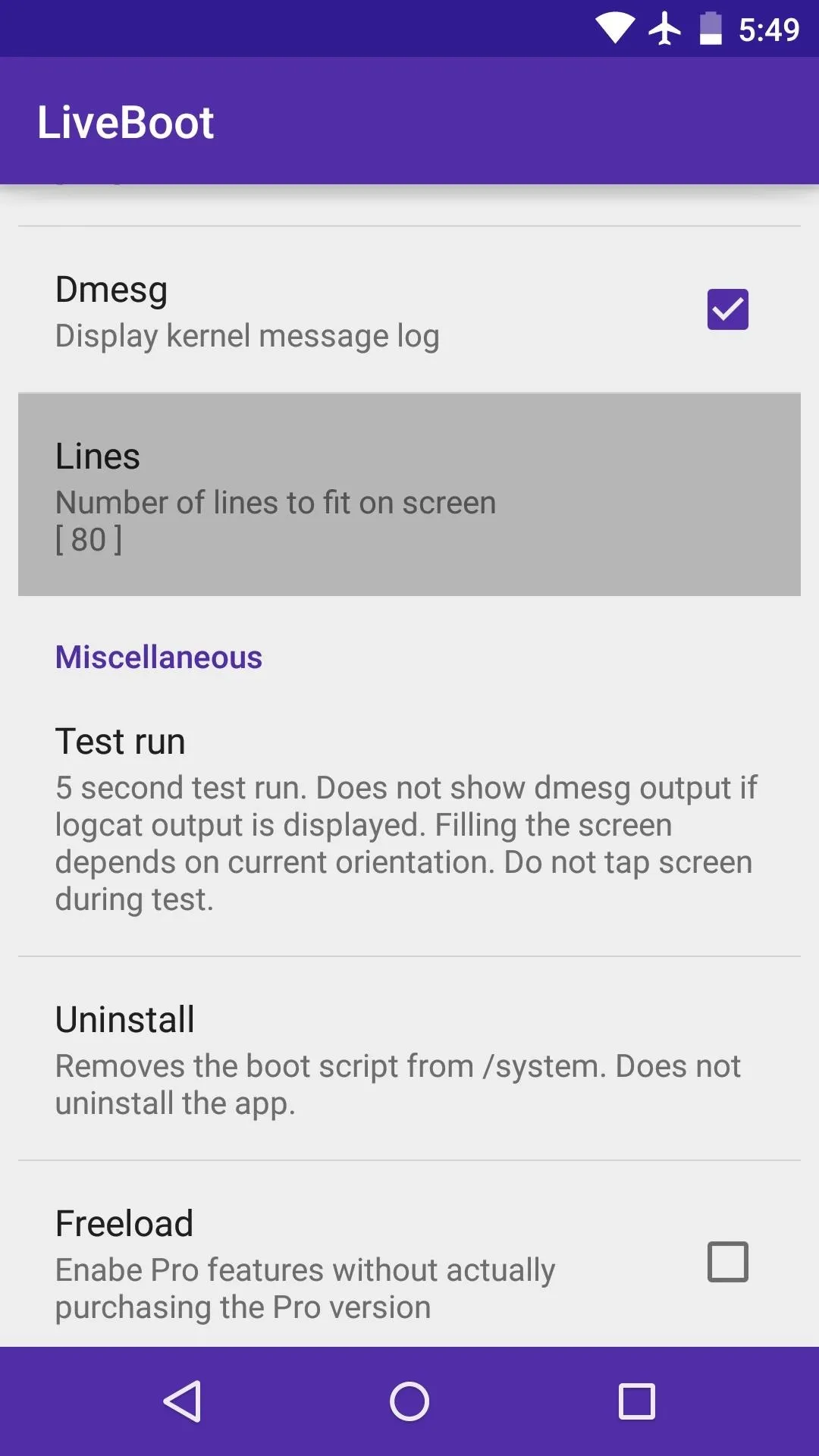
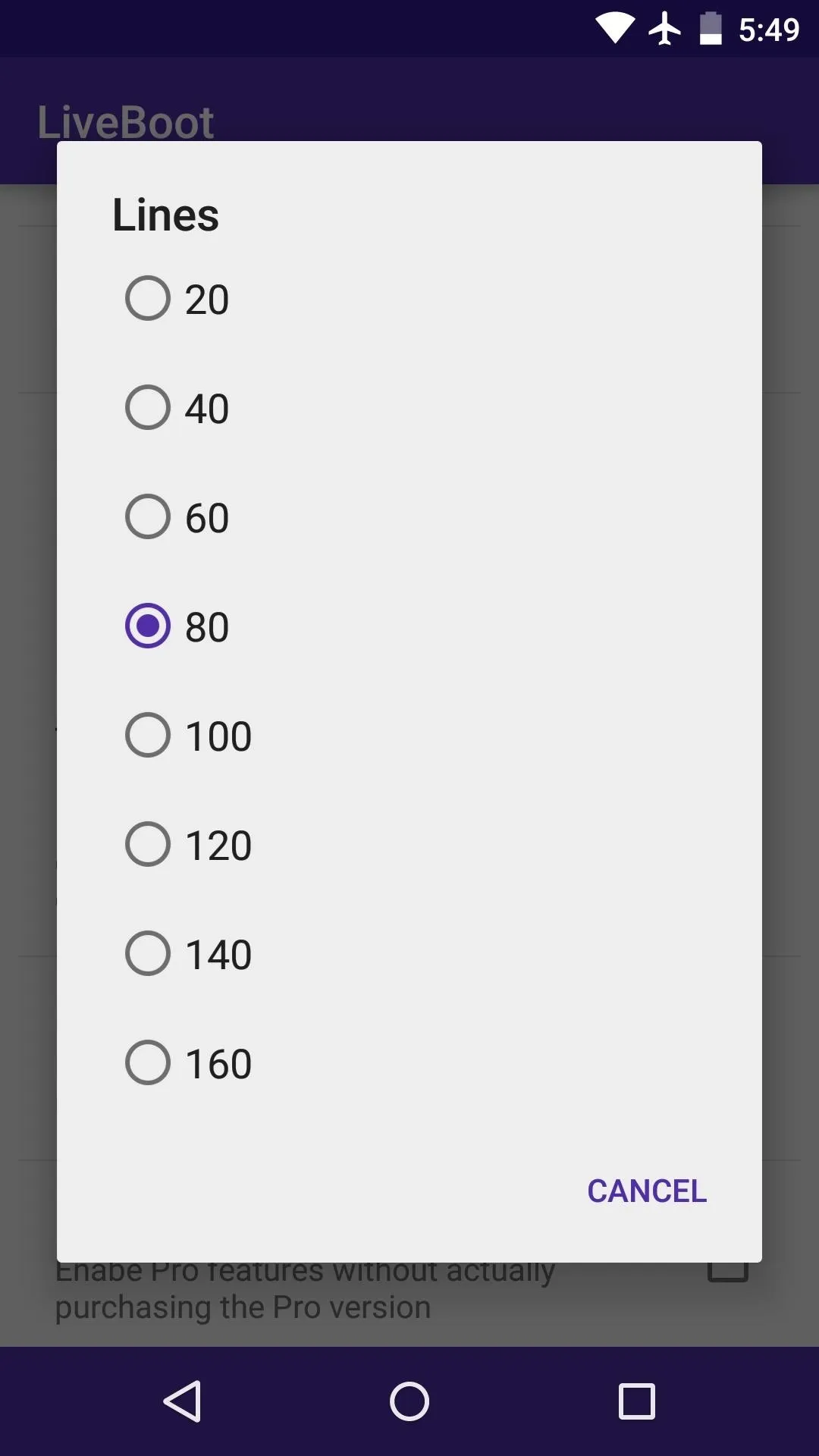
Chainfire, being the awesome developer that he is, included an option to Freeload. This allows you to unlock LiveBoot's pro features without having to make the in-app purchase of $2.49, but you should still consider supporting this great developer nonetheless.
With this option enabled, you'll find a new entry near the top of the app labeled Transparent. Enable this if you'd like your existing boot animation to be displayed beneath the live logcat view.
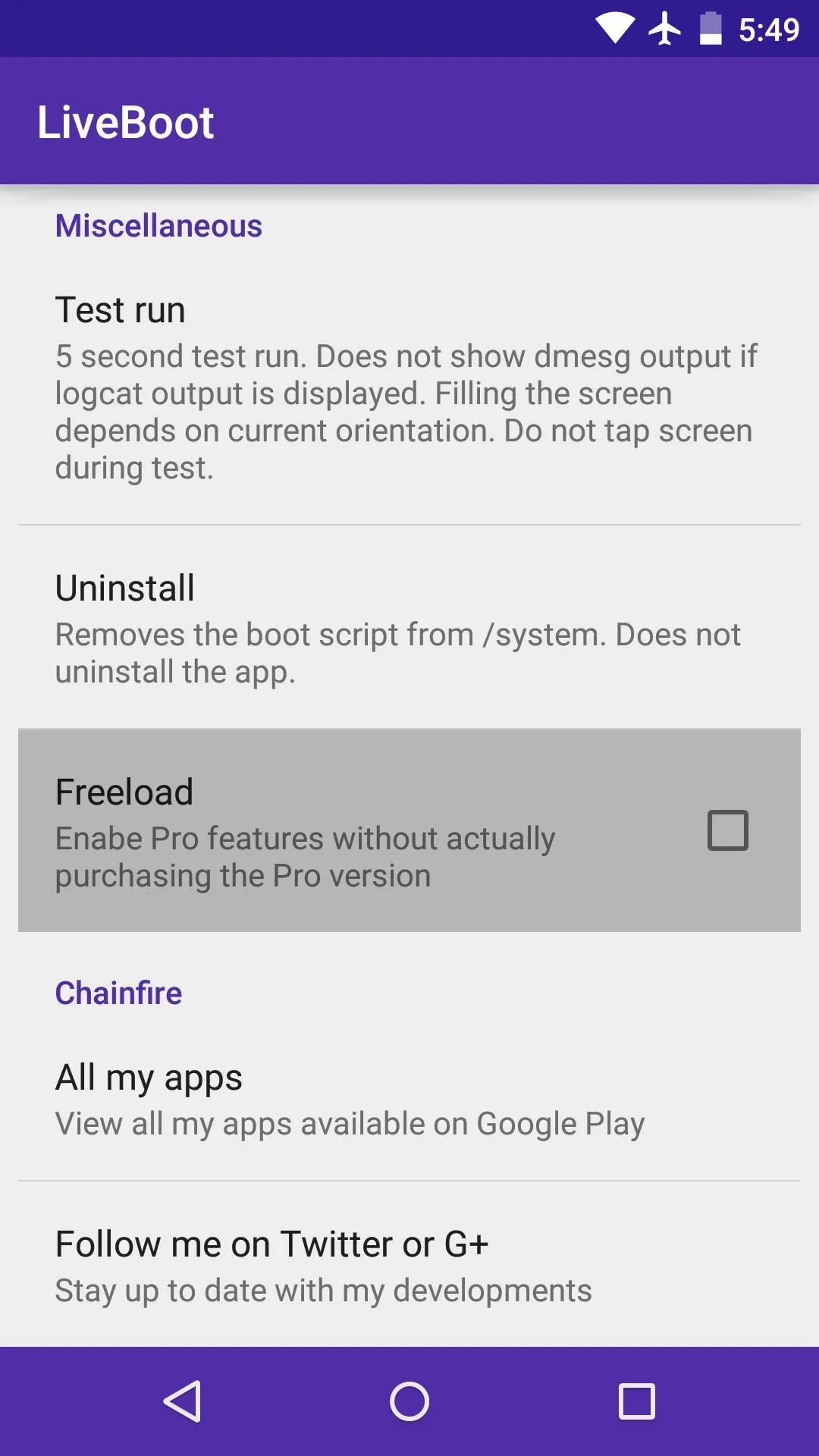
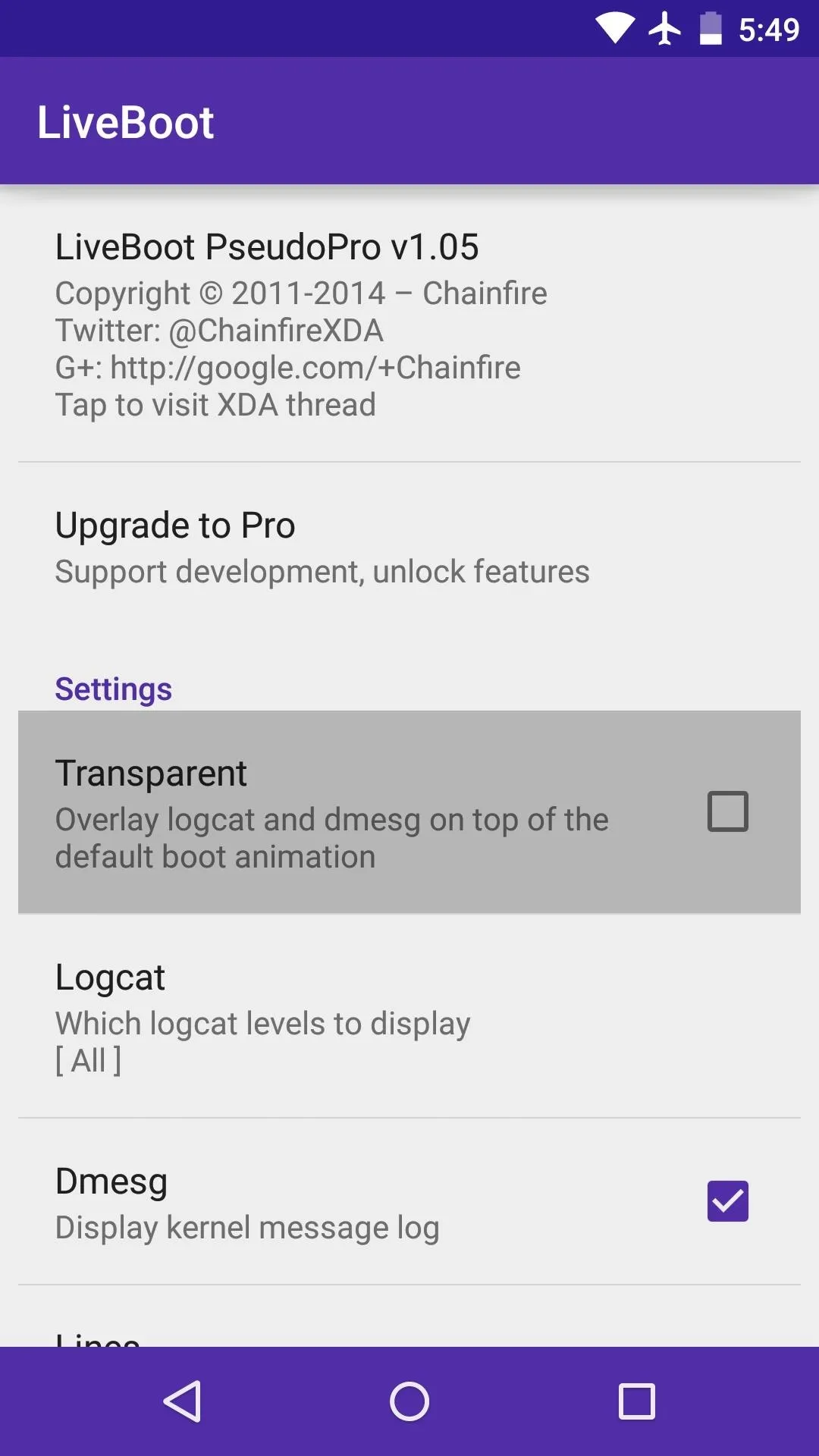
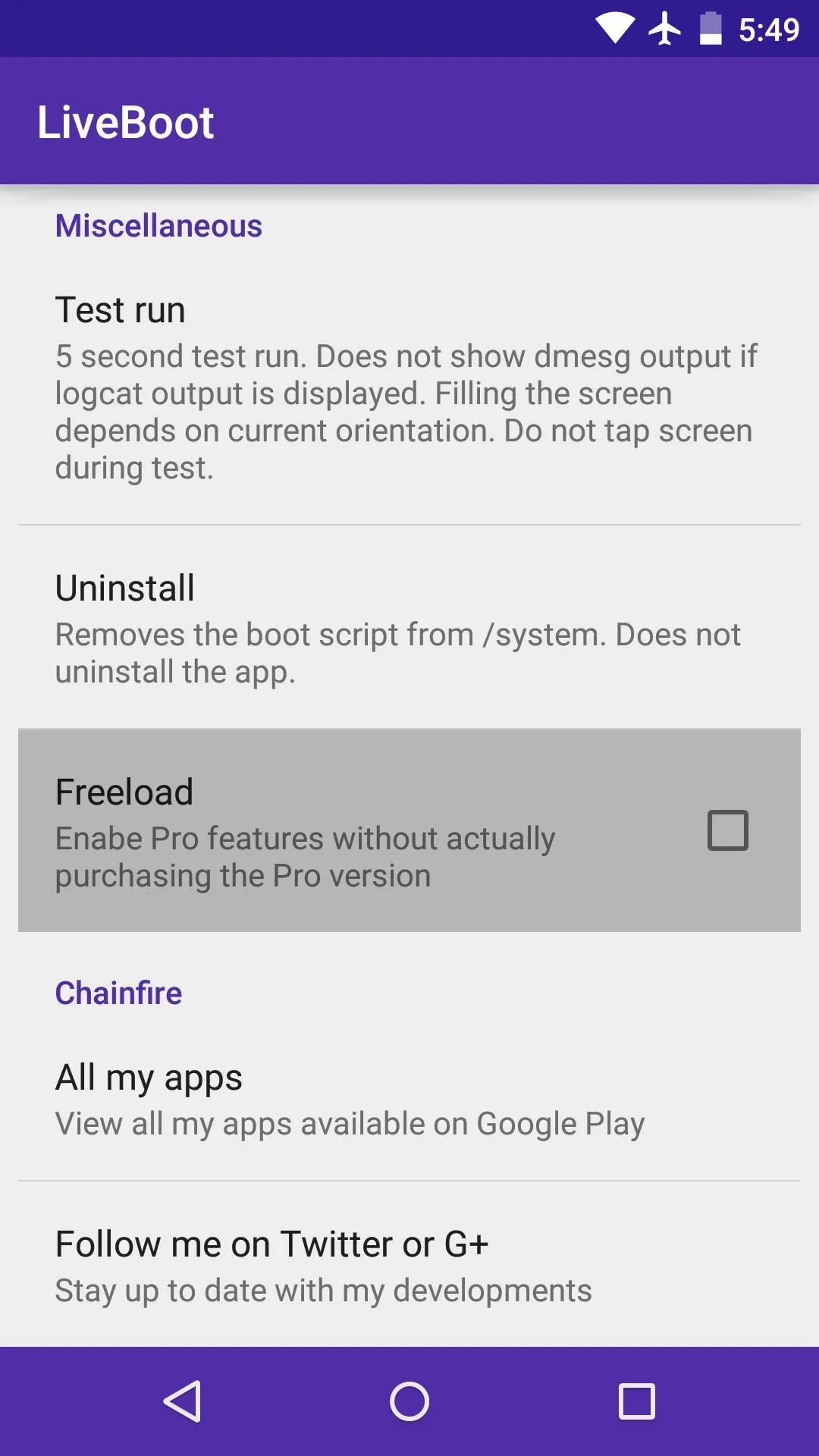
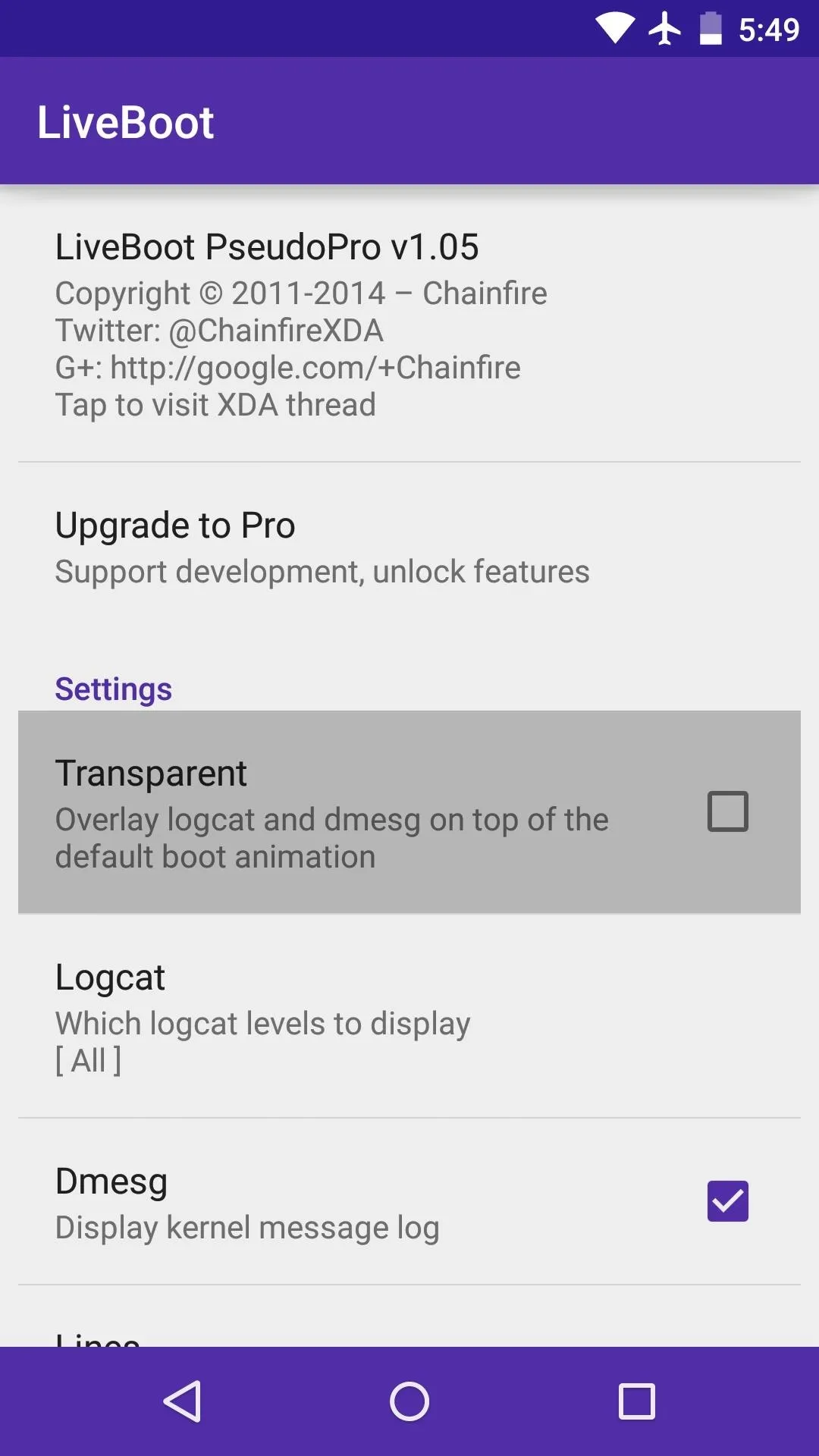
With everything set up, simply reboot your phone to see the live logcat boot animation. Commands that have been successfully executed will be either white, blue, or green, and errors are denoted by red text. But don't worry if you're seeing a few red lines here and there—all systems have a few errors on startup, so this is normal.
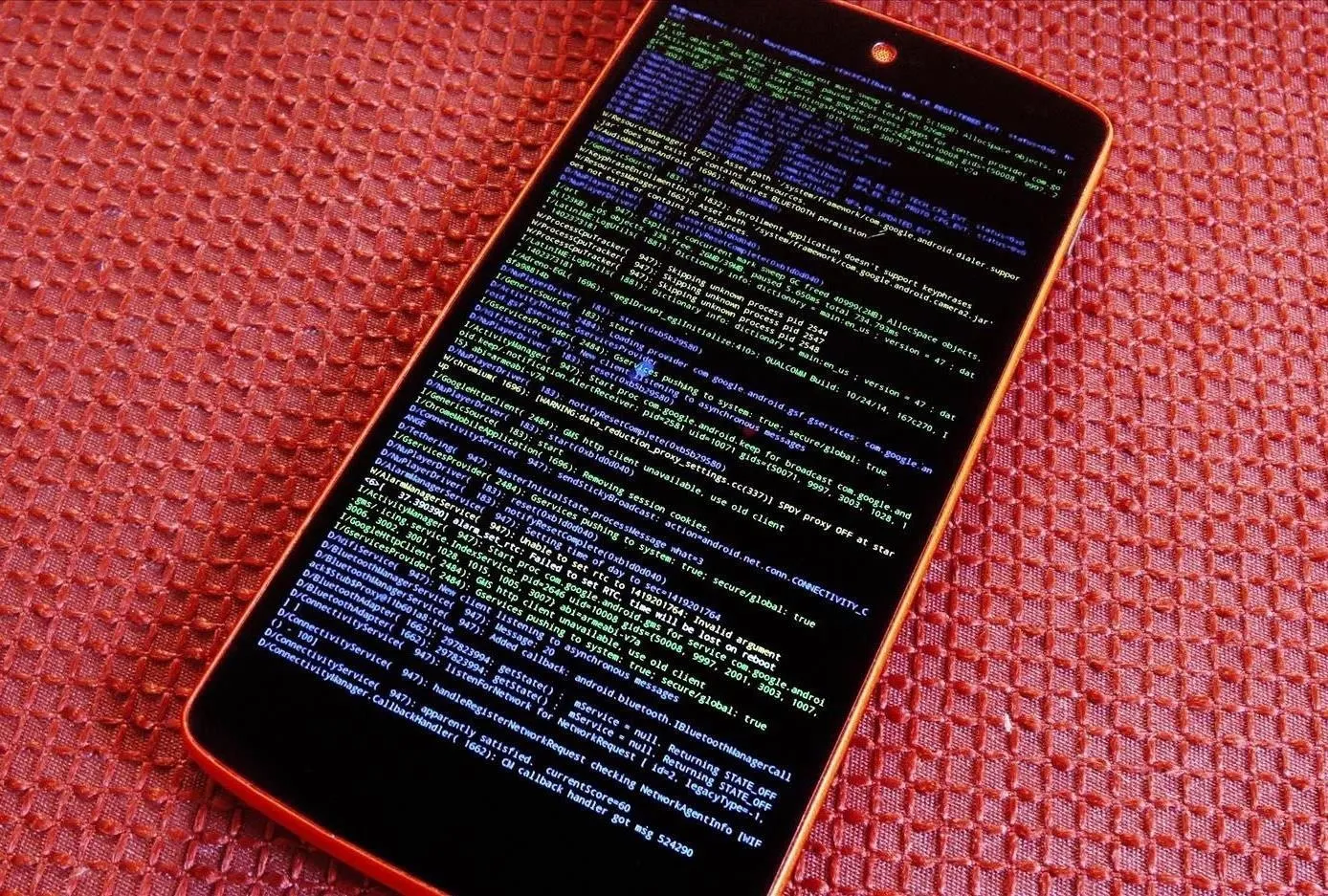
Now if your phone ever fails to boot properly, you'll be able to see the last commands that were executed and ultimately caused the system to crash. Armed with this info and a bit of Google-fu, you'll hopefully be able to pinpoint the root cause of any issues.
Did you install LiveBoot to safeguard against future bootloops, or did you do it because it just looks cool? Let us know in the comment section below, or drop us a line on our Facebook, Google+, or Twitter.




Comments
No Comments Exist
Be the first, drop a comment!