Chrome's Incognito Mode is a great feature for folks that don't want their browsing history tracked. When it's enabled, Incognito Mode makes sure that all cookies and cache that are saved while you're browsing are deleted as soon as you leave a webpage.
Unfortunately, though, Incognito Mode can only be accessed while you're already using Chrome. So links that are opened from an external app like Google Search or your favorite messaging service will load in Chrome's regular view, which leaves a long trail of browsing history.
But a new Xposed module from developer ollide will allow you to set Incognito Mode as the default handler of all links. So if you prefer to keep your browsing history to yourself, you'll certainly want to check this one out.
Requirements
- Rooted Android device
- Xposed Framework installed
- Unknown Sources enabled
- Latest version of Chrome Browser or Chrome Beta installed
Step 1: Install IncognitoTab
First up, head to the Download section of your Xposed Installer app and search for IncognitoTab, then tap the top result.
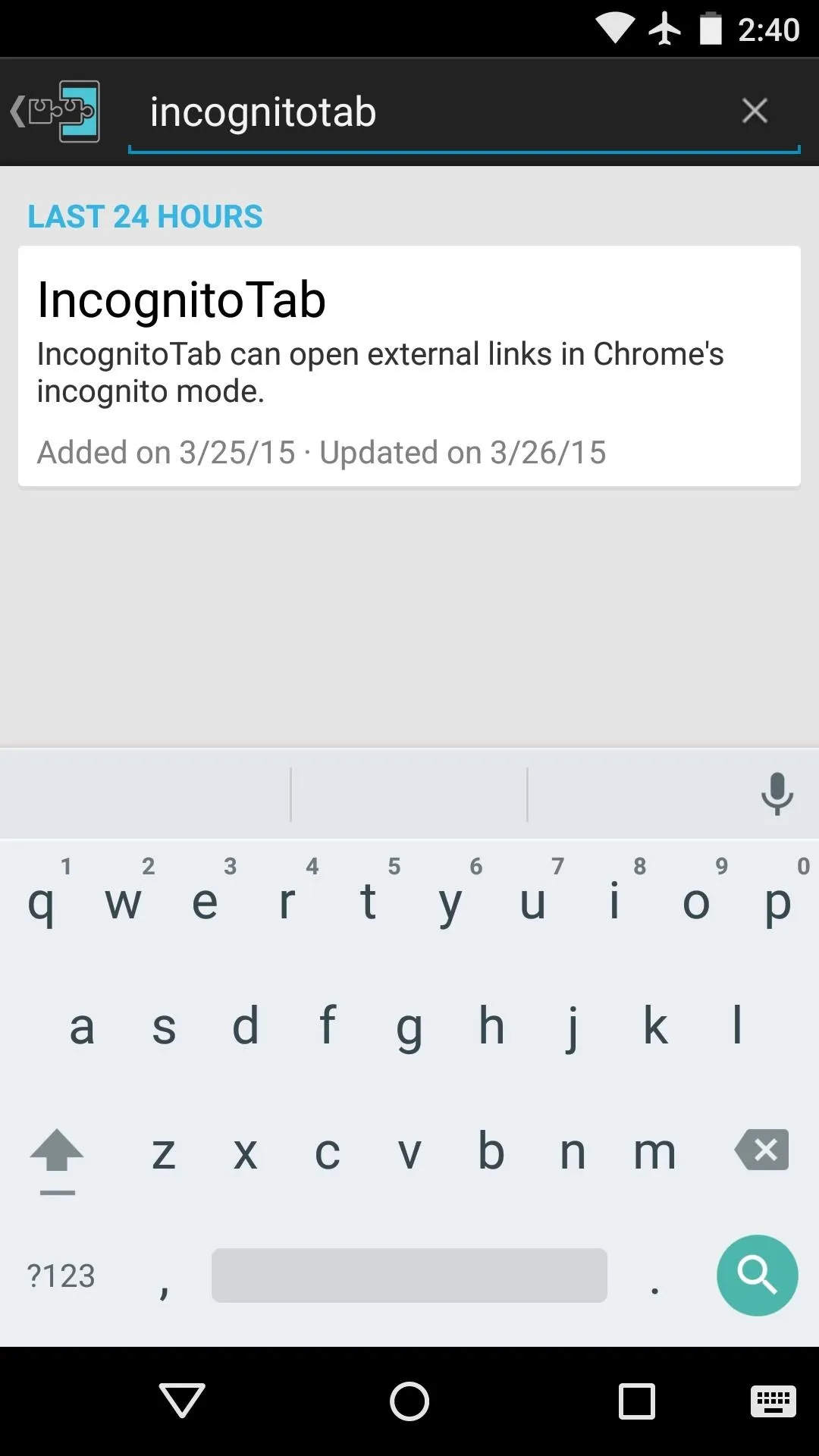
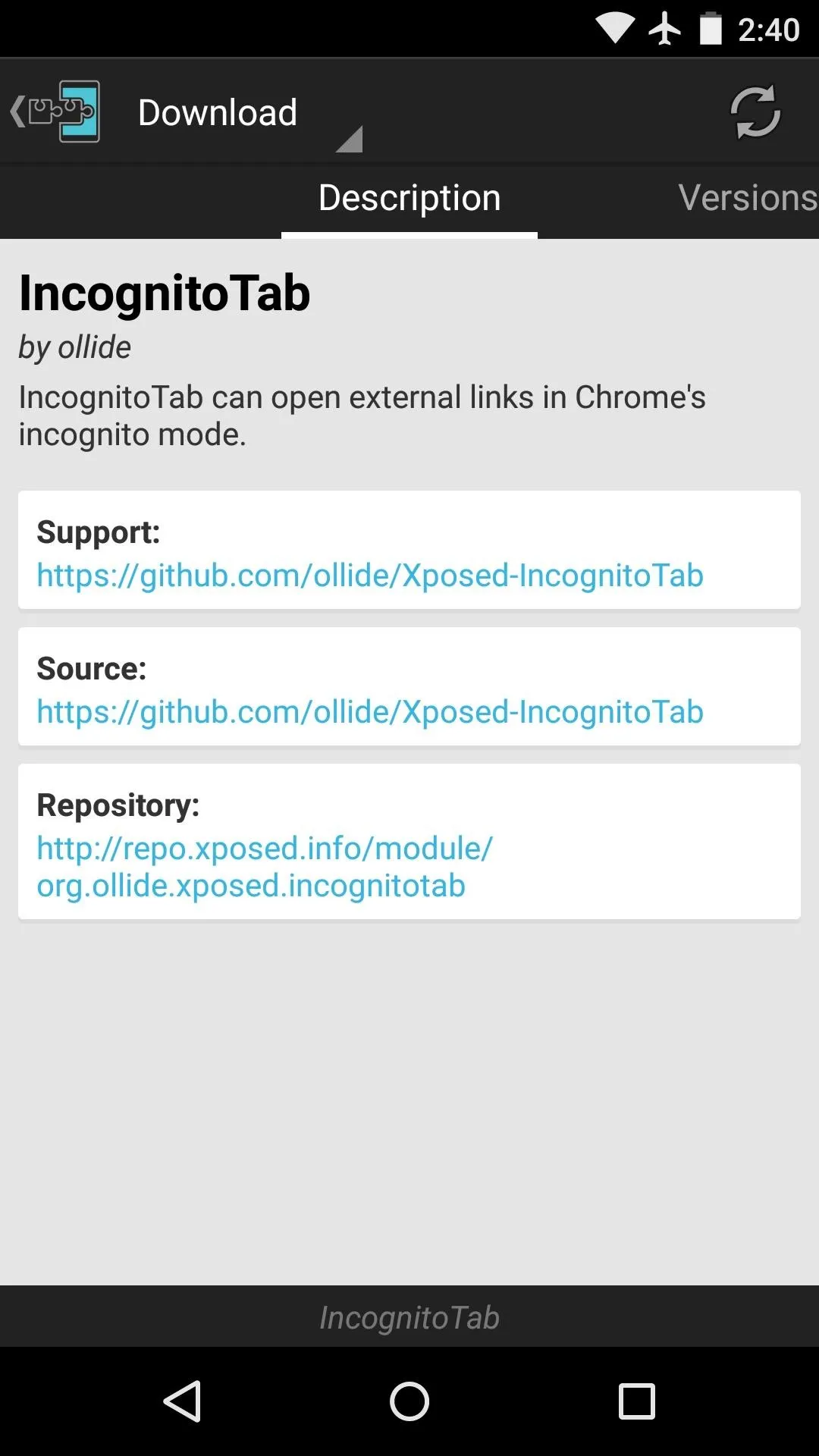
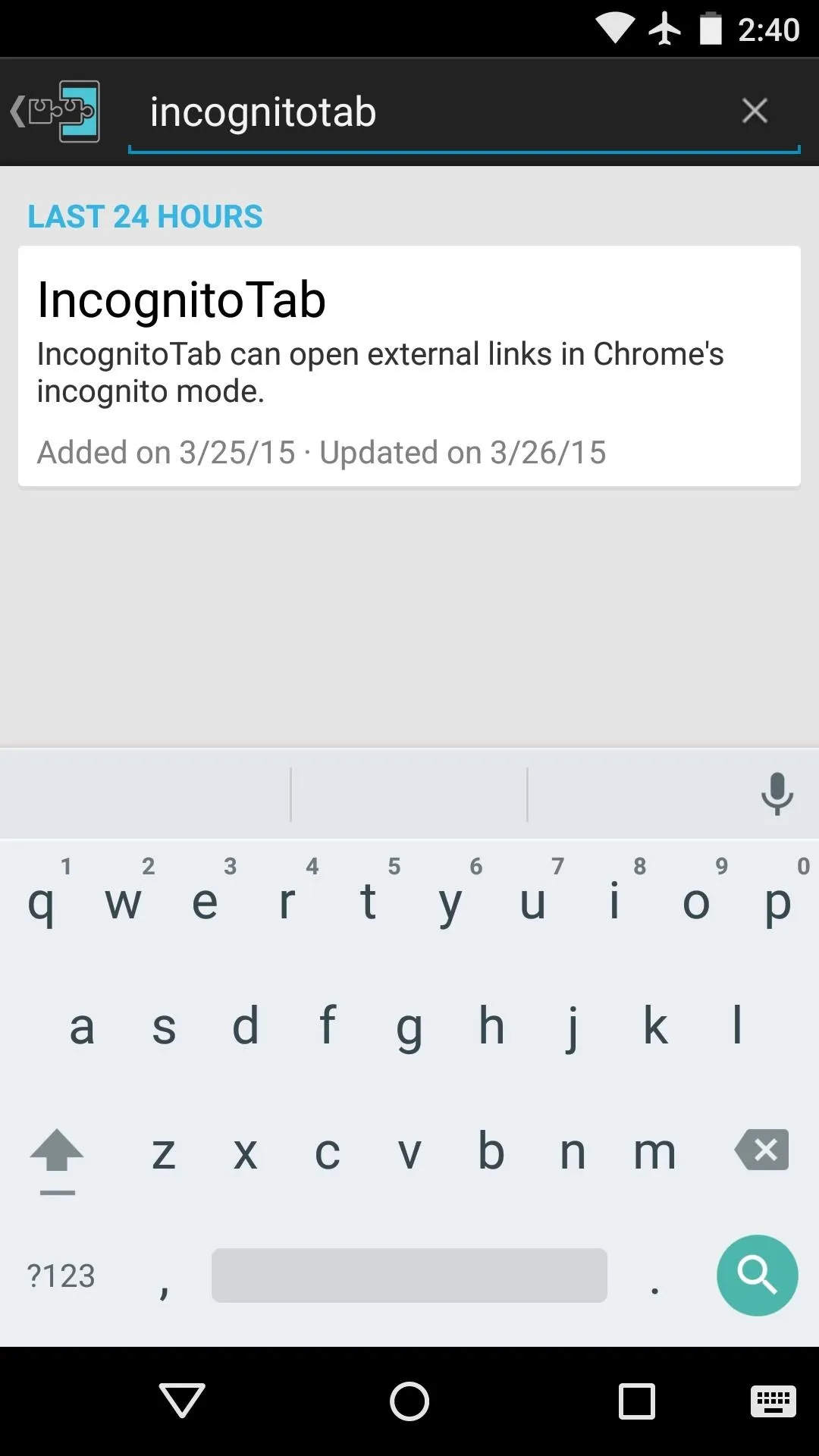
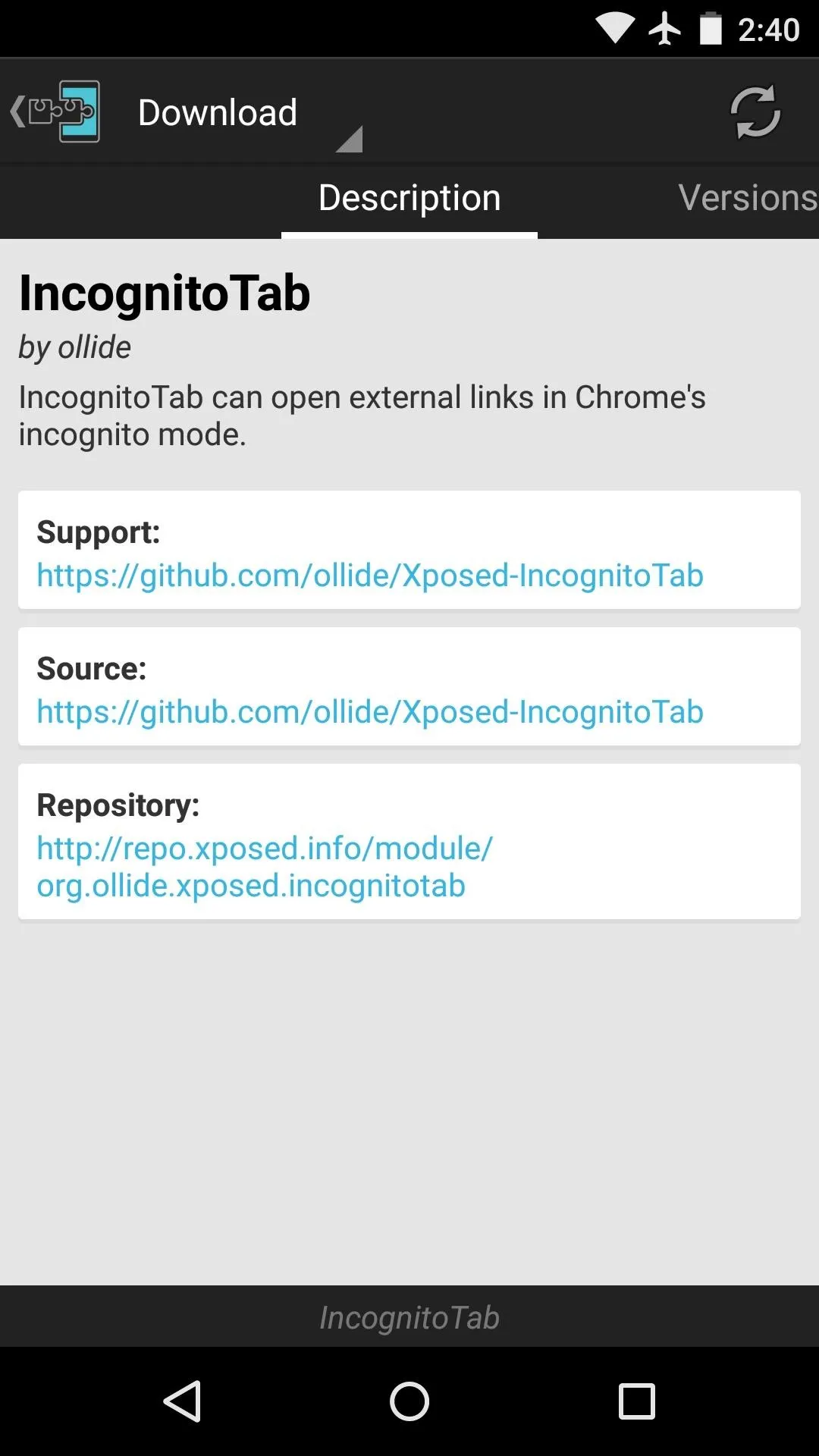
From here, swipe over to the Versions tab, then hit the "Download" button next to the most recent entry.
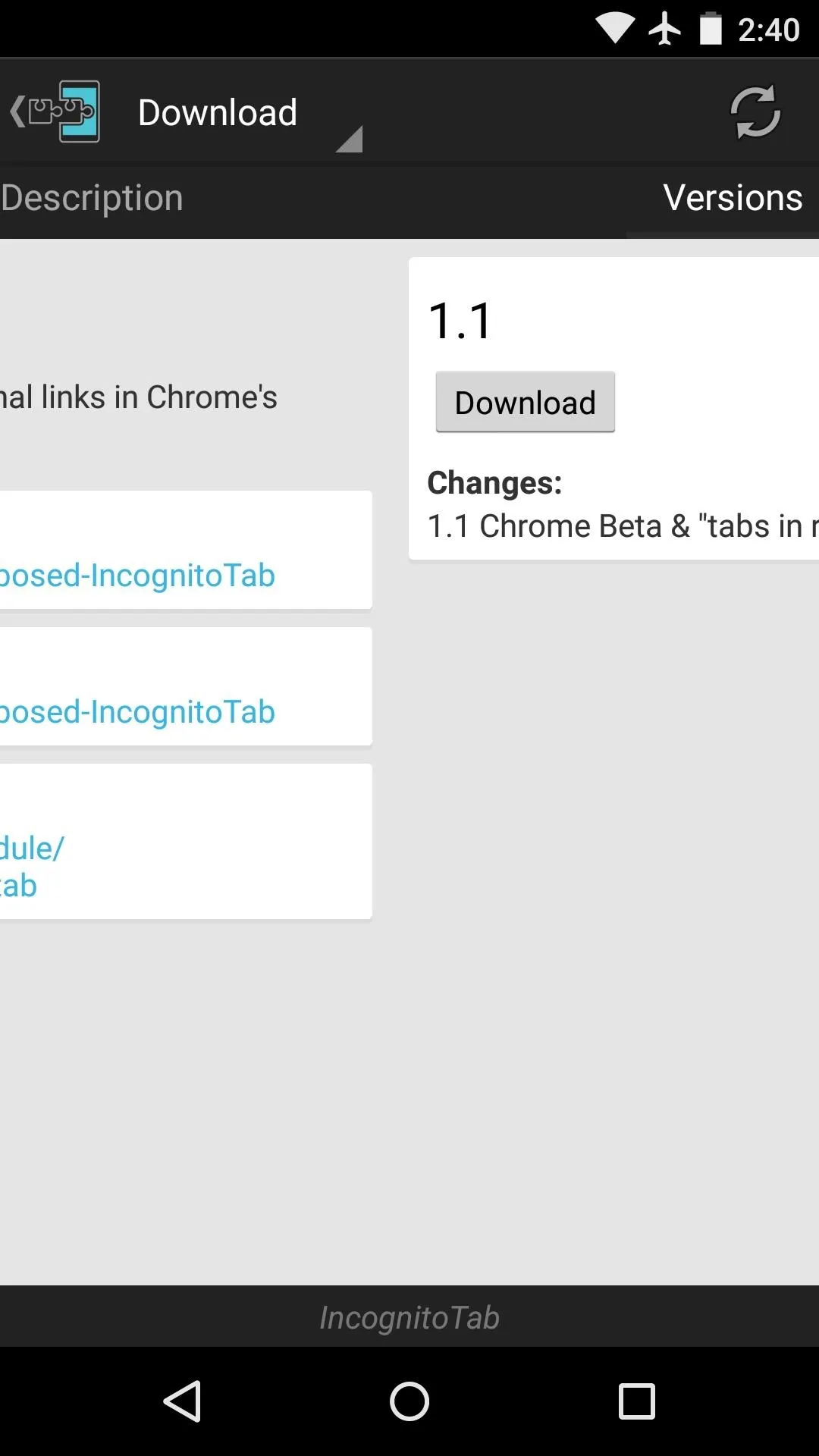

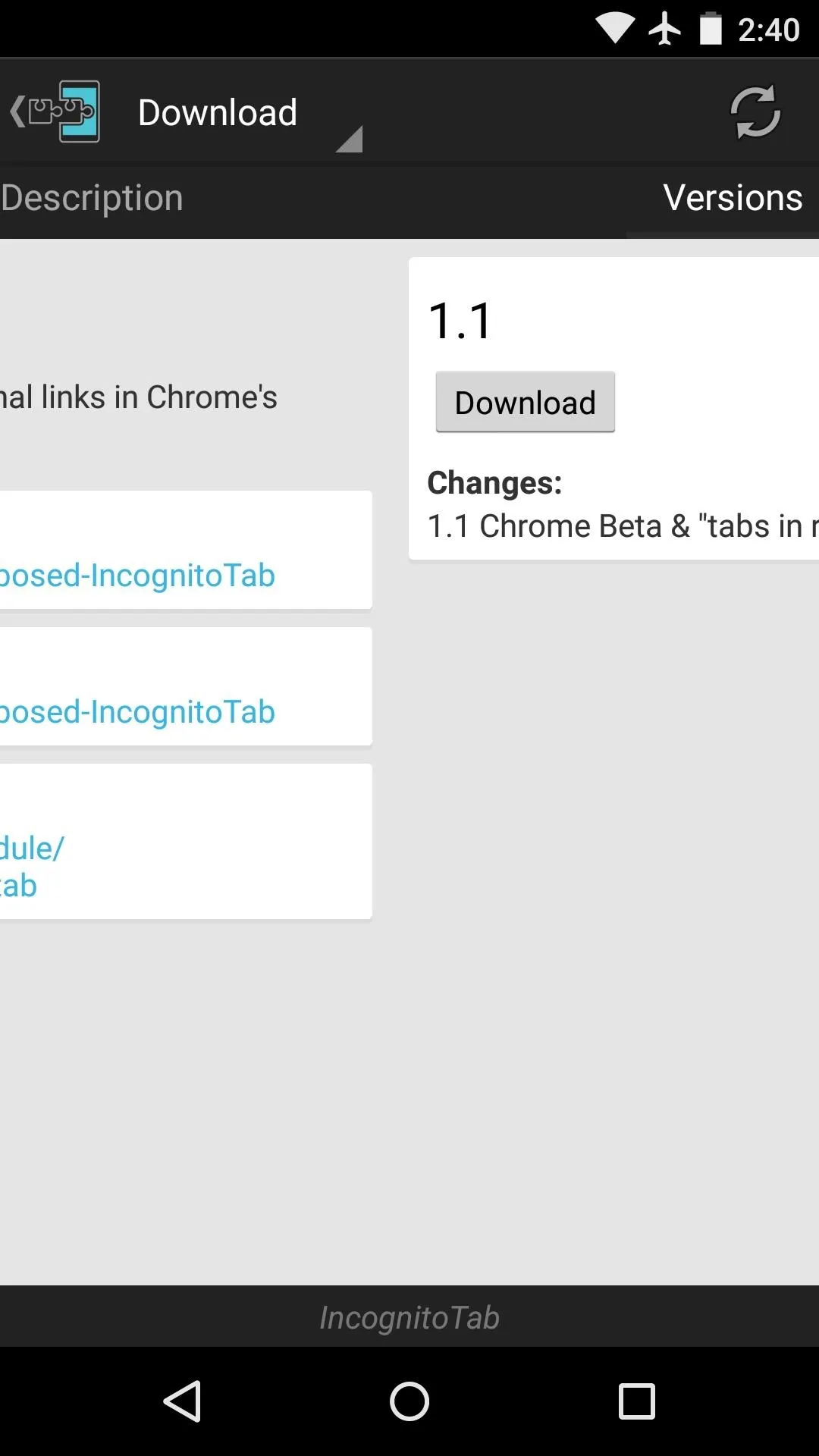

Within a few seconds, Android's installer interface should come right up, so tap "Install" on this screen.
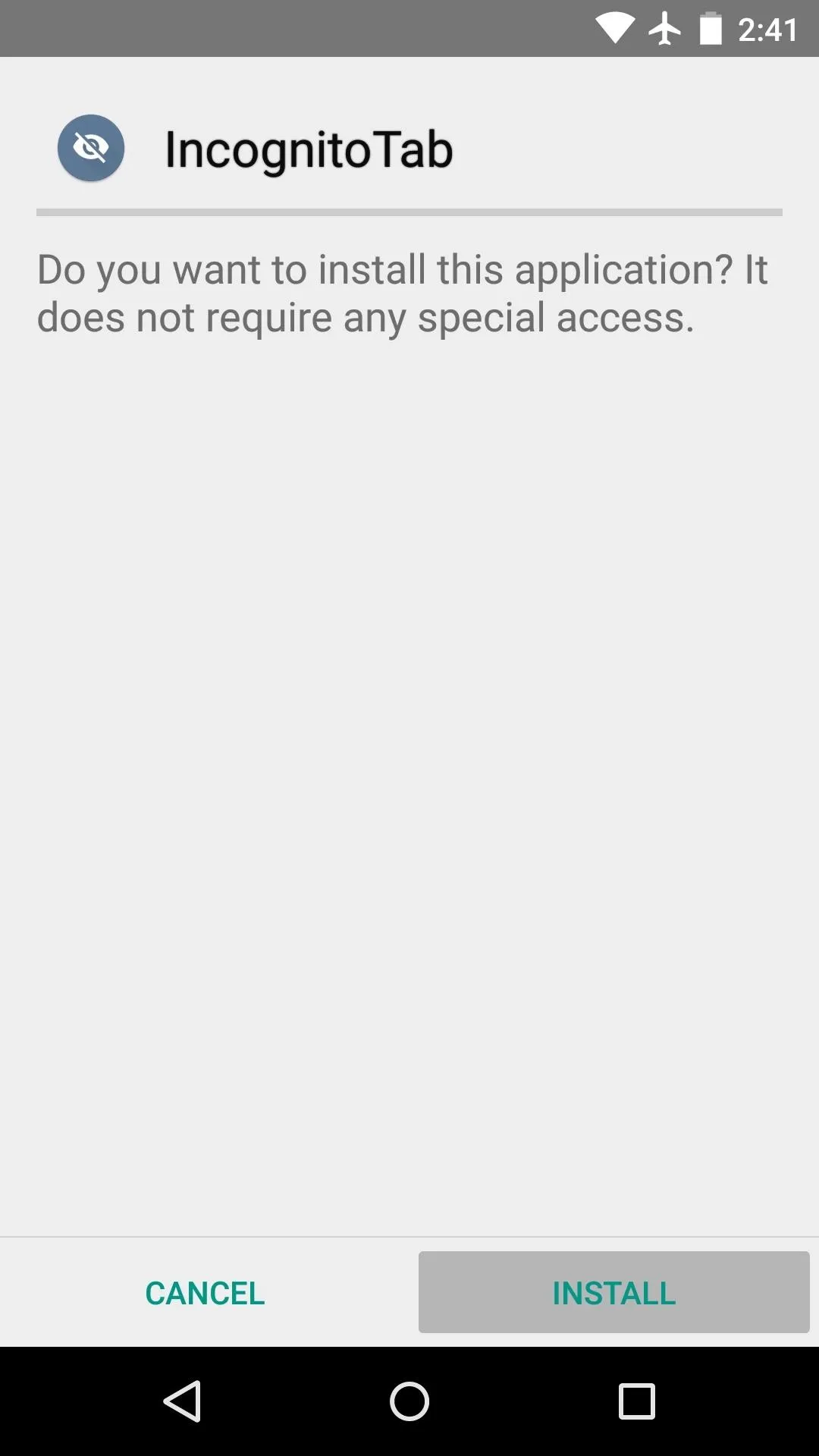
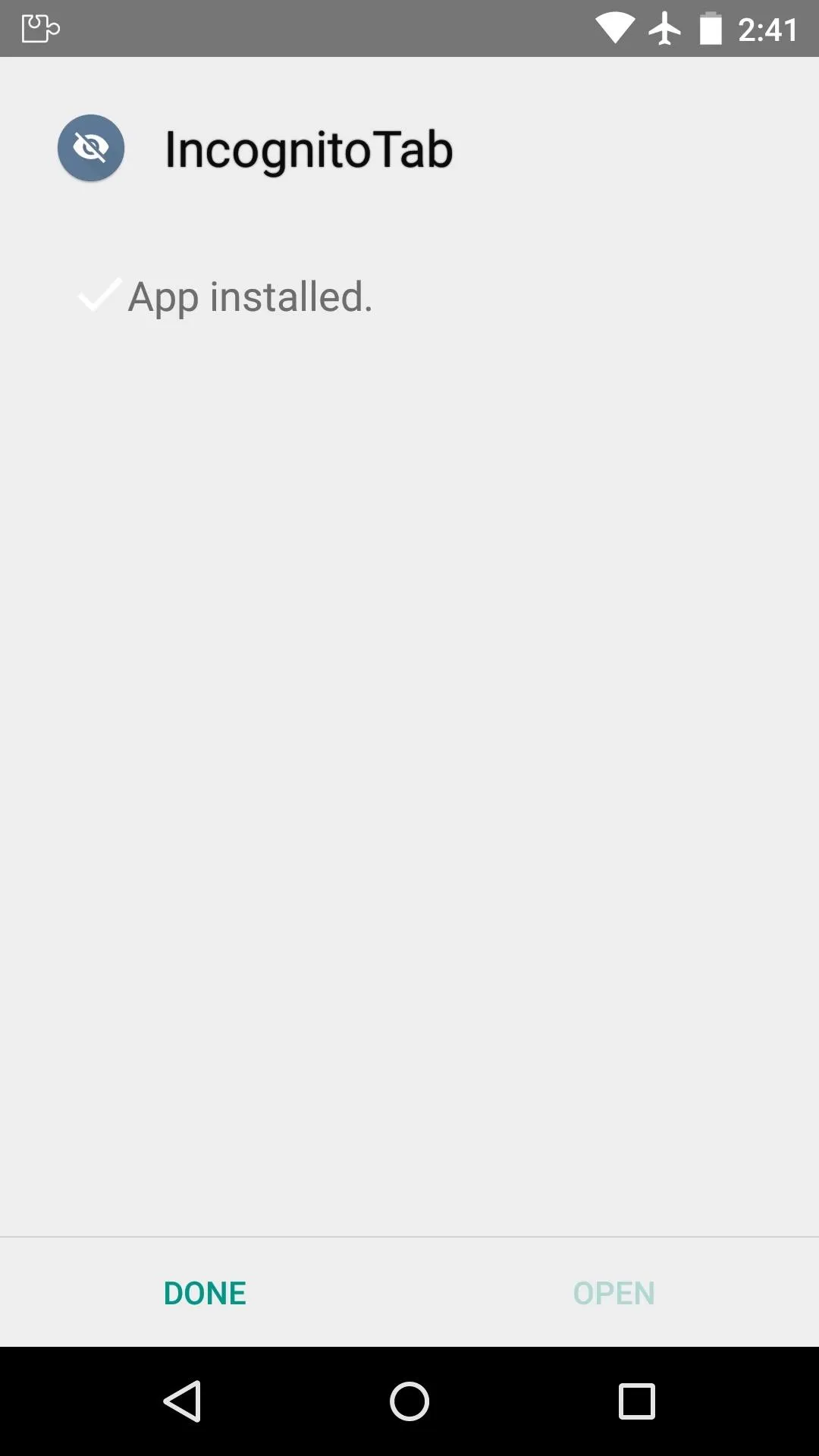
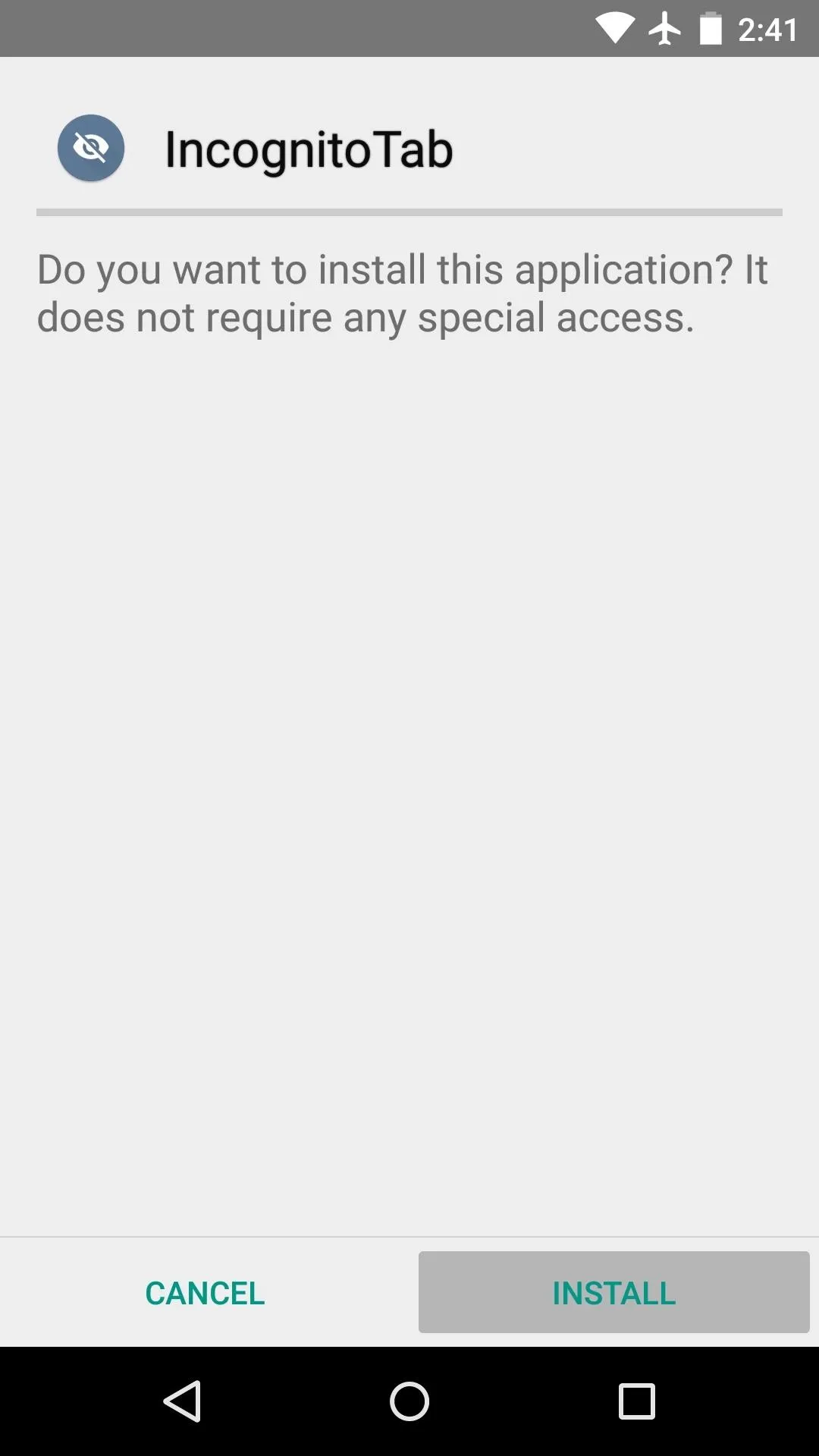
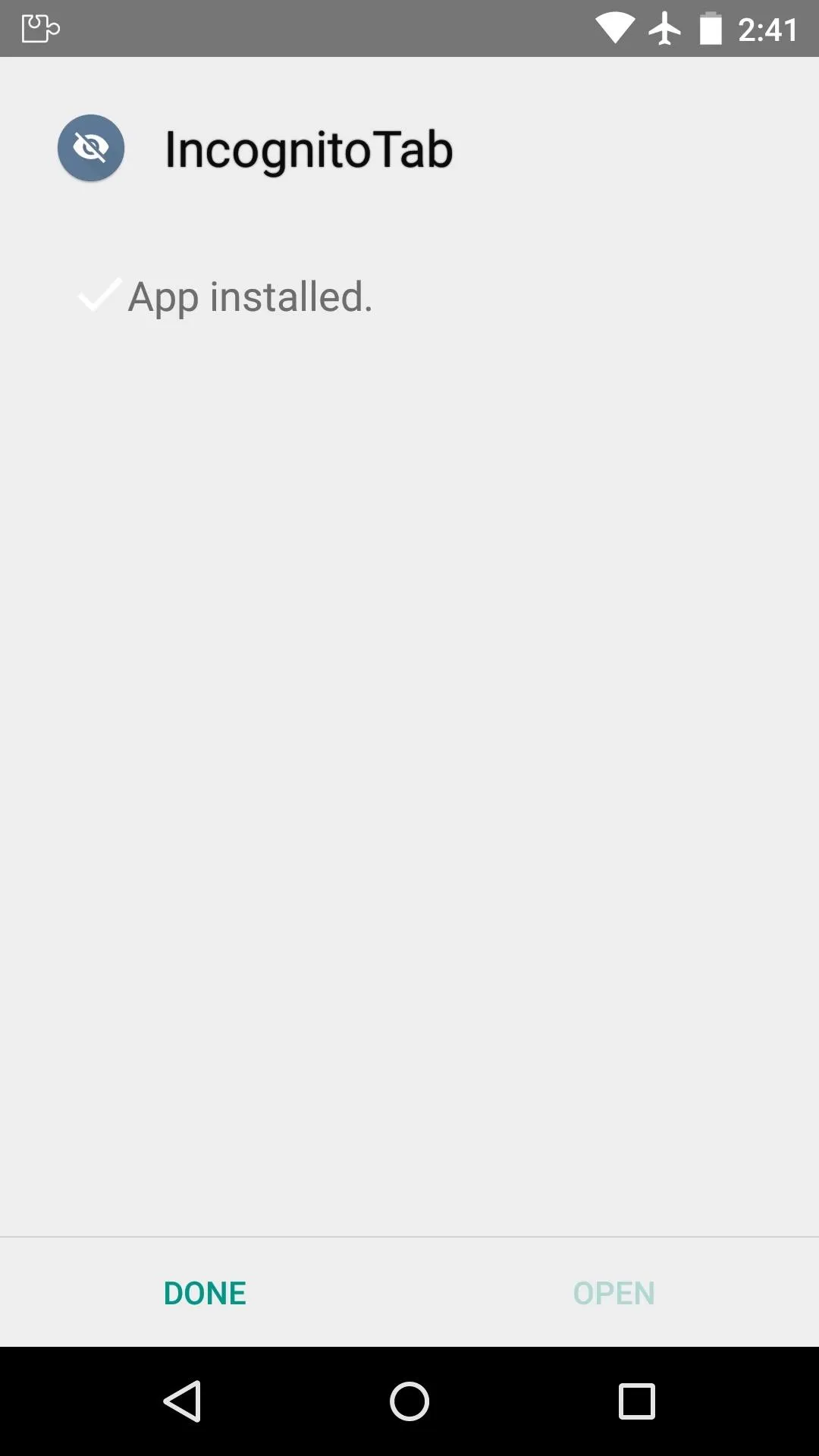
When that's finished, you'll get a notification from Xposed telling you that the module isn't activated yet and that a reboot is needed. Just tap the "Activate and reboot" button on this notification, and Xposed will take care of the rest for you.
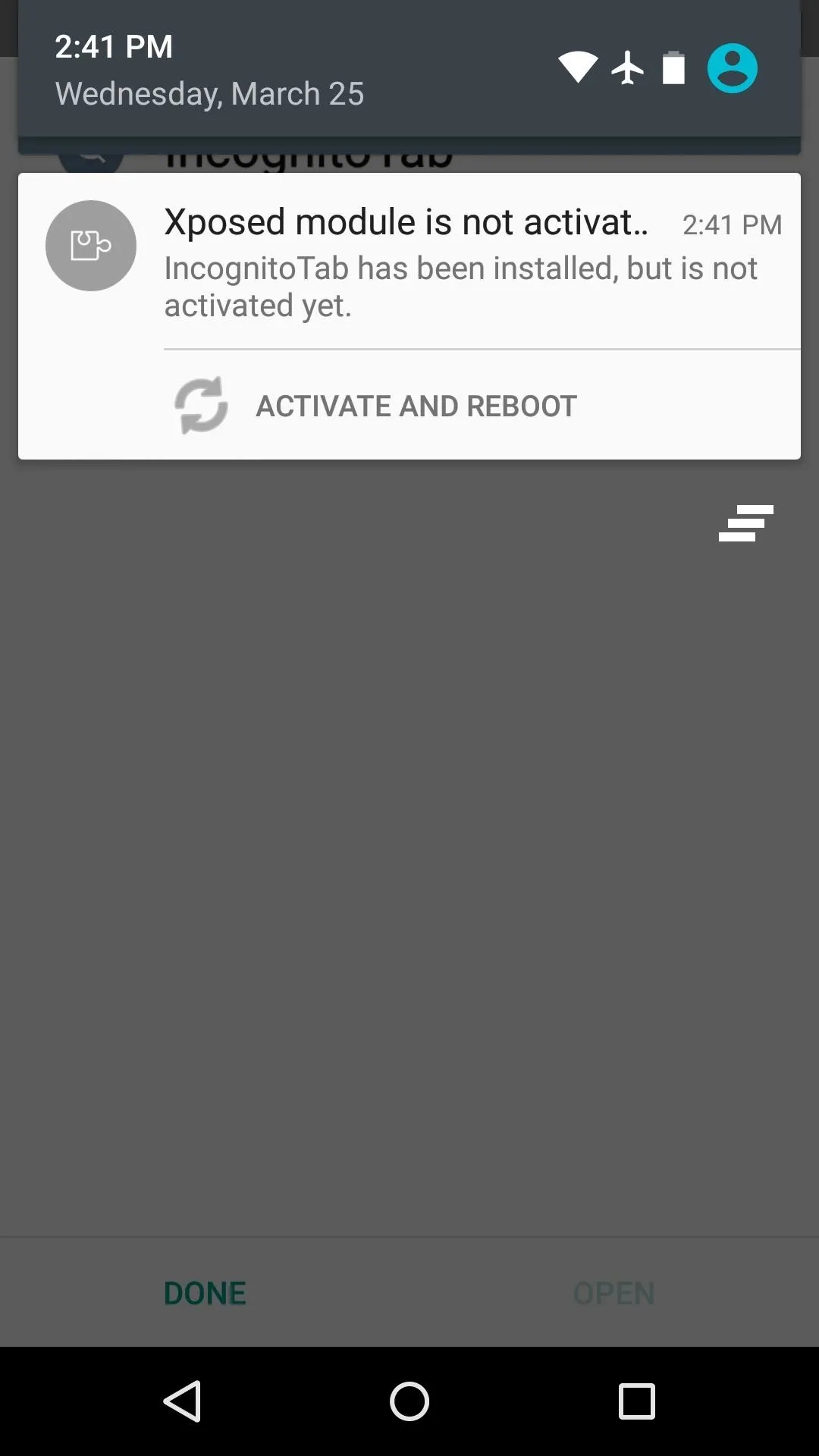
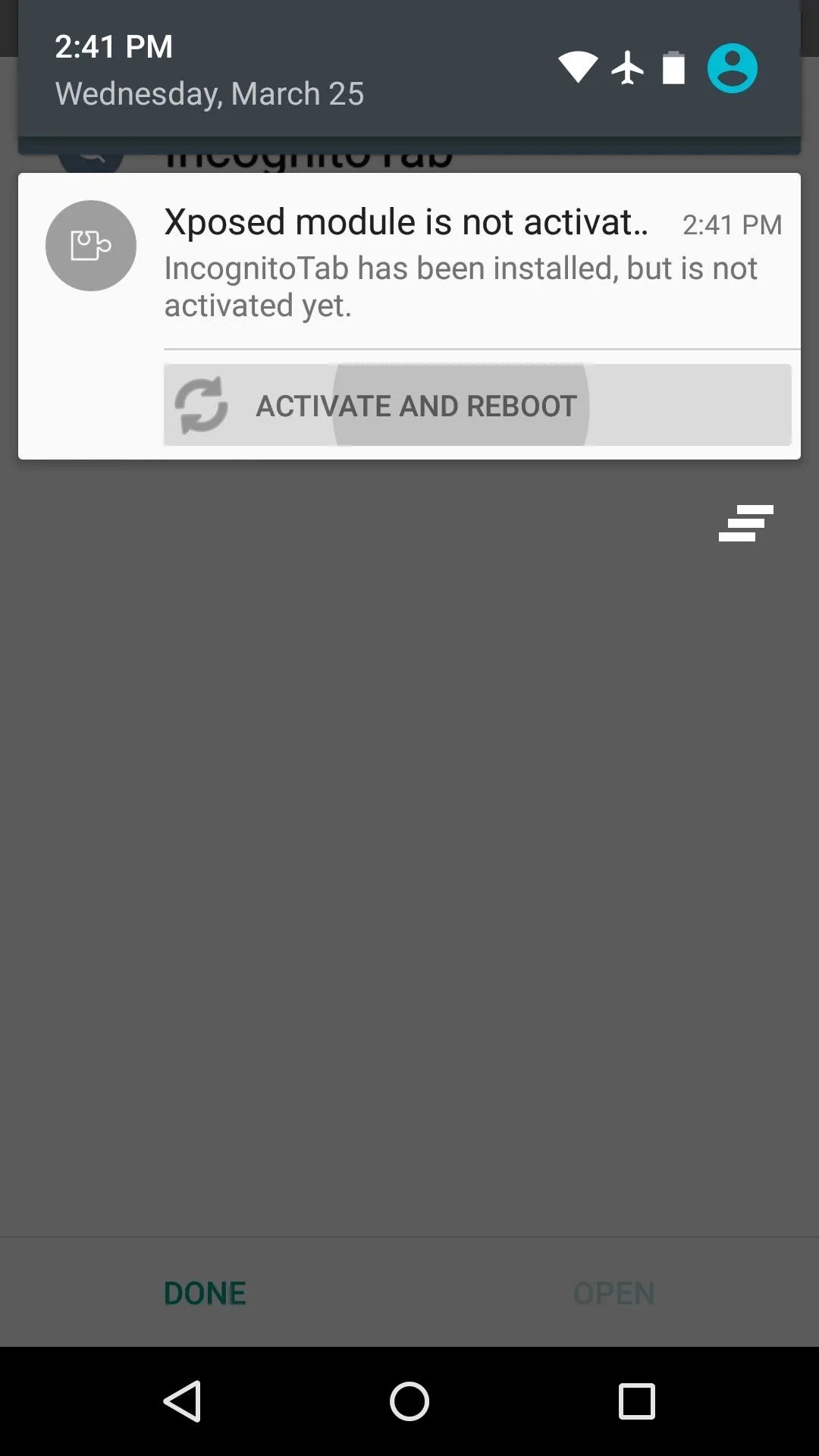
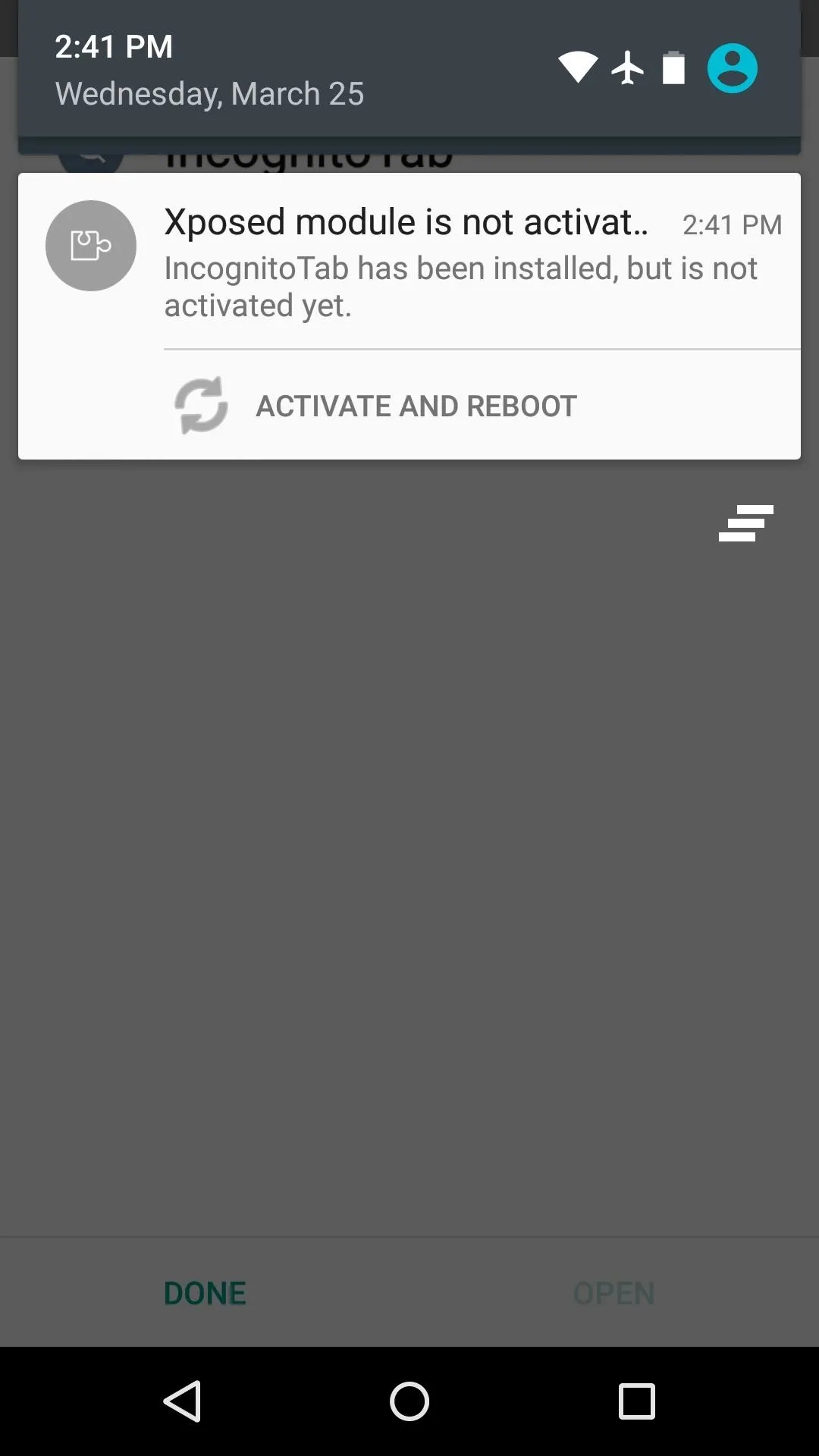
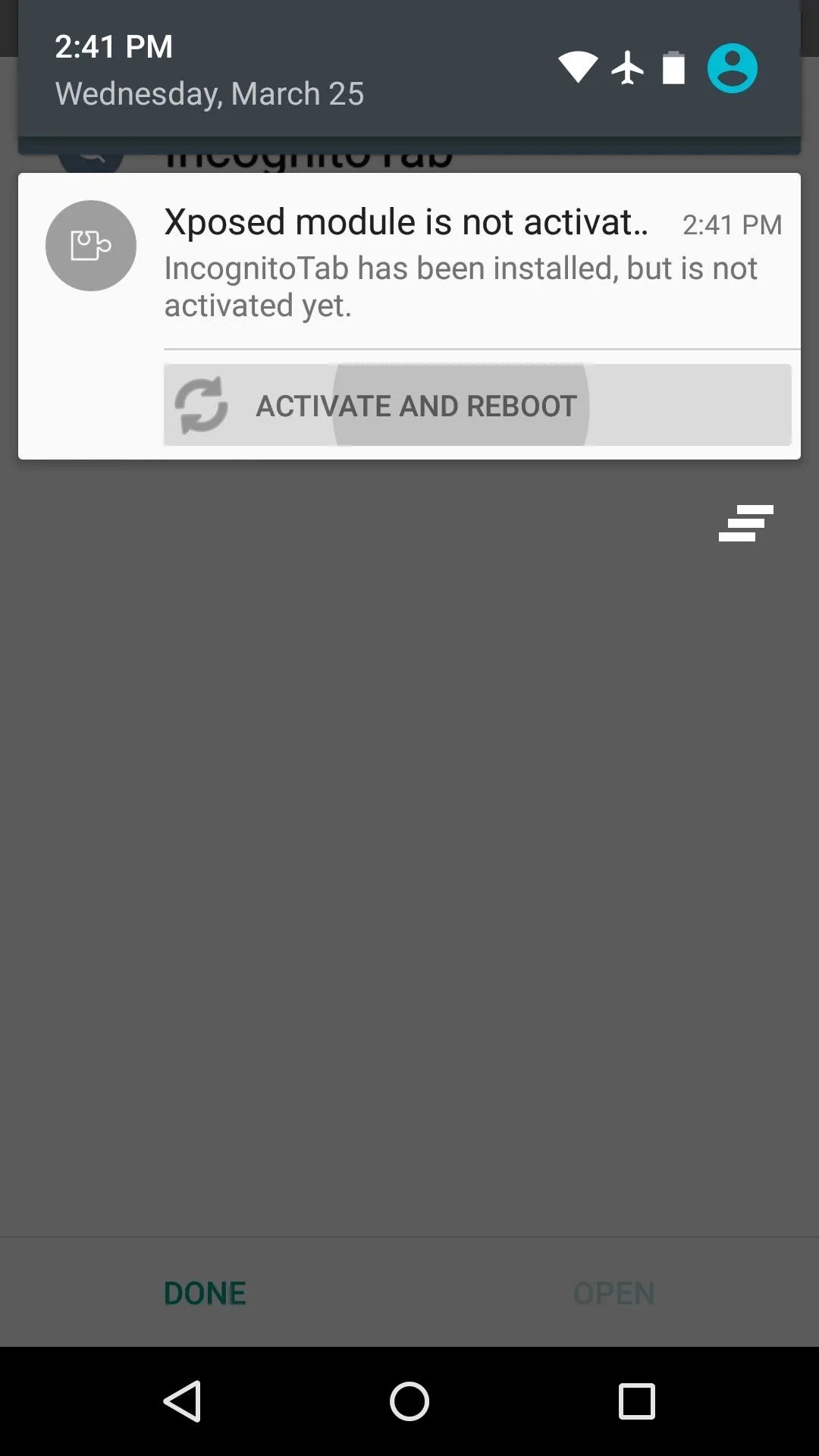
Step 2: Set IncognitoTab as the Default Handler of Links
When you get back up, there's just a tiny bit of setup left. Start by opening a link from any app not named Chrome—a Google Search should do the trick here.
At this point, you'll see a system menu asking you to set an app as the default handler of these types of links. Select "Incognito Tab" from this list, then press "Always."
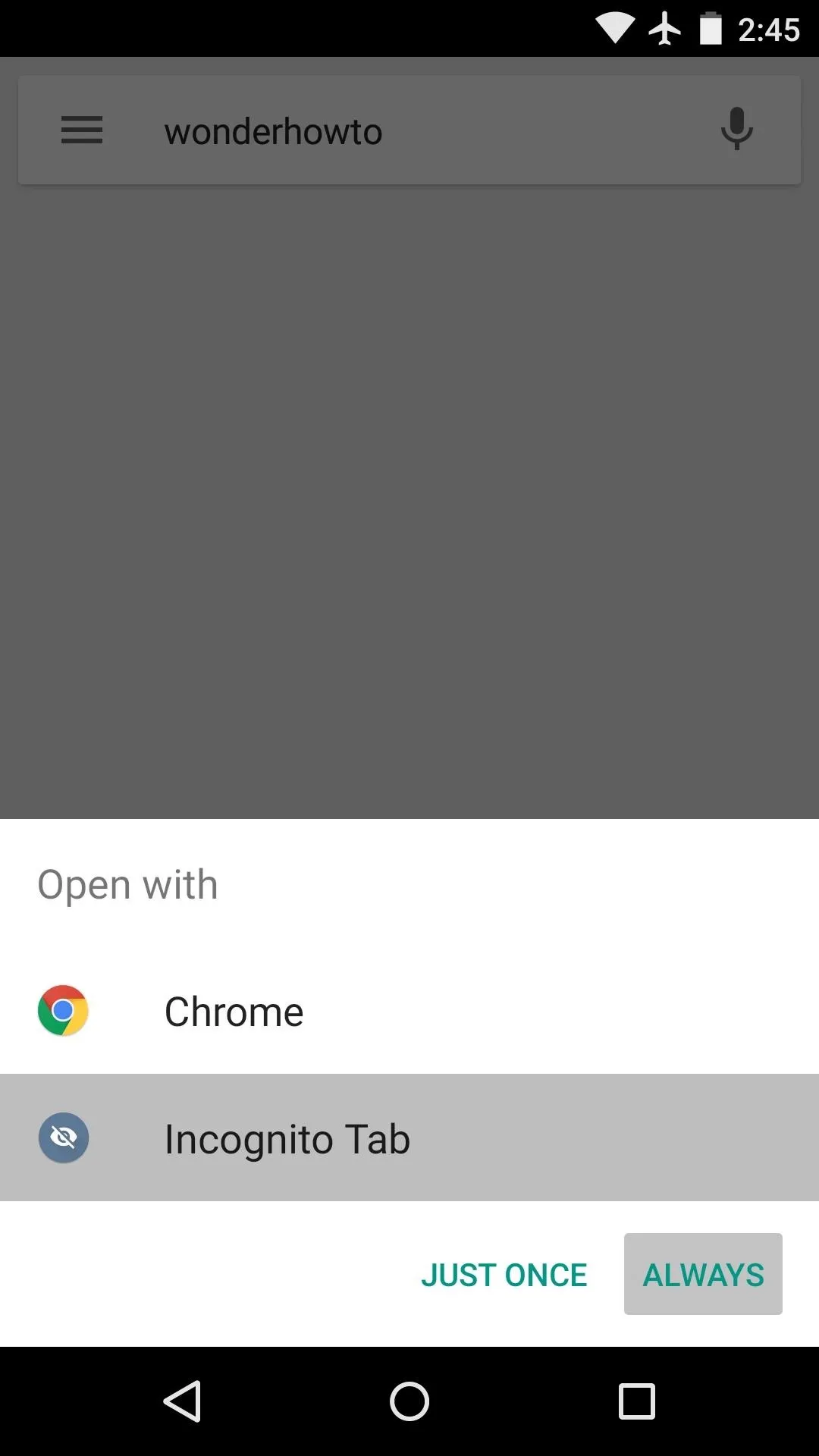
Incognito Tab set as the default link handler
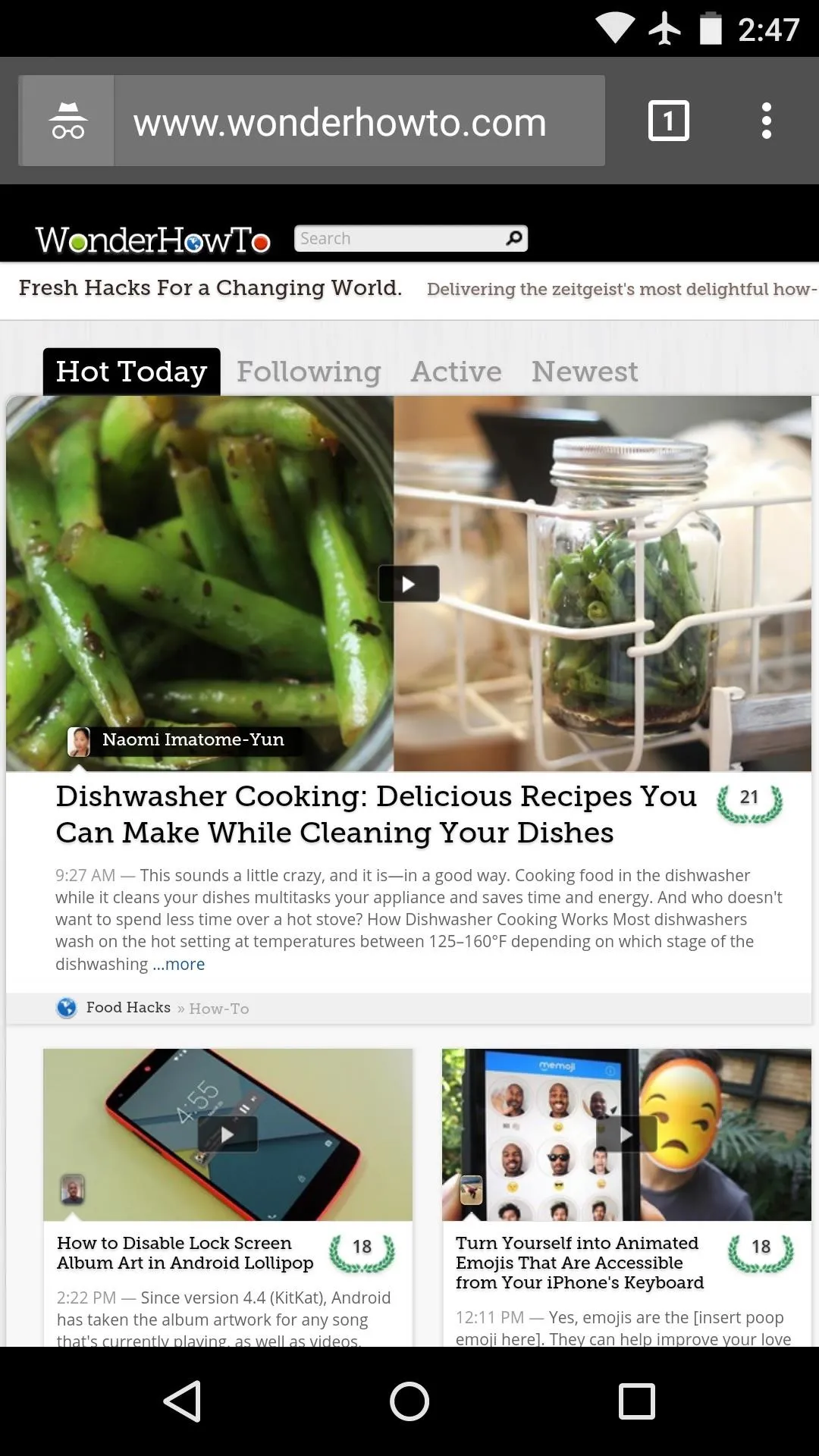
Link opens in Incognito Mode directly
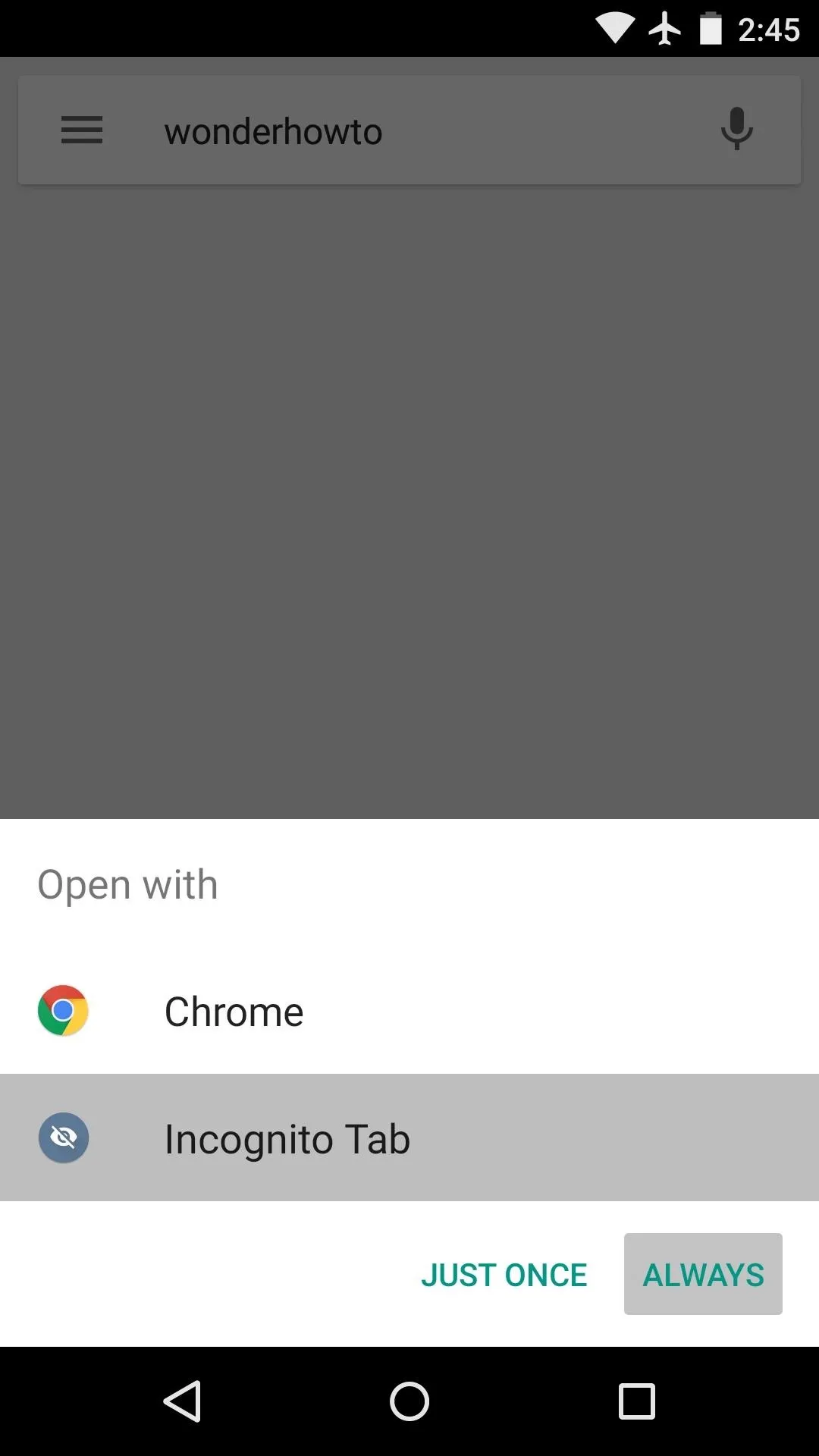
Incognito Tab set as the default link handler
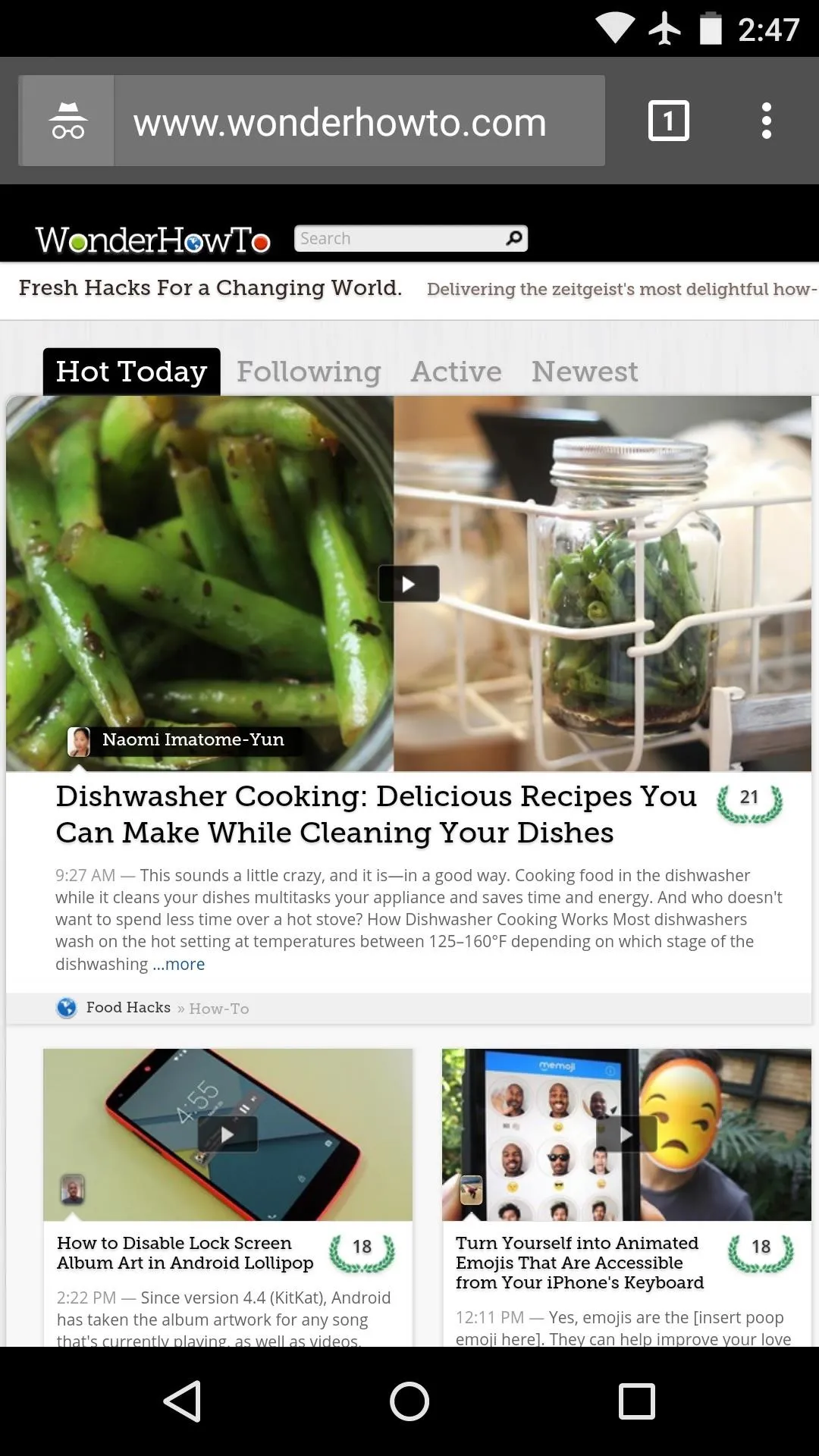
Link opens in Incognito Mode directly
From now on, all external links will load in Incognito Mode directly—no need to worry about leaving a trail of cache anymore.
With that all set up, if you'd like to add search functions to Chrome's Incognito Mode, check out this guide. What are some other Chrome tweaks that you'd like to see in the future? Let us know in the comment section below, or drop us a line on Facebook, Google+, or Twitter.




Comments
No Comments Exist
Be the first, drop a comment!