If you're an Android fan, you probably made your choice in mobile operating systems based on the insane level of customization options that Google's software offers. Don't like your home screen app? Simply replace it. Not a fan of a particular app's sharing system? No big deal, just share through a third-party app.
You can even take this sentiment a step further with root access, which opens the door for tons of tweaks, including awesome themes.
But so far, Android's latest version hasn't been easily themable. That is, until developer vikasb32 stepped in with his latest Xposed module. This one lets you theme many different aspects of Android Lollipop's UI while keeping its new Material Design interface intact. So if you're a tinkerer, you'll definitely want to check it out.
Requirements
- Rooted Android device running version 5.0 or higher
- Xposed Framework installed
- "Unknown Sources" enabled
Step 1: Install LPThemer
To begin, head to the Download section of your Xposed Installer app and search for LPThemer, then tap the top result.
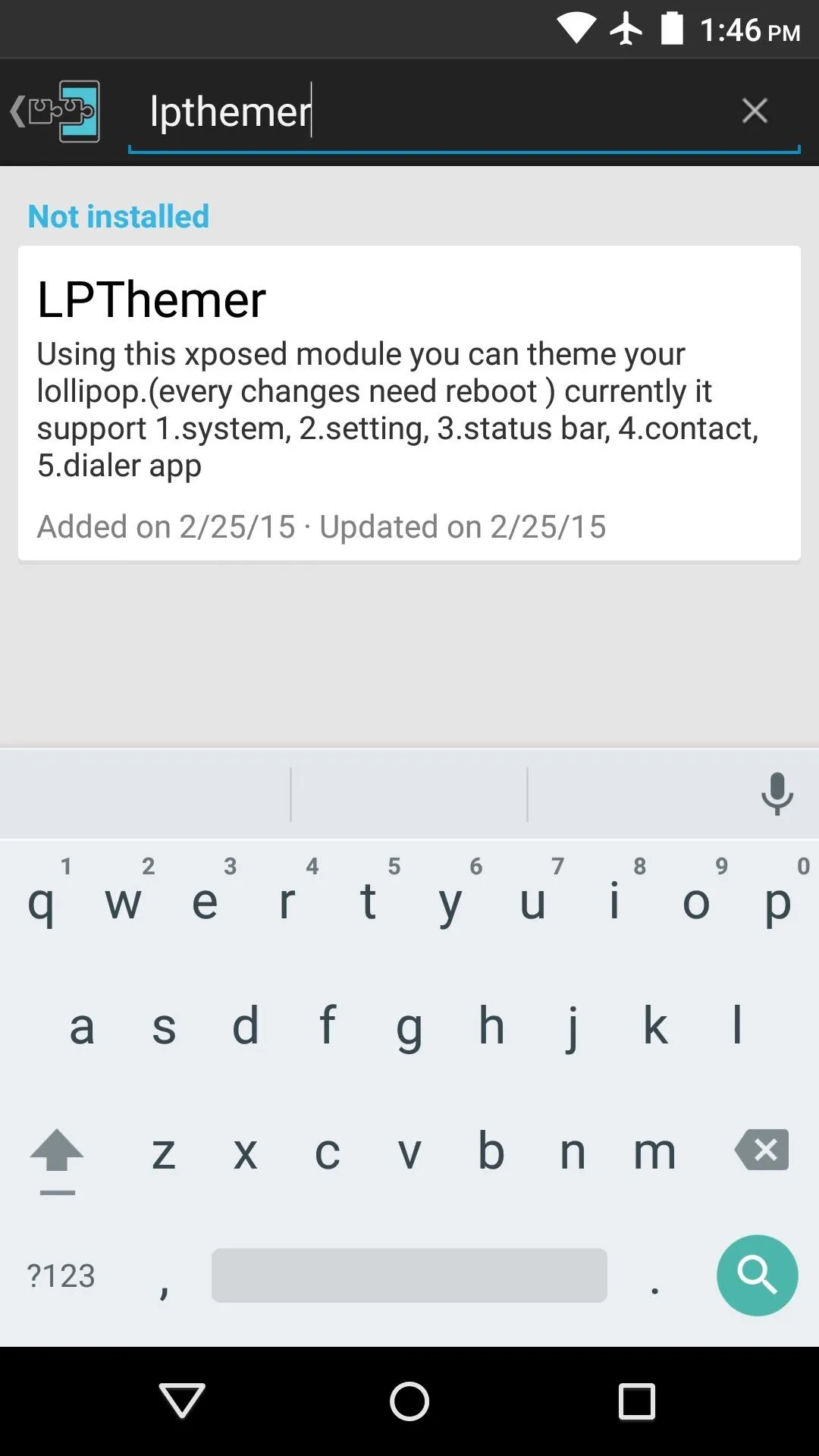
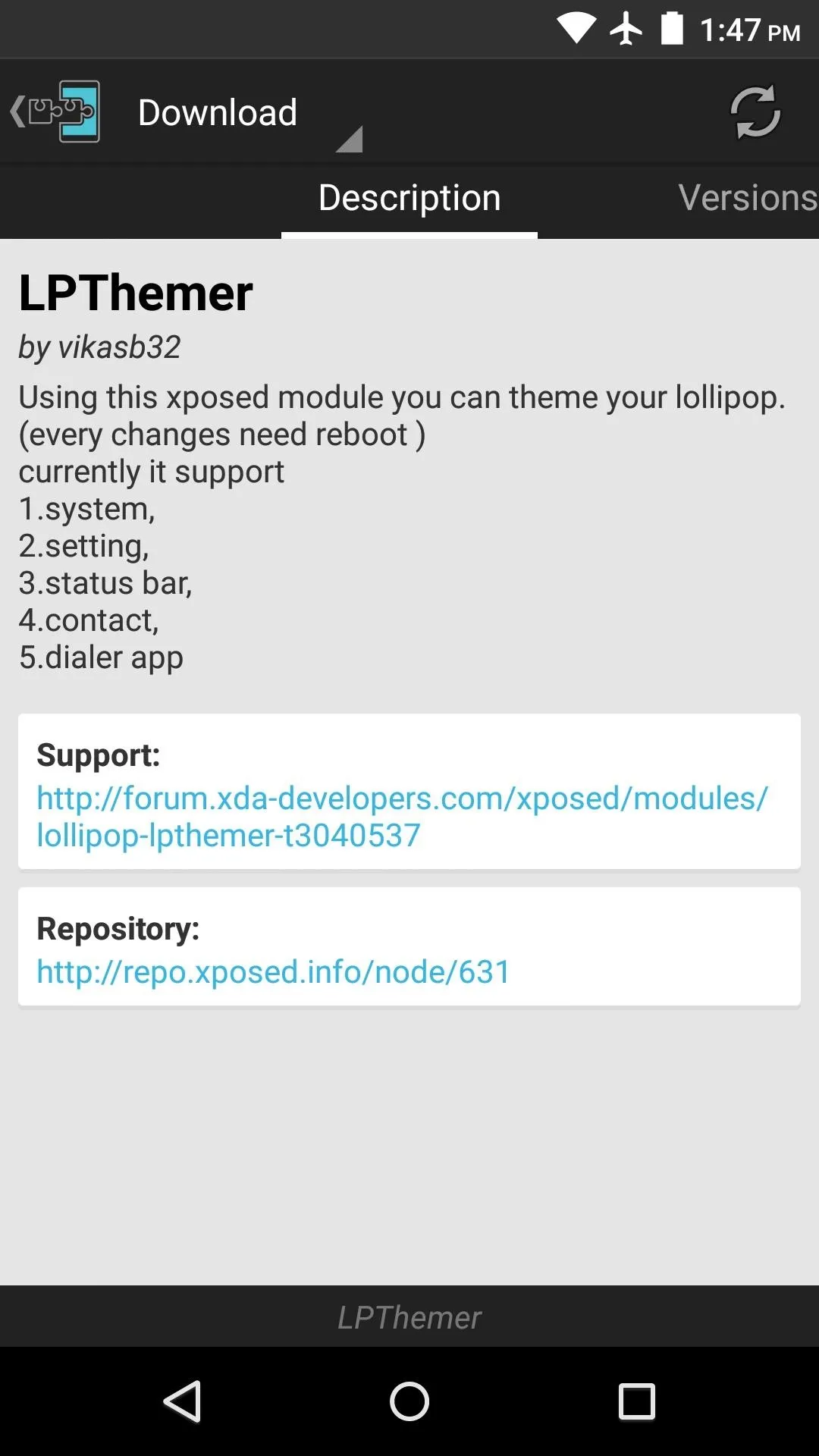
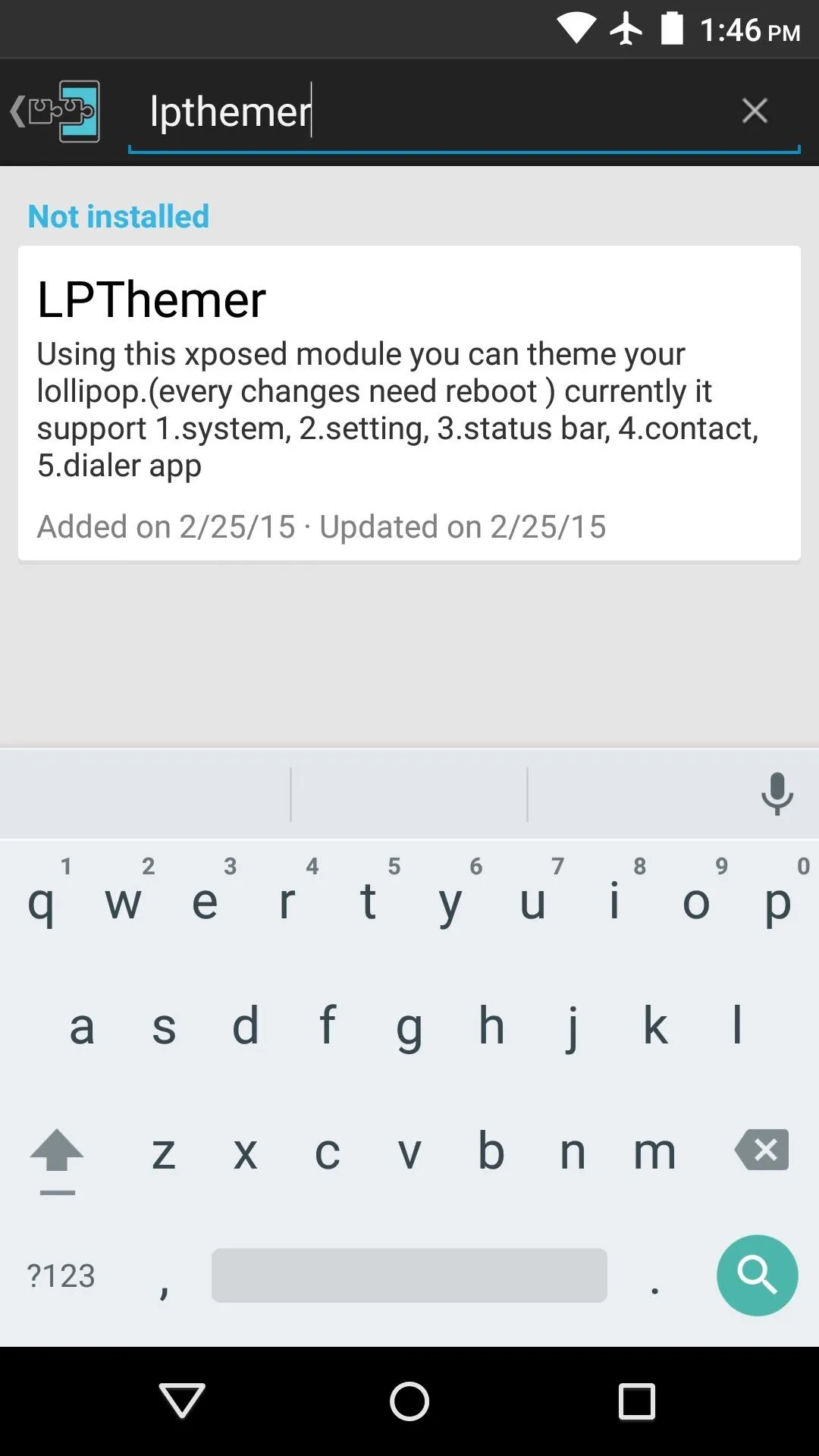
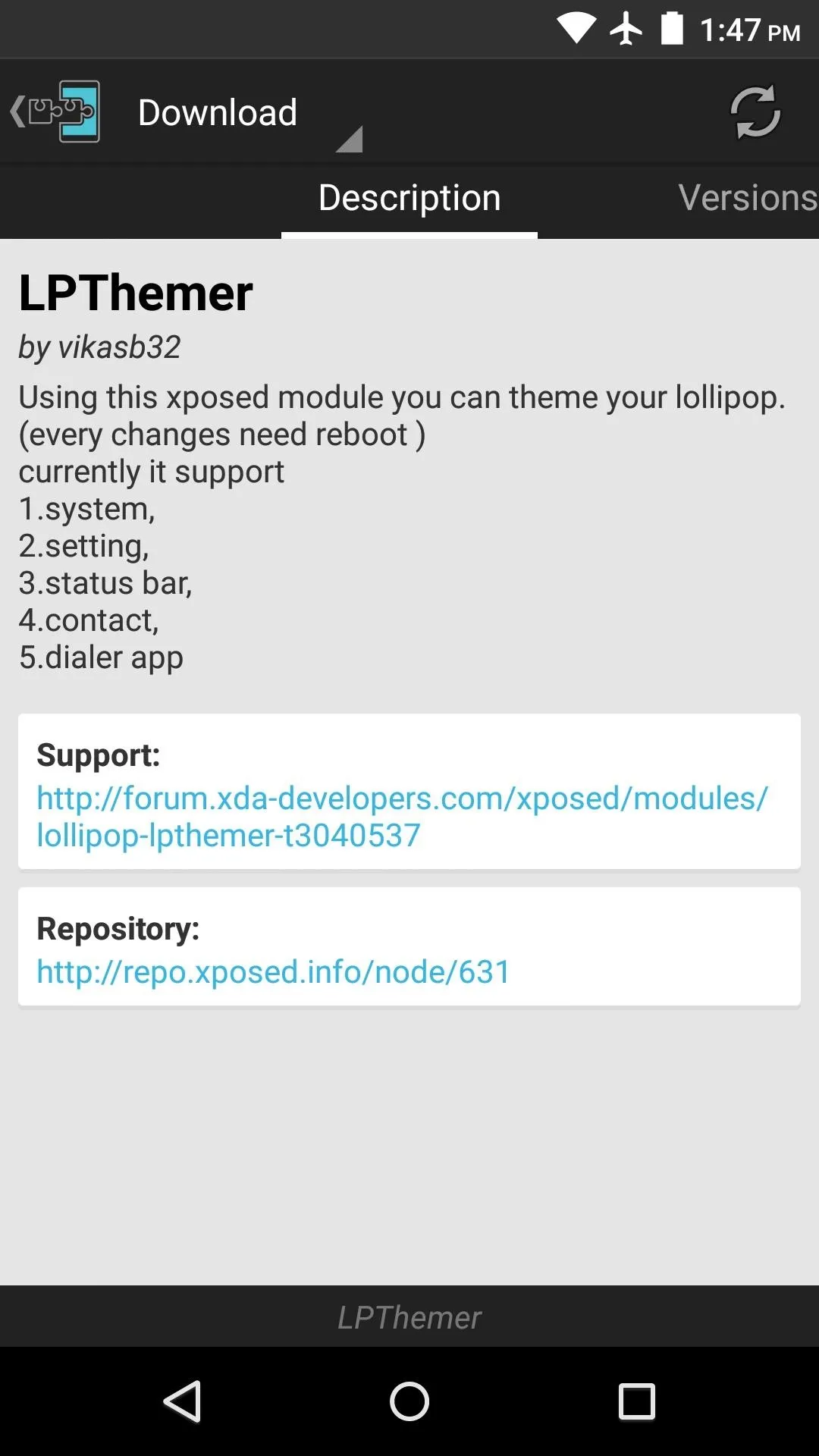
From here, swipe over to the Versions tab, then hit the "Download" button next to the most recent entry.
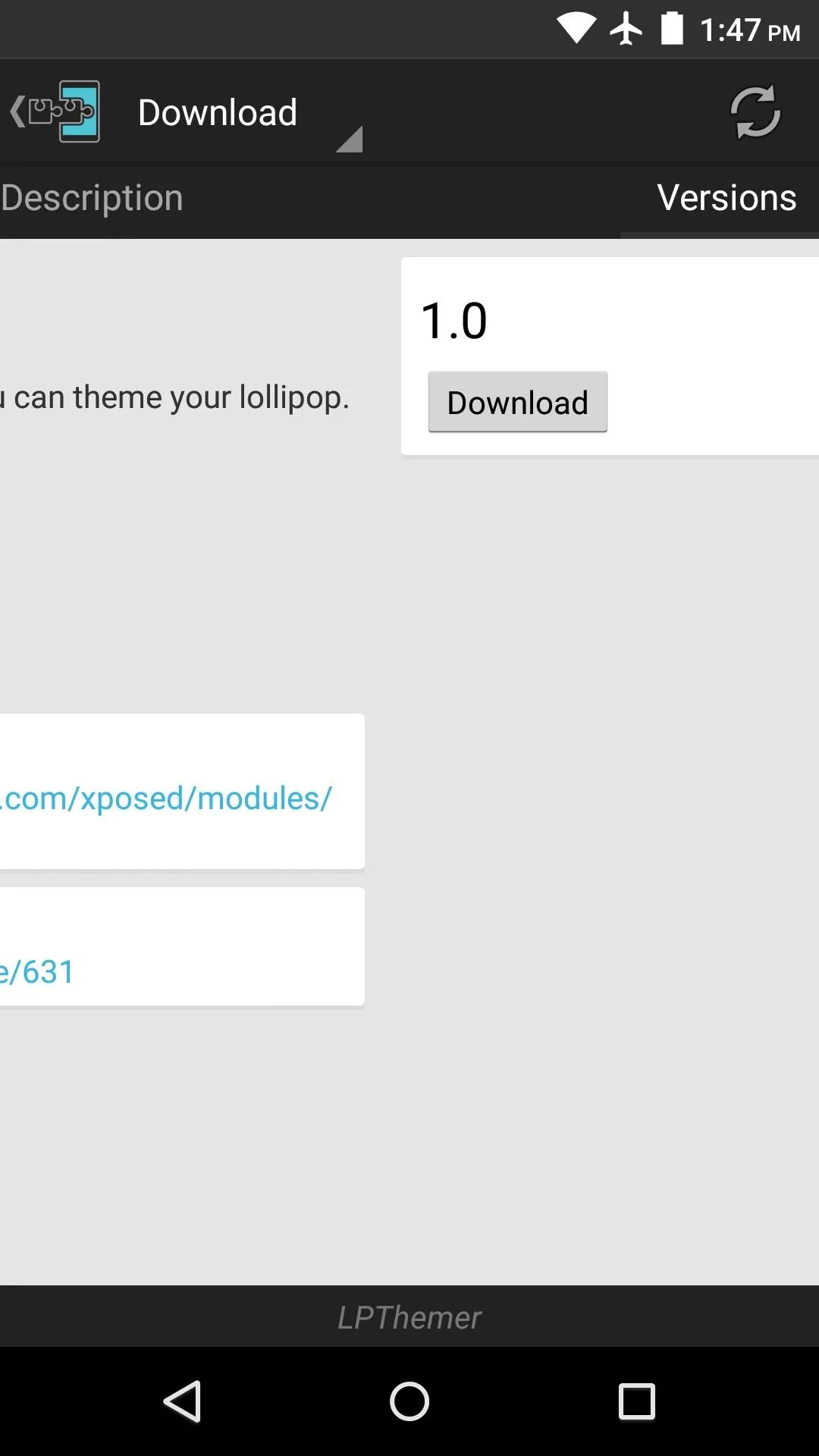
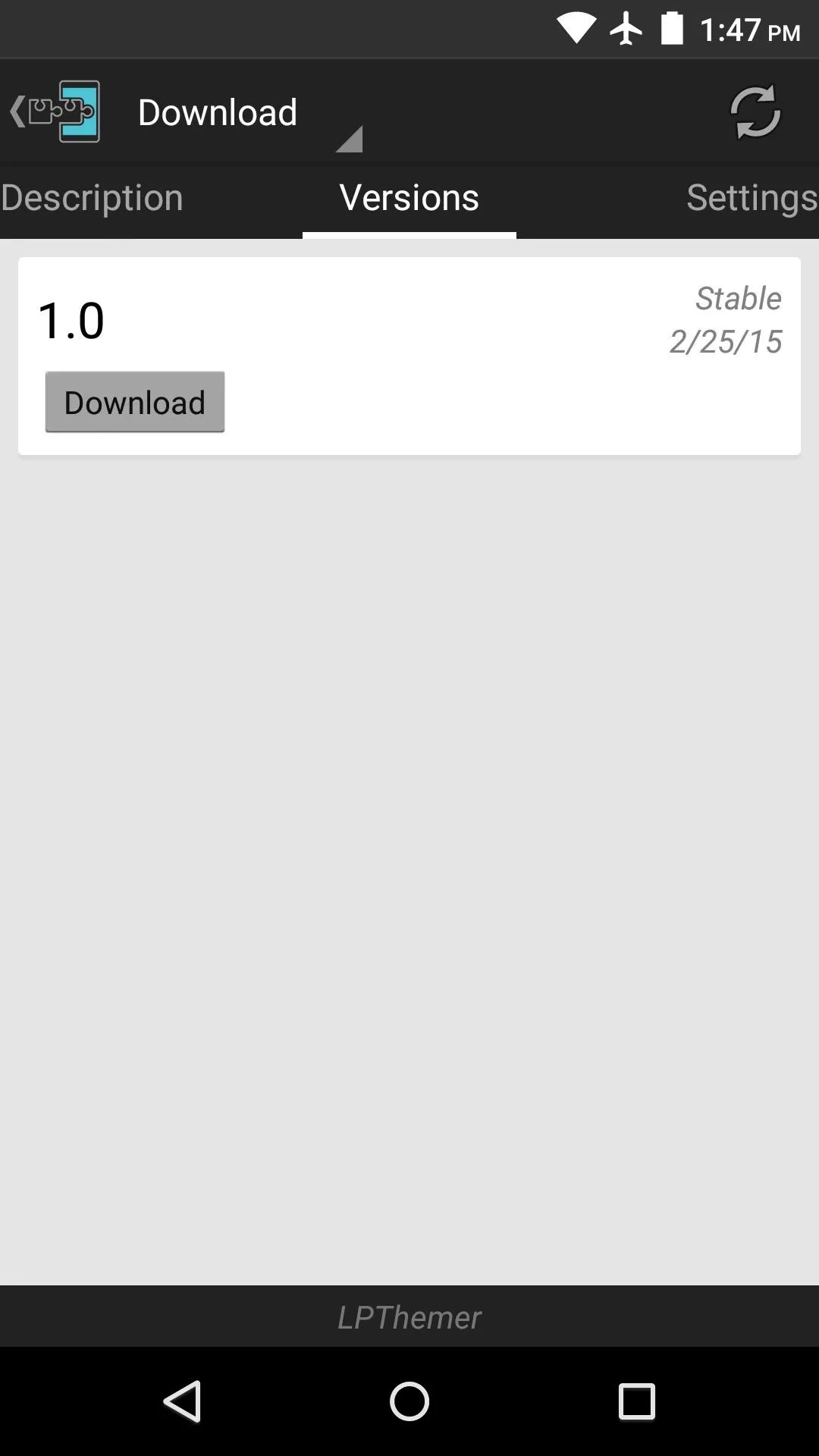
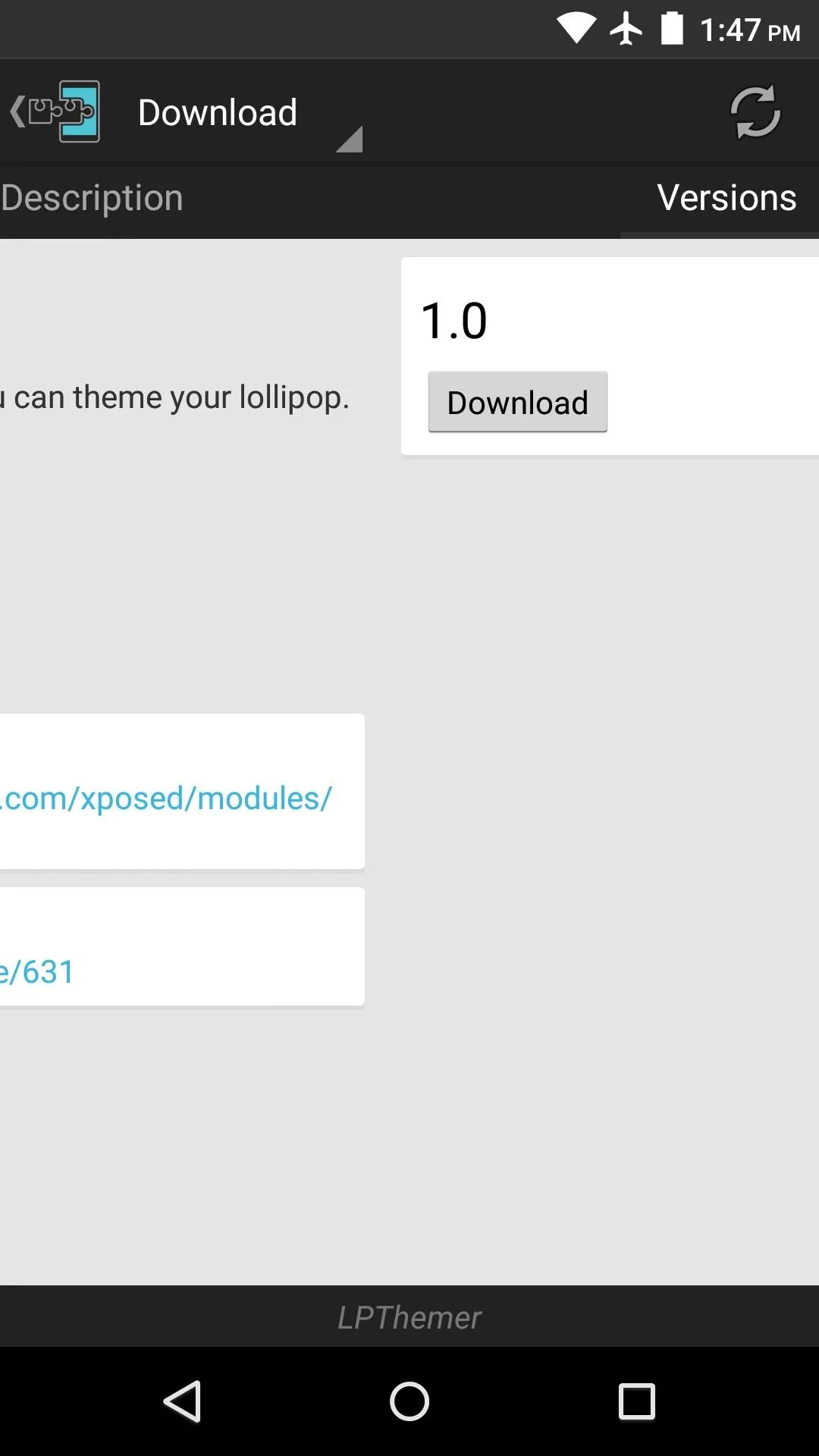
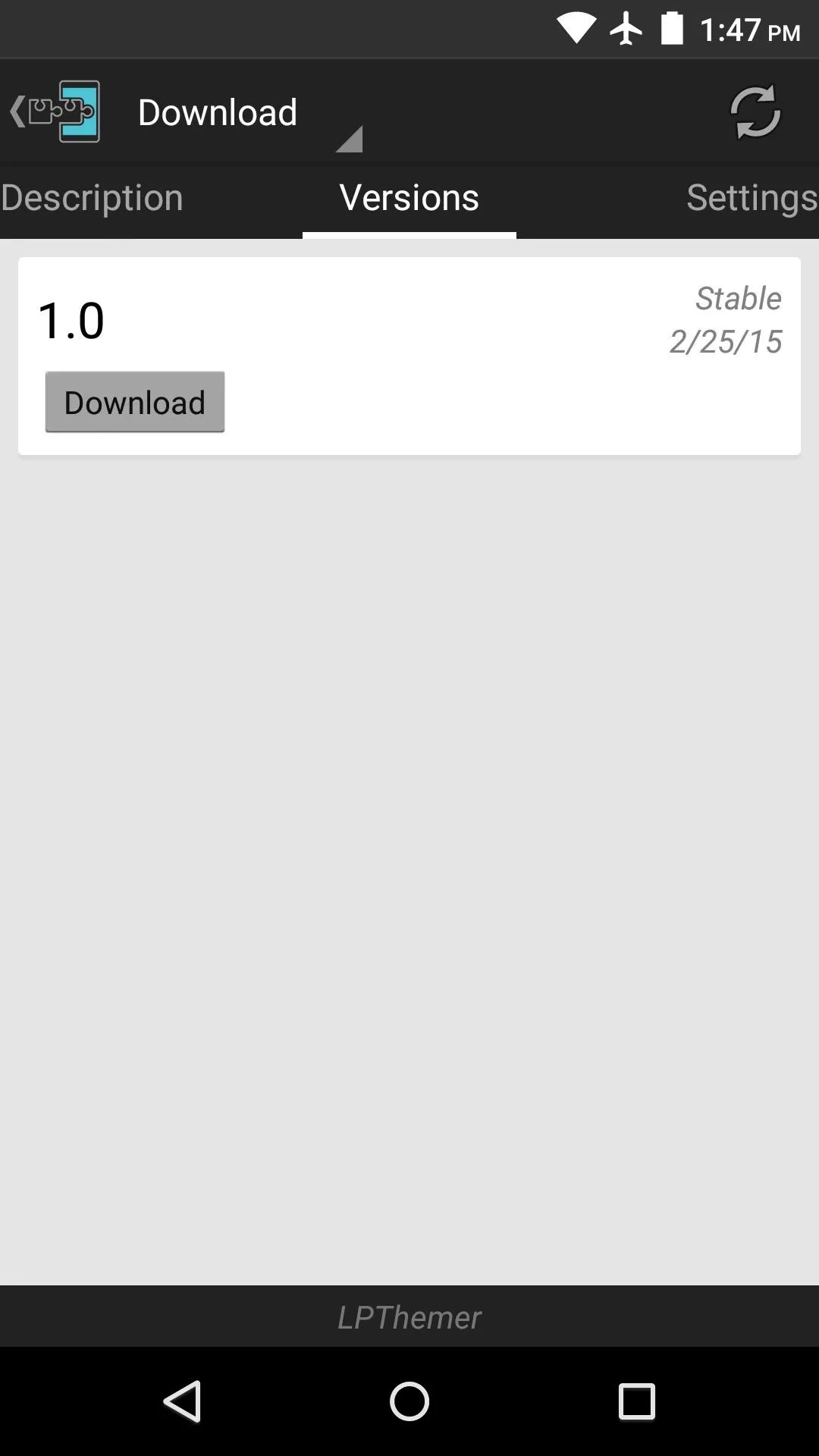
Within a few seconds, Android's installer interface should come right up. Simply tap "Install" on this screen.
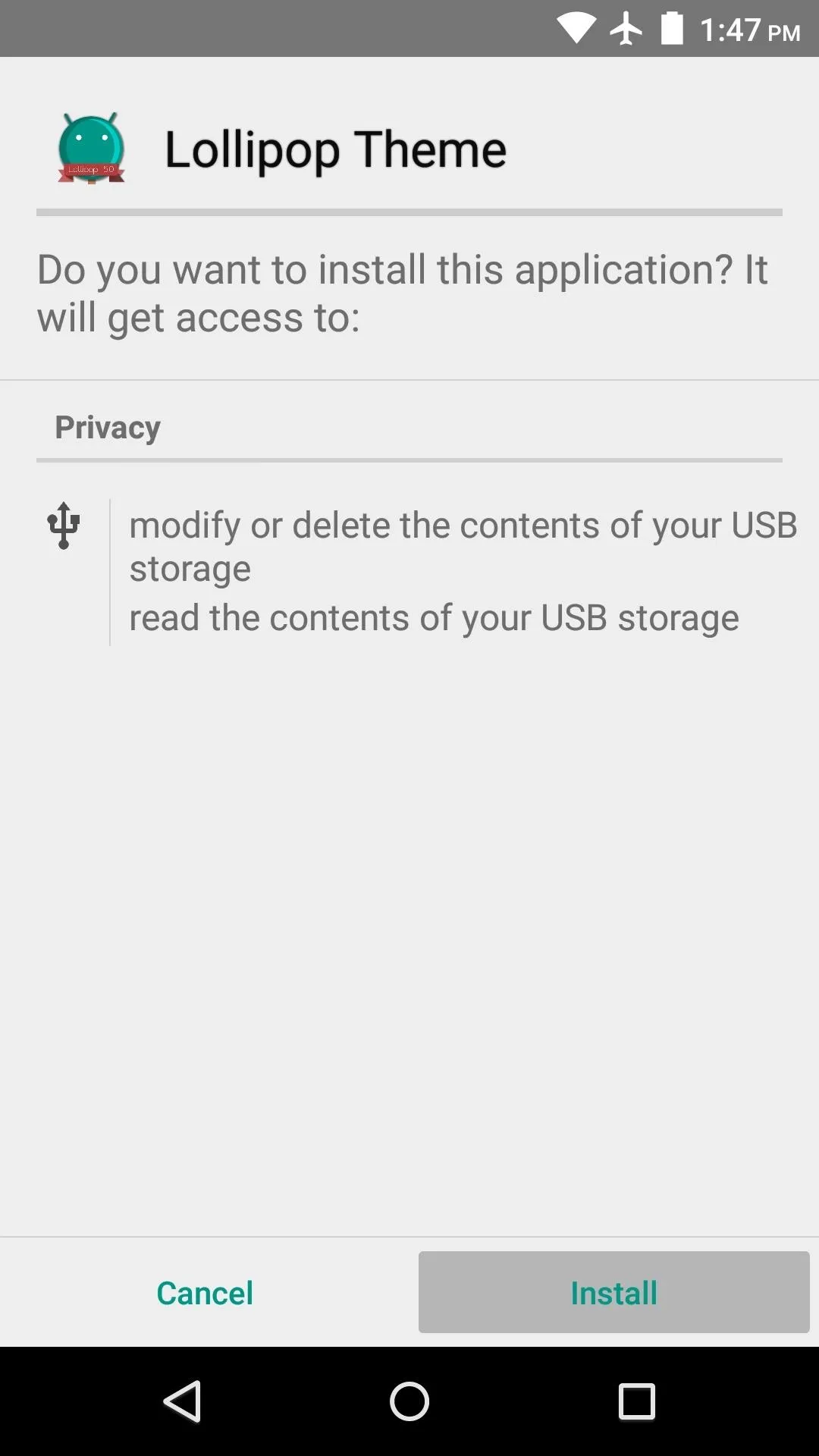
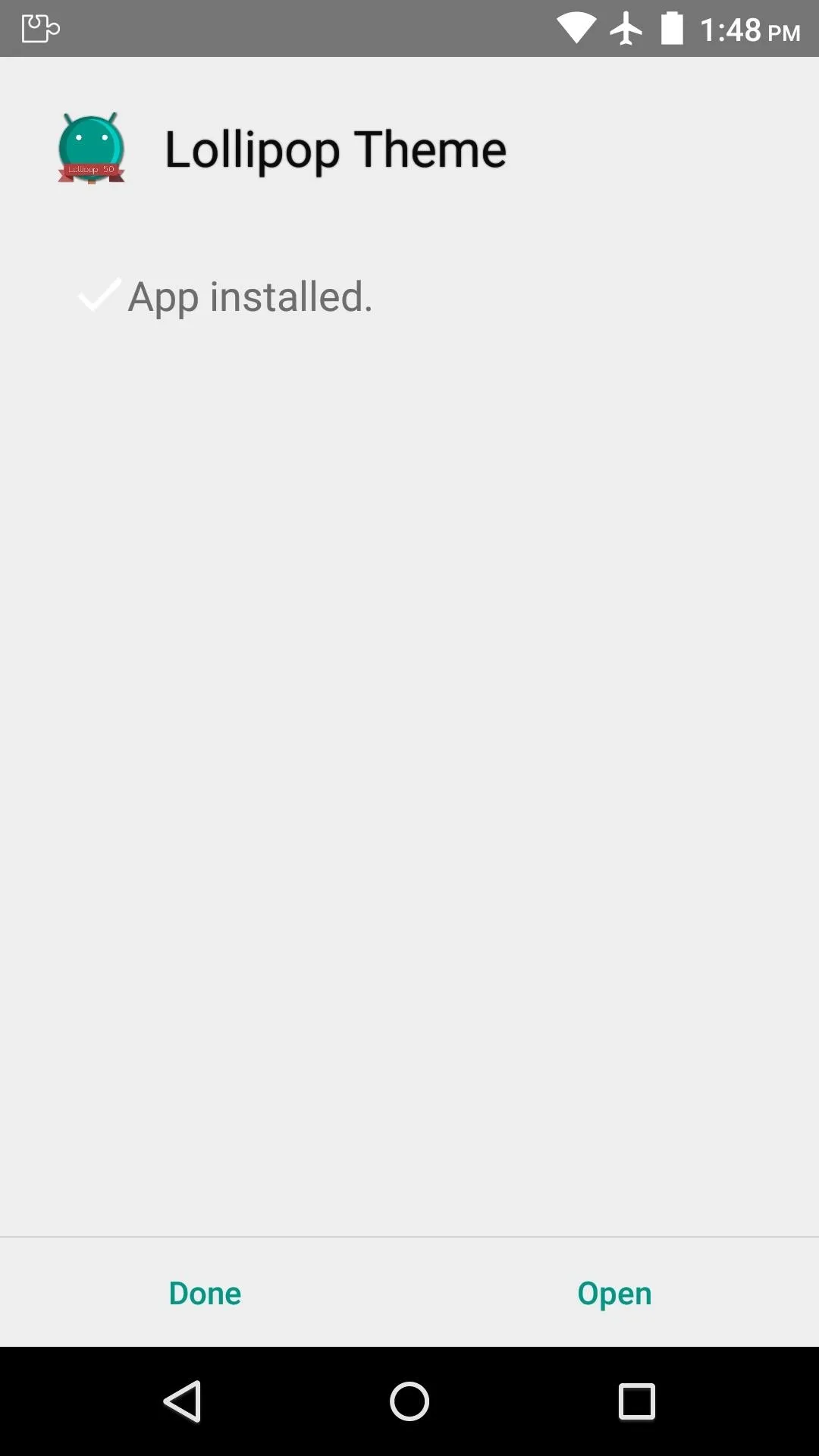
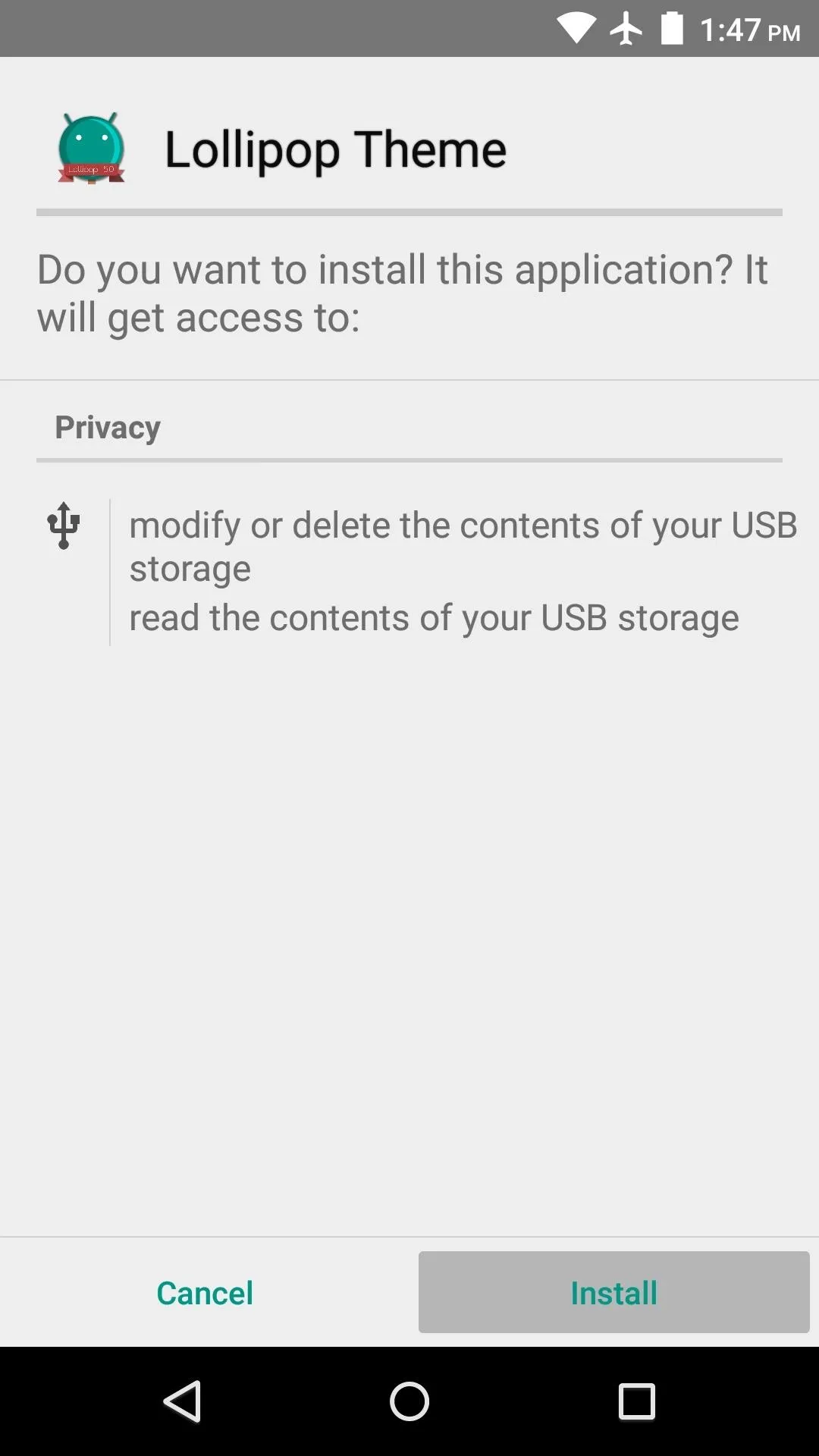
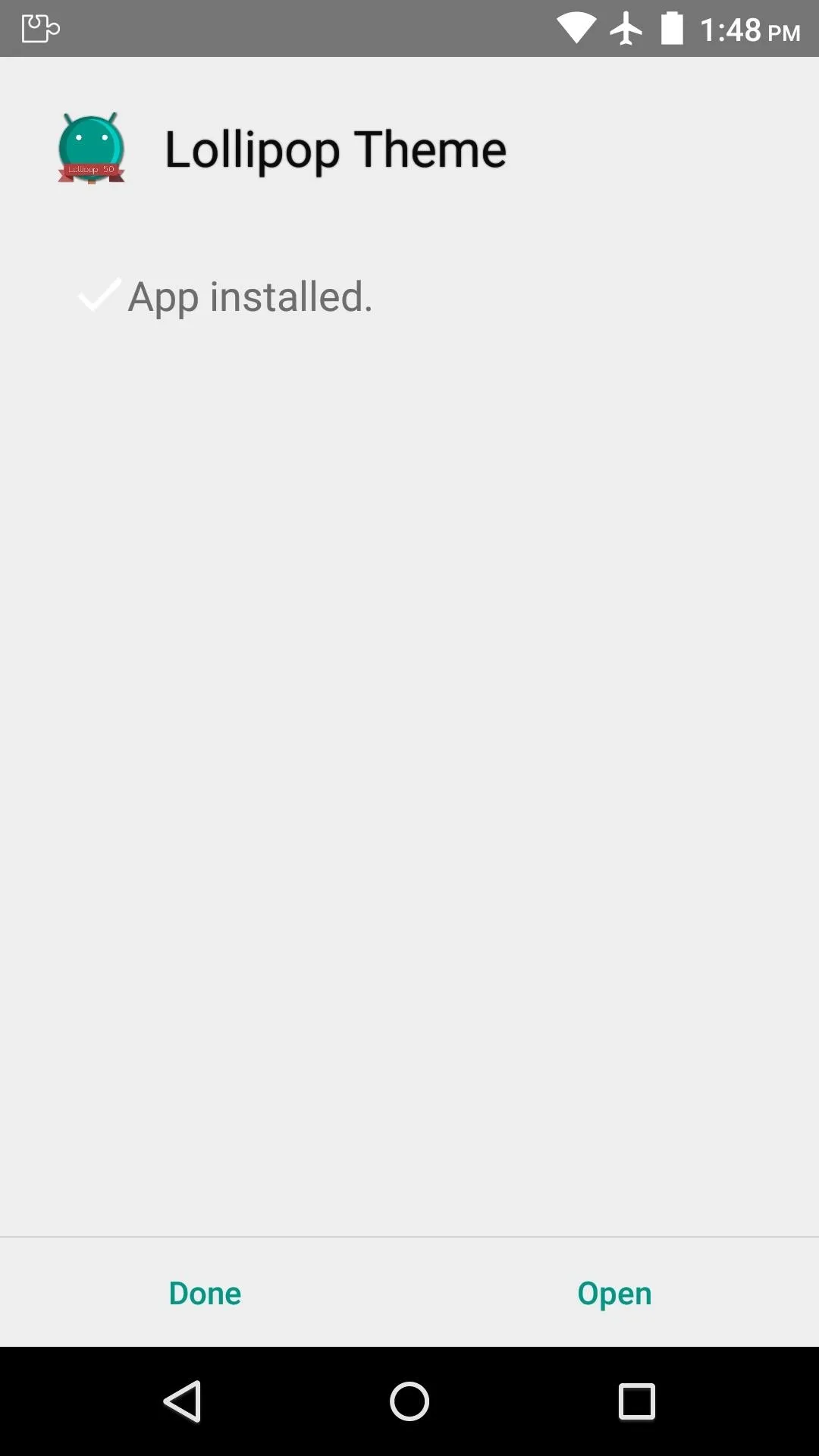
Step 2: Activate the Module & Reboot
When installation has finished, you'll get a notification from Xposed informing you that the module hasn't been activated yet and that a reboot is needed. So tap this notification, then on the following screen, tick the box next to the newly-installed module.
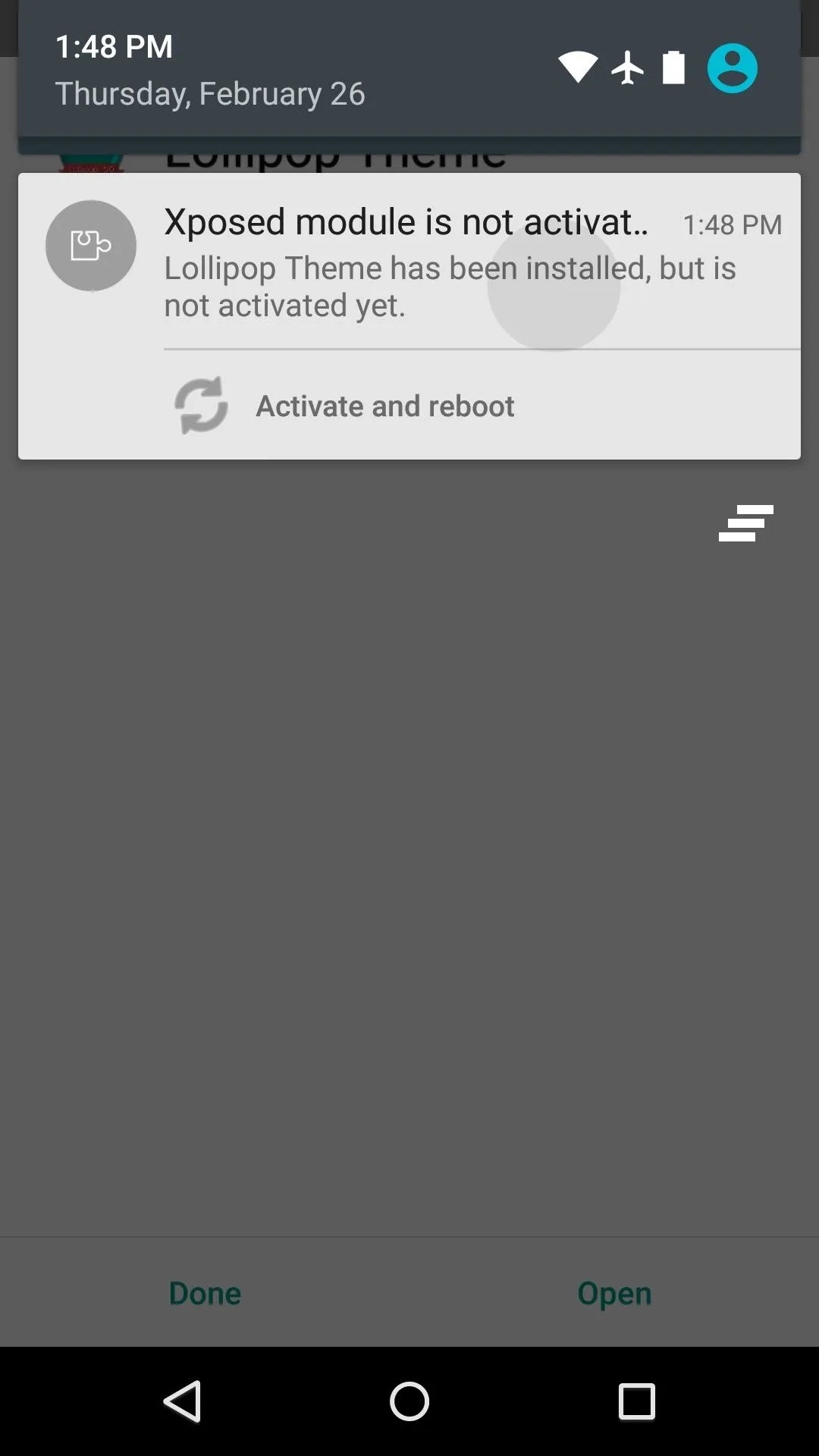
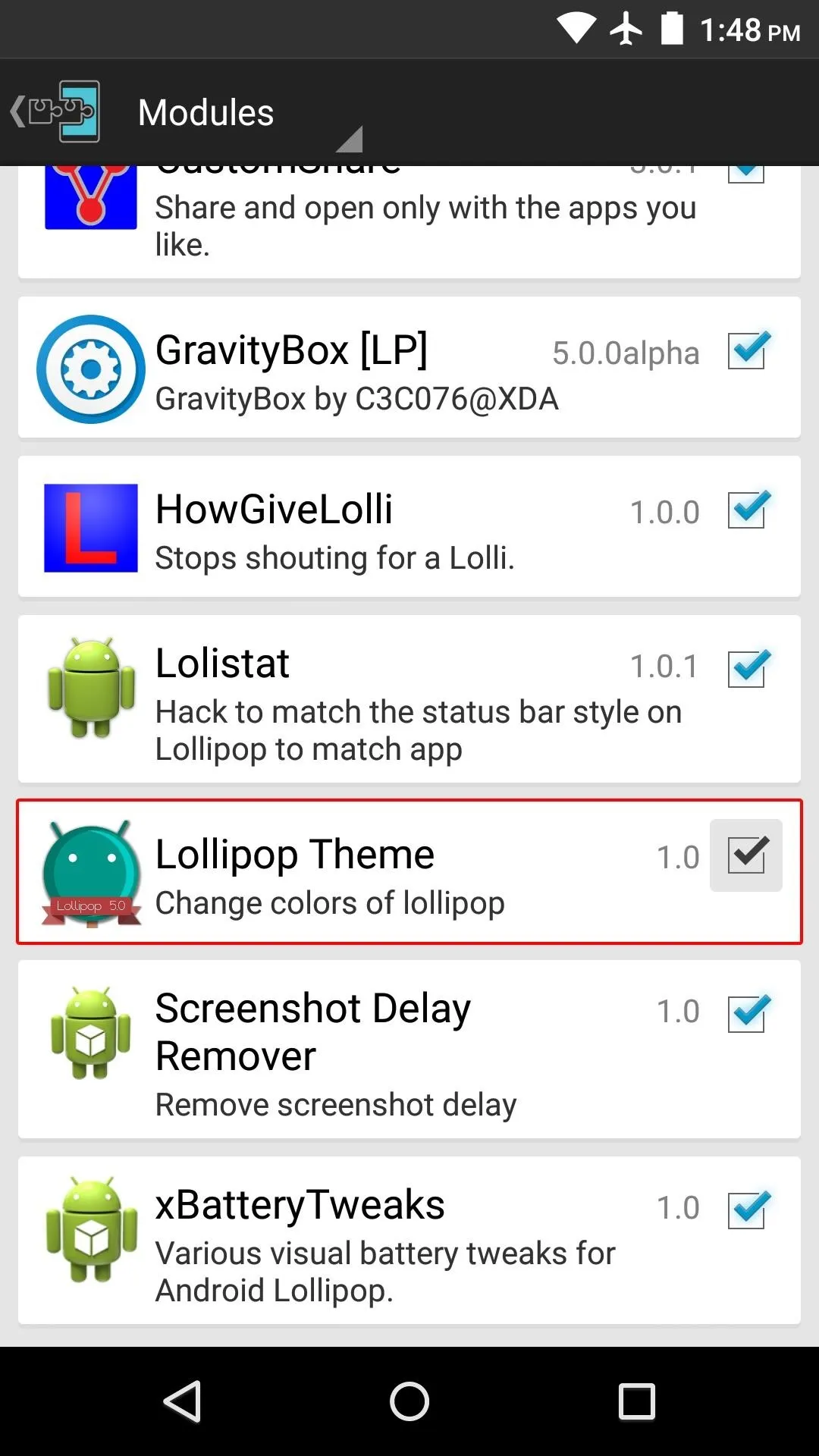
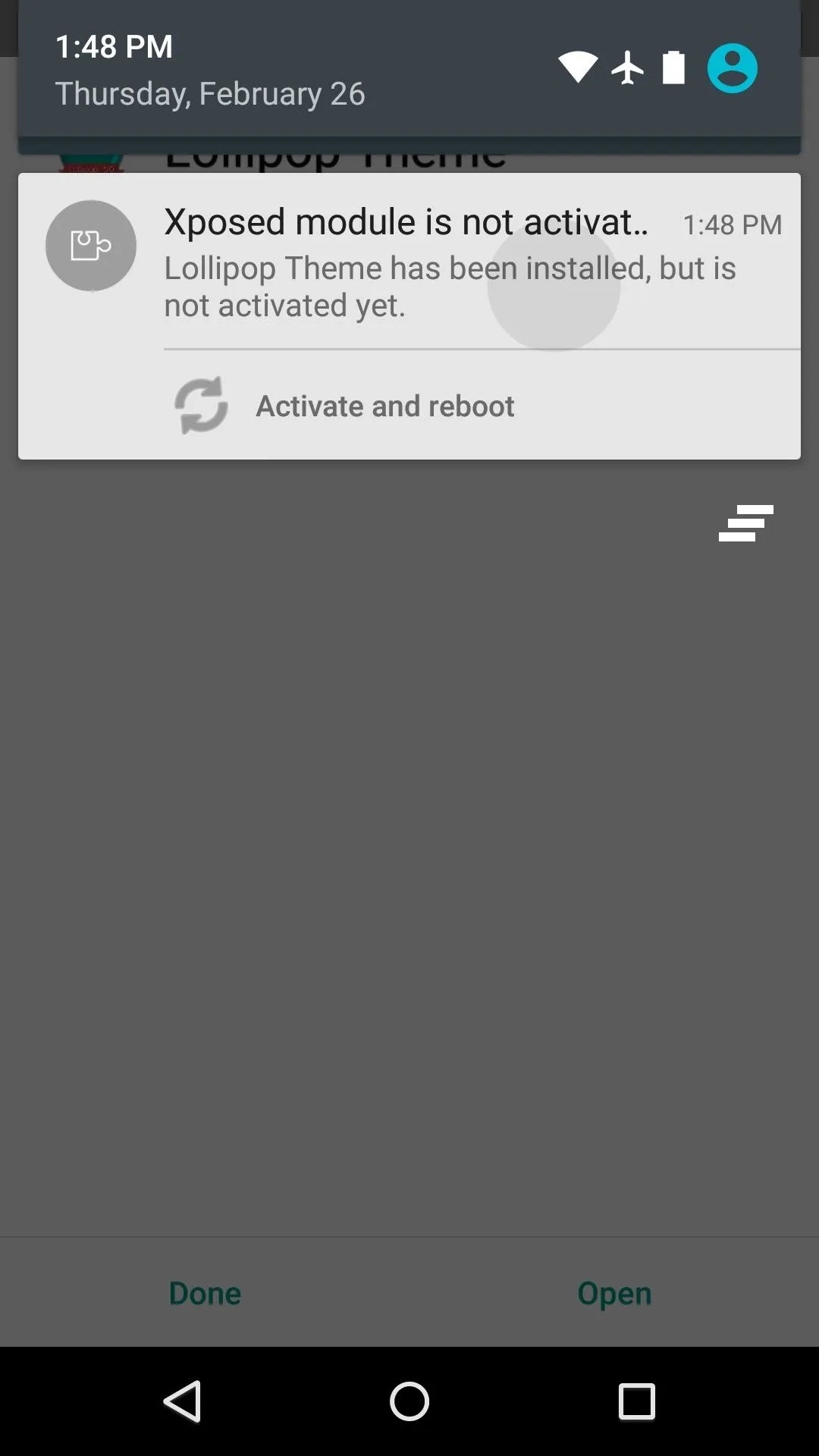
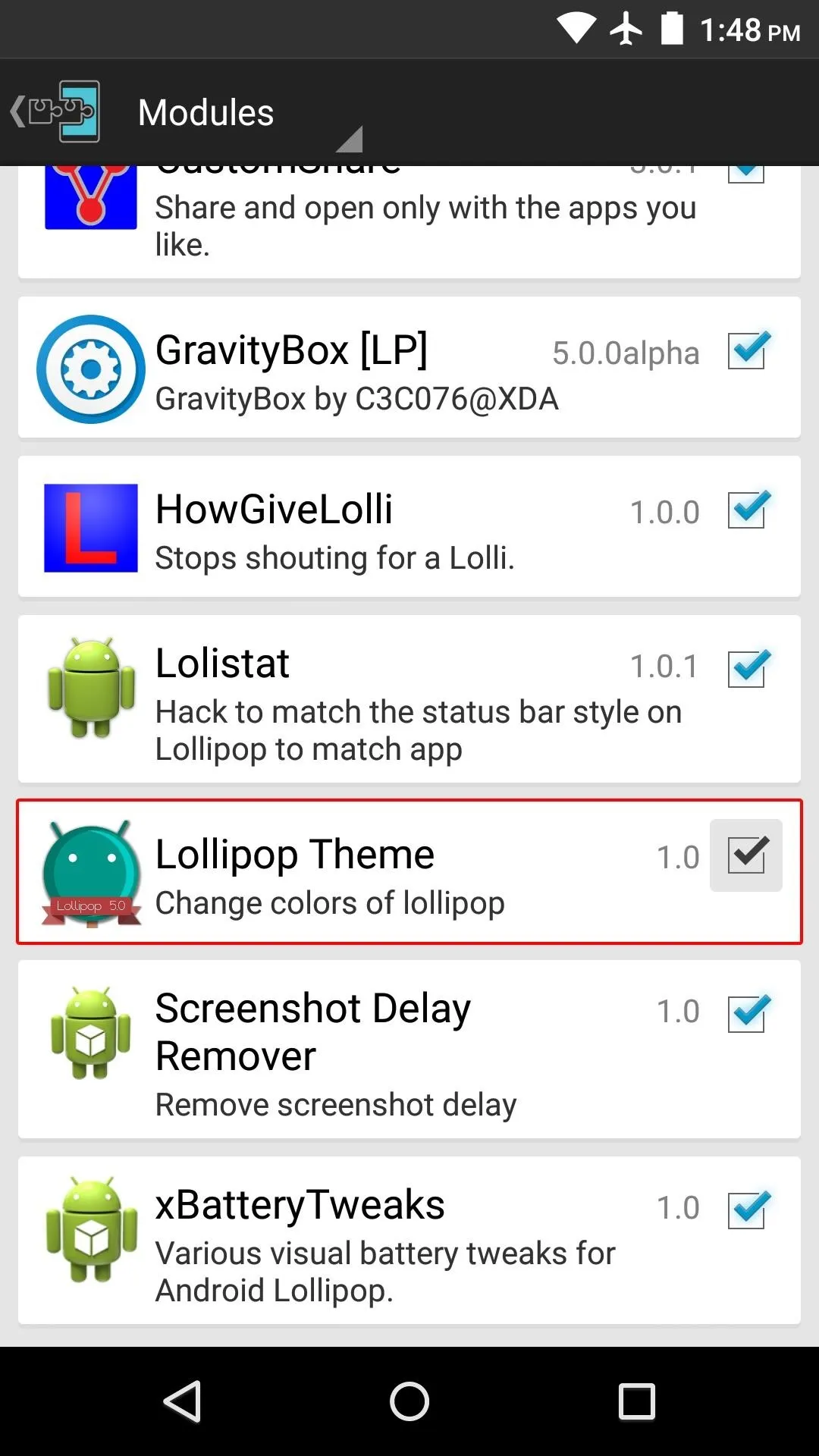
From here, use the drop-down menu at the top of the screen to head to the Framework section. Once there, tap the "Soft Reboot" button, then press "OK" on the popup.
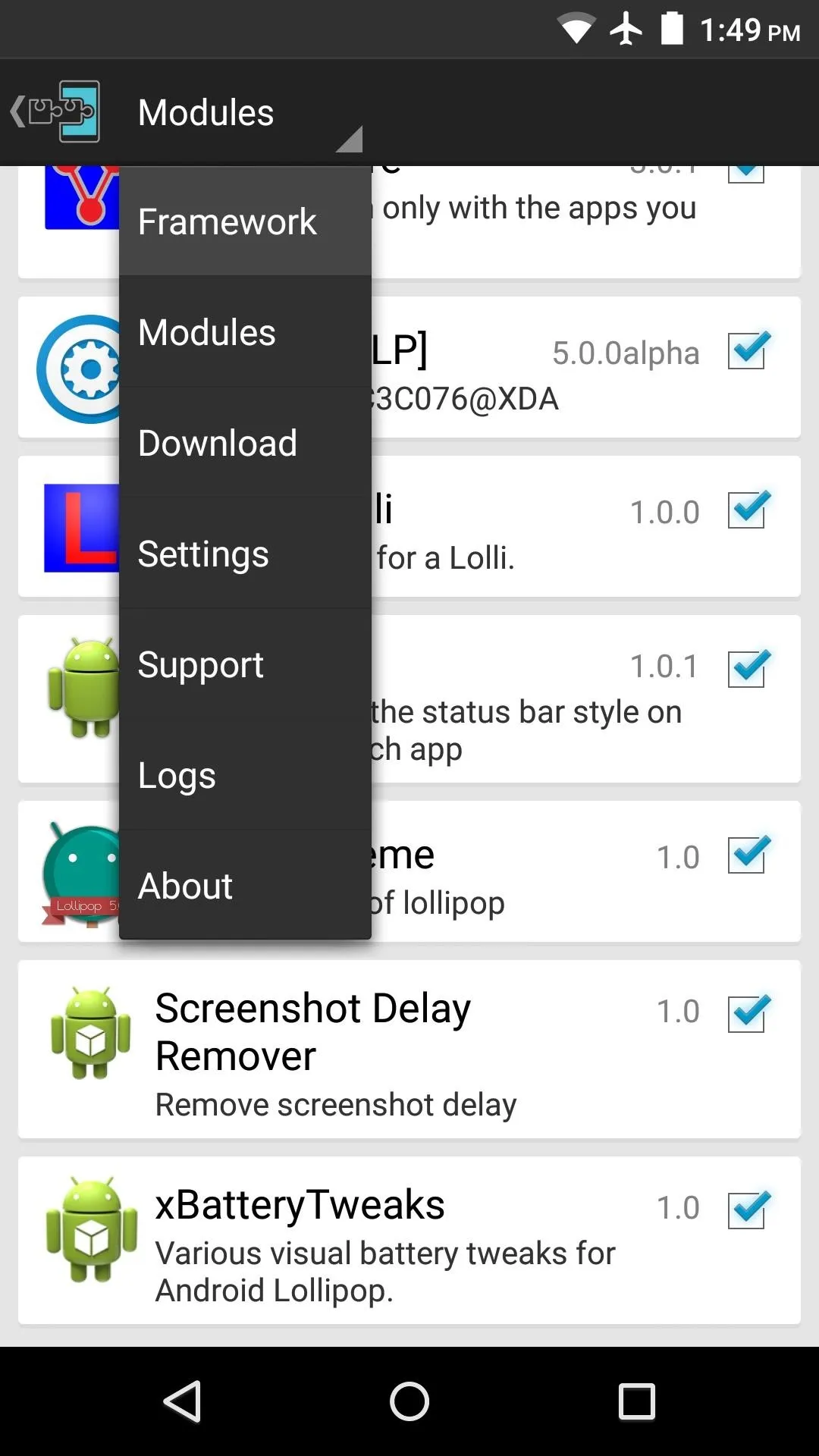
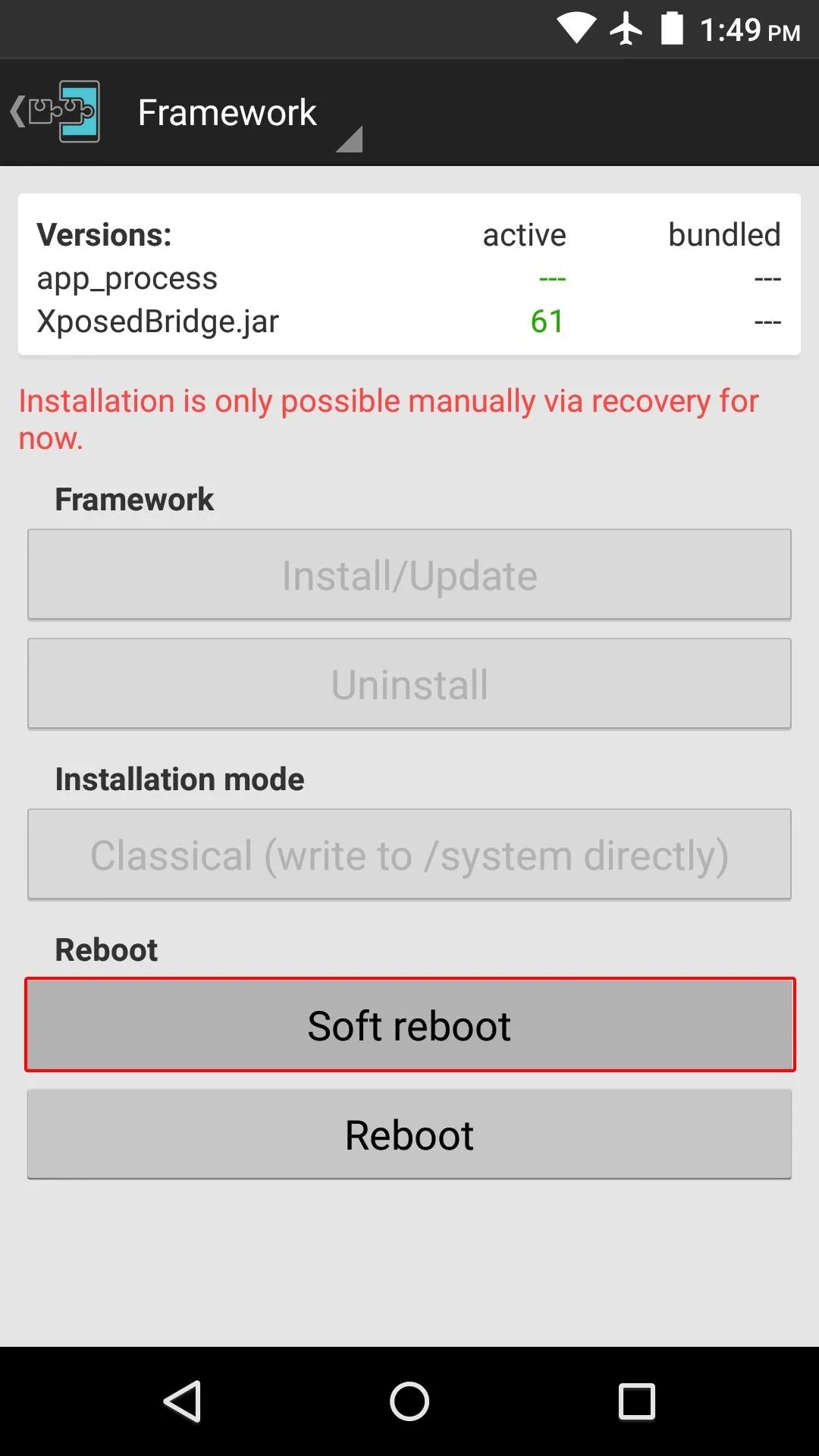
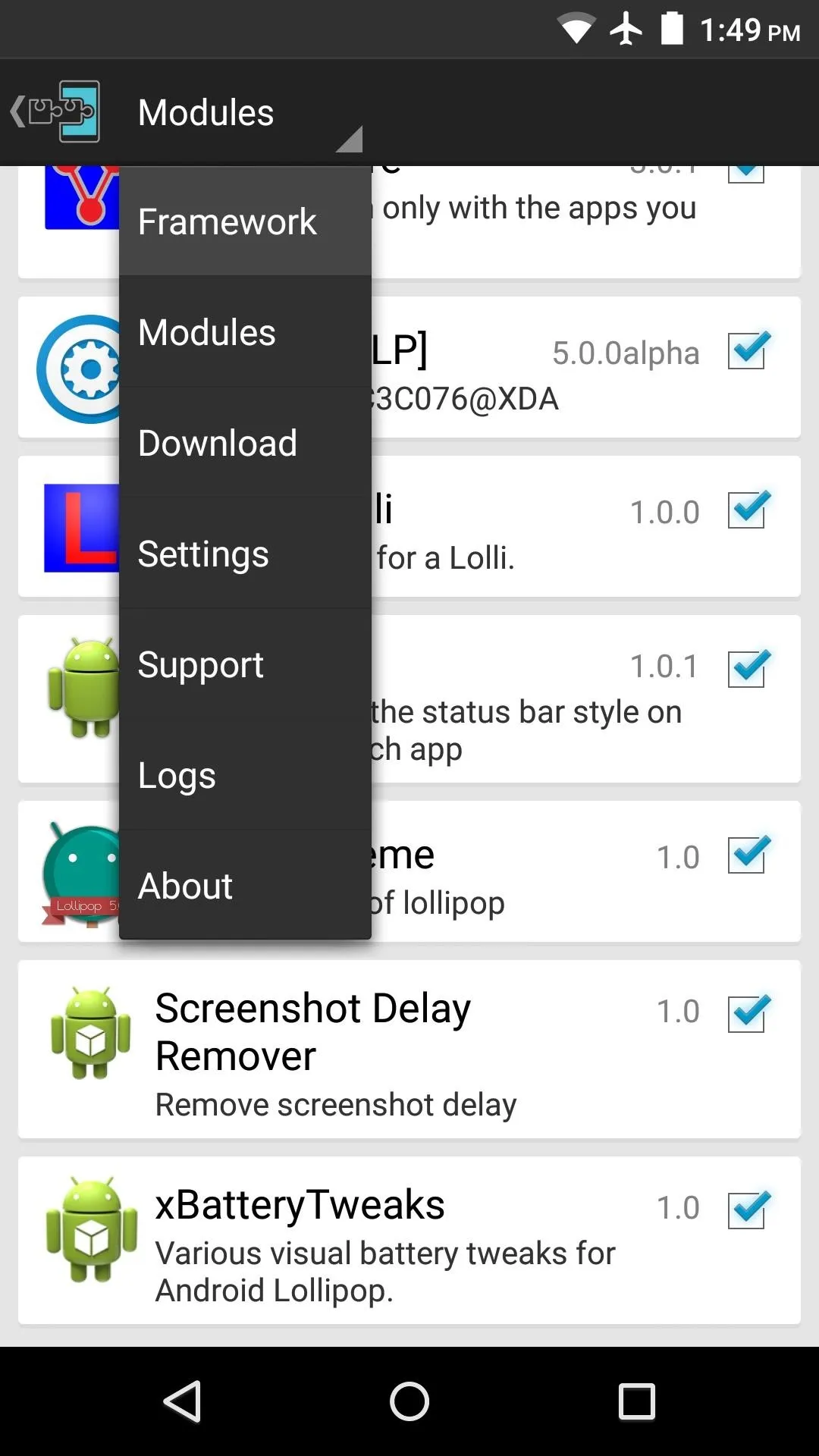
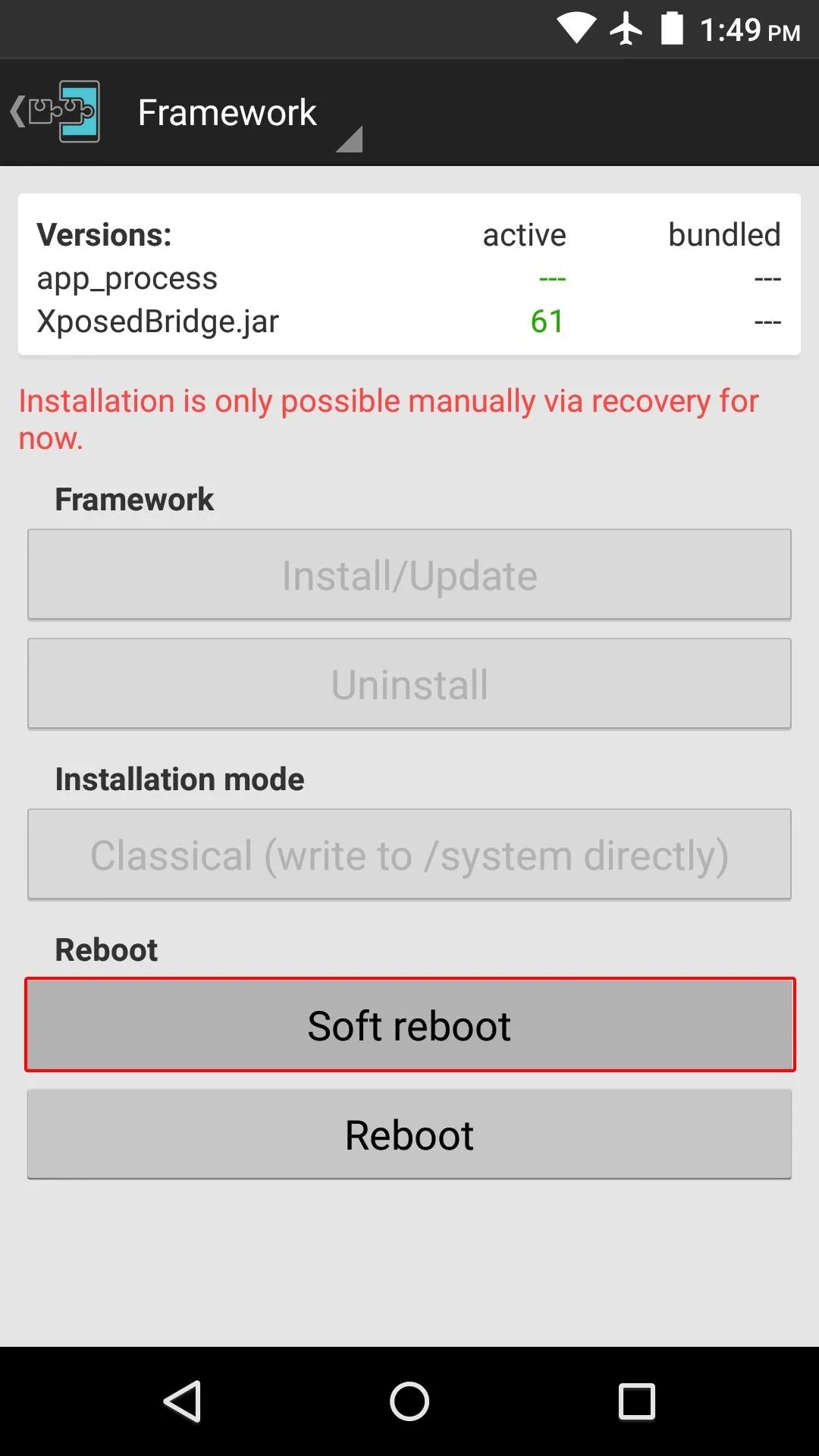
Step 3: Theme Your Device
When you get back up, go ahead and open the "Lollipop Theme" app that you'll find in your app drawer.
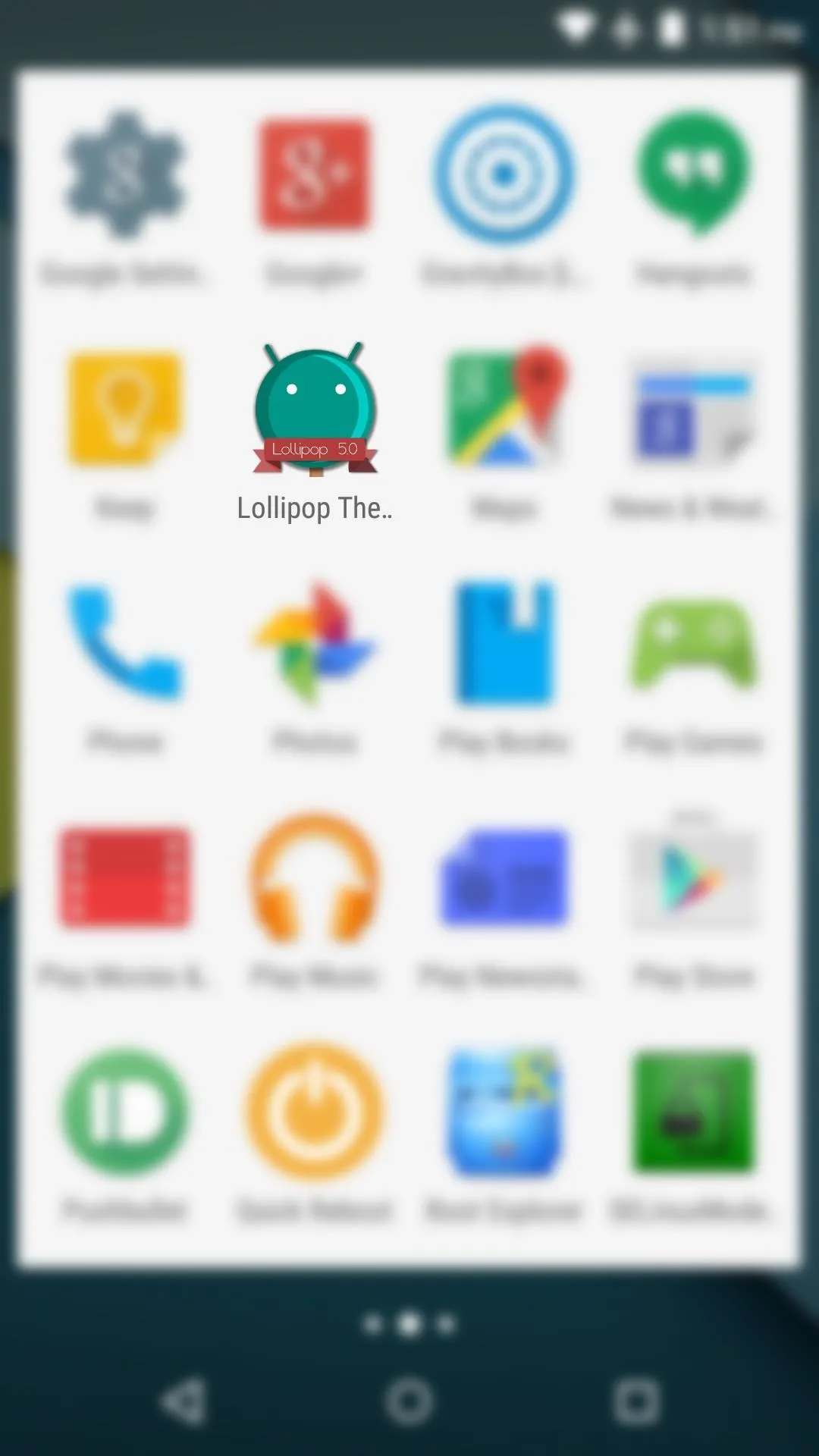
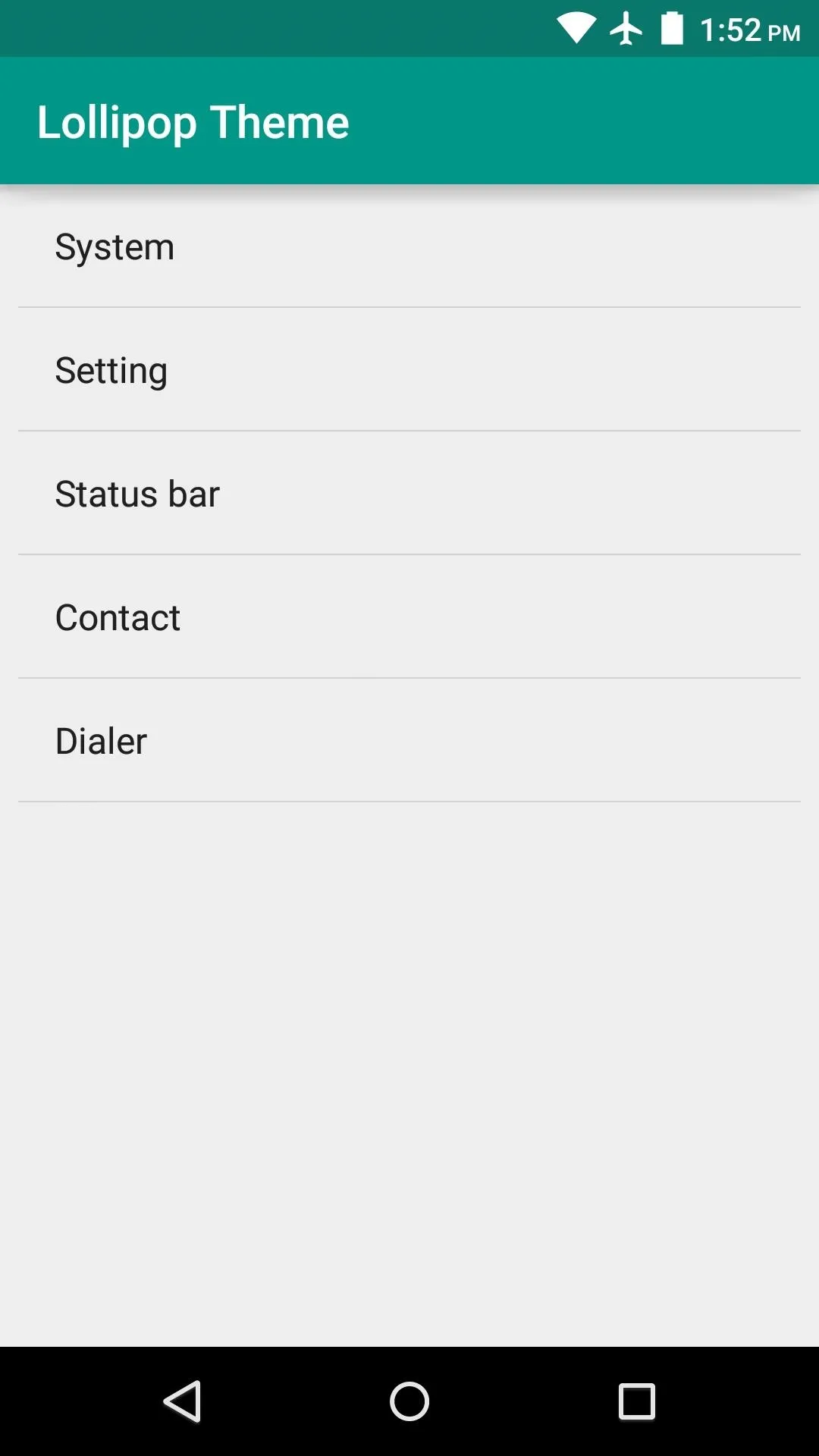
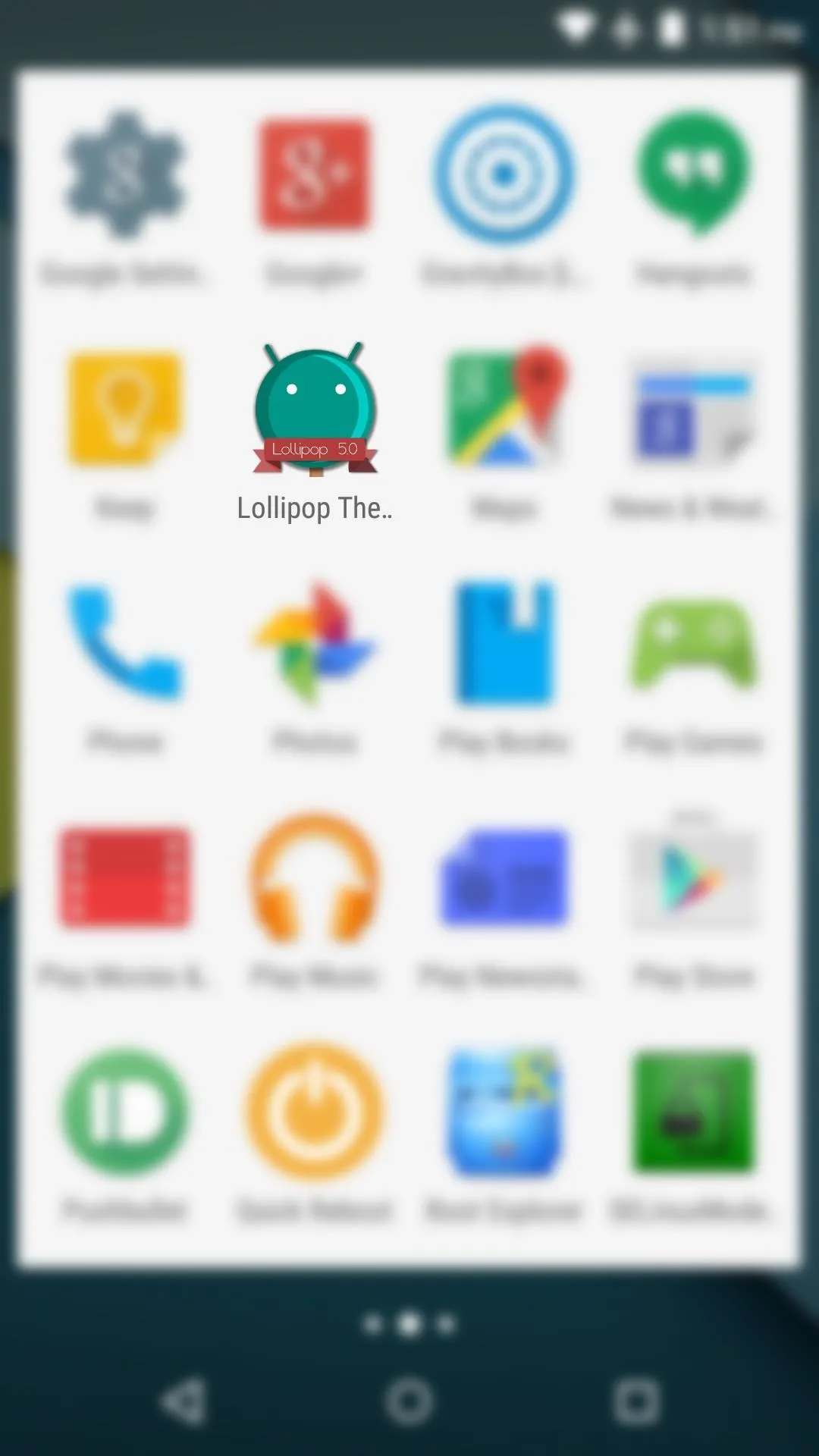
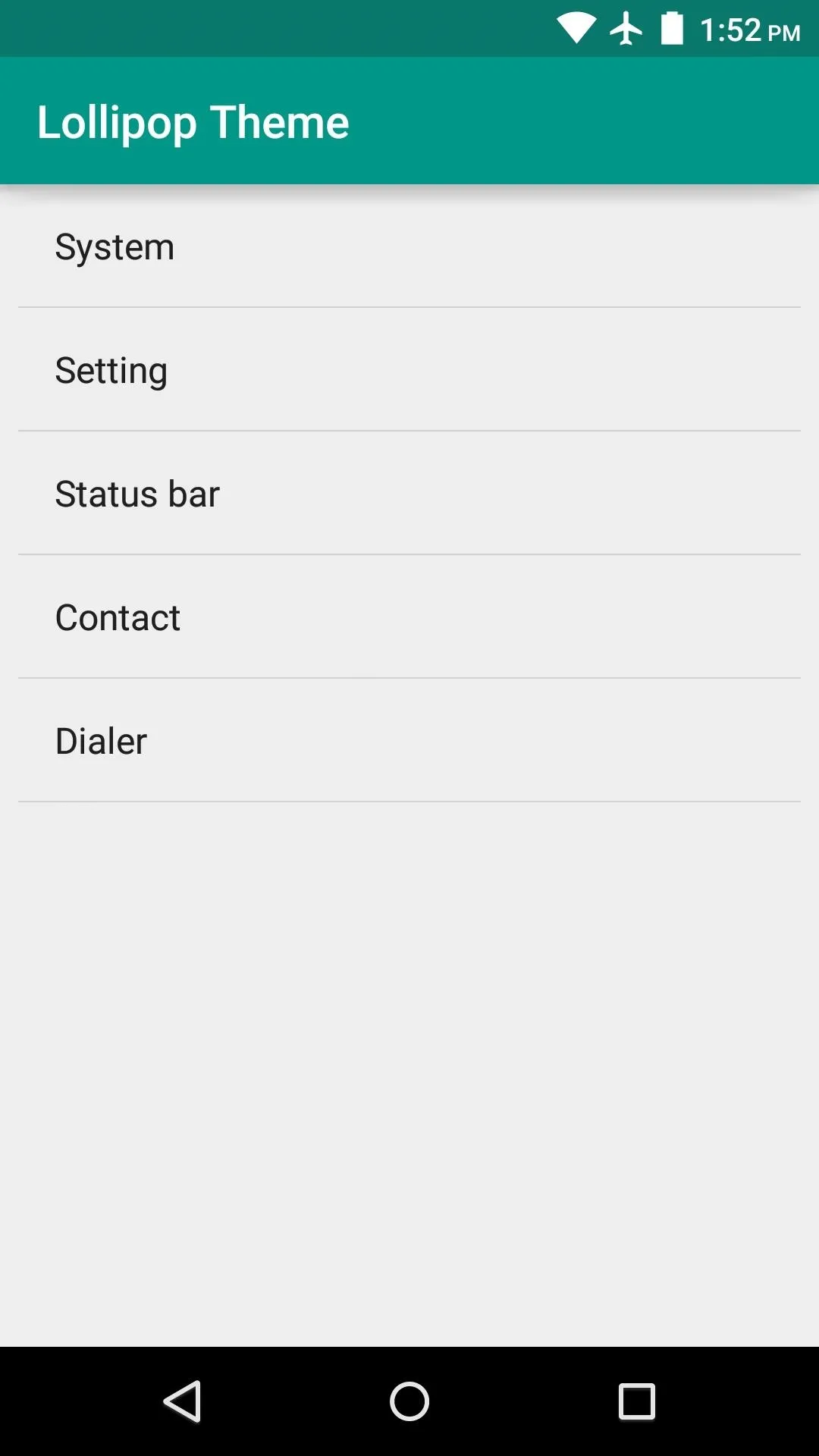
From here, there are 5 main elements that you can theme—System, Settings, Status bar, Contacts, and Dialer. For Nexus owners running the stock firmware, the Contacts and Dialer options will not work. This is because the mod is targeting the AOSP versions of these apps, not the Google variants. If you're running an AOSP-based custom ROM like CyanogenMod though, you'll be able to use these features.
Select one of the theme options, then you'll see the various elements that this module is capable of theming. In order to use theme this particular aspect of the UI, you'll need to tick the box at the top of the menu first.
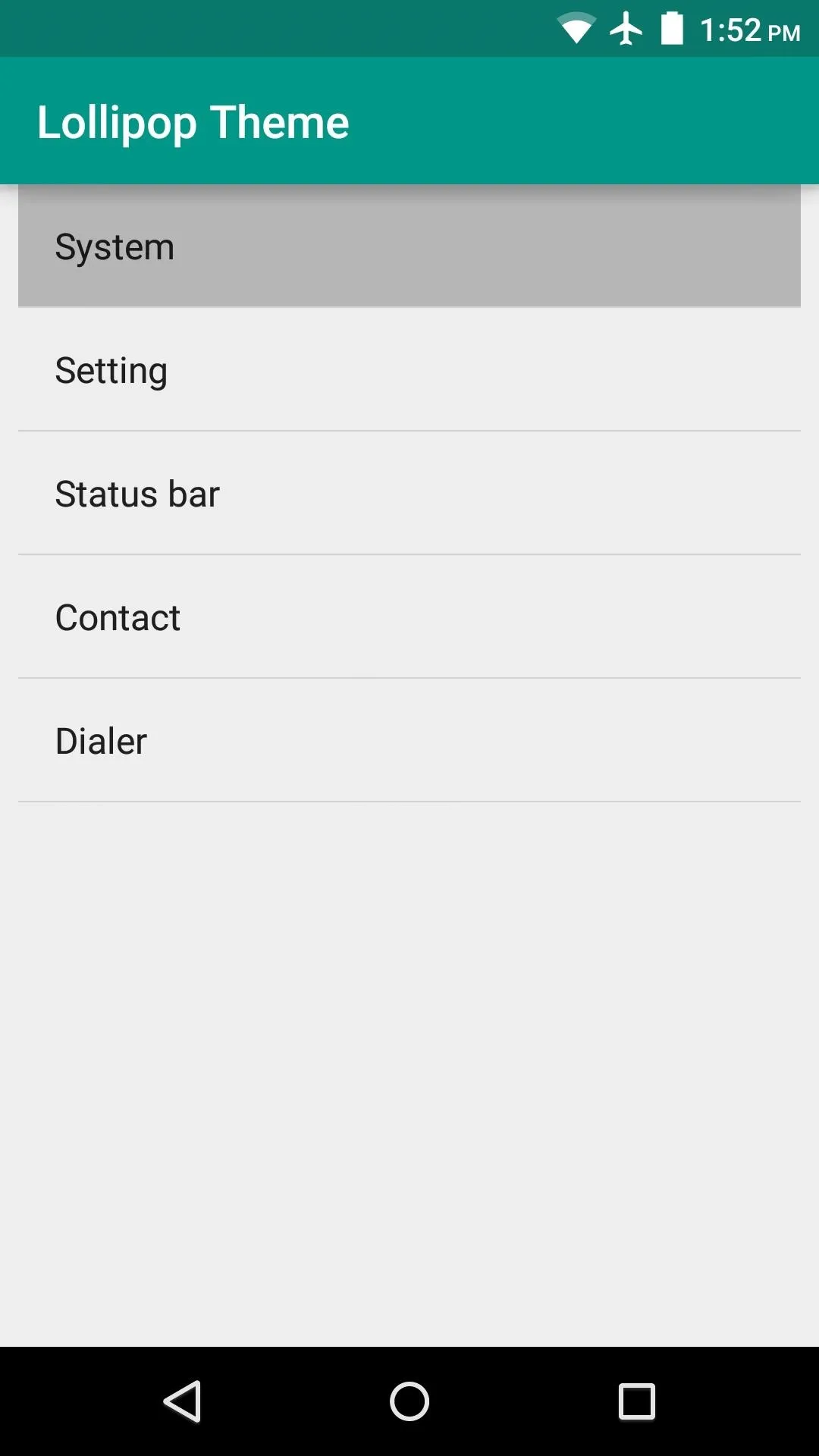

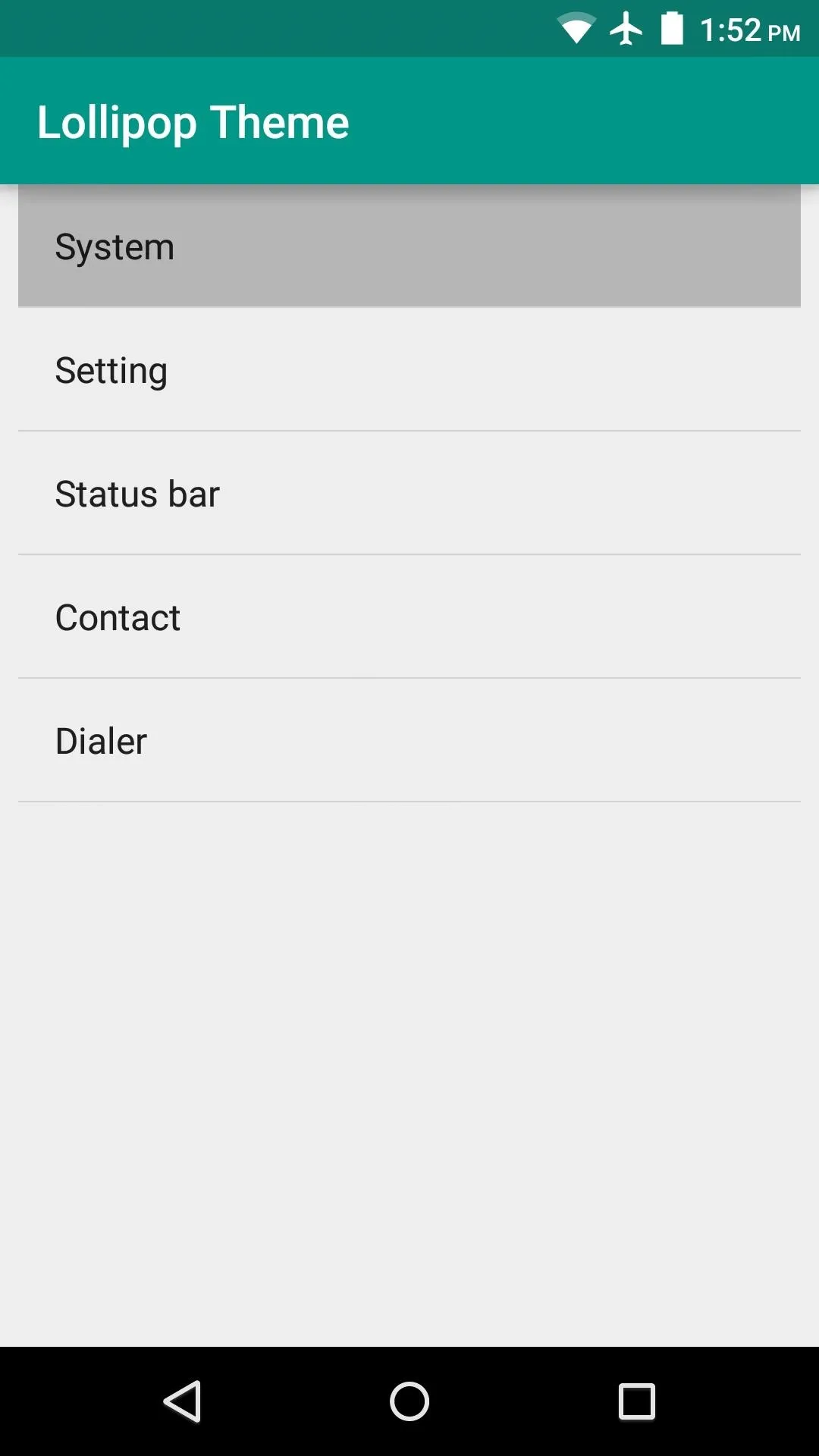

From here, select one of the themable options. For the System, choose "Accent Color" for either the dark or light aspects. You'll see a full RGB color picker at this point, so use the interface to find a color that's right for you.
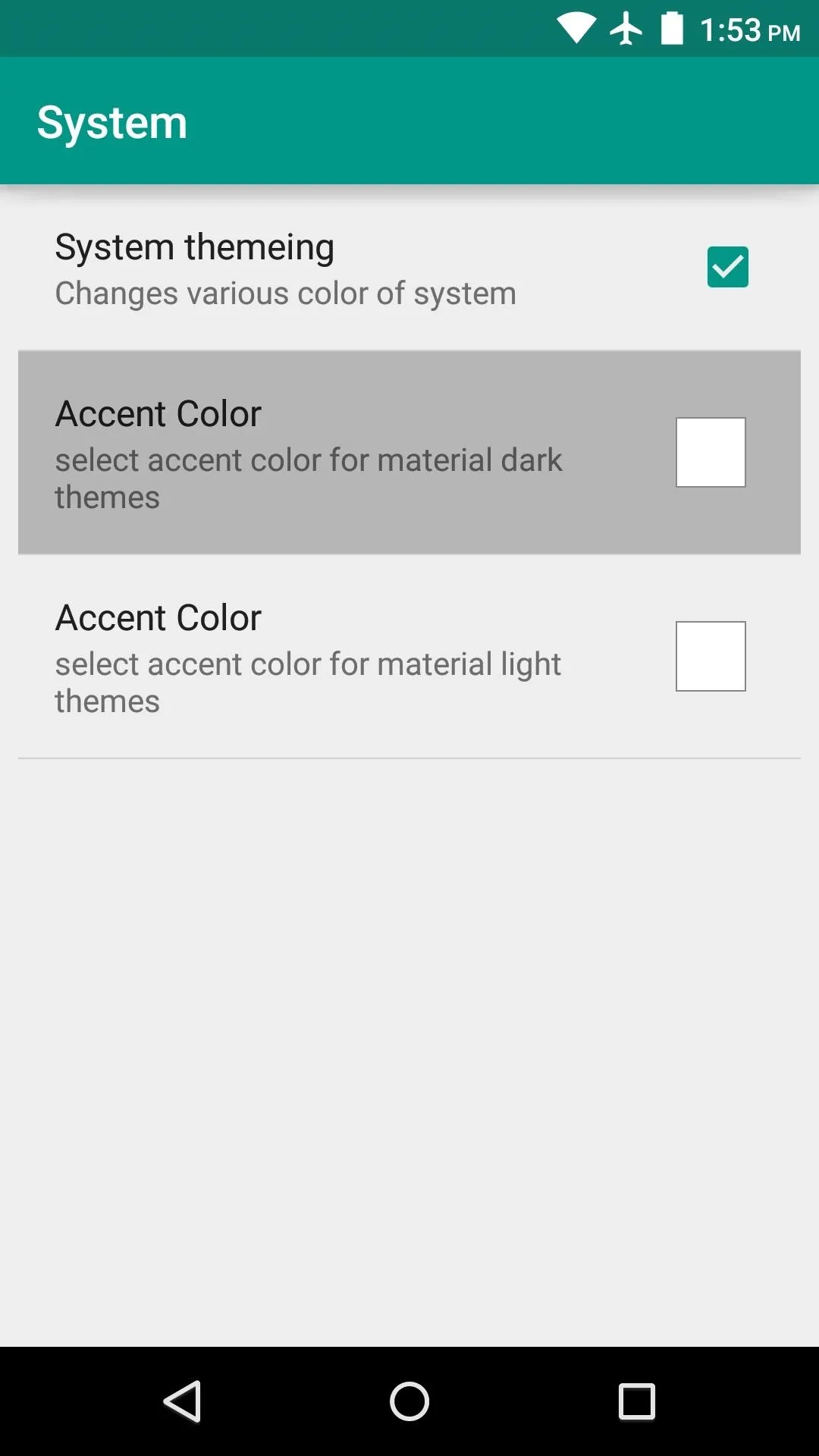
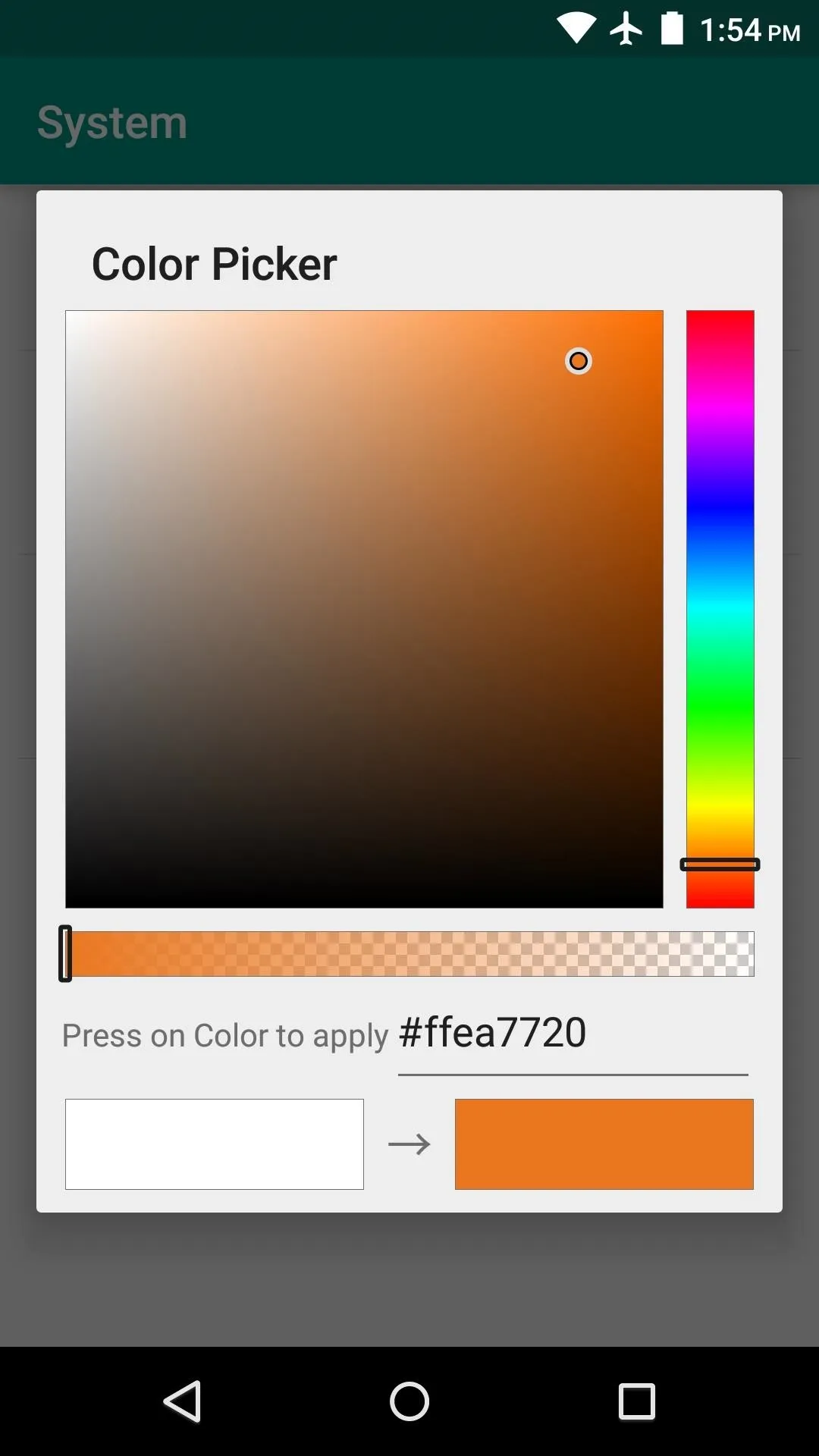
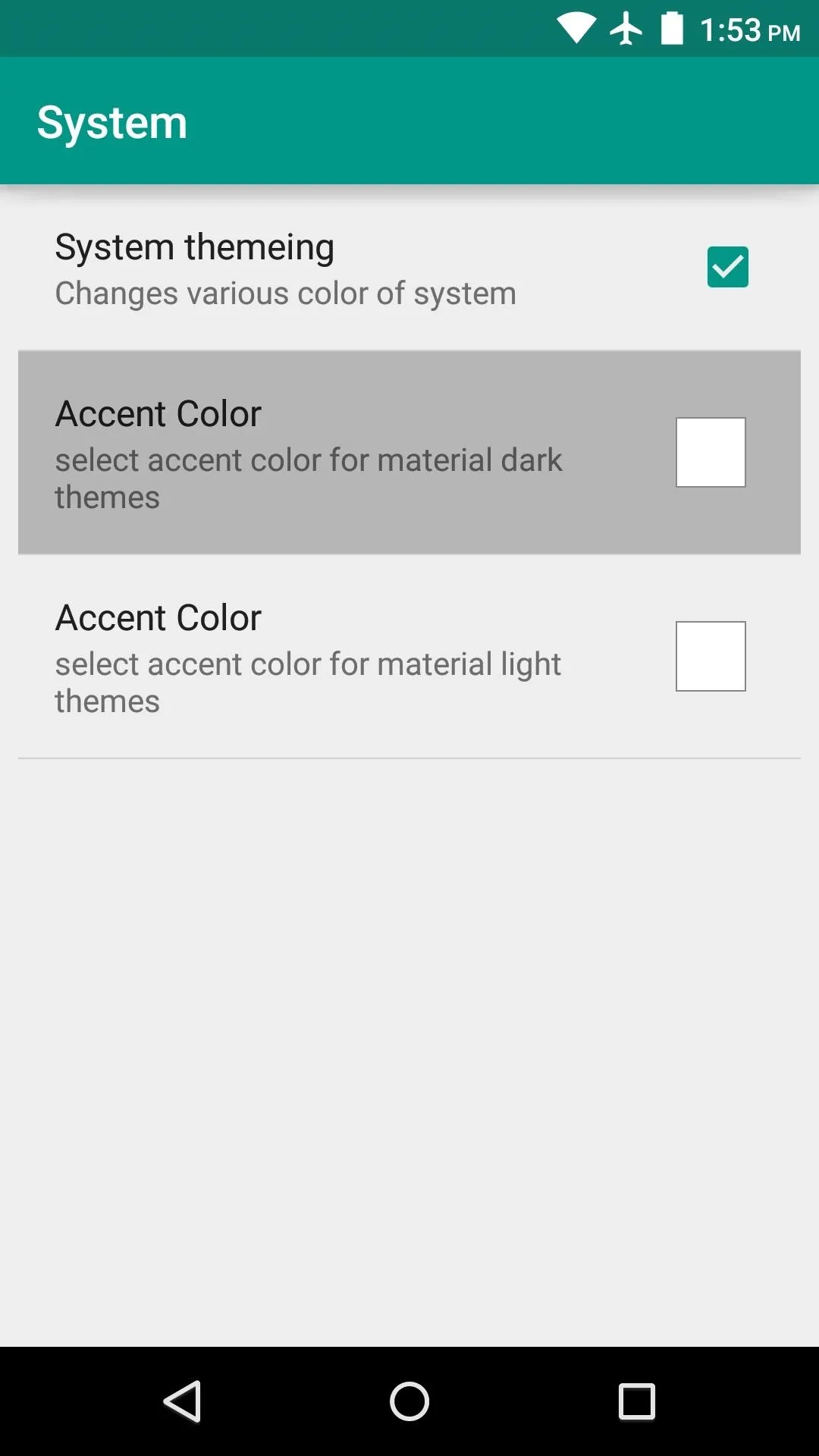
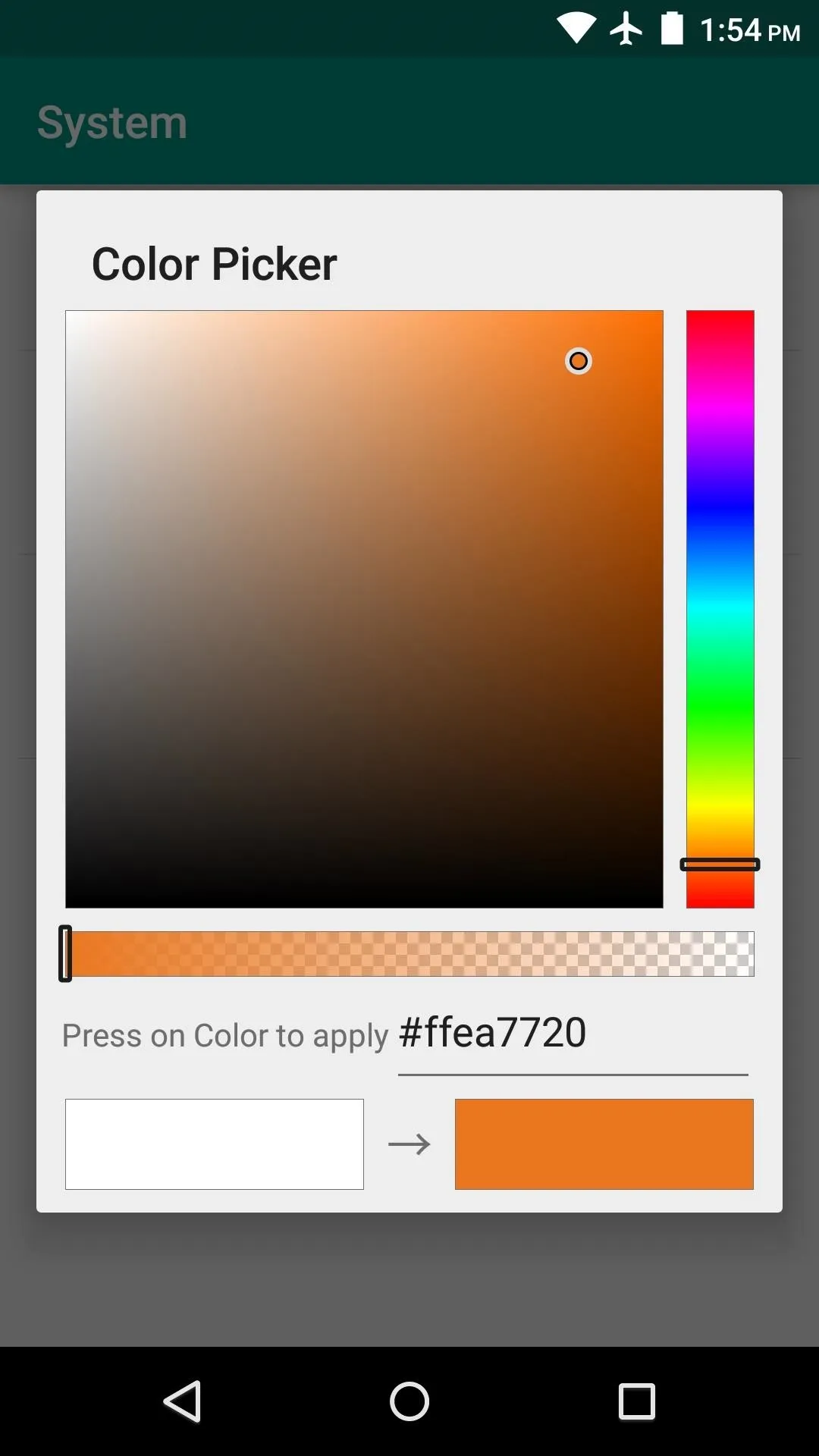
Repeat this process for any other elements that you'd like to theme. But when you're done, make sure to reboot your phone so that the changes will become active.
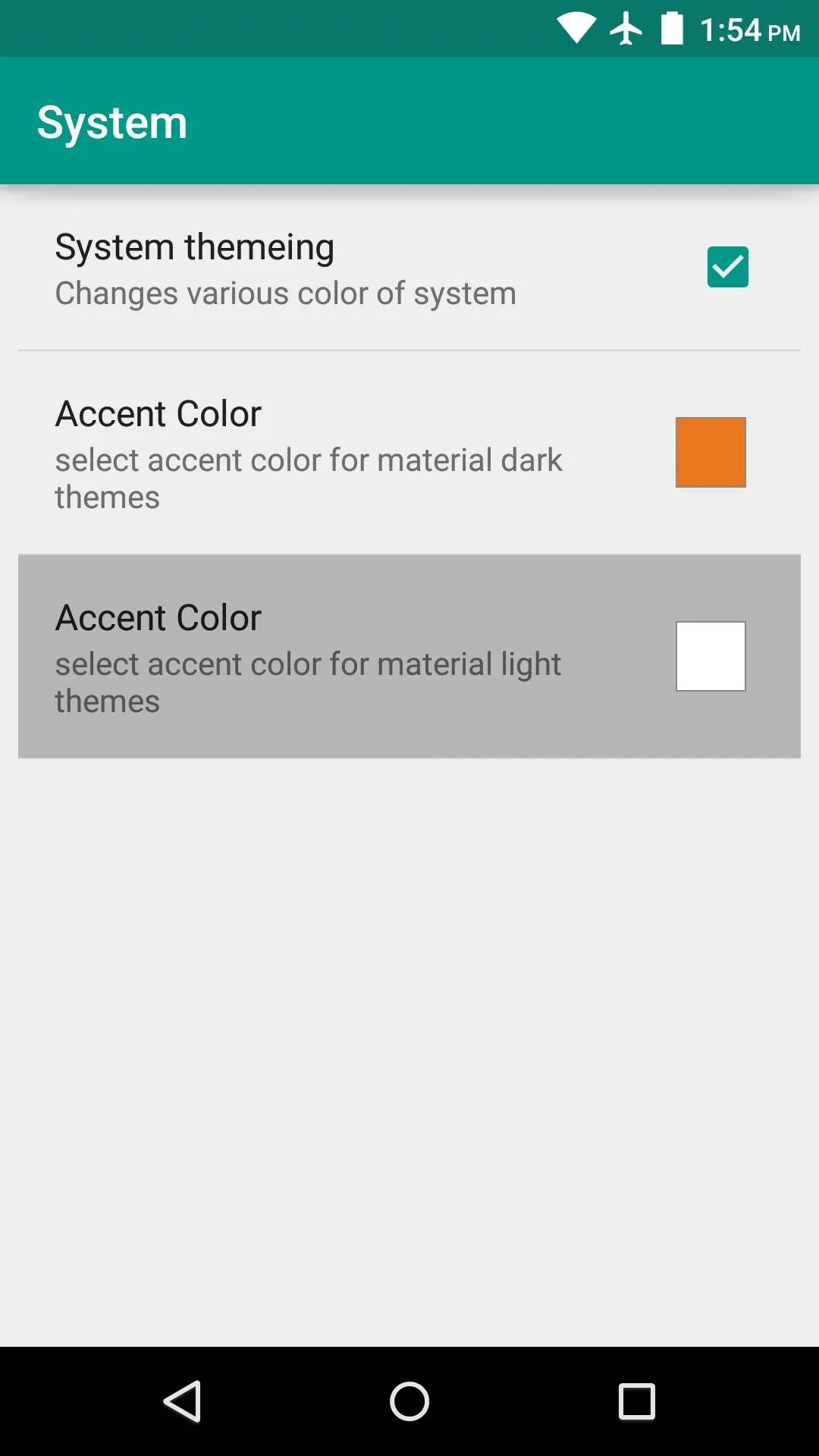
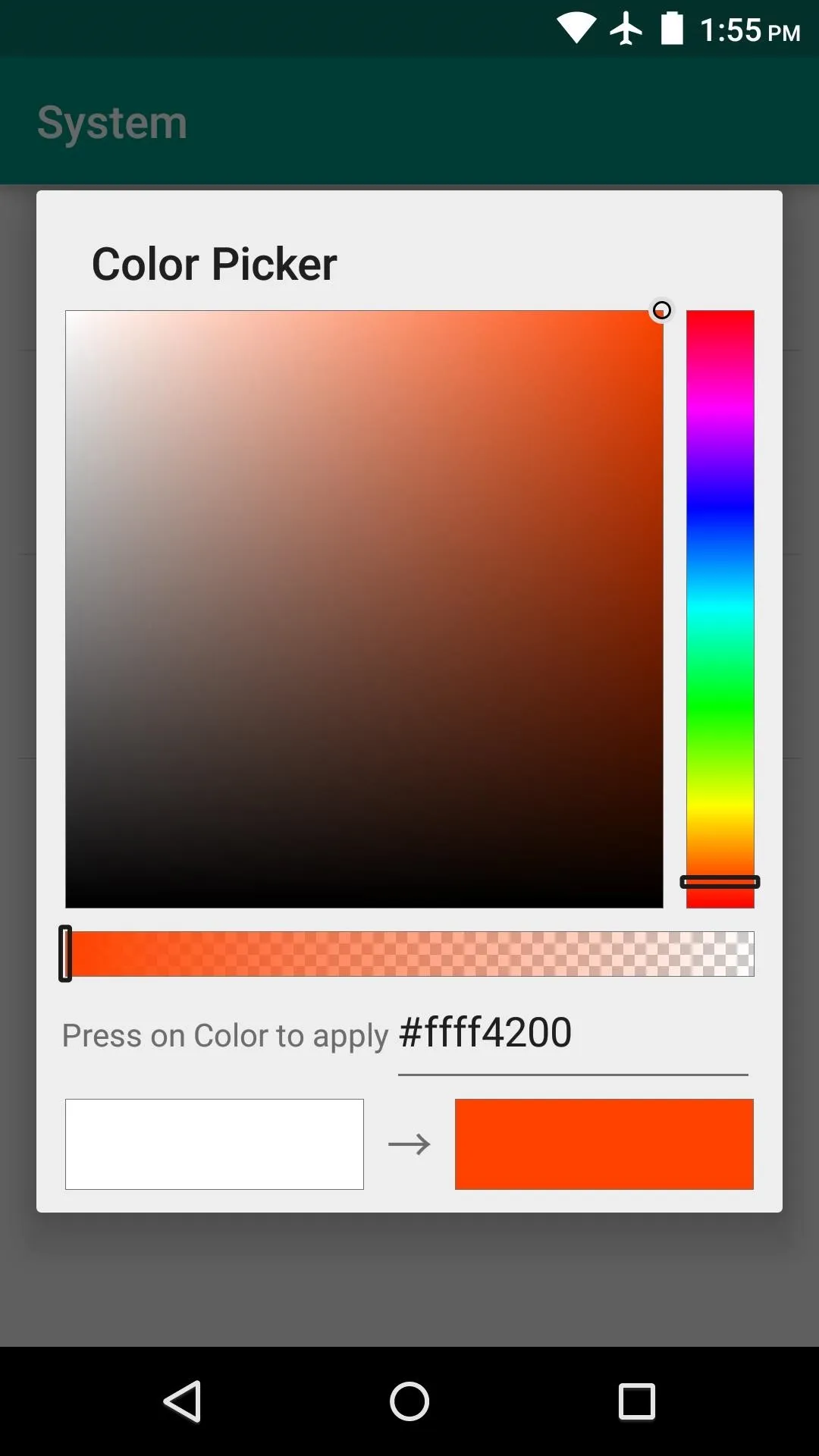
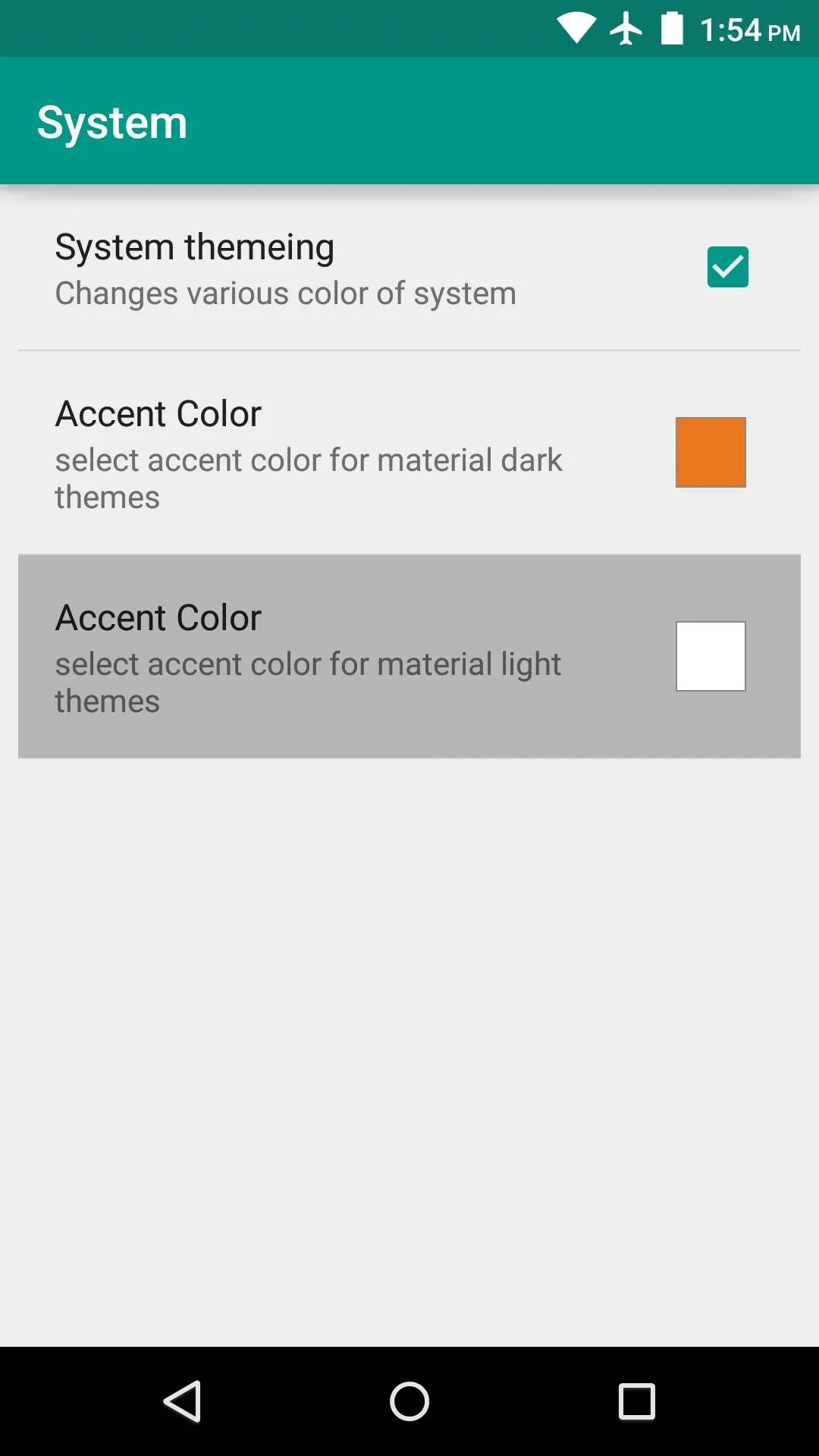
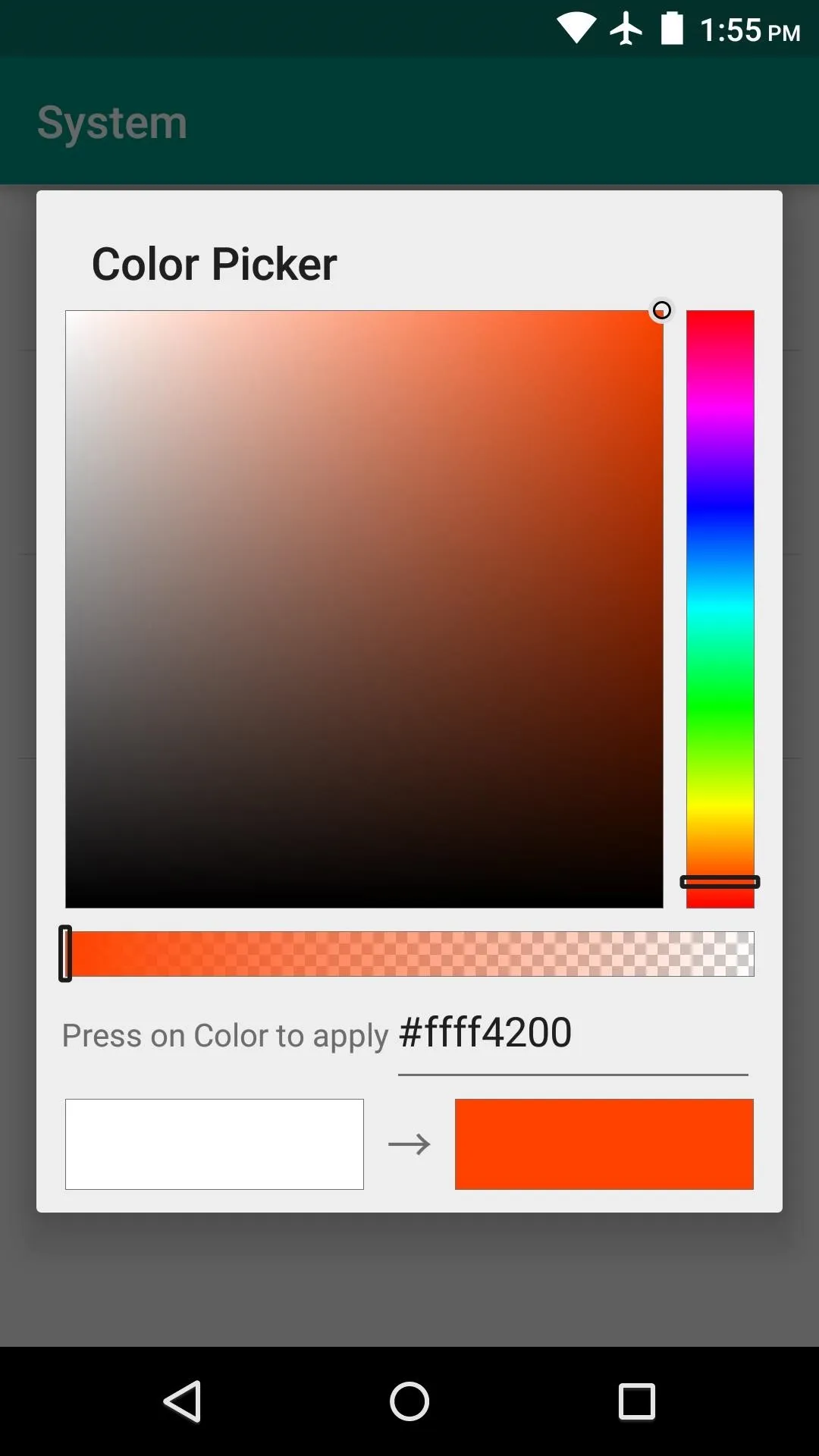
When you get back up, your theme will be applied. The notification and quick settings panel will look drastically different, and if you elected to theme it, the main Settings menu will be themed as well.
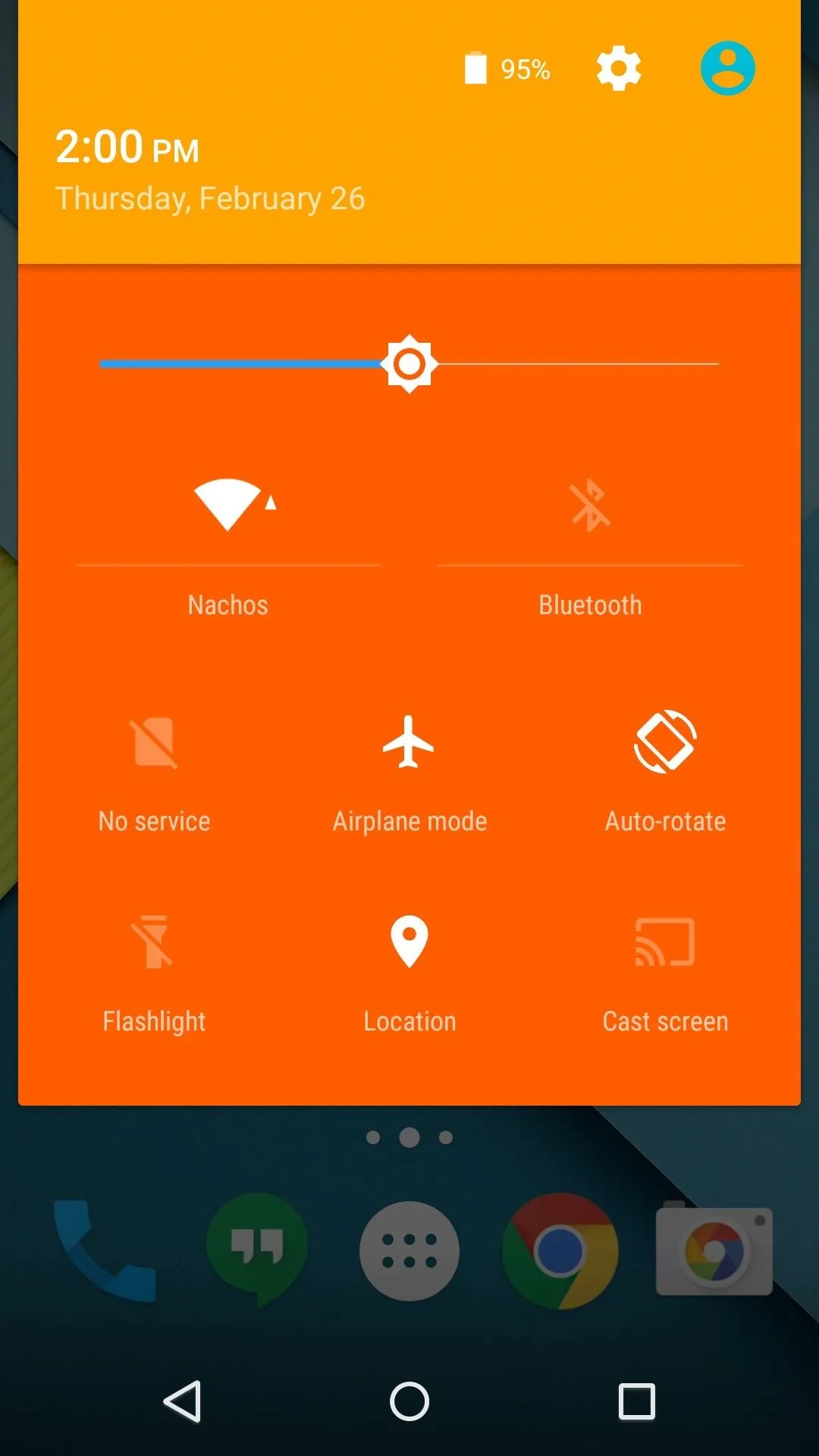
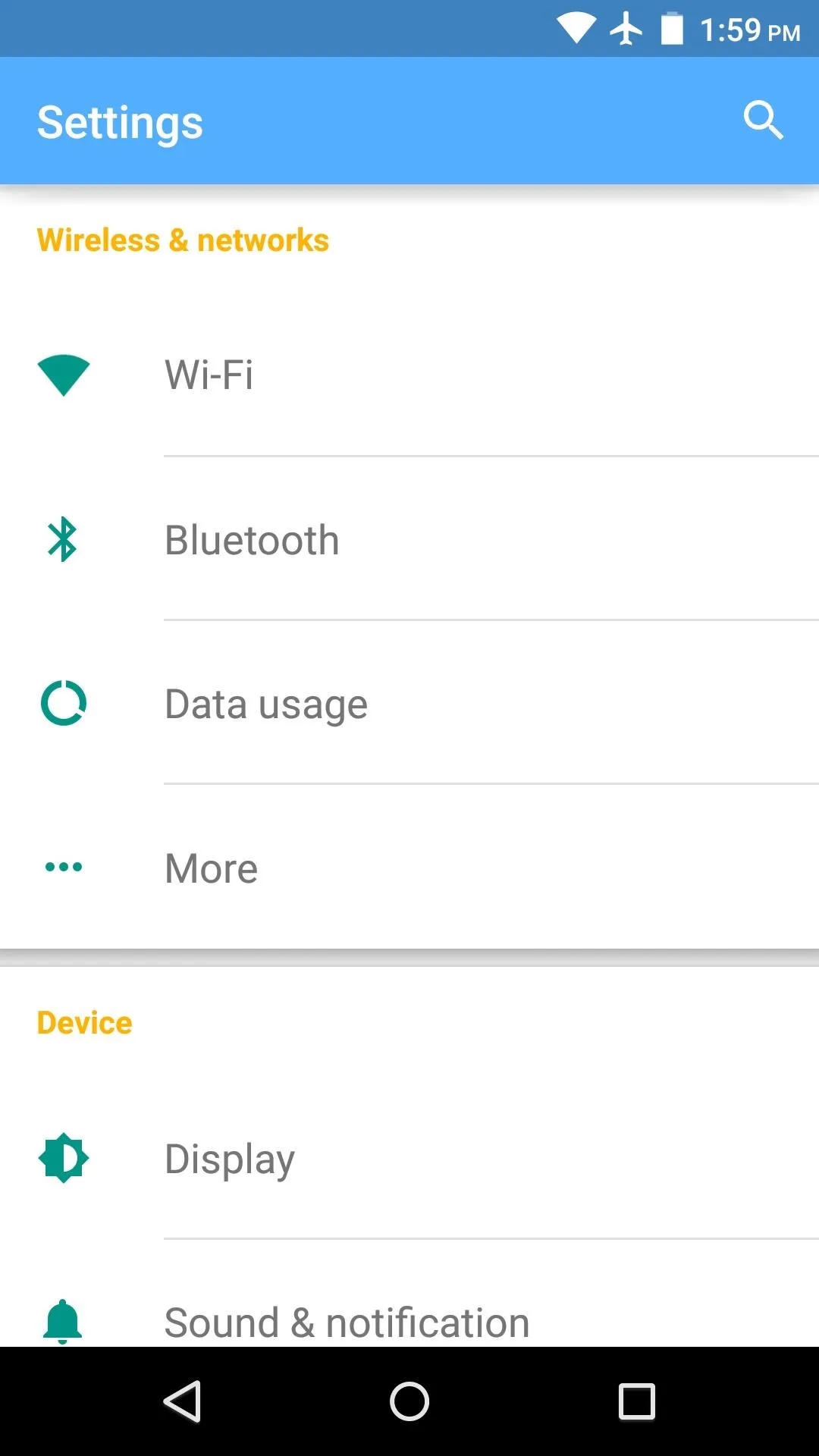
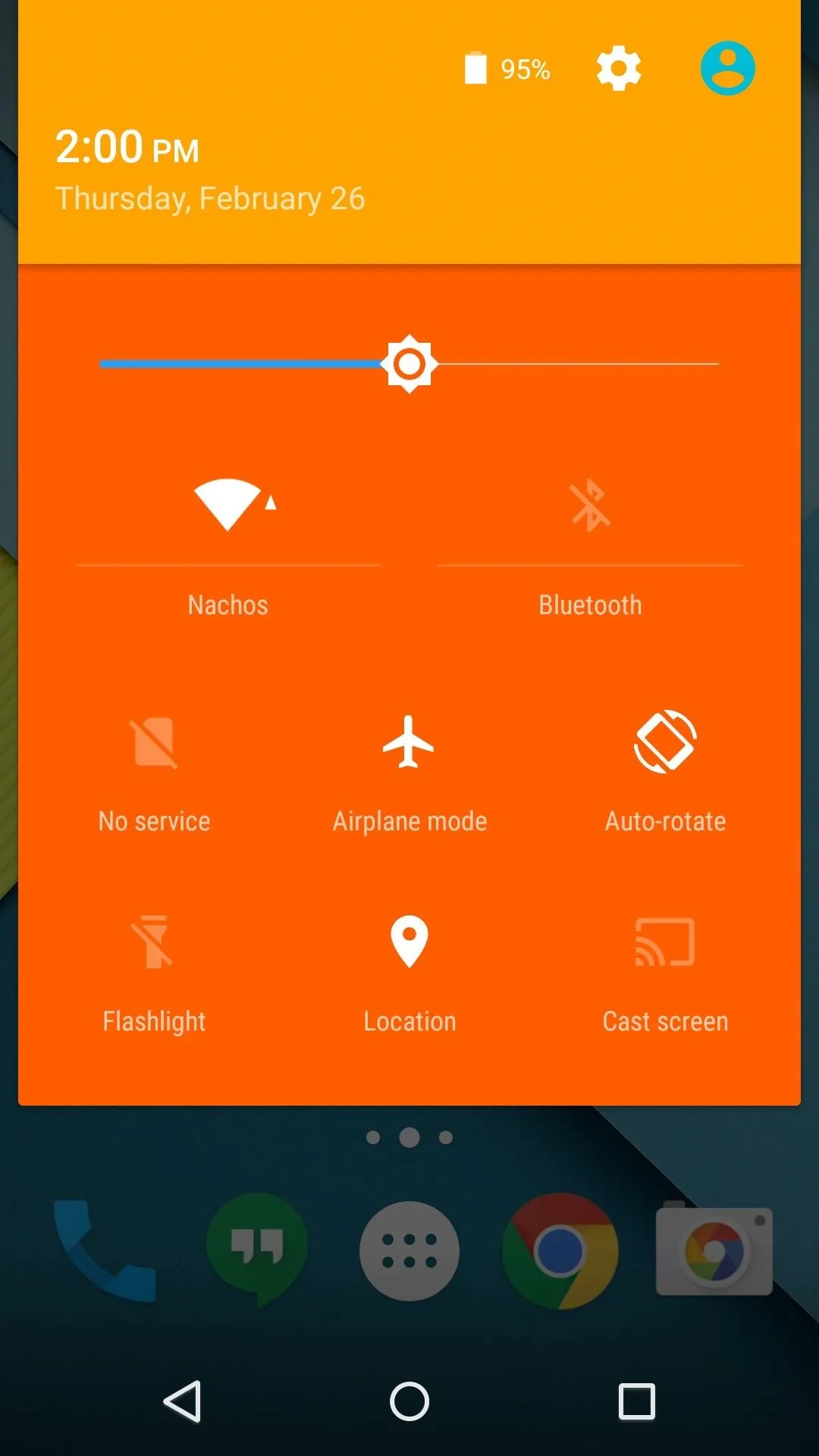
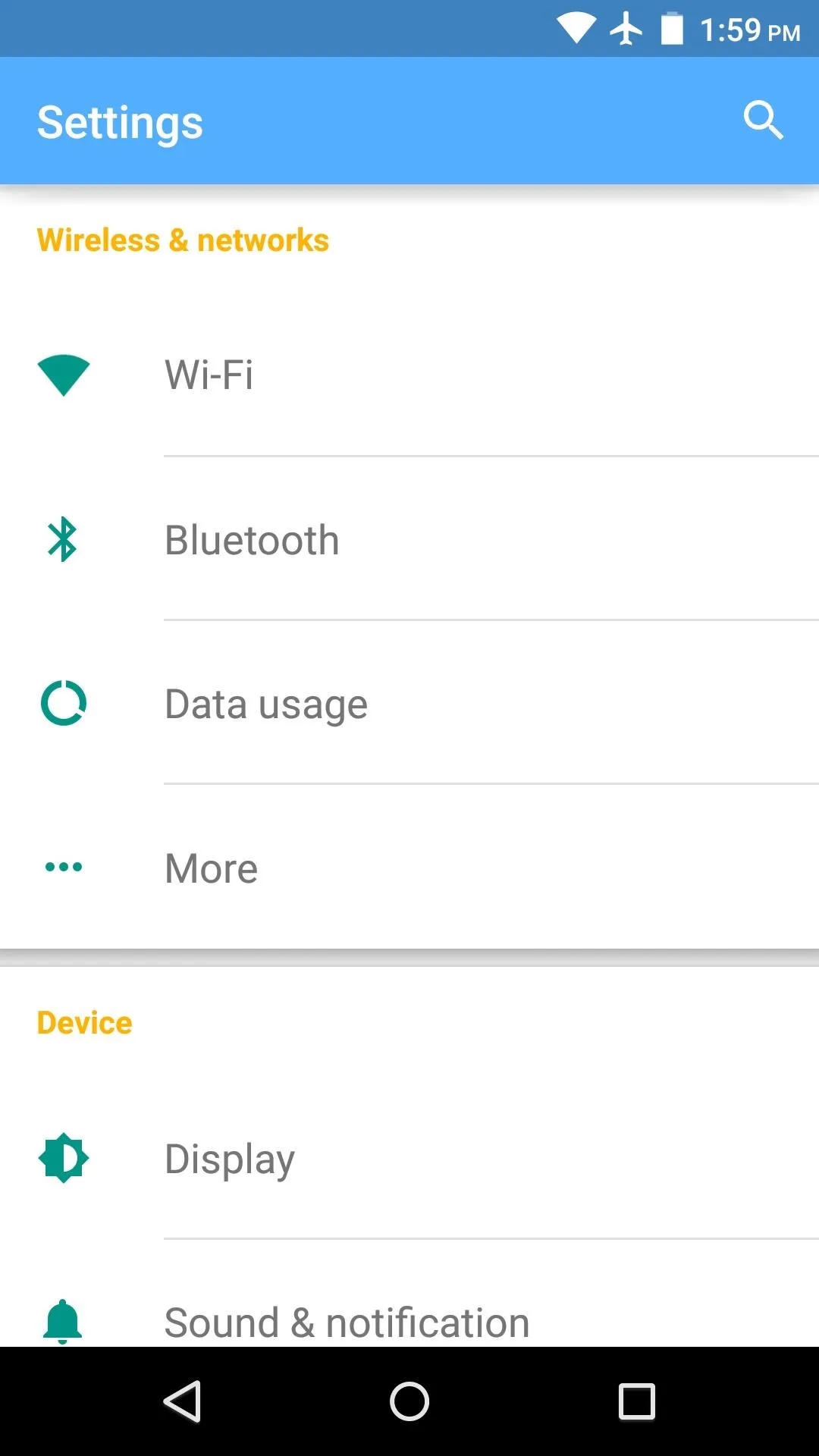
What colors did you use for your new theme? Let us know or post a screenshot in the comment section below, or drop us a line on Facebook, Google+, or Twitter.

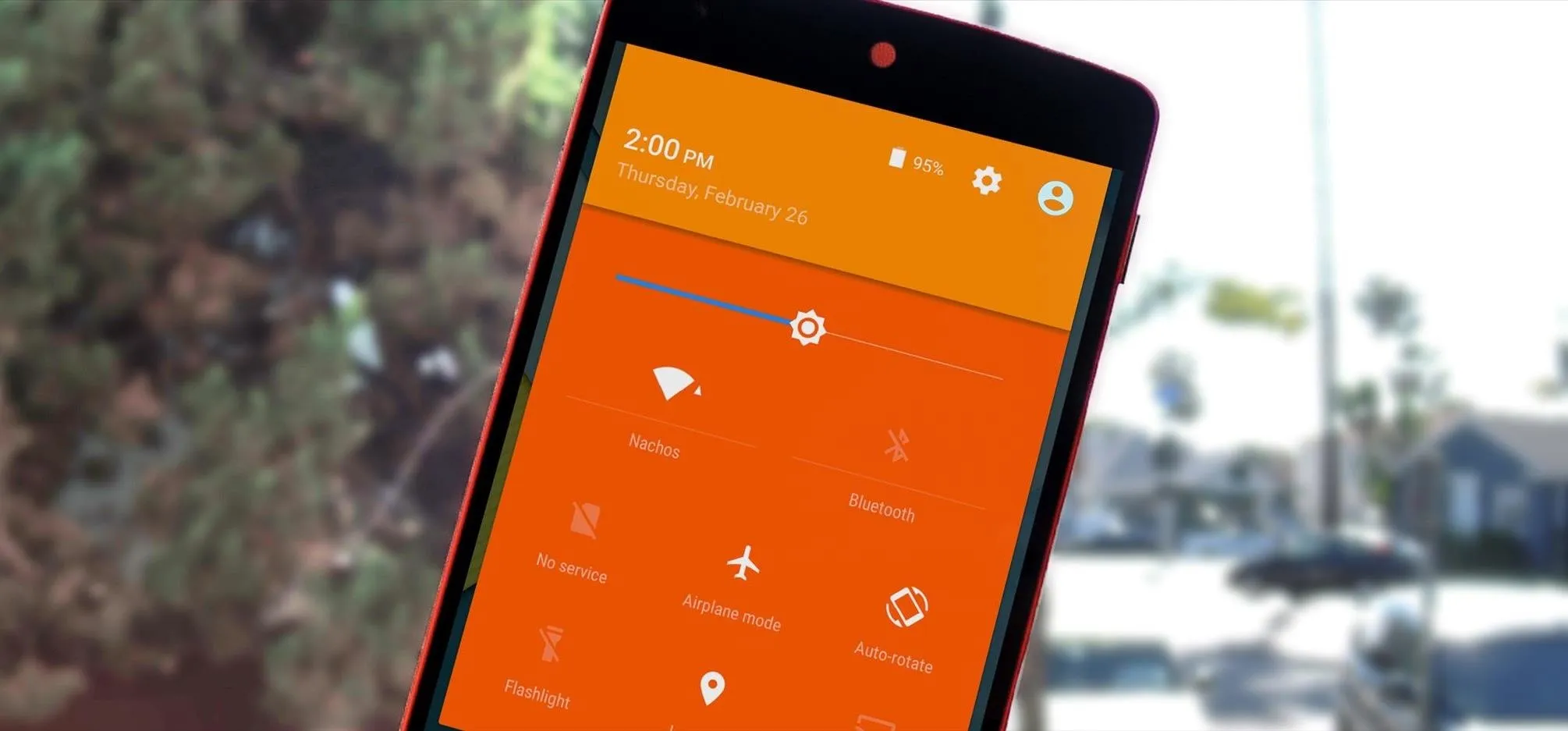


Comments
No Comments Exist
Be the first, drop a comment!