The attention to detail and build quality that Motorola put into the new Nexus 6 is amazing. Its curved backplate fits the hand like a glove, and fingers slide effortlessly across the rounded edge of its glass front, making the swipe gesture for side navigation menus feel more natural than ever—even for its huge, nearly six inch display.
If any minor quibble can be made about the device's construction, it's the placement of the volume and power buttons. They're bunched together rather closely on the same side of the phone. While the design-thought behind this makes sense (they are easier to reach than they would be on the top half of the device), this can lead to the wrong button being pressed all too easily.
So, instead of fumbling to find the power button when you want to turn on your phone only to hit the volume button instead, why not make all three buttons wake the device? An app from the developers at TeliApp makes enabling this functionality incredibly simple, and the fact that it doesn't require root means that anyone can wake their Nexus 6, or any other Android device, with the press of any of the three buttons.
Step 1: Install 'Power Button to Volume Button'
Power Button to Volume Button, also known as "Volume Power," is available for free on Google Play. Search it by name to get it installed, or head to this link if you'd rather jump straight to the install page.
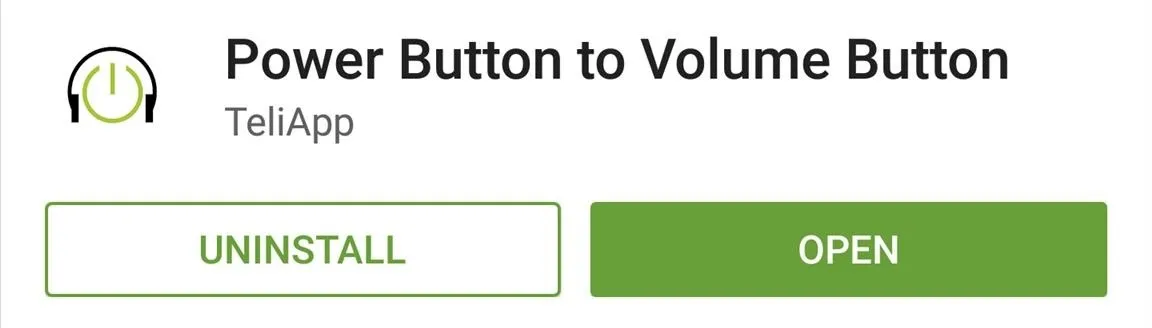
Step 2: Configure Volume Power
Volume Power (the name the app uses once it's installed on your system) has a straightforward interface. To start the service, tap the "Enable/Disable Volume Power" button at the top of the screen, and the icon to the left of the entry will turn purple to signify that the service is running.
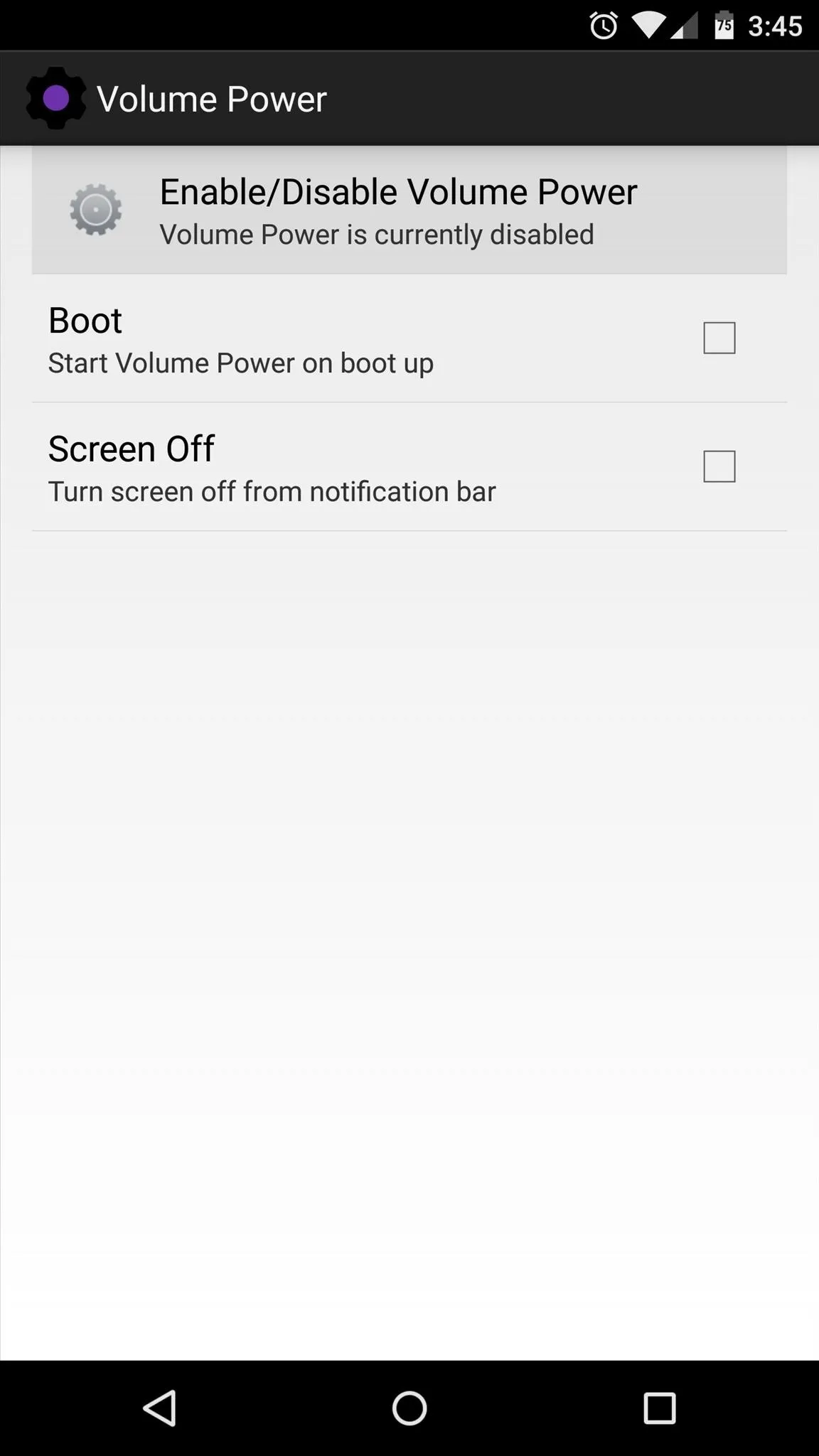
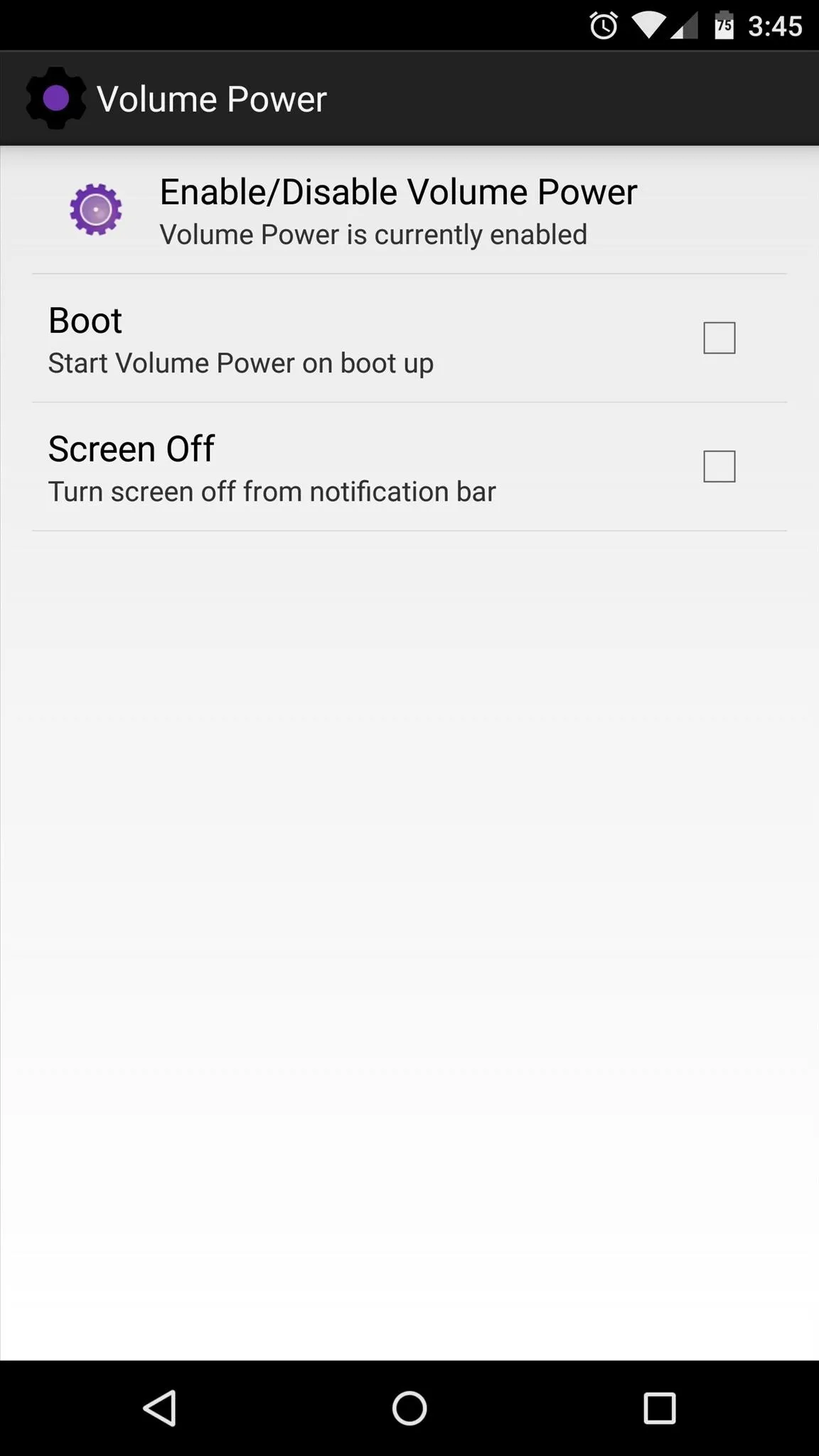
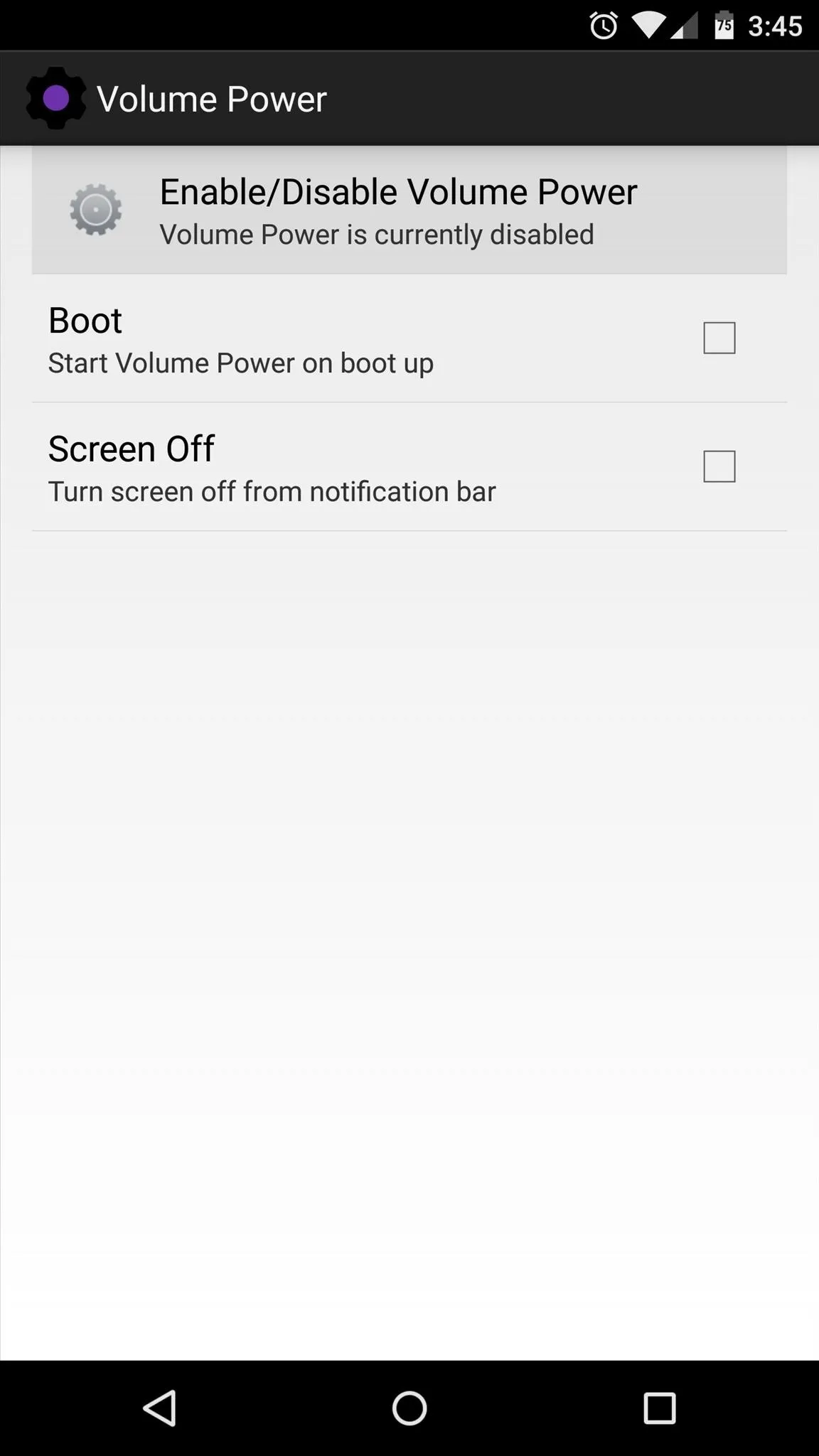
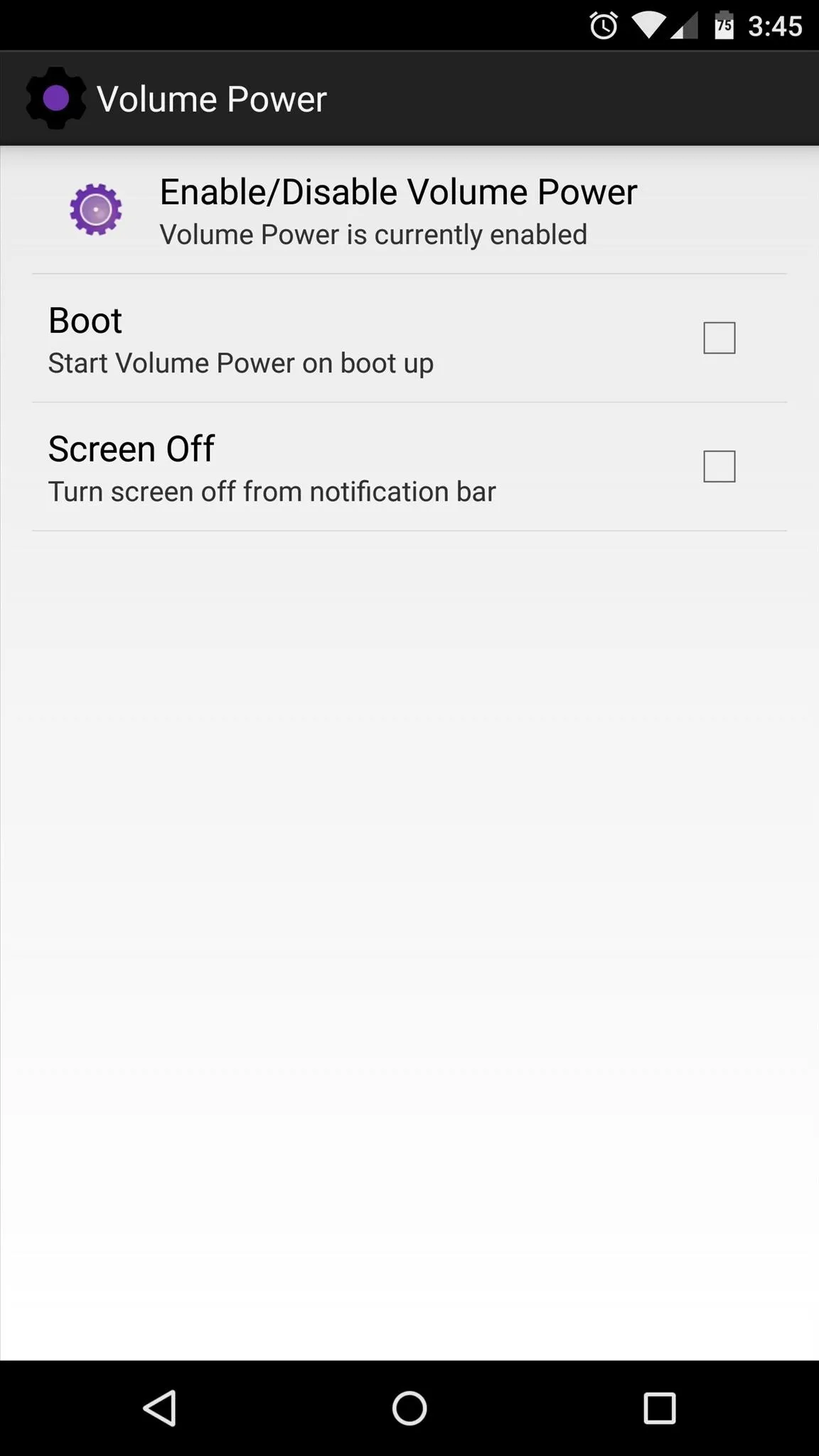
If you'd like to have Volume Power start up automatically as soon as you boot your phone, enable the "Boot" option. As with any background service, this option will add a bit of battery drain, so weigh that fact against the benefits of automation.
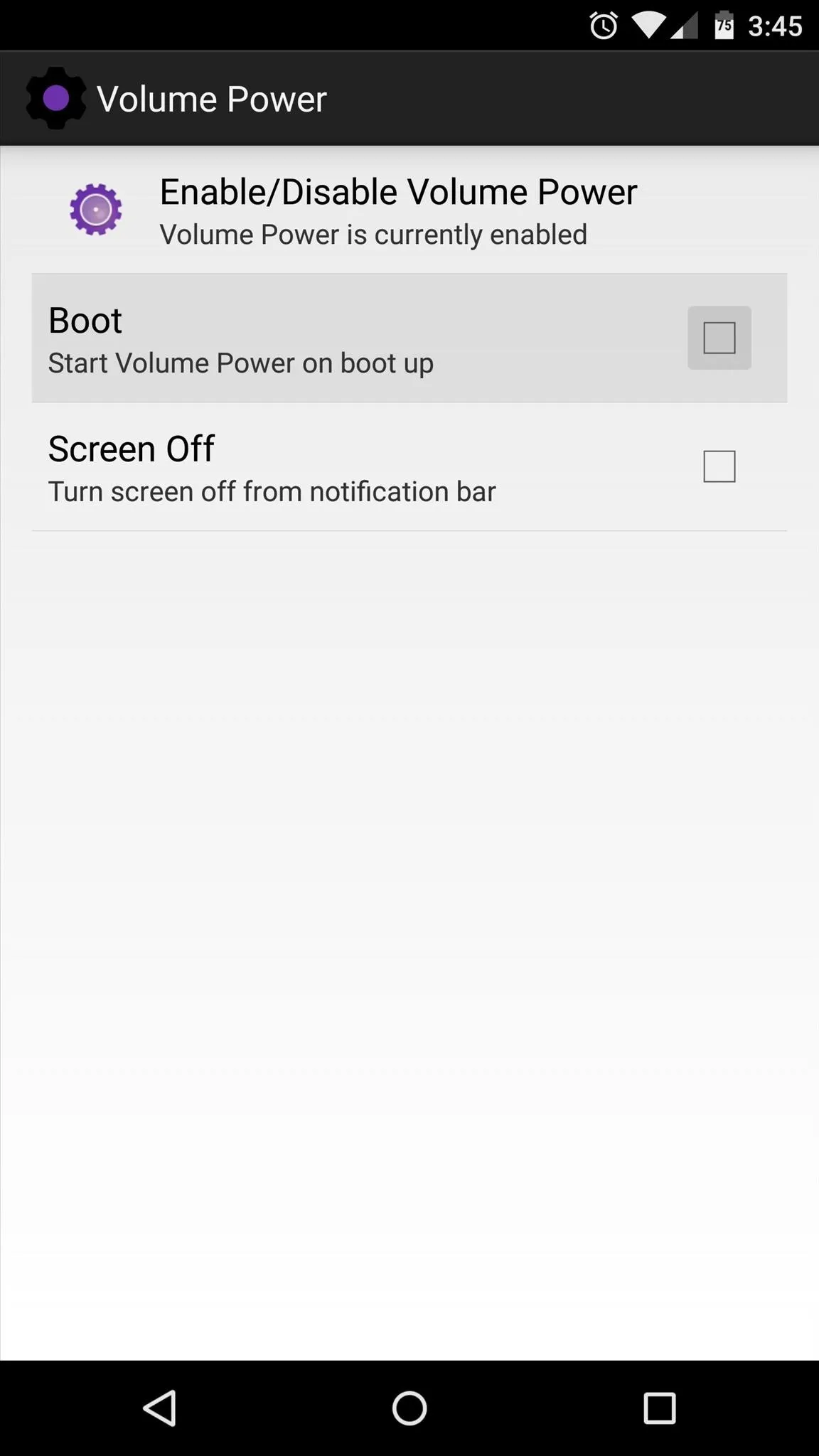
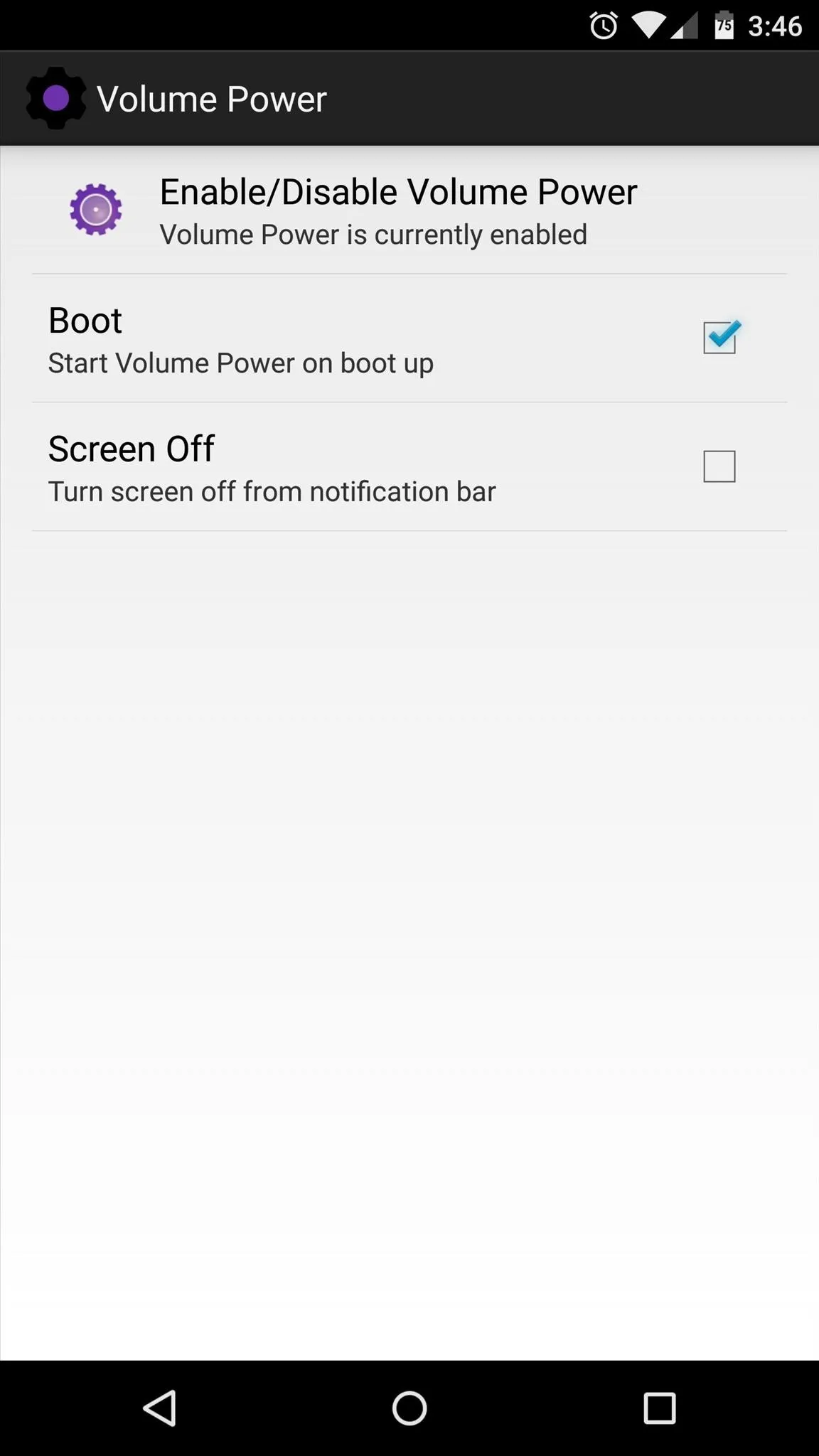
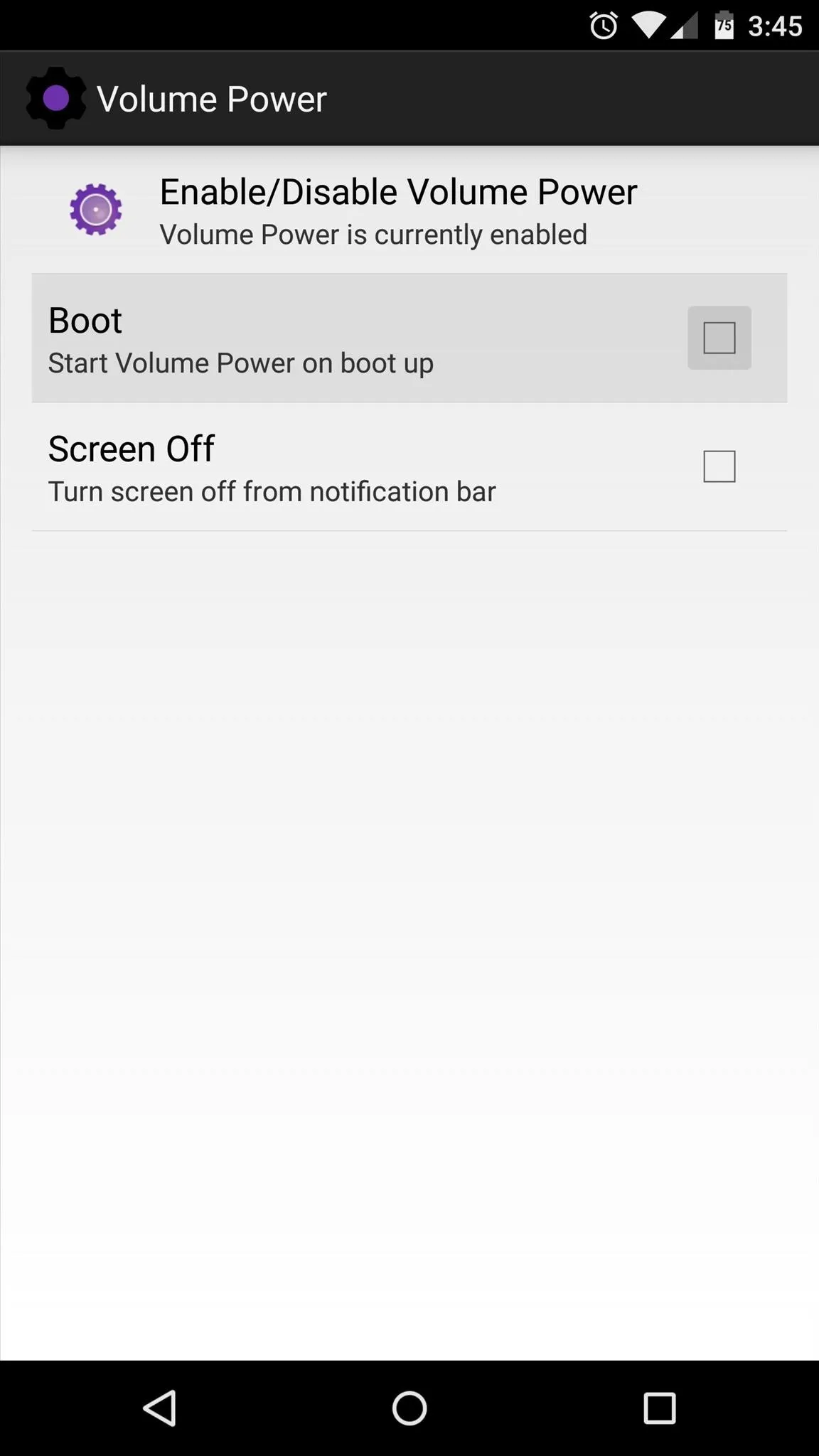
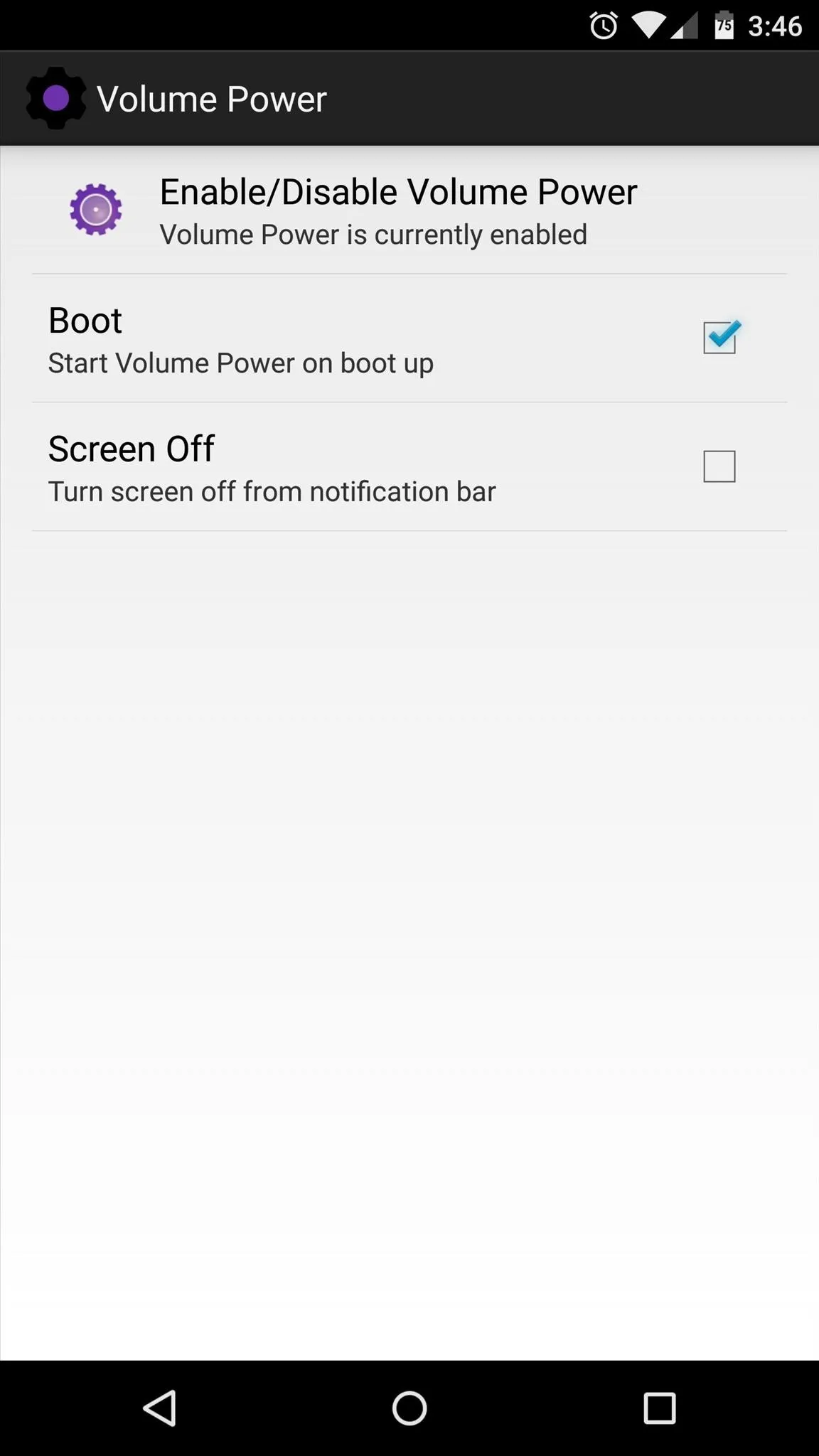
Volume Power can also make it easier to turn your screen off. Enable the "Screen Off" option, then press "Activate" on the popup, and you'll have a persistent notification that, when tapped, turns your screen off.
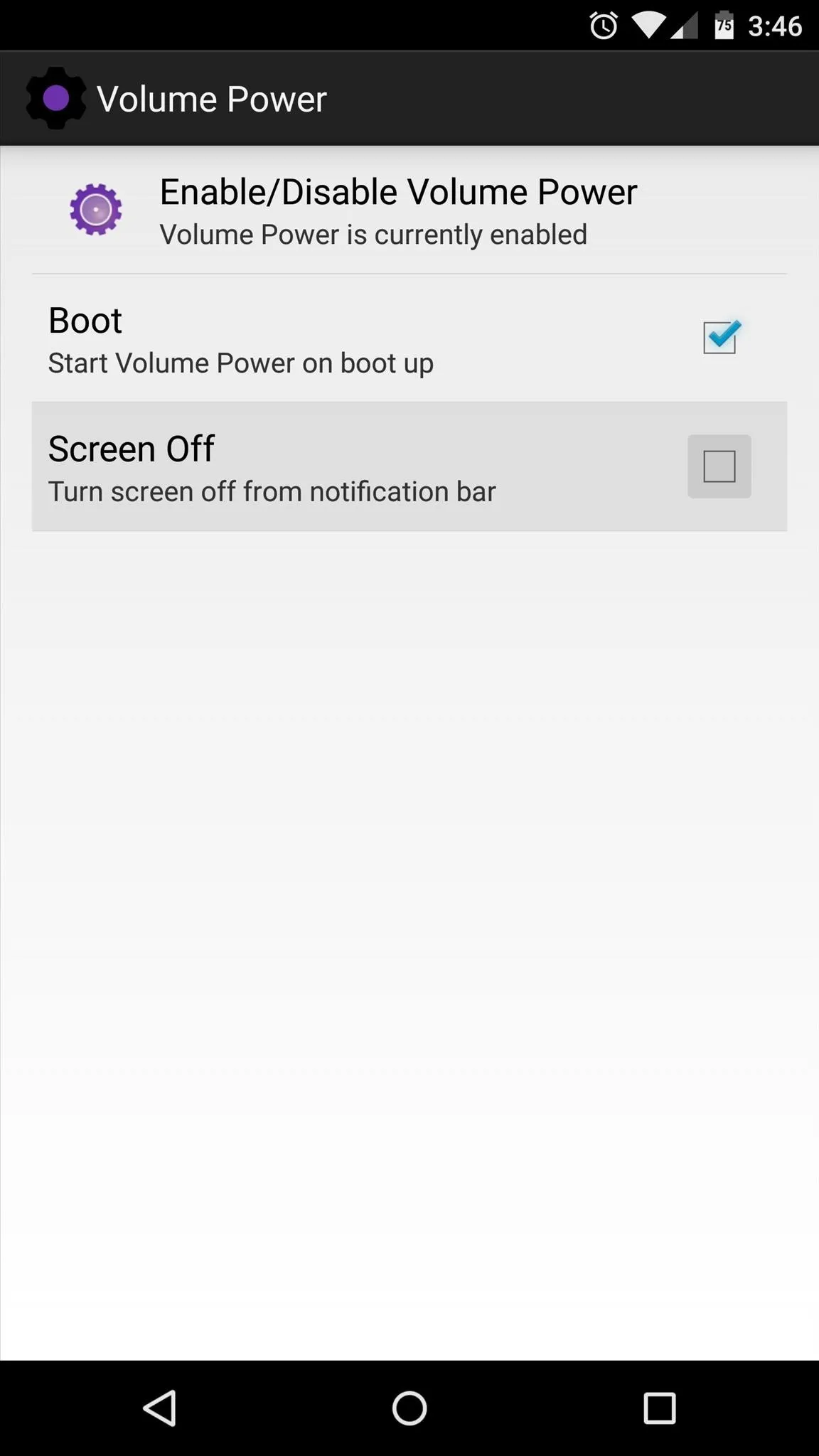
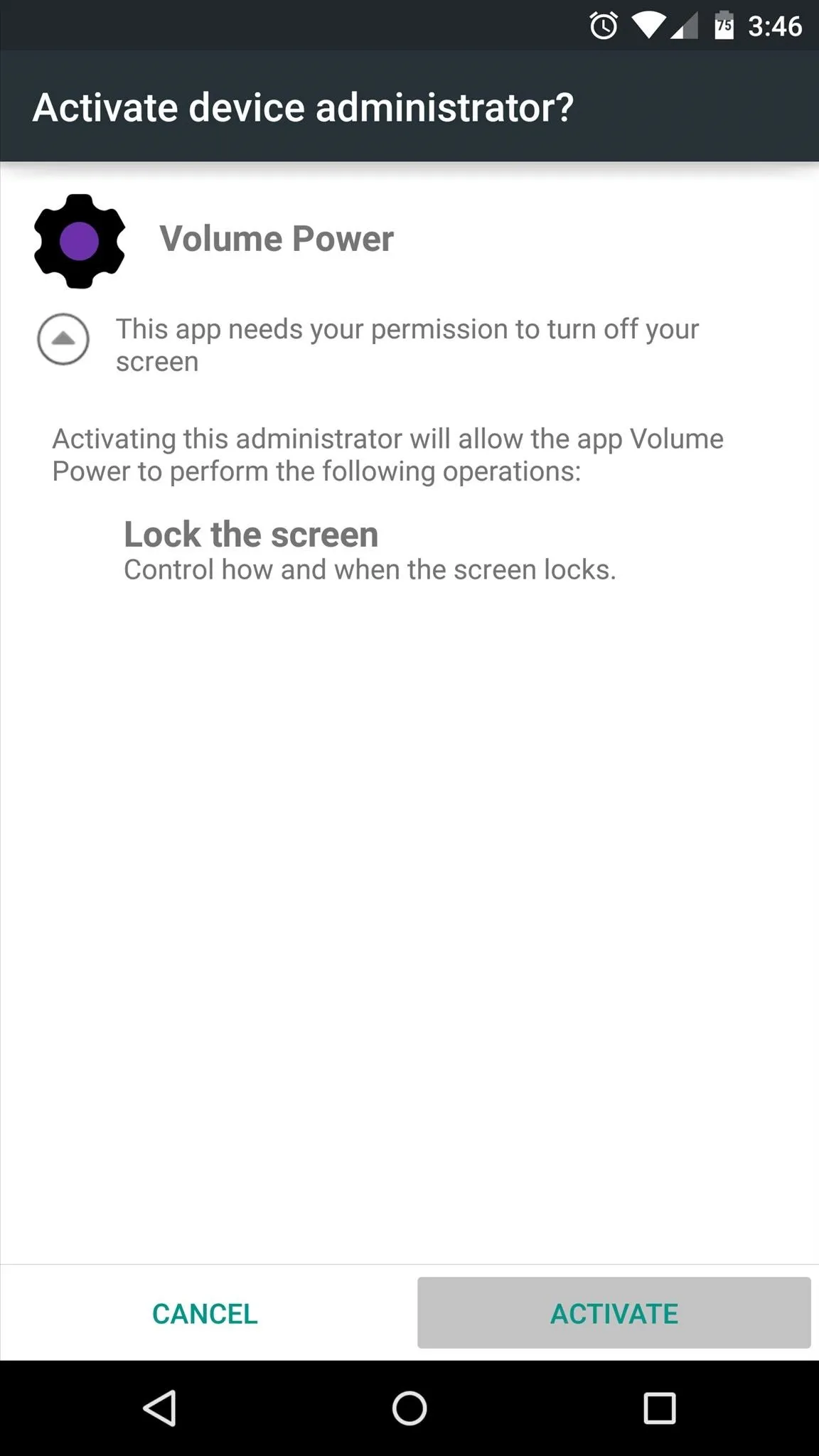
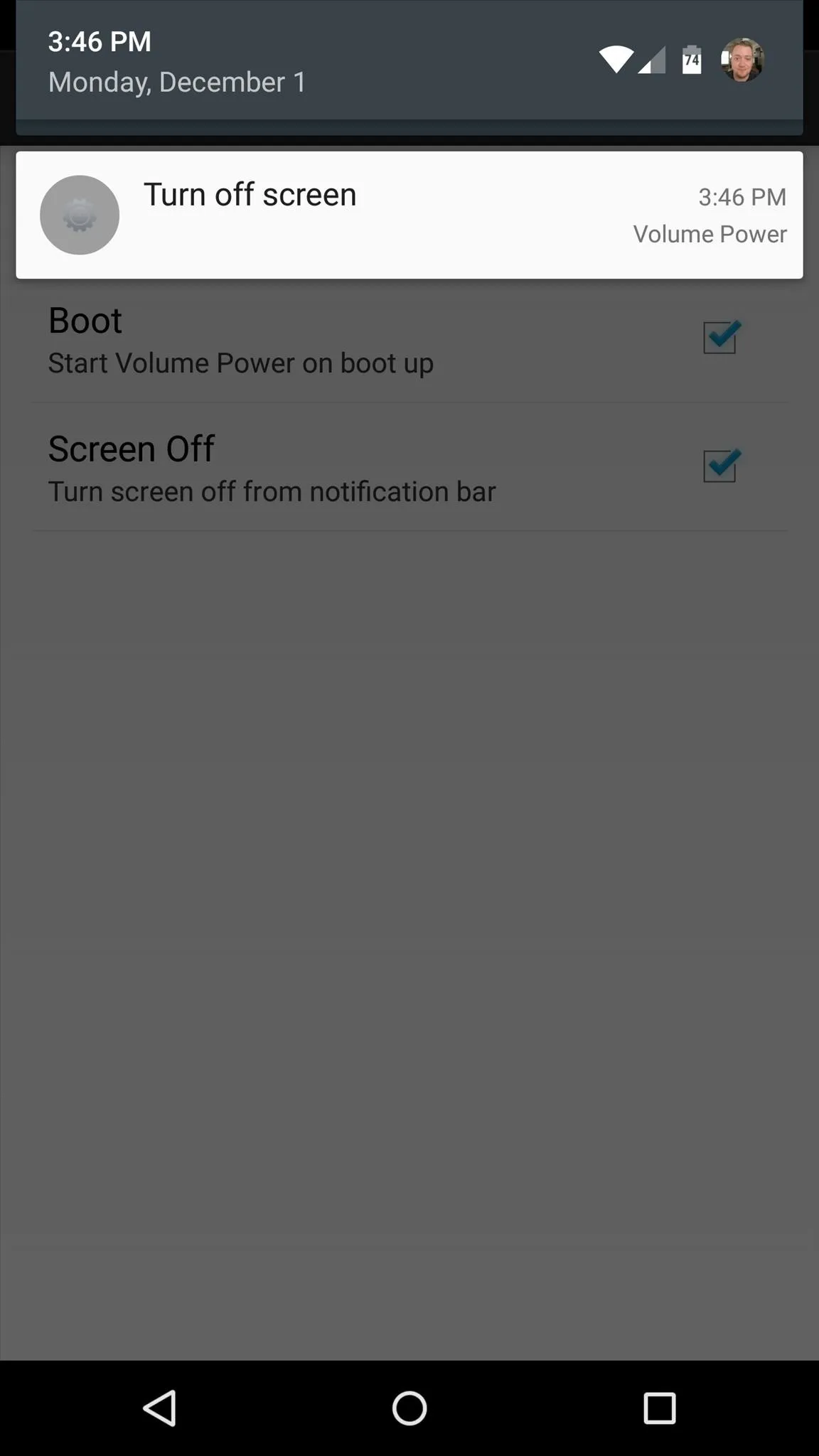
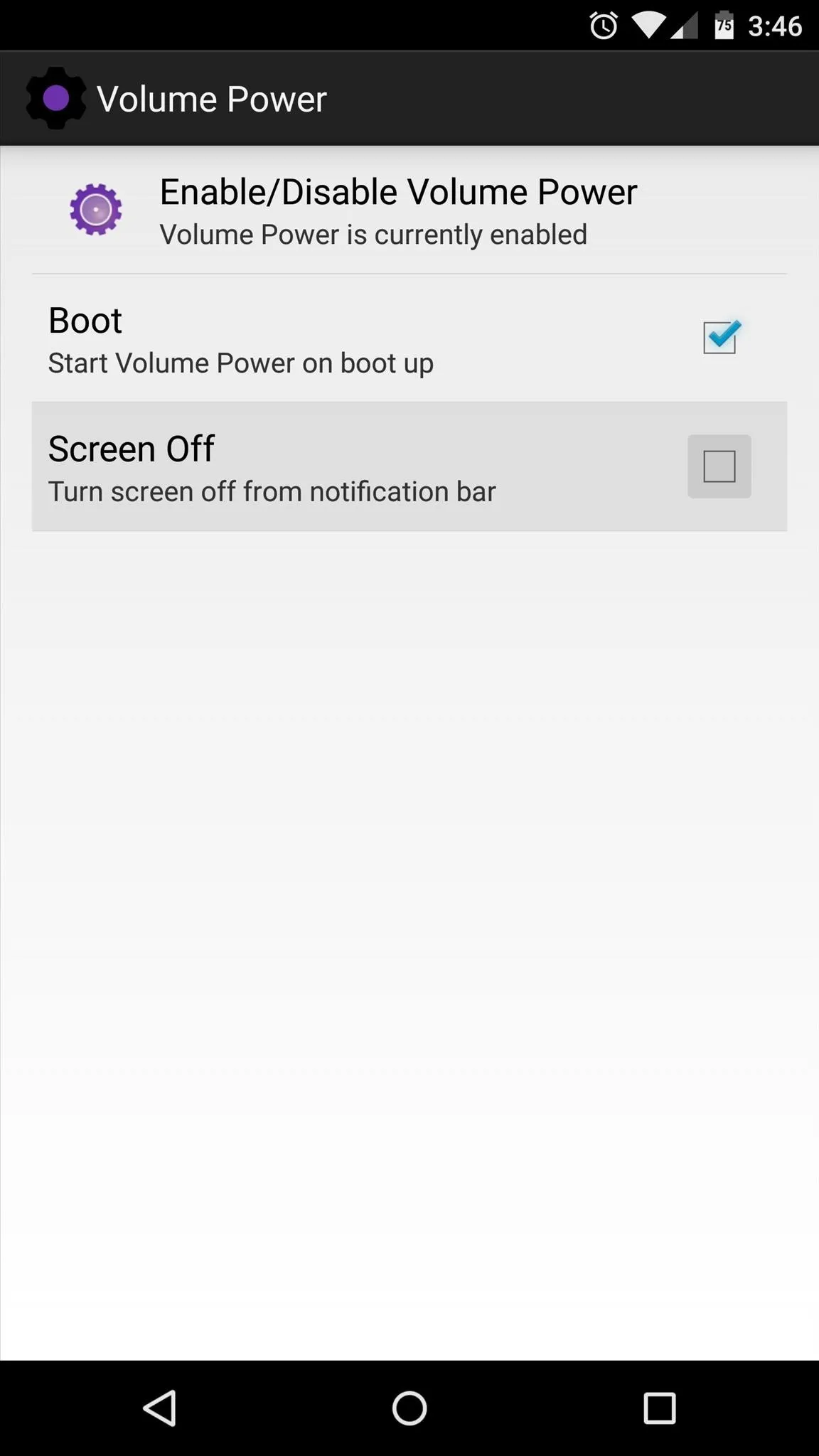
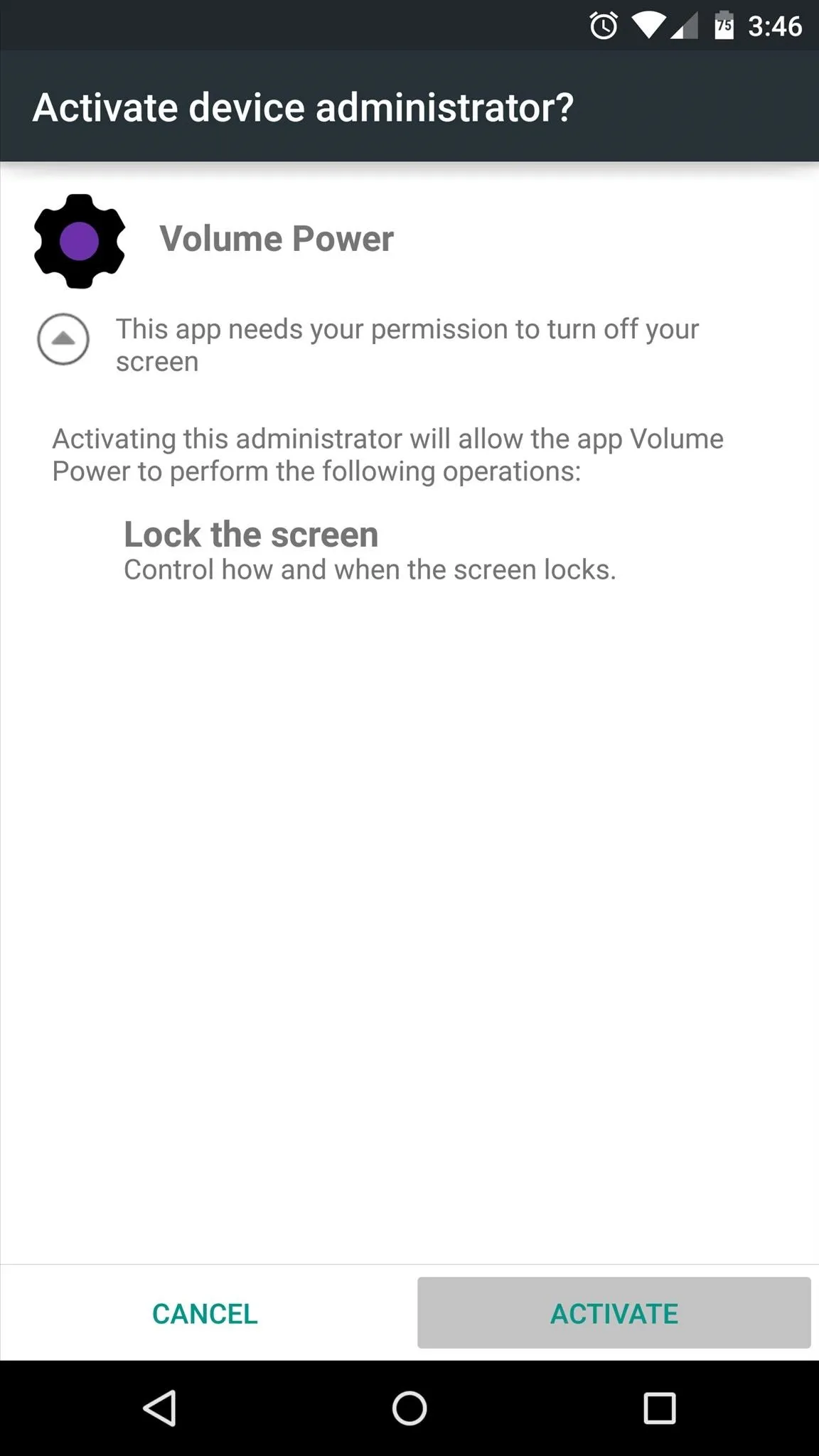
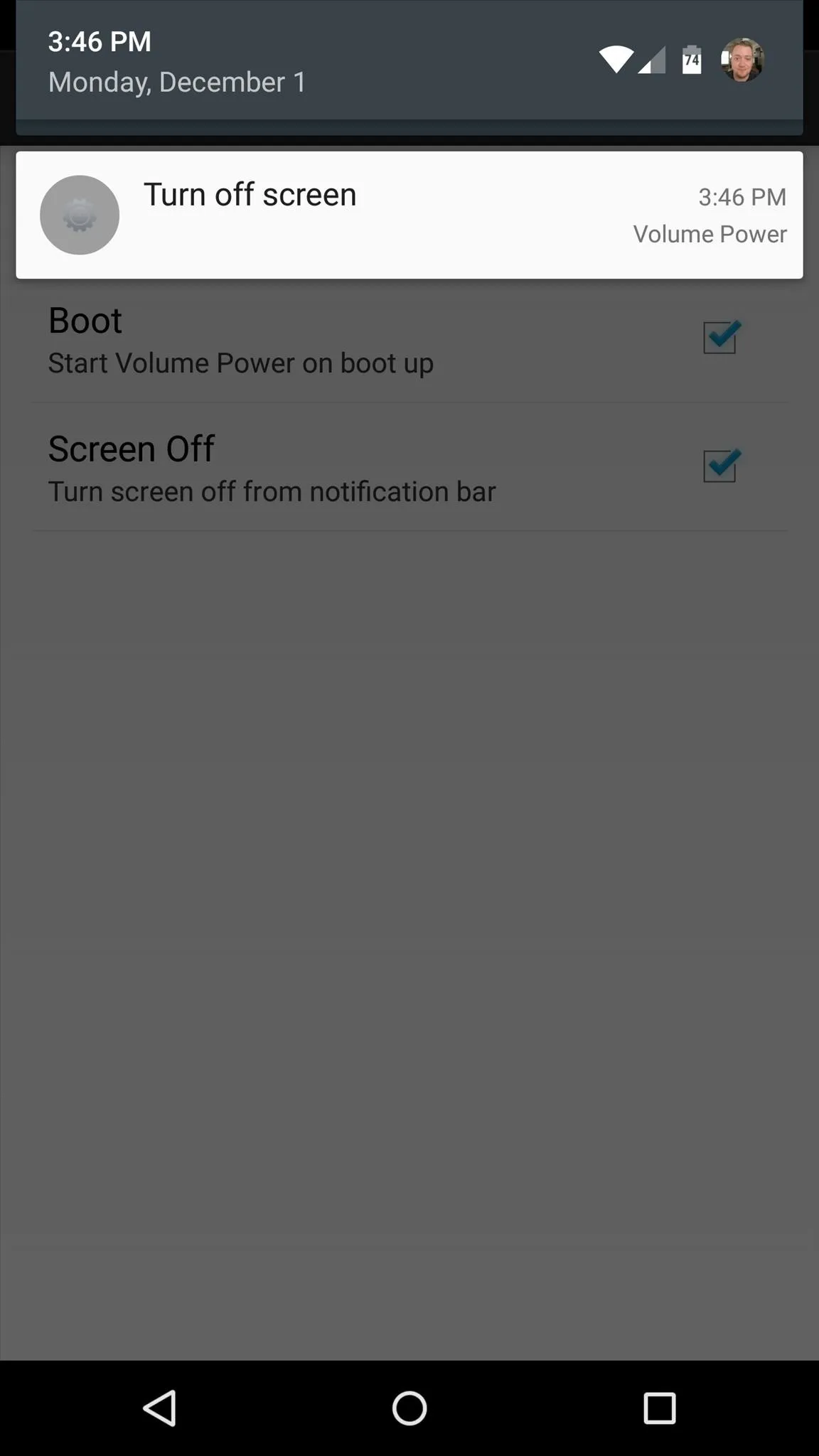
With everything set up, you can now turn your phone on by pressing any of its physical buttons. Has this functionality made it easier to wake your Nexus 6? Let us know in the comment section below, as well as on our Twitter or Facebook feeds.




Comments
No Comments Exist
Be the first, drop a comment!